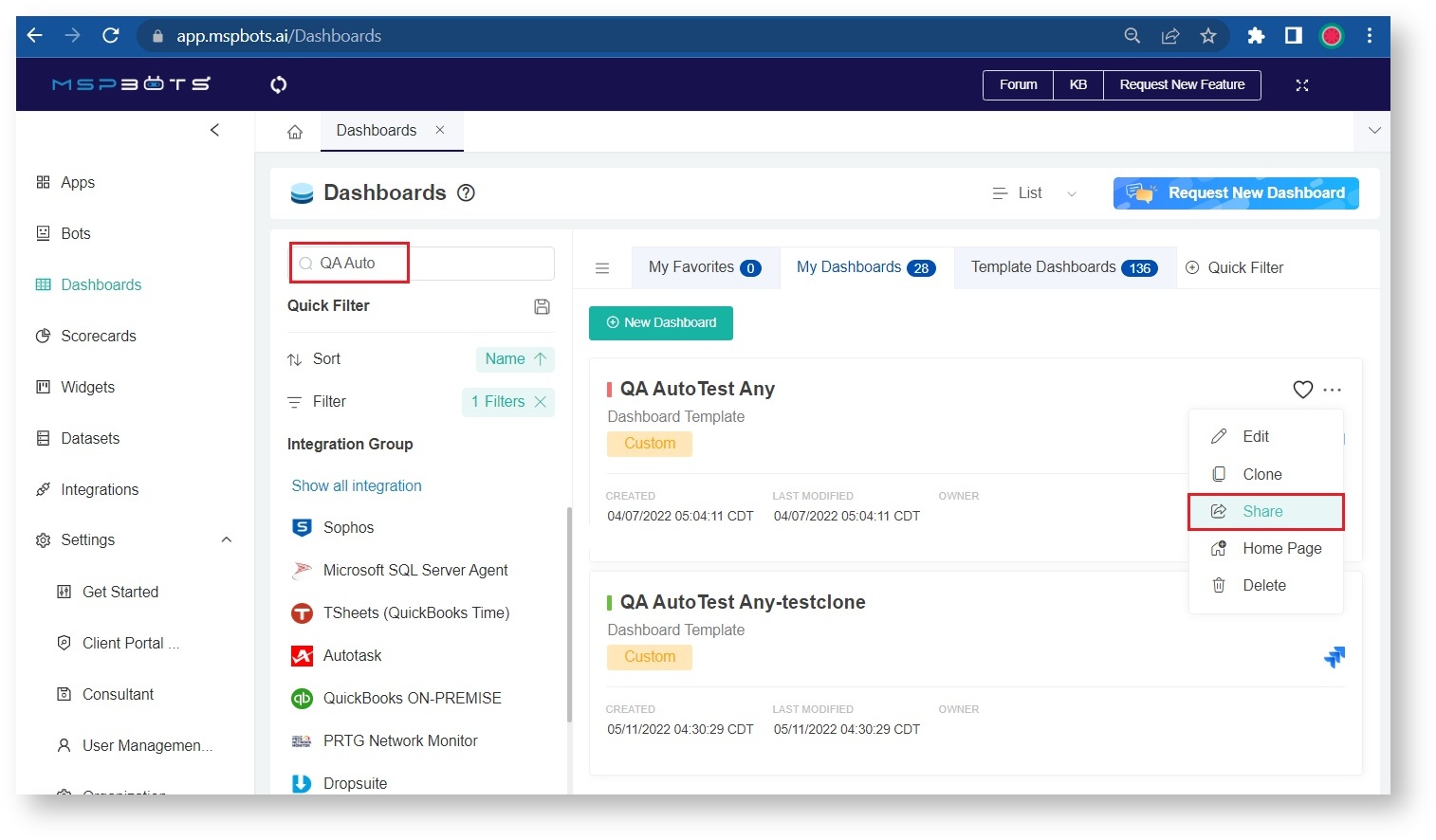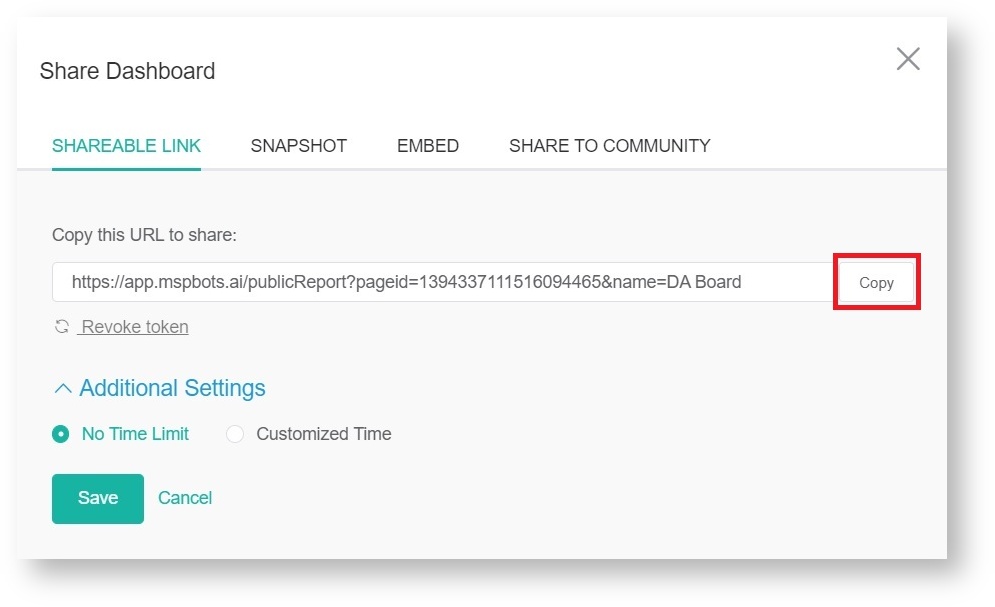N O T I C E
N O T I C E 
MSPbots WIKI is moving to a new home at support.mspbots.ai![]() to give you the best experience in browsing our Knowledge Base resources and addressing your concerns. Click here
to give you the best experience in browsing our Knowledge Base resources and addressing your concerns. Click here![]() for more info!
for more info!
 N O T I C E
N O T I C E 
MSPbots WIKI is moving to a new home at support.mspbots.ai![]() to give you the best experience in browsing our Knowledge Base resources and addressing your concerns. Click here
to give you the best experience in browsing our Knowledge Base resources and addressing your concerns. Click here![]() for more info!
for more info!
You may choose to view shared reports from a user's browser. This is done by utilizing the MSPbots Shareable Link function which allows users to copy and attach a shareable link to emails or other channels. With this function, you can also set a duration for the link's availability to the recipients.
This article shows how to use the Shareable Link function to share reports.
Important
Template Dashboards are not shareable. Users need to clone a dashboard first and find it under My Dashboards before the Share option becomes available.
To share a dashboard using a shareable link
- Go to Dashboards and search for the dashboard that you want to share.
- Click on the ellipsis icon and select Share from the options.
Note: The Share option is only available on the Dashboards tab. Once on the cloned dashboard view, go to the Dashboards tab with the search function to find the Share option.
- Click the Copy button to copy the URL for sharing.
- Click Additional Settings and select Customized Time to specify a limit to the link's availability or No Time Limit if the link will be available without limits.
- Click Save. You may now share the link via email or any channel. Use the URL to view the dashboard. Press F11 to enter the full-screen mode, and press Esc to exit the full-screen mode.
Important
Don't forget to click Save before copying and sharing the link.