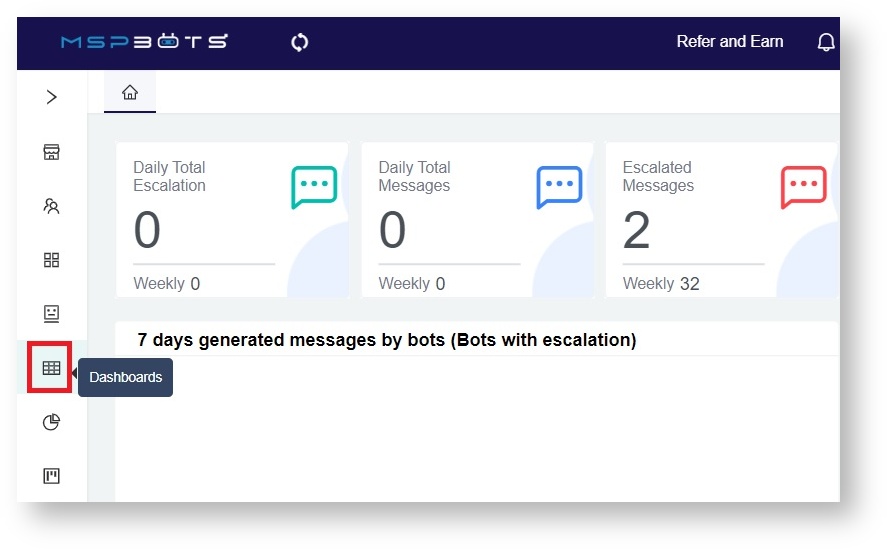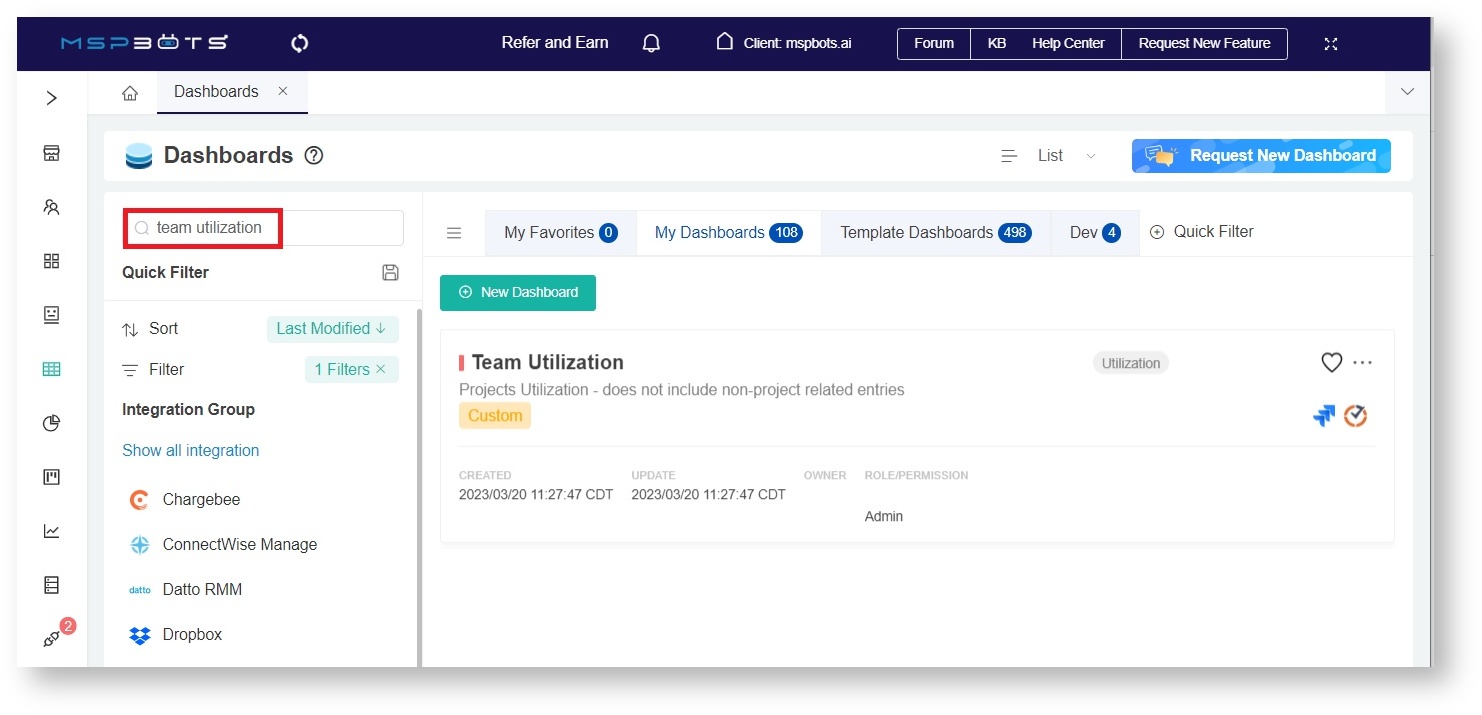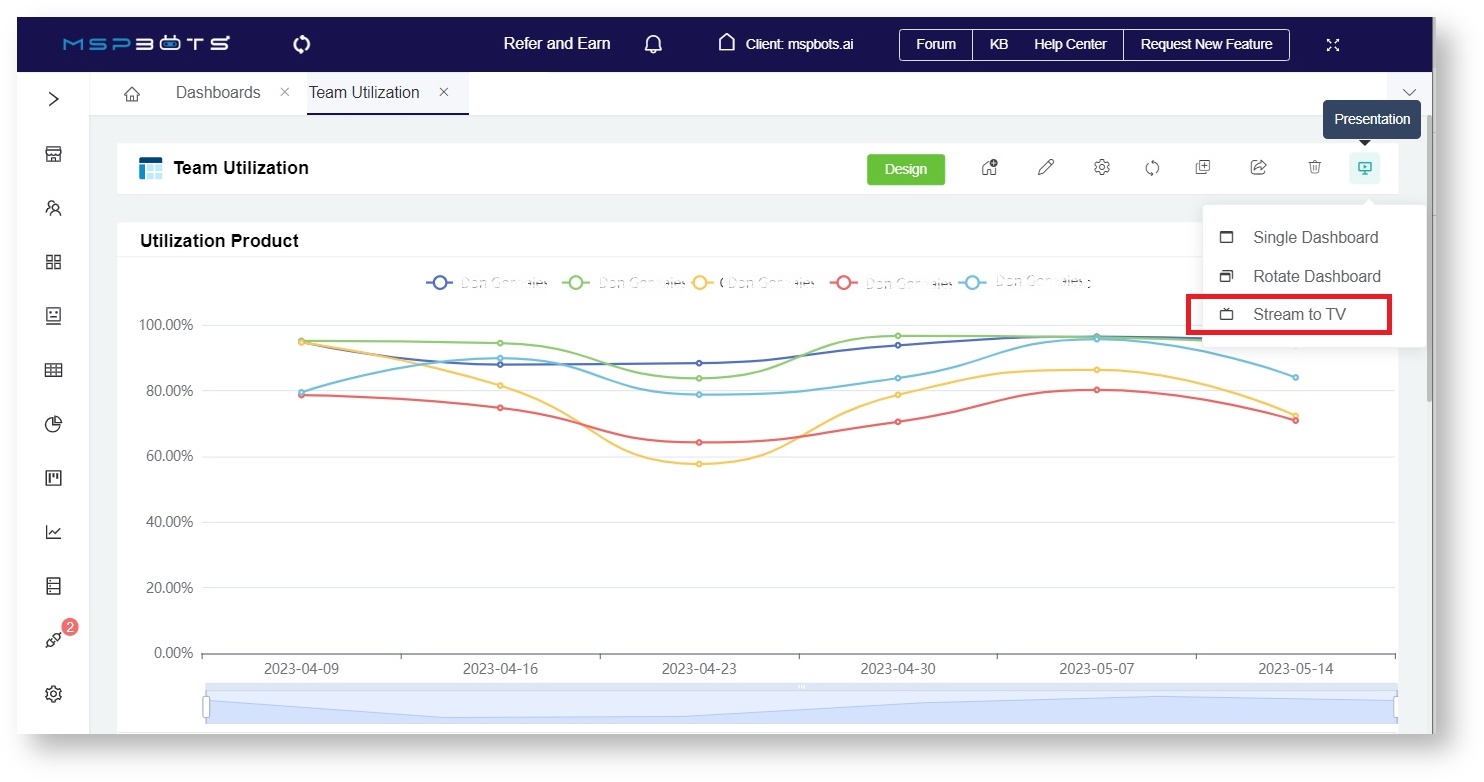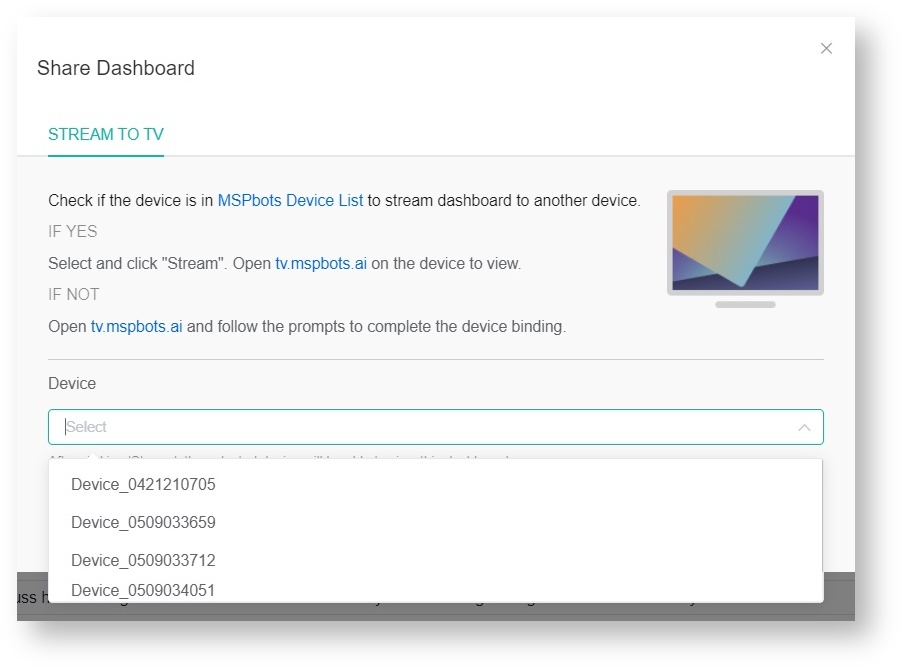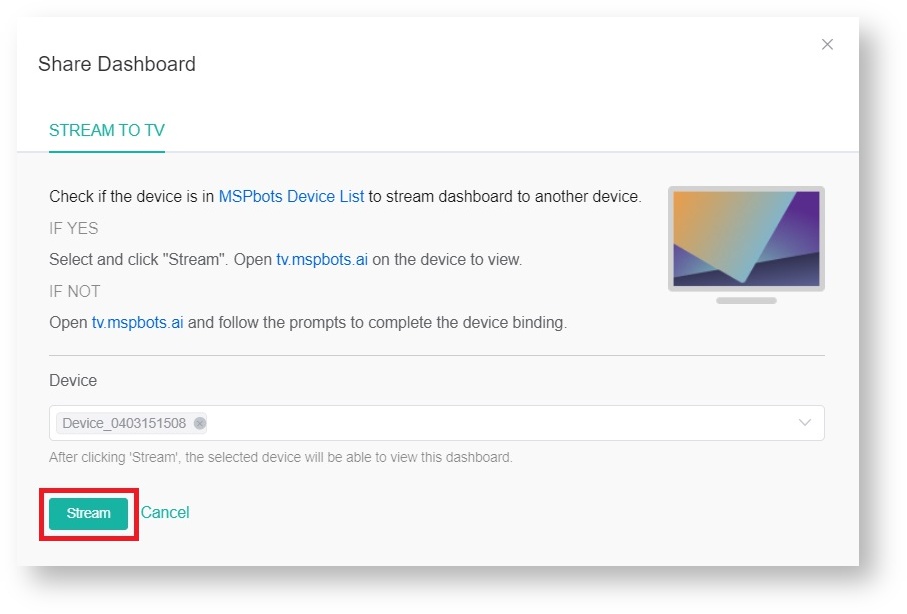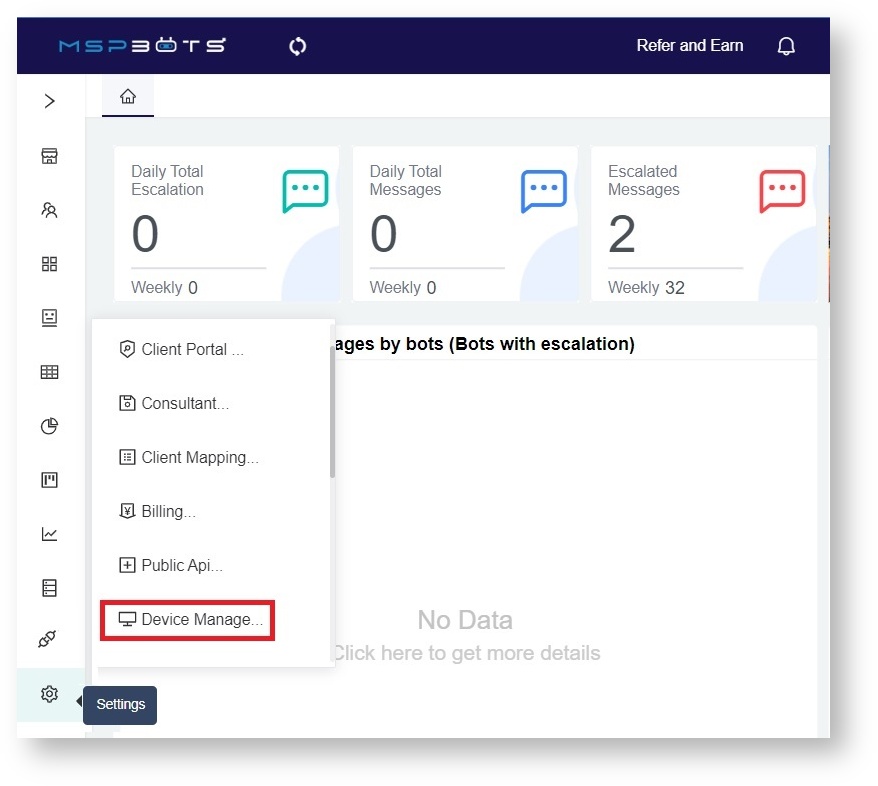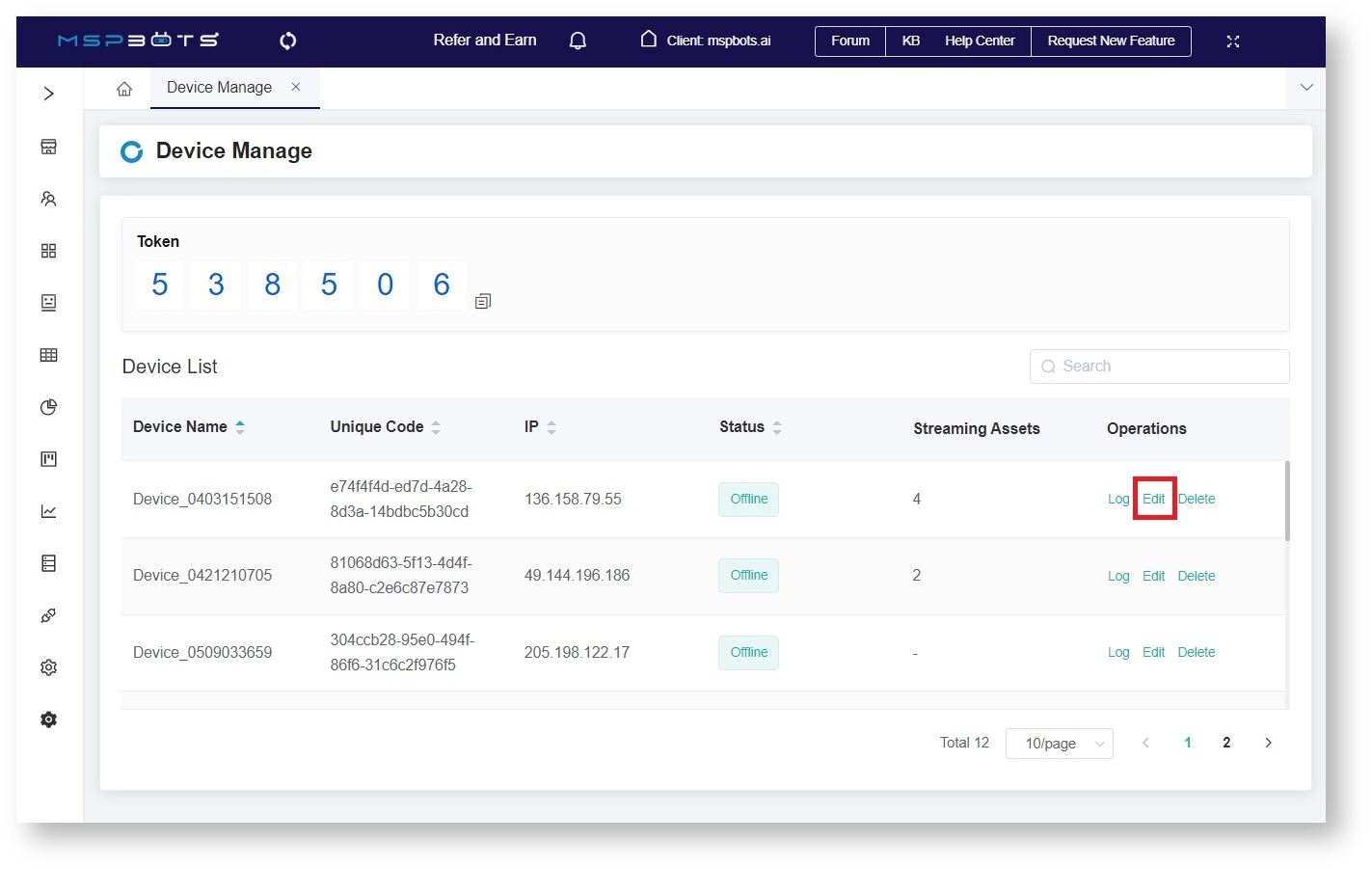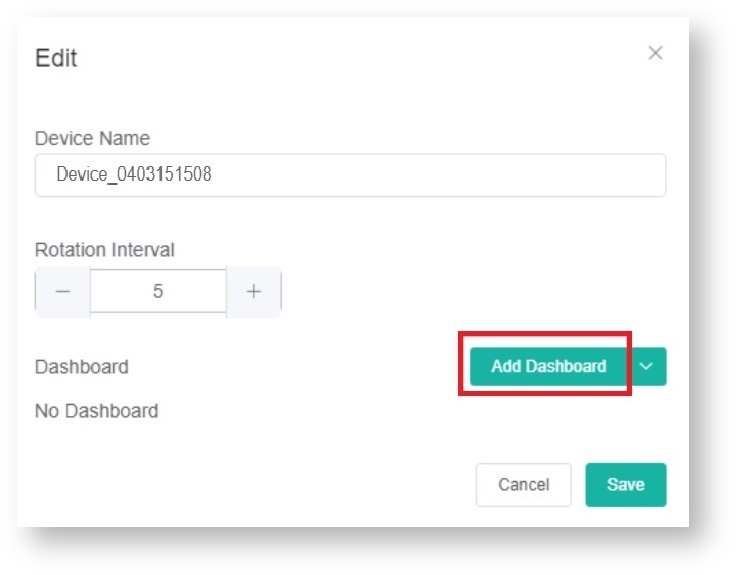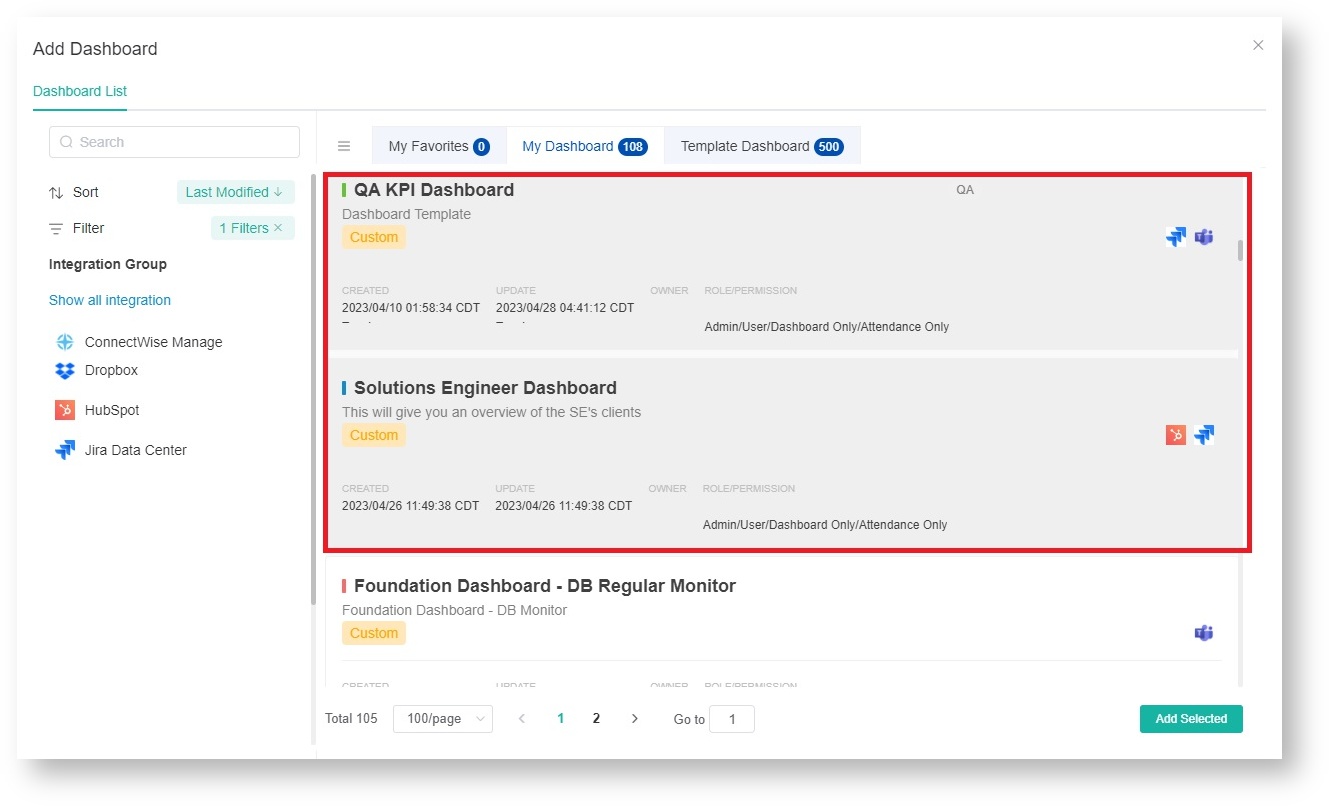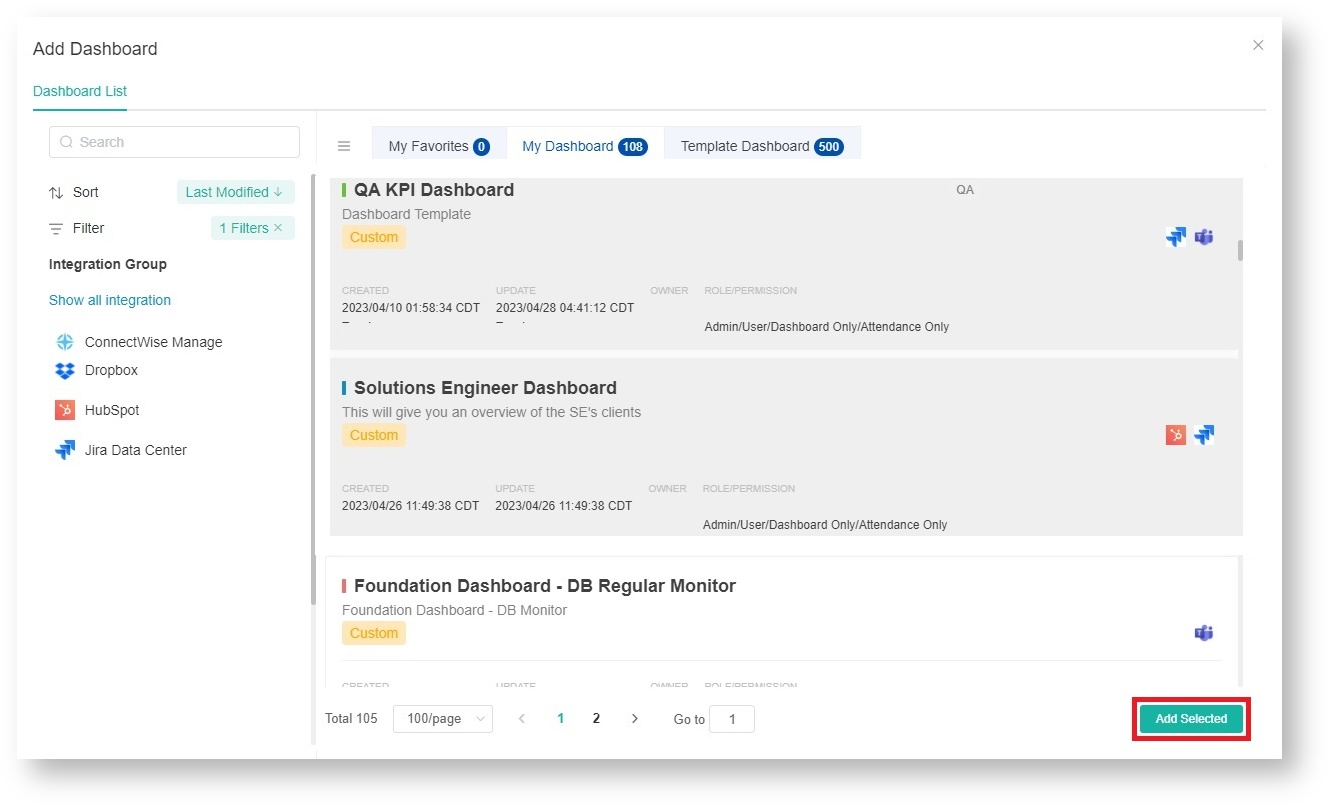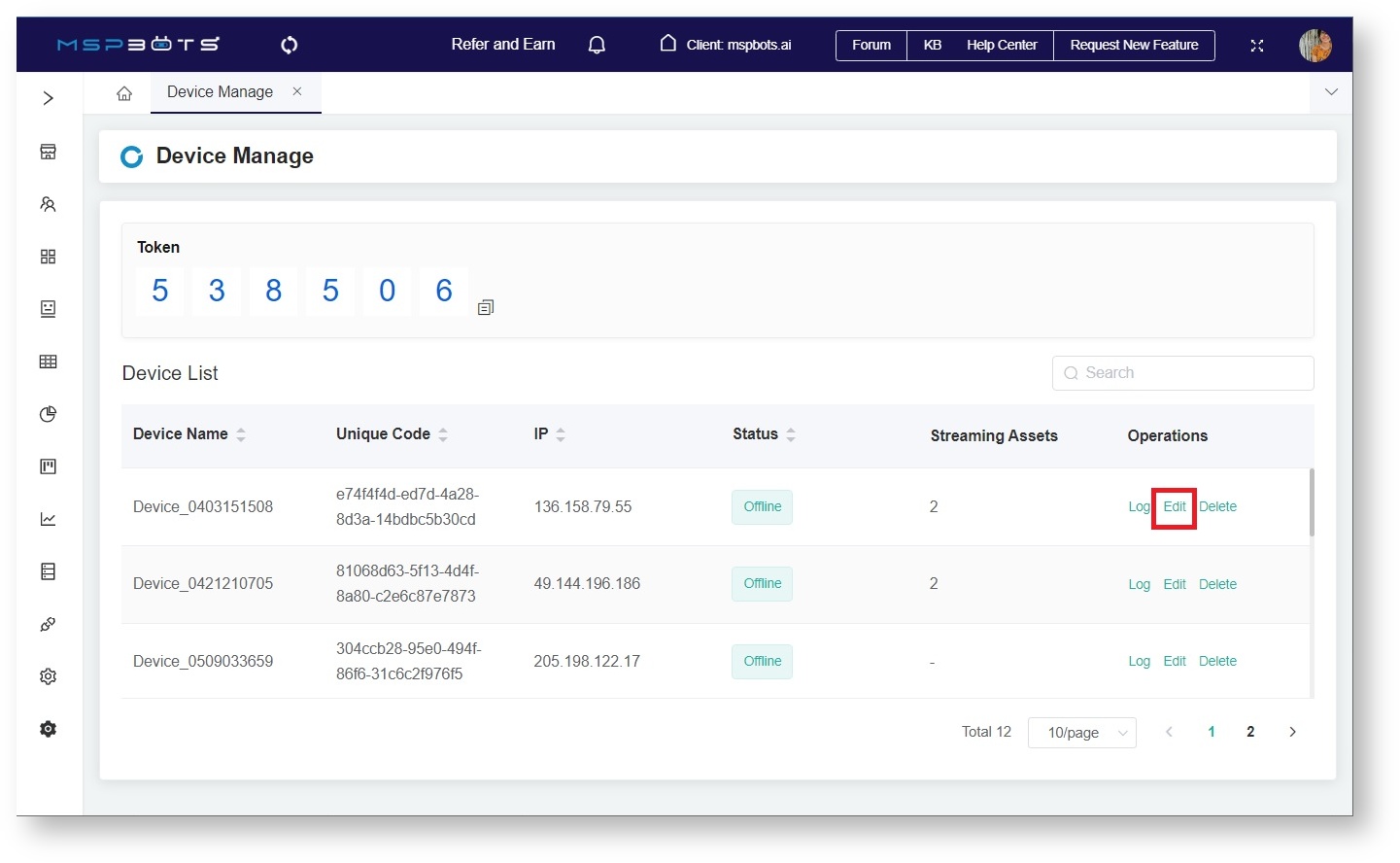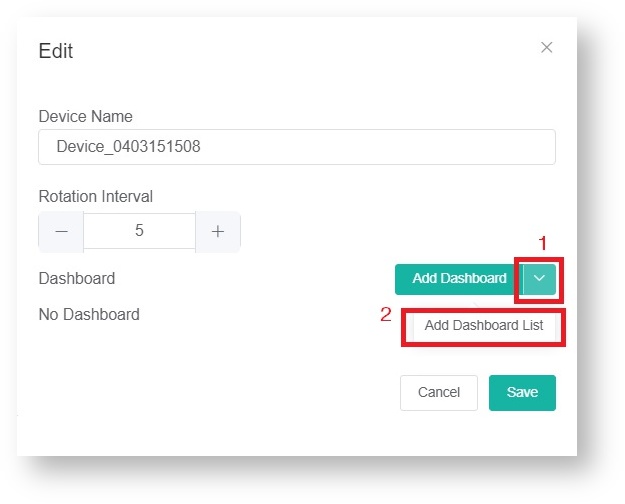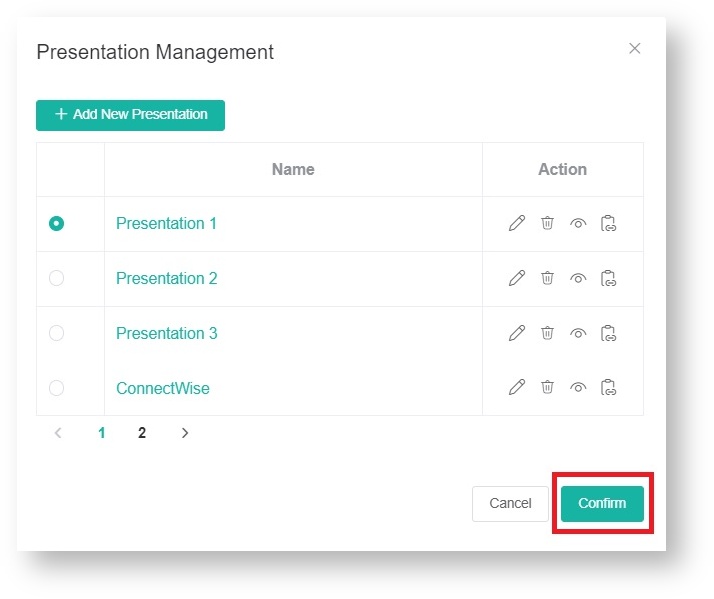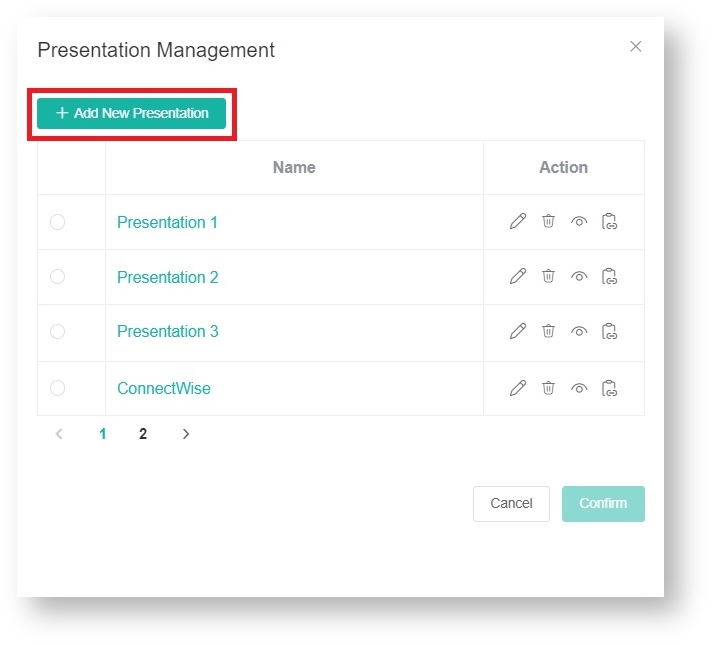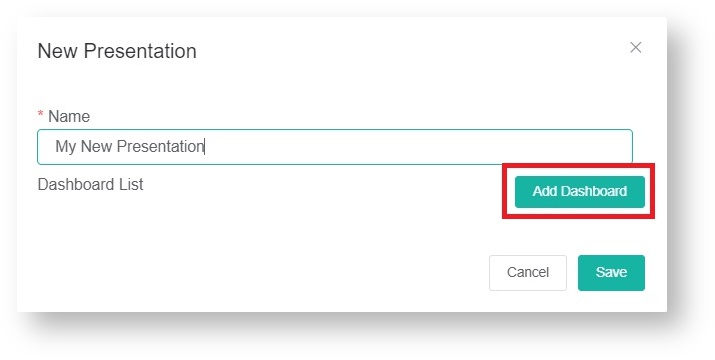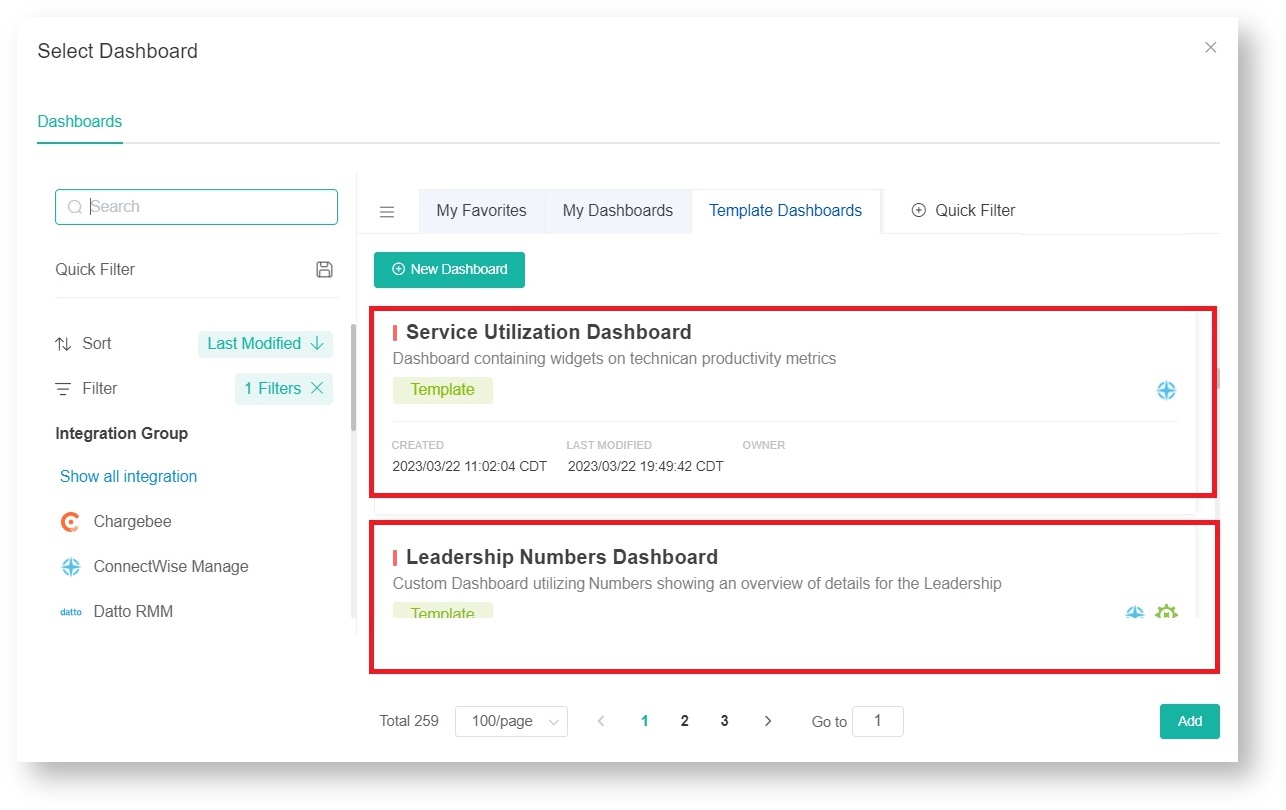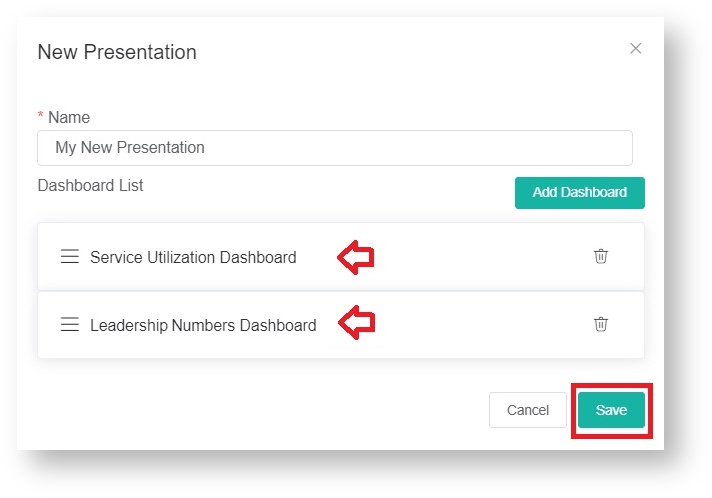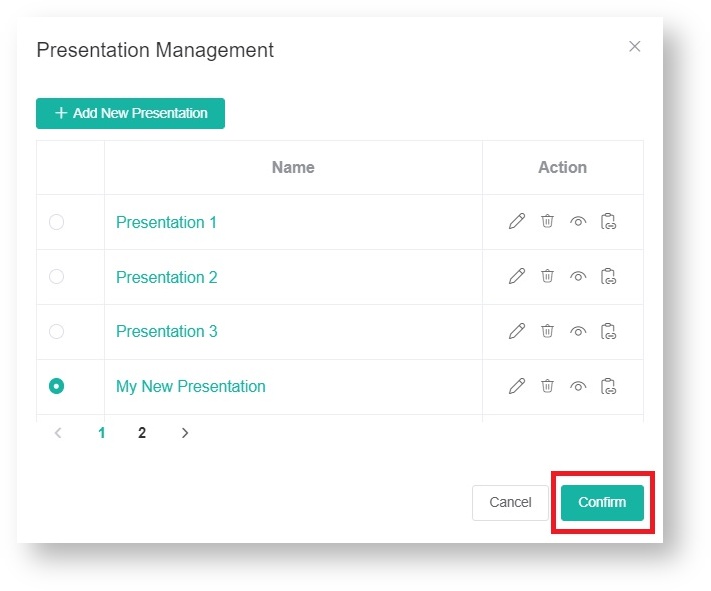N O T I C E
N O T I C E 
MSPbots WIKI is moving to a new home at support.mspbots.ai![]() to give you the best experience in browsing our Knowledge Base resources and addressing your concerns. Click here
to give you the best experience in browsing our Knowledge Base resources and addressing your concerns. Click here![]() for more info!
for more info!
 N O T I C E
N O T I C E 
MSPbots WIKI is moving to a new home at support.mspbots.ai![]() to give you the best experience in browsing our Knowledge Base resources and addressing your concerns. Click here
to give you the best experience in browsing our Knowledge Base resources and addressing your concerns. Click here![]() for more info!
for more info!
The Stream to TV function of the MSPbots app allows you to share dashboards on screens. With this function, you can display your dashboard in areas where it will be most visible to your team. Real-time updates, priority tasks, and urgent issues are accessible and highlighted for timely action-taking.
What's on this page:
How to display a dashboard using Stream to TV
- Navigate to Dashboards on the MSPbots app menu.
- Search for the dashboard for streaming and click it to open.
- When the selected dashboard opens, hover over the Presentationicon on the upper right section of the page and select Stream to TV.
When the Share Dashboard window opens, go to the Device list and check if the device where you will stream is on the list.
If the device is on the list,Select the device and click Stream.
Open tv.mspbots.ai on your device's browser to view the dashboard.
If the device is not on the list, add your device to the list first. Refer to the article How to Add Your Screen to the MSPbots Device List.
How to add a dashboard to a device for streaming
- Open the MSPbots app and go to Settings > Device Manage.
- On the Device List, find the device where you want to add a new dashboard for streaming and click the corresponding Edit link.
- When the Edit window opens, click the Add Dashboard button. This action will open the Add Dashboard window where you will find the Dashboard List.
- Select the dashboards for adding.
- Click Add Selected to add the selected dashboards and take you back to the Edit window.
- The Edit window should now show your additions. Click Save to keep the setup.
How to add an existing presentation to the Dashboard List
- Open the MSPbots app and go to Settings > Device Manage.
- On the Device Manage tab, click the Edit link corresponding to the device where you will add the presentation.
- When the Edit window opens, hover your cursor over and click Add Dashboard List.
- Once the Presentation Management window opens, click the radio button for the presentation you want to add to the list.
- Click the Confirm button.
The selected presentations should now appear on the dashboard list.
Other actions you can do on the Presentation Management window:
- Click to edit the name of your presentation details.
- Click to delete your presentation.
- Click to preview your presentation.
- Click to copy your presentation.
How to add a new presentation to the Dashboard List
Use the following steps when the presentation you want to add to the Dashboard List is not available in the list of presentations.
- Open the MSPbots app and go to Settings > Device Manage.
- Locate the device where you want to stream your presentation and click the corresponding Edit link.
- In the Edit window, hover your cursor over and click Add Dashboard List.
- When the Presentation Management window opens, click the +Add New Presentation button.
- Next, on the New Presentation window, enter the name of your new presentation and click Add Dashboard.
- Then select the dashboards for your new presentation.
- Once you see the dashboards you selected appear on the Dashboard List, click Save.
- You will be directed back to the Present Management window, where you will find your new presentation. Click the radio button for your new presentation and click Confirm to save it.