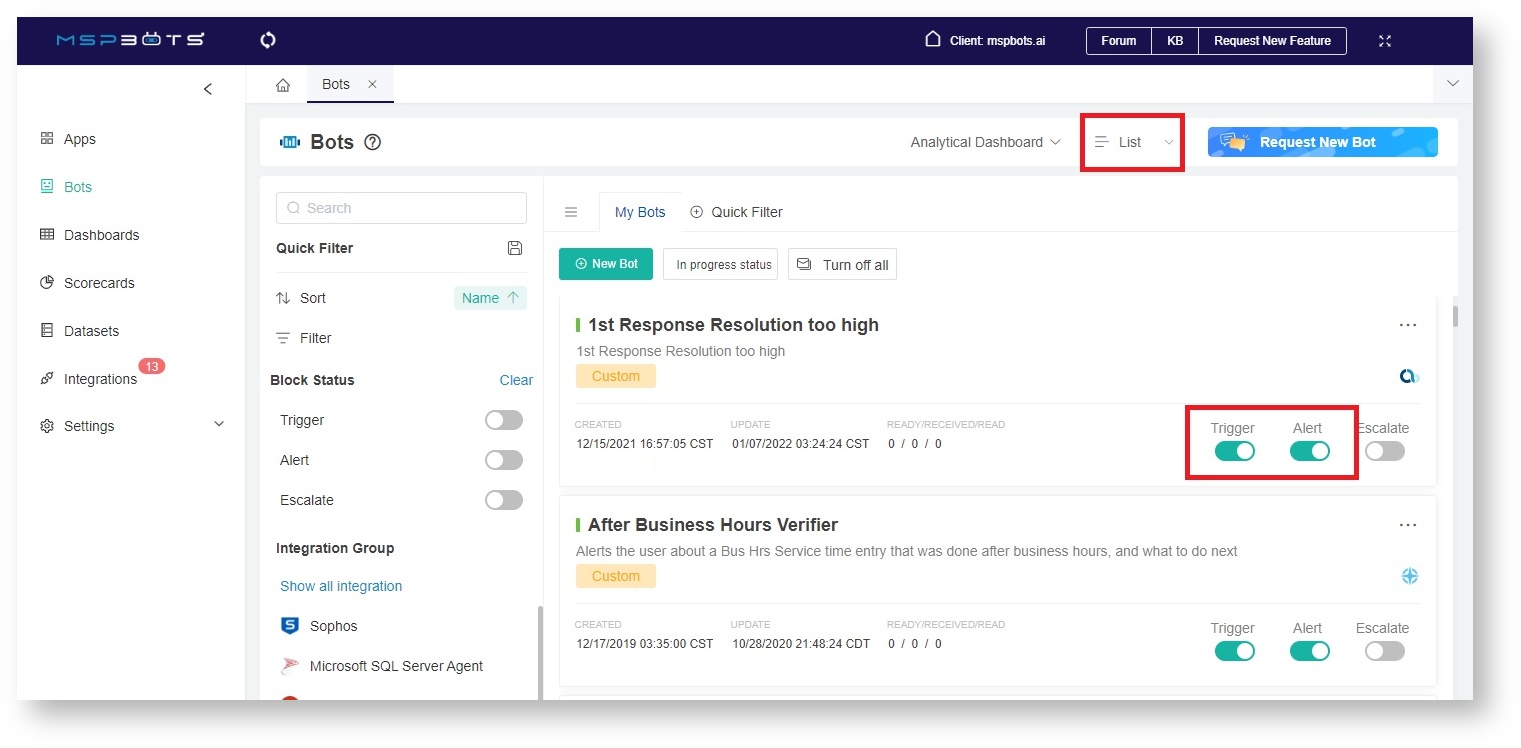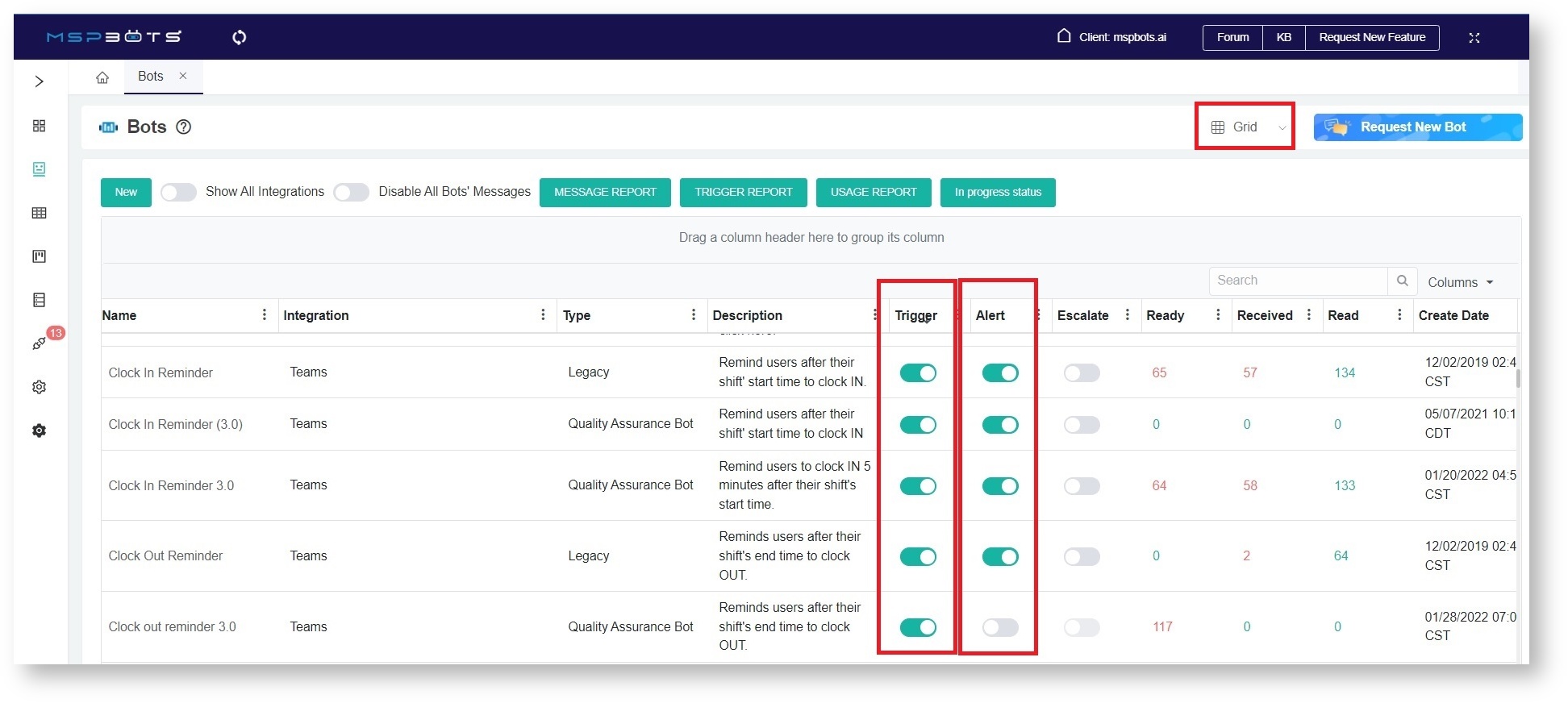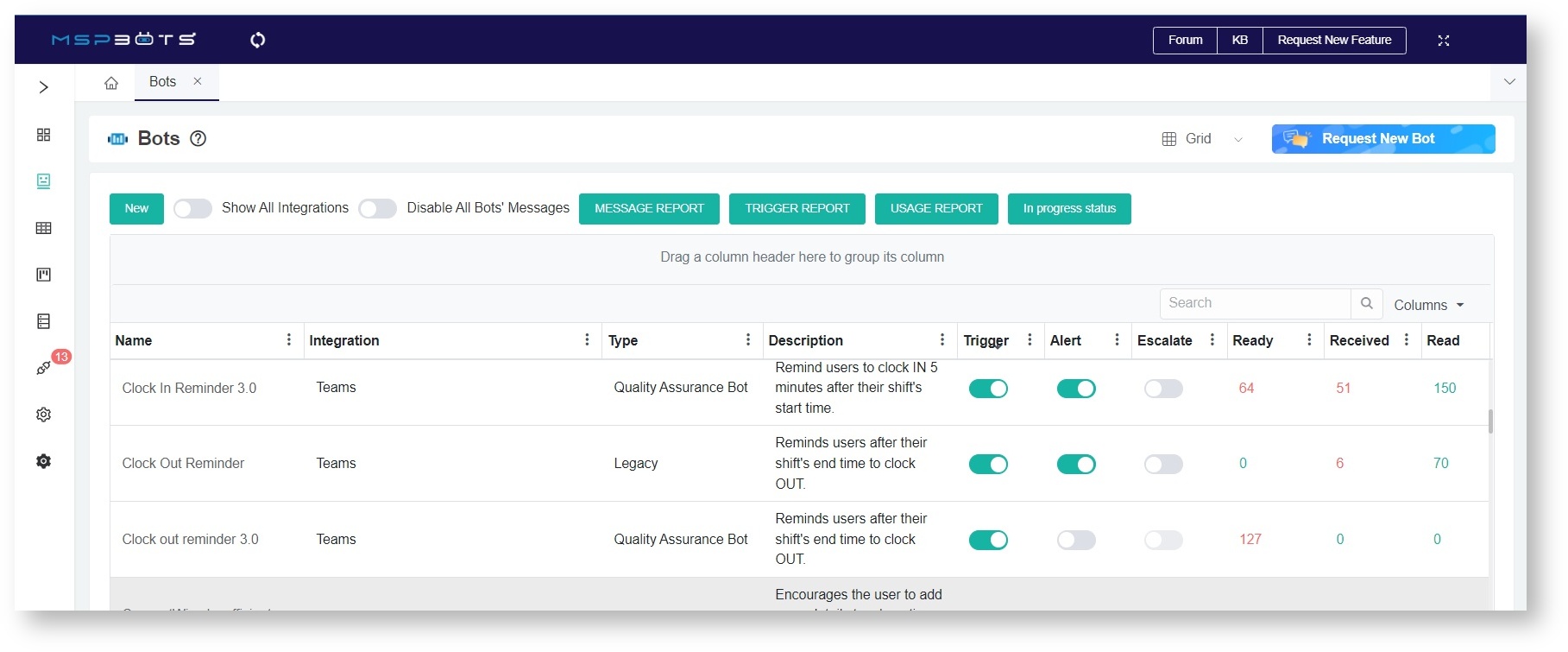N O T I C E
N O T I C E 
MSPbots WIKI is moving to a new home at support.mspbots.ai![]() to give you the best experience in browsing our Knowledge Base resources and addressing your concerns. Click here
to give you the best experience in browsing our Knowledge Base resources and addressing your concerns. Click here![]() for more info!
for more info!
 N O T I C E
N O T I C E 
MSPbots WIKI is moving to a new home at support.mspbots.ai![]() to give you the best experience in browsing our Knowledge Base resources and addressing your concerns. Click here
to give you the best experience in browsing our Knowledge Base resources and addressing your concerns. Click here![]() for more info!
for more info!
The micro-trained bots of MSPbots are known for providing value to businesses by acting on critical issues in real-time. The bots automate repetitive tasks and take away inefficiencies by flagging key items in BI reports and encouraging productive behavior in the organization. This article discusses the types of bots and how each can work for your MSP.
What types of bots are available with the MSPbots app?
Use this guide to see how you can leverage each type of bot for your MSP's business needs.
| Bot Type | Description | Examples |
|---|---|---|
| Alert | The Alert bot is one of the most commonly used bots in the MSPbots app. It sends automated alerts to flag users about action items or escalates to managers whenever the needed actions are not taken or specified parameters are not met. The alert messages are sent in real-time so that users can take immediate action and get back on track ASAP. | Time Entry Bots, After Business Hours Verifier, Idle Time Verifier, Next Ticket Rejected Alert, Ticket Resolution Prompter, Ticket Not Updated, Priority Tickets Alert |
| Reminder | Reminder bots send out regular alerts to clock in or out, start tasks, complete entry descriptions, and other tasks that you specify in the configuration. | Clock In/Out Reminder, Task Prompter, Time Sheets Submission Reminder, Onsite Schedule Prompter Real-time |
| Time/Utilization | Time and Utilization bots send out timed notifications pertaining to employees' utilized time, schedule, and accomplished tasks. These give recipients snapshots of the tasks that technicians worked on and an insight into how individuals or the company compare to internal standards and to other companies in the same industry. | Tech Stats Reviewer, Attendance Auto Out, Last 5 Day's Work Hours Summary, Daily Statistics Per Resource, Tech Utilization, Team Statistics EOD |
| Ticket related | Ticket-related bots are helpful in monitoring ticket status and ensuring that action is done promptly until resolution. | Ticket Resolution Prompter, Ticket Notifier, New Tickets for the last 7 days, Stale Ticket, Daily Ticket Statistics |
| Report | Report bots deliver data, summaries, and insights that will help decision-makers formulate informed business decisions. | Last Week vs. This Week, Late Time Entry Team Monthly Leaderboard, Monthly Business Report, SMaRT Hours for Clients, Past 4 Months, Weekly Tickets Needing Attention |
| QA | QA bots prompt users for any missing information or documentation that would help technicians and managers to complete data forms. | Ticket Closure QA, Ticket QA, Categorization, Attached Agreement Mismatch Prompter, Ticket QA, No Ticket Owner |
| Financial | Financial bots alert users for any revenue, income, and expense-related triggers. | Revenue this Week, Expense Report Alert on the 15th day |
| Information/input required | Similar to QA bots, these bots are automated system triggers that require users to provide input in order to add more information to tickets, tasks, or others. | Work Type Prompter, Scheduled Ticket Acknowledgement, Short Time Entry Verifier |
| Attendance | Attendance bots generate alerts and reminders pertaining to staff attendance. | Attendance Adjustment Pending for Approval, Weekly Attendance Summary |
What are the features of the MSPbots bots?
Bots showcase the following features:
- Support for customized workflows
- Ability to send alert messages to channels and email
- Capability to limit alerts to departments or roles
- Support for all integrations like MS Teams, ConnectWise, Autotask, and more.
How can my company benefit from bots?
The bots of an adequately set up connection with MSPbots have the following benefits for your company:
- Bots, datasets, and dashboards are tailored to your business needs
Administrators can create custom bots that positively impact your business in areas that matter to you as a business owner or service delivery manager.- A remarkable increase in productivity
- Improved operational efficiency
- Reduced average call handle time
- Enhanced customer experiences
- Increased compliance
- Reduced operating costs
- Your employees work efficiently with the help of our bots with a logic setup that promotes prompt action-taking.
- Bots check the trigger settings that you have configured in your widgets.
- Bots send alerts about tasks or recommended actions.
- Bots improve people management because the escalation process ensures management that all tasks are monitored until completion.
Frequently asked questions on bots
- How do the bots work?
- Is there a limit as to when the bots can run?
- Do bots require a separate integration?
- Is there a bot to alert or send a message if the user or technician has not acted on the original alert?
- Can a bot be modified or turned on or off by a user?
- What are the Trigger and Alert columns for bots?
- What do Ready, Received, and Read messages mean?
How do the bots work?
Each bot does its job differently from others and according to how it is configured. Admins micro-train the bots and adjust the settings that will:
- identify conditions that will trigger the activation of a bot,
- define the alert message,
- create the schedule or time frame for sending the message, and
- identify the channel where the alert will be sent.
Alerts can be sent through MS Teams chat, MS Teams channel, email, or web message. If configured to escalate, the bot will also send a message to an escalation manager whenever the expected action is not taken.
For more information, please read How to Create a Simple Bot from a Widget.
Is there a limit as to when the bots can run?
There is no limit to the number of messages or alerts that bots can send in a day. Once a trigger condition has been hit, an active bot will automatically send messages according to how it is configured.
Do bots require a separate integration?
No, bots do not need a separate integration setup. Bots work with PSAs like ConnectWise and Autotask, RMMs like Liongard, CRMs like Hubspot, or any other platform. You just need to connect these platforms via a secure API and you are good to create the bots!
Is there a bot to alert or send a message if the user or technician has not acted on the original alert?
You do not need to create a separate bot to send another alert whenever the required action was not delivered by a technician. You just have to configure the bot to send escalation alerts to specific managers or individuals in your organization.
Can a bot be modified or turned on or off by a user?
Admins can modify and disable existing bots.
What are the Trigger and Alert columns for bots?
When the Grid view is used, these functions are in columns.
The Trigger identifies the conditions that define the events and scenarios when a bot message will be sent as an alert. Switching the trigger on will tell the app that a message has been prepared for activation.
Meanwhile, when enabled, the Alert switch allows the bot to send the message as defined by the Trigger. Turning it on sends the prepared message out every time the trigger conditions for it are met.
To send an alert message once a bot's conditions are met, turn on both the Trigger and Alert switches.
For more information, please read How to Stop Receiving Bot Alert Messages.
What do Ready, Received, and Read messages mean?
Bot messages with the Ready status are prepared and waiting to be delivered. On the bots tab of the MSPbots app, the Ready column counts the number of messages that have been generated but did not progress from the ready status.
The Received status means that the identified receiver has successfully received the bot message. In the app, the Received column counts the number of messages that the users have received but have not read yet.
The Read status means that the user has actually read the message already. In the app, the Read column counts the number of messages that have been read by the identified recipients.
A message with a received status that has not been read could mean that the technician is ignoring the bot alert. On the other hand, if a message has both the received and read status, it means that the technician has read and possibly taken action from the alert. Improvements may start to be observed in the technician's attendance or ticket resolution time, depending on the goal of the bot alert.
*Note: The ready, received, and read statuses are also visible when using the List view.