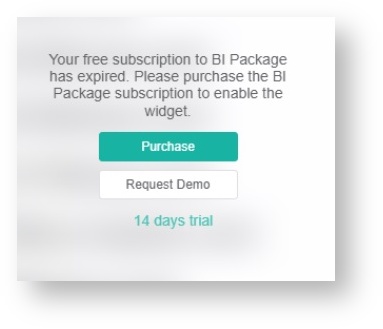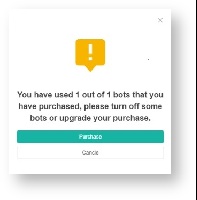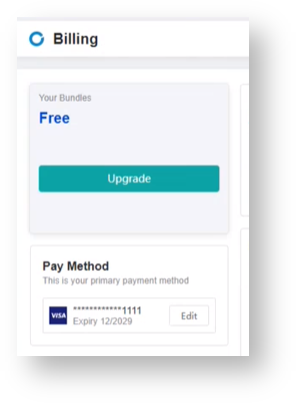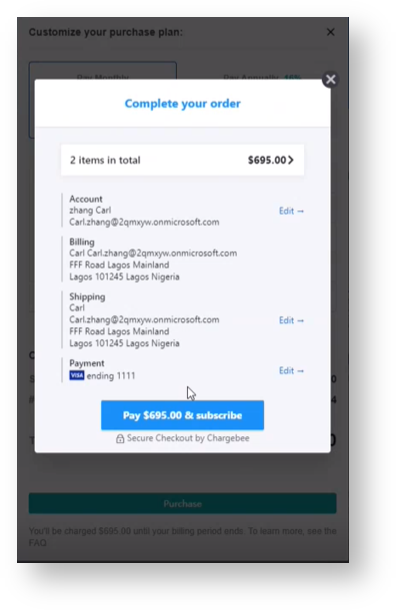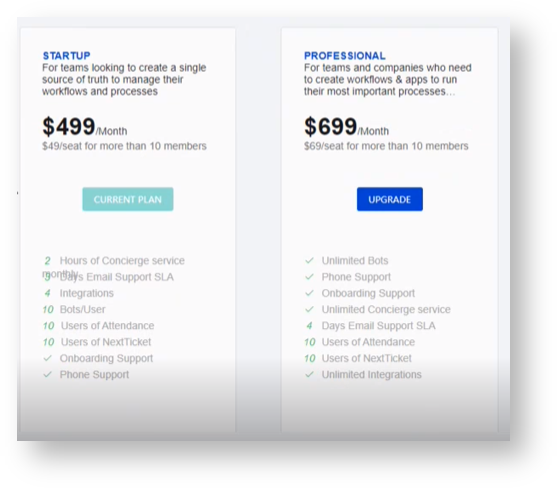N O T I C E
N O T I C E 
MSPbots WIKI is moving to a new home at support.mspbots.ai![]() to give you the best experience in browsing our Knowledge Base resources and addressing your concerns. Click here
to give you the best experience in browsing our Knowledge Base resources and addressing your concerns. Click here![]() for more info!
for more info!
Page History
...
A. What are the MSPbots paywall notifications?
A client's access to MSPbots assets depends on the company's subscription plan. When the features in the plan have Paywall notifications appear when your MSPbots plan has been fully consumed, or when a client tries to you access an asset that is not part of the your current plan, the paywall will restrict the client from accessing MSPbots assets not included in the subscription. . When this happens, your access to MSPbots assets will be restricted, and you will get recommendations on how to proceed.
These are the paywall notifications that users encounter.
1. Dashboards and Widgets Paywall Notification
Notifications
2. Bot Usage Paywall Notification
MSPbots clients are subscribed to the Free Bundle setup by default. This bundle has limited features and user access, and a time-based free trial on system integrations. In order to To fully maximize the benefits of the MSPbots features on your business, we recommend upgrading your bundle or subscribing to new assets and plans. The upgrade steps are available in the sections below.
...
- On the Billing tab, navigate to the Your Bundles section and click Upgrade. You will be redirected to the Marketplace.
- On the Marketplace, select a plan or bundlethe Startup Plan or Professional Bundle, then click the Upgrade button.The available Plan/Bundles are Startup and Professional. Read the details on
For details like the products and services that come with these packages, visit the MSPBots Pricing List page.
2.1 For example, we'll select "Startup" bundle.
- Customize your plan further by selecting Pay Monthly or Pay Annually. The system automatically multiplies the number of users by the cost of the selected plan.
For example: Select the Startup Bundle.
The Startup Bundle gives access for up toten (10) users. If your MSP has more than 10 users, you can purchase slots for additional users when you select to pay monthly or annually.3. Next, e.g. Startup Bundle has only ten (10) allowed users access (see MSPBots Pricing List). If more than 10, you have to pay the number of extra users by selecting Pay Monthly or Pay Annually.
Calculation:
Total Cost = Startup Bundle ($499) + Extra number of Users x cost per user (4 * x $49 = $196)
= $499 + $196
= $695
4. For startup bundle, you are also entitled up-to four (4) BI packages only. You can add the Bi packages by The Startup Bundle also entitles clients with up to 4 BI packages. You can add BI packages by clicking +Add and selecting the BI packages. You can change this list selection later.
5
4.
...
Next, clickthe Purchase button.
...
When the Your Order window appears, review the details of your order and click the Proceed To Checkout button.
6. Next, click Complete your order by clicking the Pay & subscribe button to complete your order and click . Click Close when prompted.
7. Verify your upgrade by going back to Marketplace > Bundleswhere your upgrade should now be reflected. For example, if you chose to upgrade to Startup, you should see the Current Plan button in this section.
...