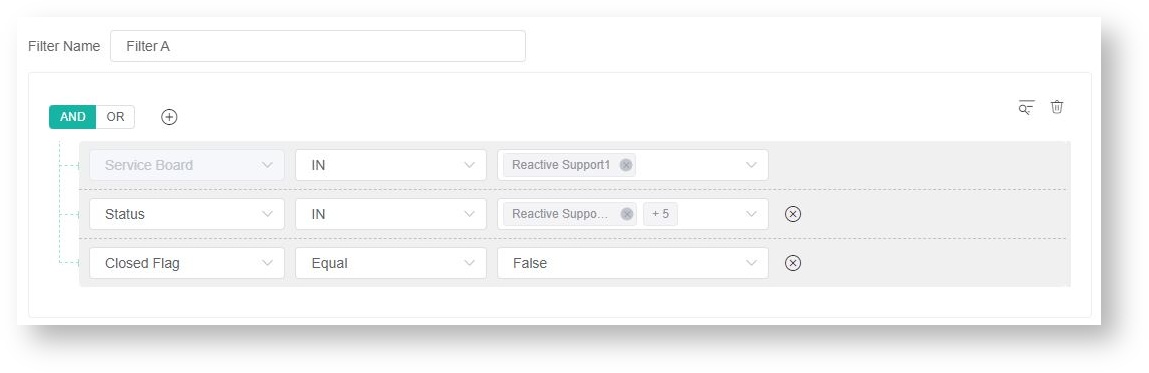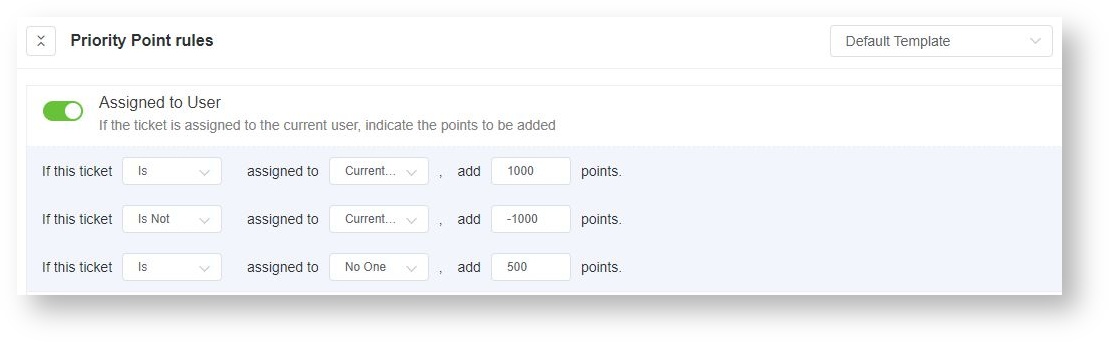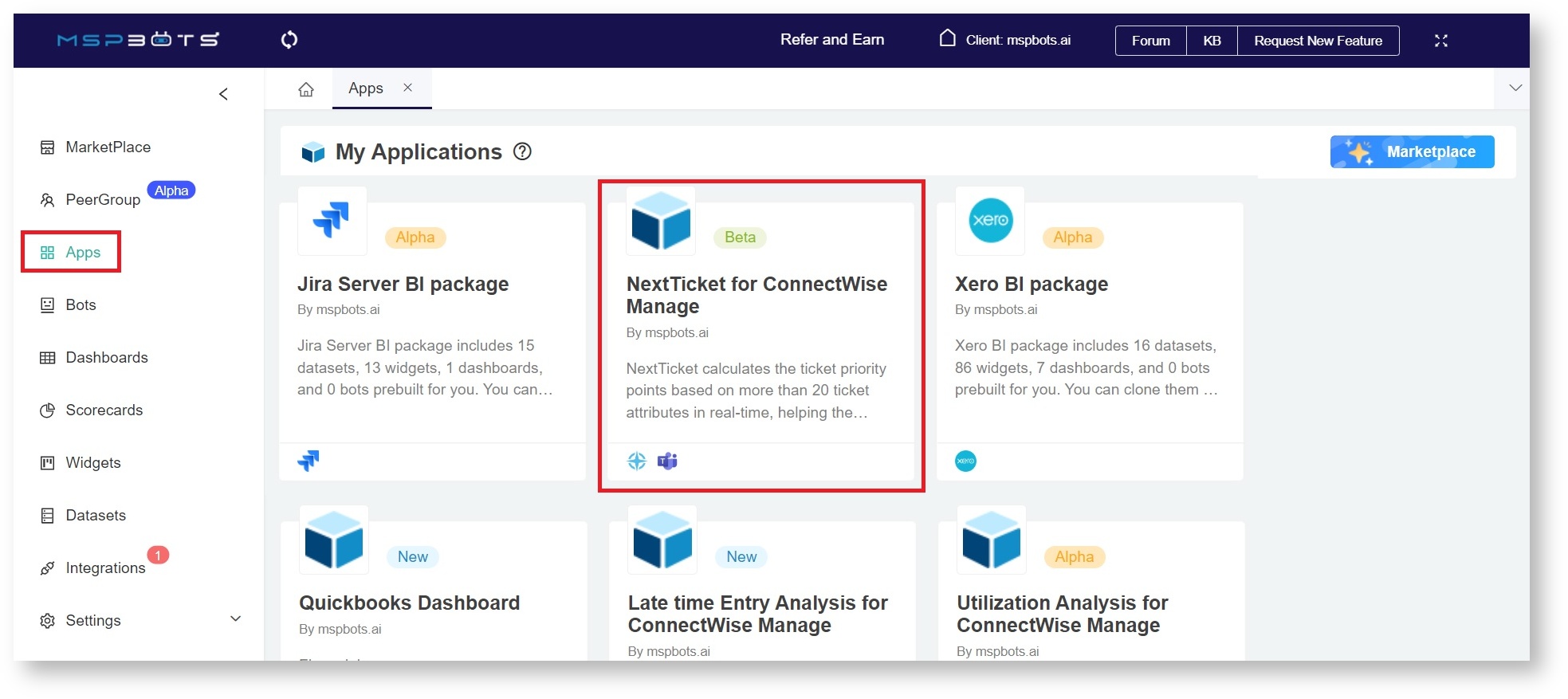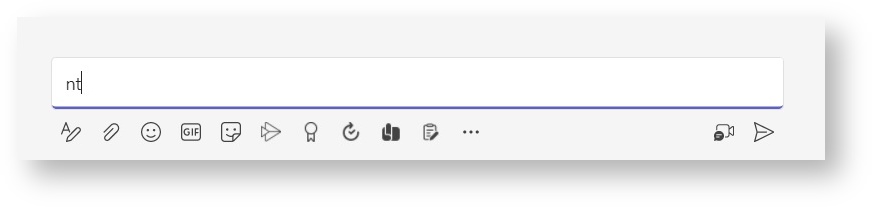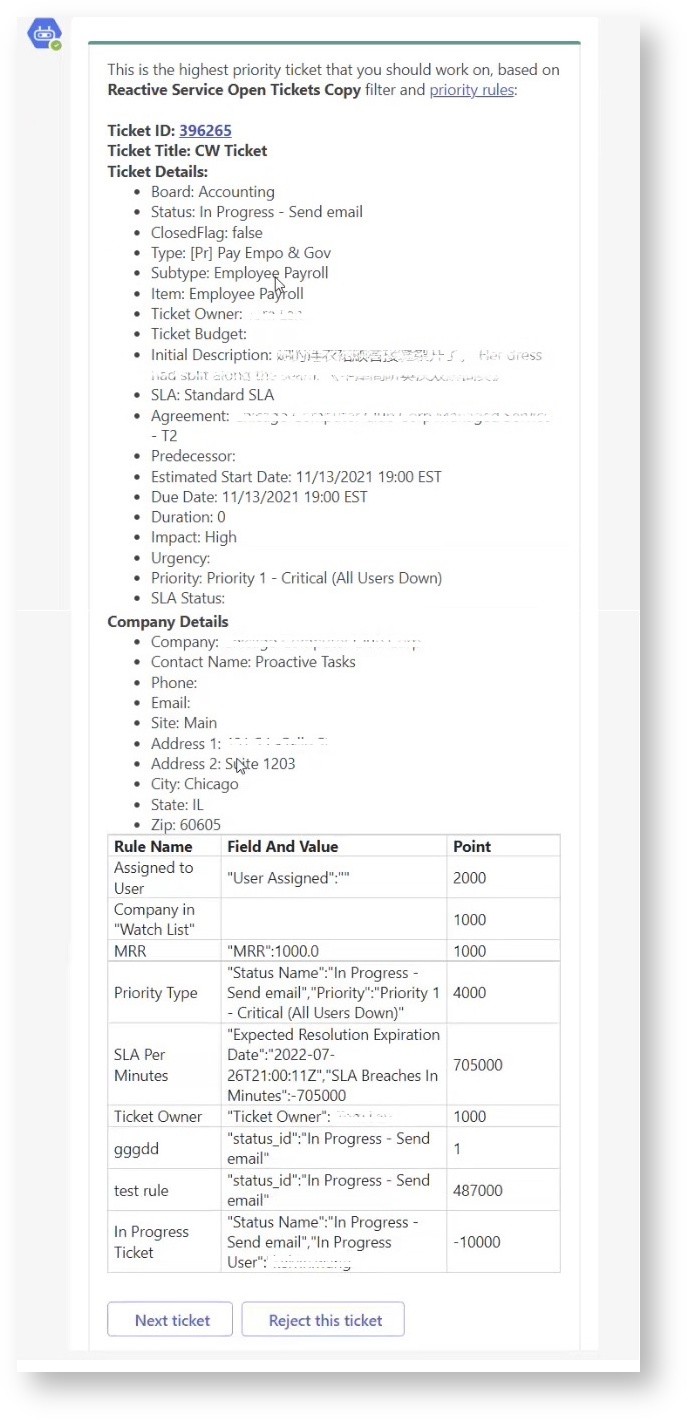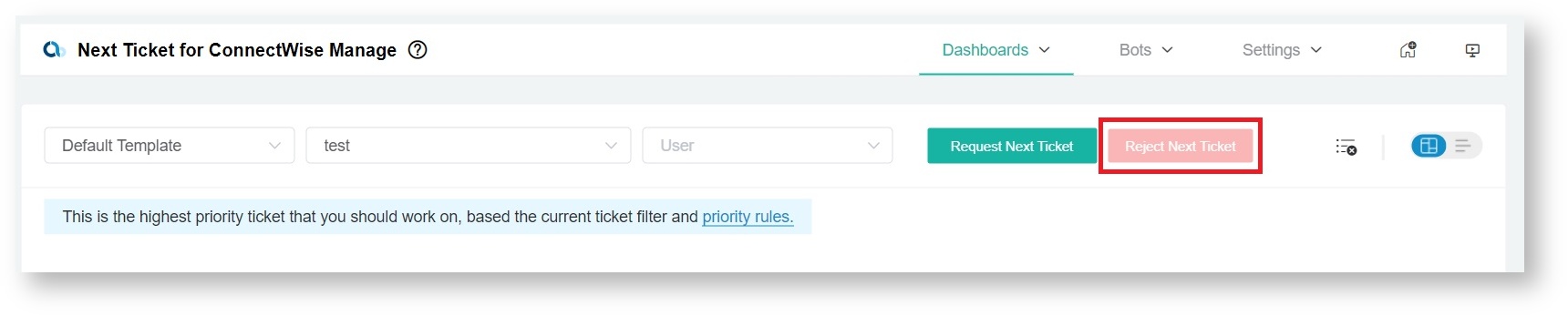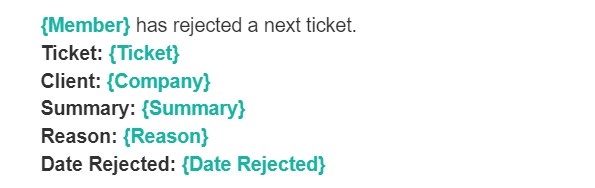N O T I C E
N O T I C E 
MSPbots WIKI is moving to a new home at support.mspbots.ai![]() to give you the best experience in browsing our Knowledge Base resources and addressing your concerns. Click here
to give you the best experience in browsing our Knowledge Base resources and addressing your concerns. Click here![]() for more info!
for more info!
 N O T I C E
N O T I C E 
MSPbots WIKI is moving to a new home at support.mspbots.ai![]() to give you the best experience in browsing our Knowledge Base resources and addressing your concerns. Click here
to give you the best experience in browsing our Knowledge Base resources and addressing your concerns. Click here![]() for more info!
for more info!
The NextTicket Manager is an app that aims to save 80% of the ticket dispatchers' time by providing faster dispatching and prioritization that is more accurate and consistent prioritization than one done by a human. When the technician requests the next ticket, NextTicket Manager calculates the highest priority ticket based on the filters and rules set on the app by the admin or dispatcher.
What's in this article?
NextTicket Manager is available to Autotask, ConnectWise Manage, Kaseya BMS, and Syncro users. Log in to the MSPbots app to access any of these versions of the NextTicket Manager.
Why should I use the NextTicket Manager?
Flexible prioritization system - The Filters and Priority Point Rules make NextTicket Manager adaptable to various complex dispatching processes.
Accurate and consistent dispatching - You can rest assured tickets are prioritized objectively and not based on the dispatcher's judgment alone.
Time and Cost Efficient - Dispatchers save 80% of the time allocated to manual dispatching. No time-offs and less training are needed.
Eliminates cherry-picking - Technicians can no longer choose to work on easy tickets or clients to handle.
Increases utilization - Technicians focus more on resolving the tickets self-triaging and self-dispatching.
How does the NextTicket Manager work?
- The NextTicket Manager app defines the ticket pool using Filters where dispatchers set conditions based on various PSA fields. The commonly used filters are Service Boards/Queue, Ticket Status, and Closed Flag. Dispatchers can create multiple filters for different teams or boards.
- Total priority points sort the tickets under Filters, and tickets earn points for every priority rule they satisfy. Dispatchers set Priority Rules that work together to determine which tickets should have more or fewer priority points. They can create multiple Rule Templates (groups of rules) to implement different prioritization systems.
- NextTicket follows the Filter and Rule Template assigned to each technician. The app uses this default setting to provide the technician with the highest priority ticket. Technicians can request their next tickets from the NextTicket app or MS Teams.
How can I access NextTicket Manager?
To access, log in to the MSPbots app, navigate to Apps on the menu, and select NextTicket for your PSA on the Apps tab.
How can I request my next ticket?
You can request your next ticket from both the NextTicket app and MS Teams.
A. To get your next ticket from the NextTicket app
- On the Next Ticket for ConnectWise Manage tab, click the Request Next Ticket button to show the next ticket.
- Click the ticket ID link to show the ticket details.
B. To get your next ticket from MS Teams
- On the MS Teams chatbox, type nt and send.
- You will receive your next ticket and its details. Click the ticket ID to start working on your next ticket. You will be redirected to your PSA's web client.
Can I reject the next ticket?
You can reject the next ticket. To reject the ticket, click the Reject Next Ticket button and provide a valid reason.
Your dispatcher will receive a bot alert with the details of the ticket rejection, review your reason for rejection, and modify the Filters or Priority Rules as needed. Below is the template for the rejection alert.