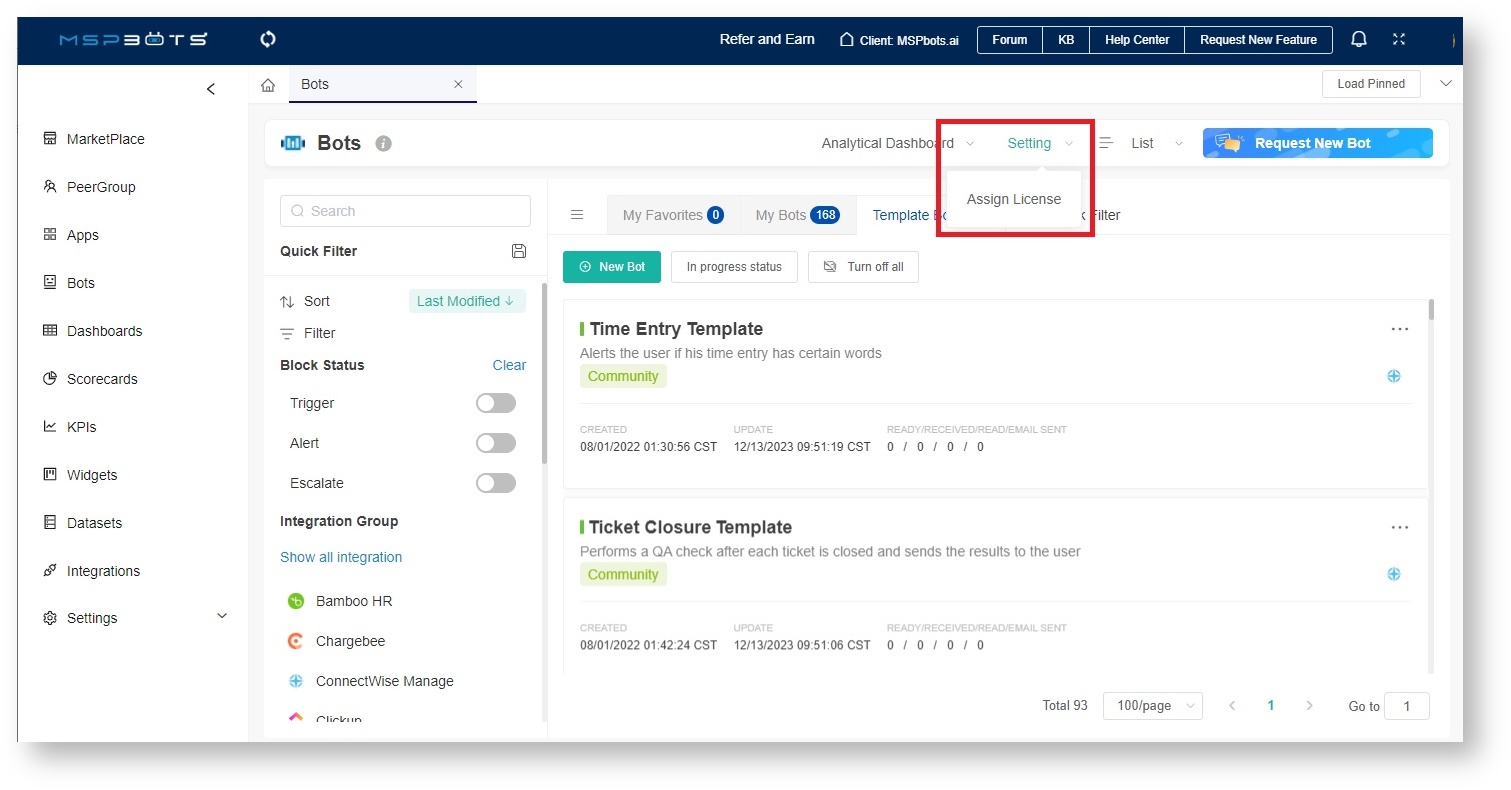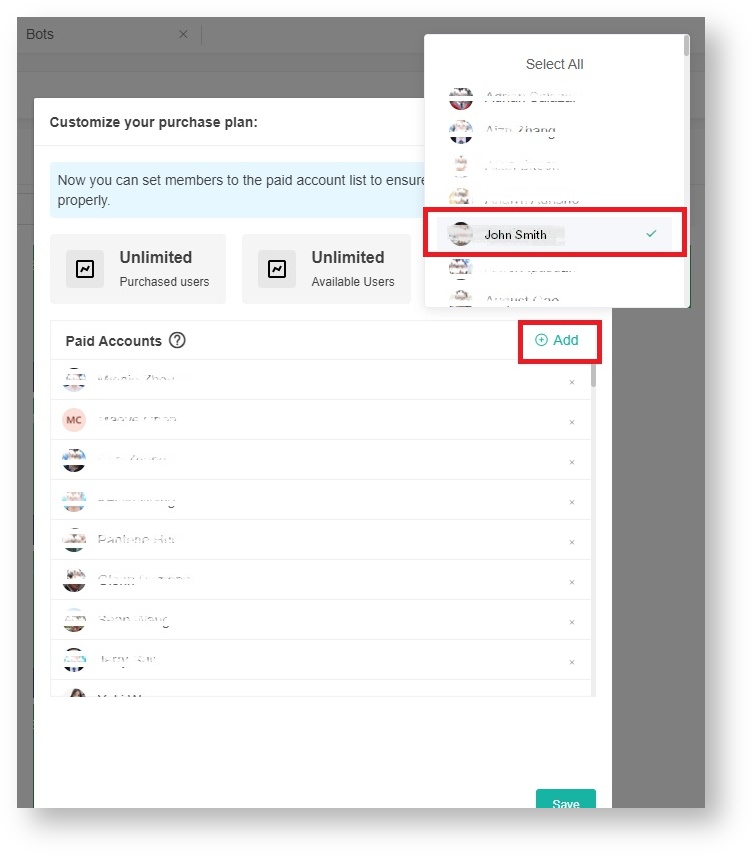N O T I C E
N O T I C E 
MSPbots WIKI is moving to a new home at support.mspbots.ai![]() to give you the best experience in browsing our Knowledge Base resources and addressing your concerns. Click here
to give you the best experience in browsing our Knowledge Base resources and addressing your concerns. Click here![]() for more info!
for more info!
 N O T I C E
N O T I C E 
MSPbots WIKI is moving to a new home at support.mspbots.ai![]() to give you the best experience in browsing our Knowledge Base resources and addressing your concerns. Click here
to give you the best experience in browsing our Knowledge Base resources and addressing your concerns. Click here![]() for more info!
for more info!
Adding and removing bot licenses is done in the Bots Settings section of the MSPbots app. This article is a step-by-step guide on how to do this.
What's on this page:
Background information
You can start assigning bot licenses to users after purchasing an MSPbots package with your required number of bots. Once a bot is properly configured and activated, the recipients of bot notifications should start receiving messages according to the set schedule. If a user is not receiving the bot alert, you may have to check if a license has been properly assigned to this user.
Prerequisites for assigning bot licenses
You must have the following to be able to assign and remove bot licenses:
- A Business Intelligence (BI) package subscription
- Sufficient number of purchased bots for your users
- Admin role and permssions
Only licensed and paying users can open bot notifications.
Assigning a bot license
- Log in to the MSPbots app and go to Bots on the sidebar.
- Navigate to Setting and select Assign License.
- In the window Customize your purchase plan, click the +Add link and select the user who needs a license.
- Click Save.
Removing a bot license
- Log in to the MSPbots app and go to Bots on the sidebar.
- Navigate to Setting and select Assign License.
- In the window Customize your purchase plan, click the +Add link and select the user whose license needs to be removed. Notice that the checkmark beside the name will be removed.
- Click Save.