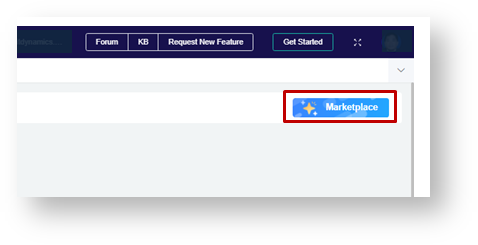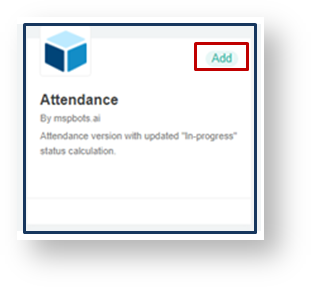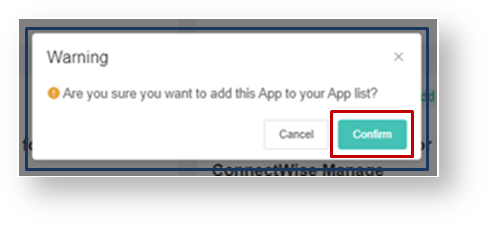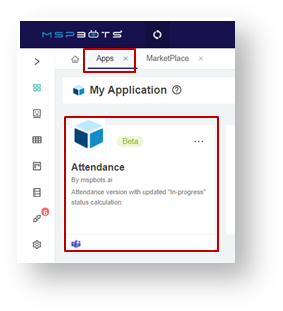N O T I C E
N O T I C E 
MSPbots WIKI is moving to a new home at support.mspbots.ai![]() to give you the best experience in browsing our Knowledge Base resources and addressing your concerns. Click here
to give you the best experience in browsing our Knowledge Base resources and addressing your concerns. Click here![]() for more info!
for more info!
 N O T I C E
N O T I C E 
MSPbots WIKI is moving to a new home at support.mspbots.ai![]() to give you the best experience in browsing our Knowledge Base resources and addressing your concerns. Click here
to give you the best experience in browsing our Knowledge Base resources and addressing your concerns. Click here![]() for more info!
for more info!
MSPBots Attendance app - View your team's attendance, work, ticket status and more all in one dashboard.
Step-by-step guide
This simple guide requires user to have the MSPBots login credentials ready before continuing.
1. Log-in MSPBots.ai App
2. On the main MSPBots.ai screen, click Apps
3. On My Application screen, click Marketplace
4. On the Marketplace screen, locate the Attendance badge. Click the Add button to install the Attendance app.
5. On the Warning page, click the Confirm button to start the installation.
6. Check the Attendance badge and check if the Add button became Installed, this confirms that the installation was successful.
7. Click the Apps tab, on My Application screen locate the Attendance app badge.
8. The Attendance app was installed successfully.
9. To use the MSPBots Attendance app, just click on the badge.