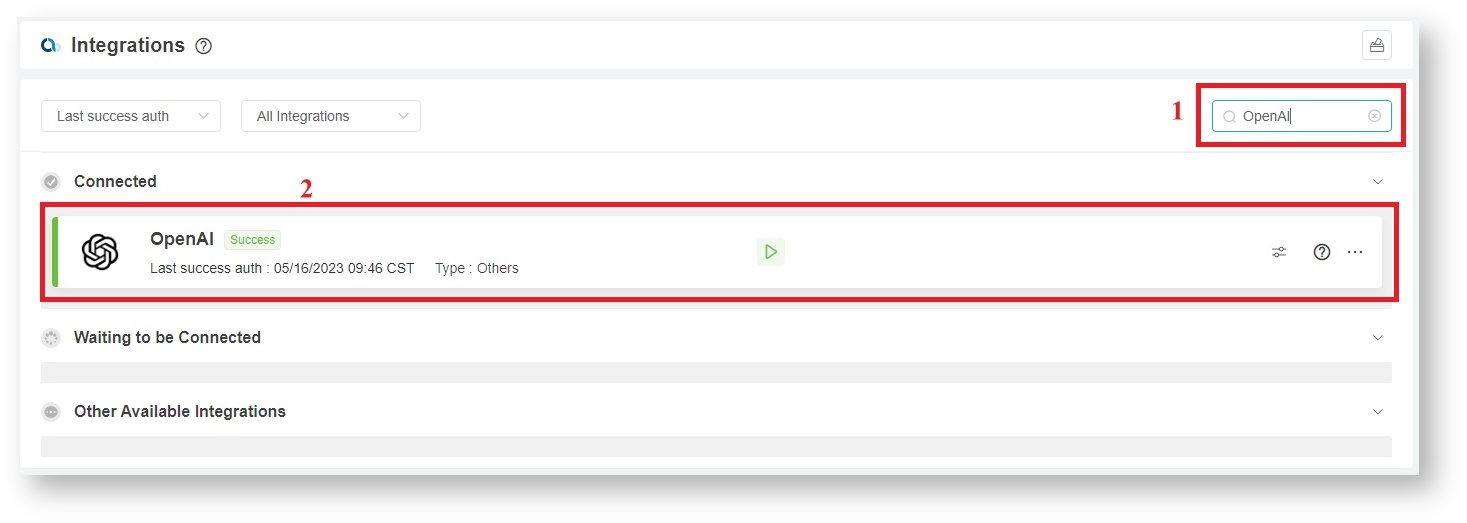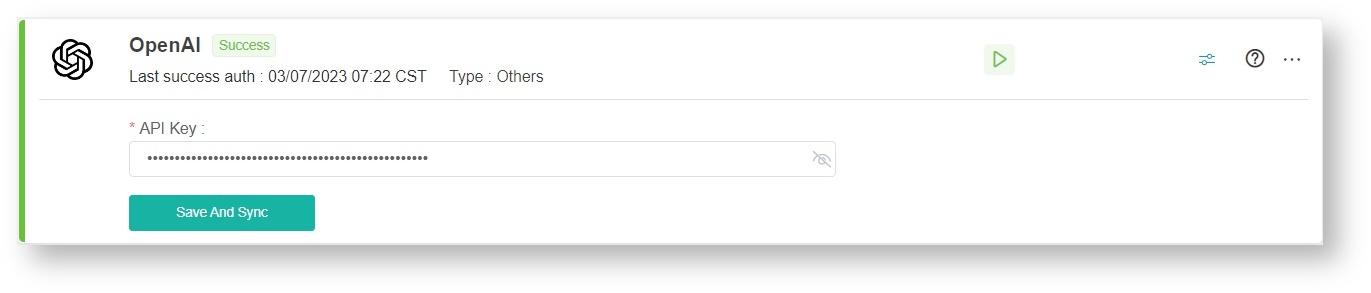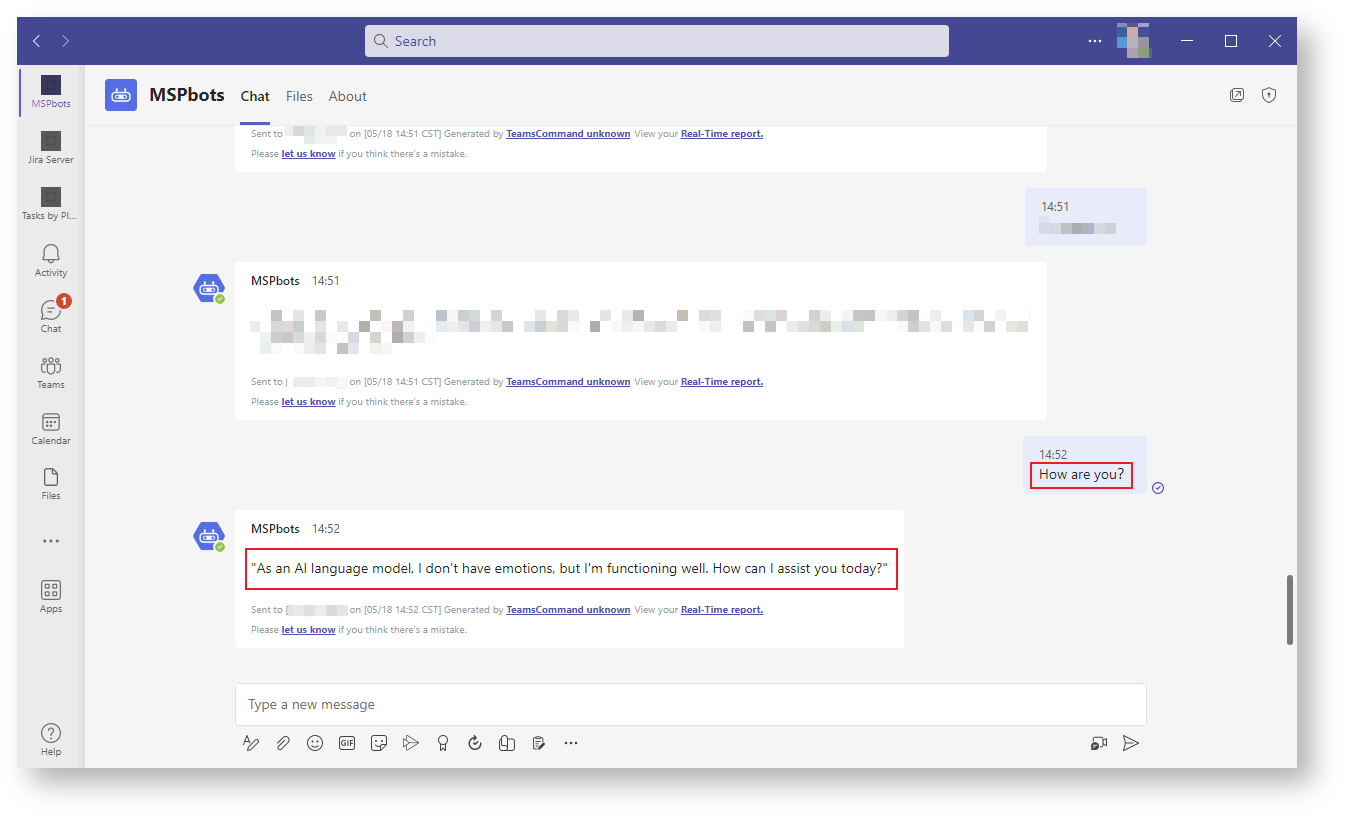N O T I C E
N O T I C E 
MSPbots WIKI is moving to a new home at support.mspbots.ai![]() to give you the best experience in browsing our Knowledge Base resources and addressing your concerns. Click here
to give you the best experience in browsing our Knowledge Base resources and addressing your concerns. Click here![]() for more info!
for more info!
 N O T I C E
N O T I C E 
MSPbots WIKI is moving to a new home at support.mspbots.ai![]() to give you the best experience in browsing our Knowledge Base resources and addressing your concerns. Click here
to give you the best experience in browsing our Knowledge Base resources and addressing your concerns. Click here![]() for more info!
for more info!
What's in this article:
Background Information
- The messages you send on MSPbots have two types:
- Business logic commands - These messages include clocking in and out, break, etc. MSPbots will directly give a response to these commands.
- Non-business logic commands - An example of this type is "I want to know the weather for this week." For these commands, you will receive a response from ChatGPT on MSPbots because MSPbots connects with ChatGPT by setting the API interface, server address, port, and other parameters to call ChatGPT and establish a connection. ChatGPT will then send its reply to MSPbots.
The responses you receive on MSPbots can be classified into the following three types:
- When you have successfully connected, MSPBots will return the response from ChatGPT.
- When MSPbots responds with "You can also connect to ChatGPT," it means that you have not connected to OpenAI and need to connect to ChatGPT, please refer to: HowtosetupyourMSPbotsintegrationwithOpenAI.
- When MSPbots returns "chatGPT: xxxxxx," where "xxxxxx" is the error message returned by ChatGPT, it may mean that the connection has failed or there is an error. For corresponding explanations, please refer to https://platform.openai.com/docs/guides/error-codes.
- The section below provides a guide on how to successfully connect MSPbots to OpenAI.
How to set up your MSPbots integration with OpenAI
To connect MSPbots to OpenAI:
- Create the OpenAI API Key.
- Register an account with OpenAI.
- Log in and enter your account on the API keys page.
- Click the Create new secret key button and click Copy to save the key locally.
- Add a billing limit to maintain usage within a manageable range and to avoid unforeseen or excessive charges.
- Test your connection. If you encounter an error, check if the OpenAI account you used to log in has the correct credentials.
- Next, go to the MSPbots app and navigate to Integrations.
- Search for OpenAI and click it to open.
- Enter the API Key, then click Save And Sync.
How to verify the connection between MSPbots and ChatGPT
Follow these steps to test if the connection between MSPbots and ChatGPT is successful:
- Enter a non-business command in MSPbots, such as "How are you?".
- If MSPbots responds with any message, then the successful connection between MSPbots and ChatGPT is confirmed.
OpenAI API docs
- You can view the documentation for OpenAI API at https://platform.openai.com/docs/api-reference/introduction
- If you want to learn about OPEN AI's terms of use and privacy policy for users, please refer to:
Overview
Content Tools