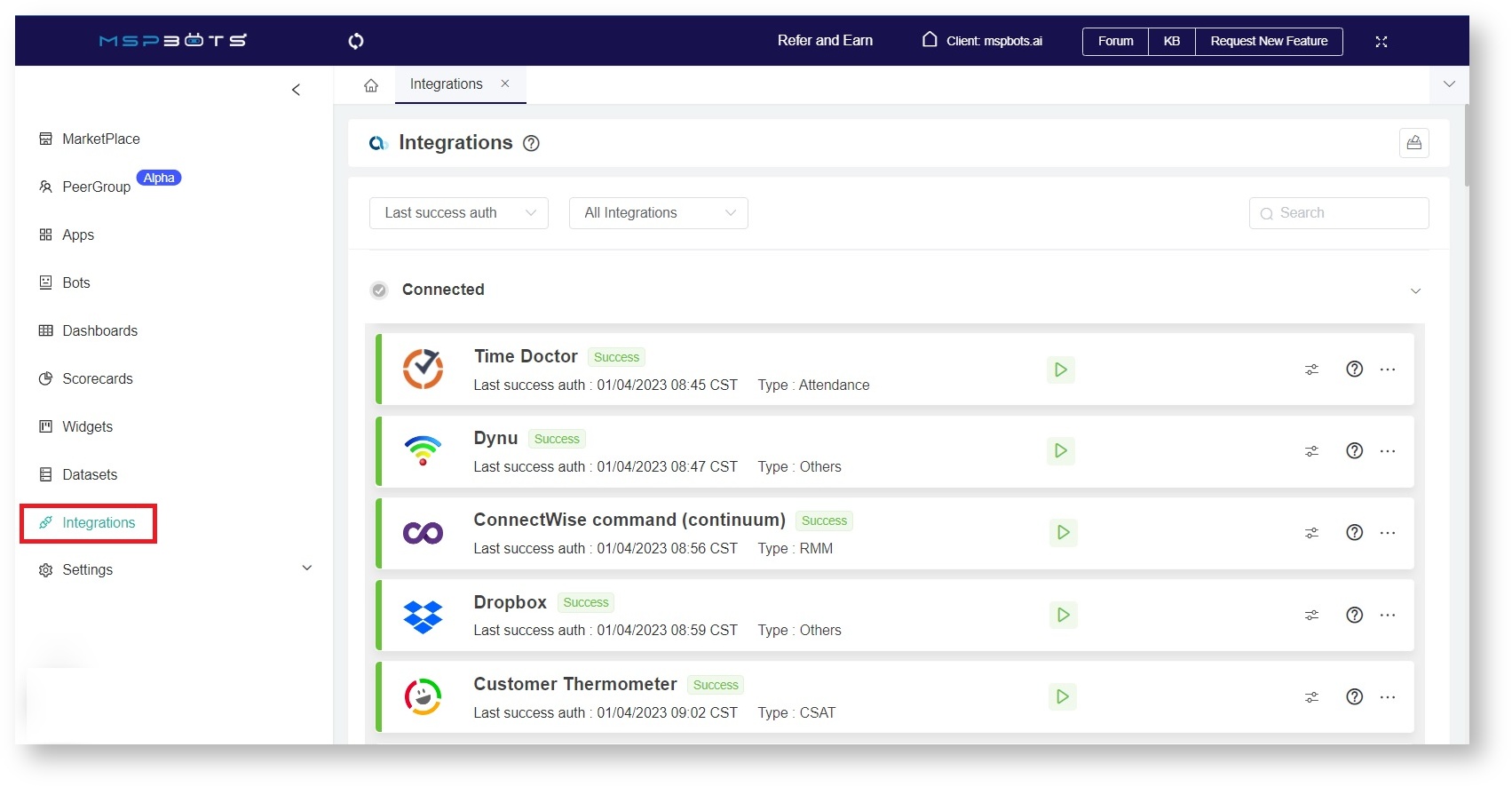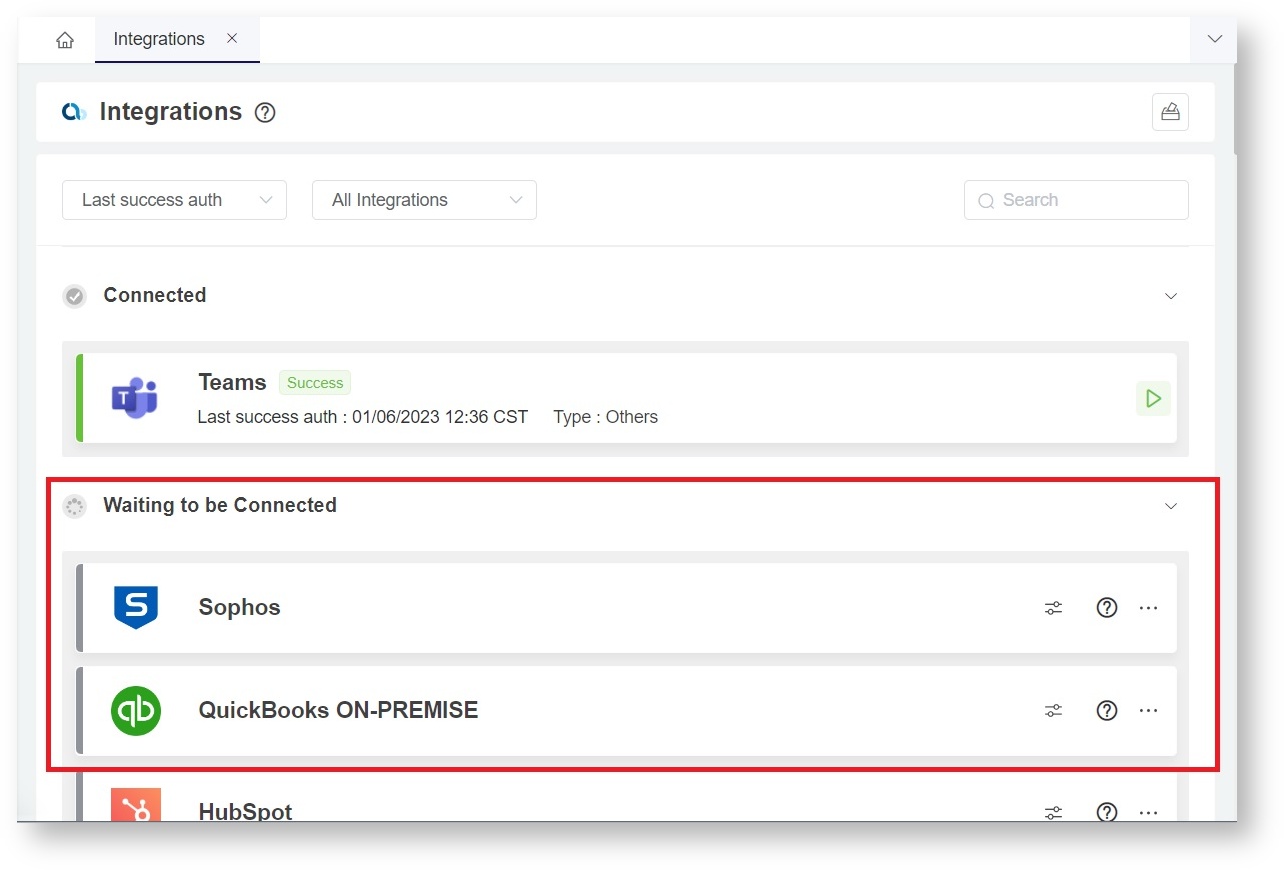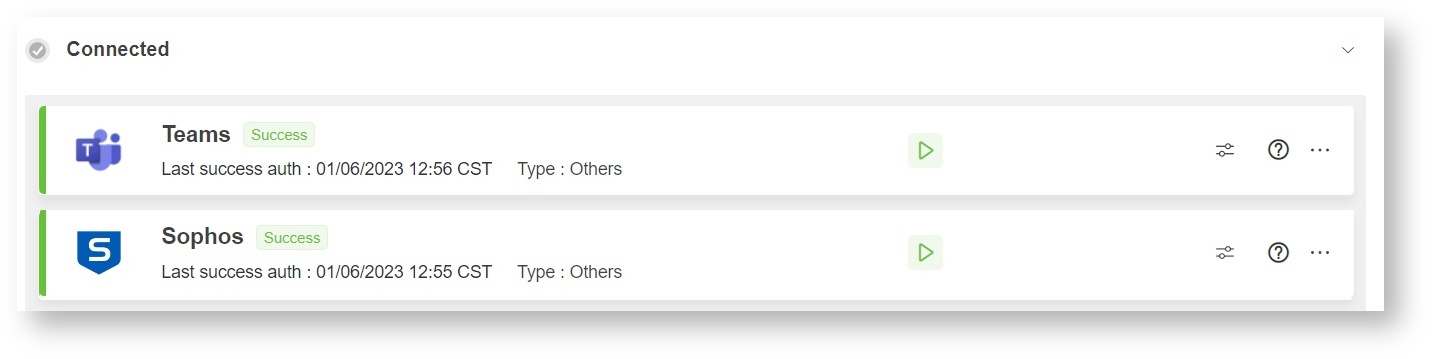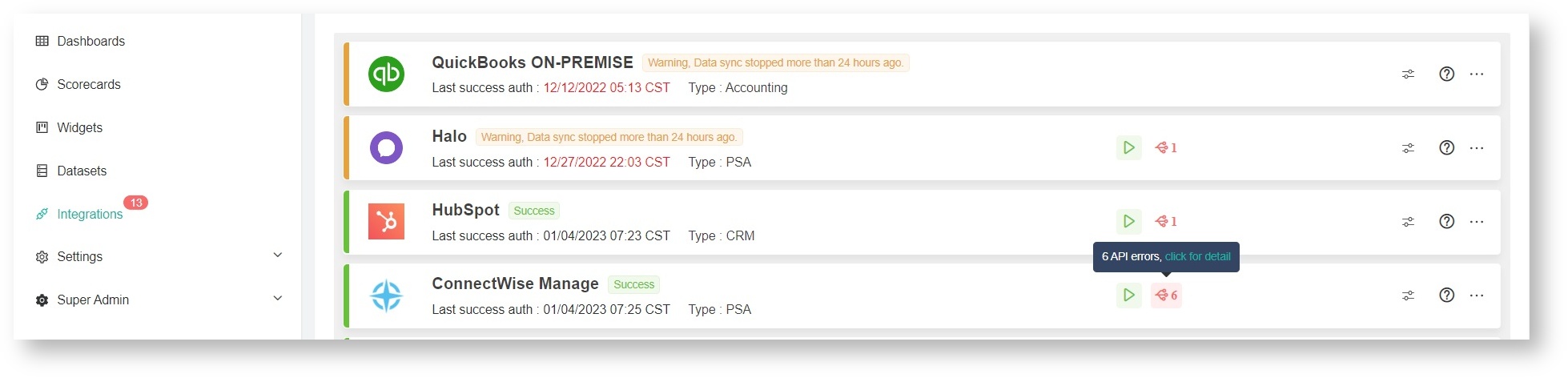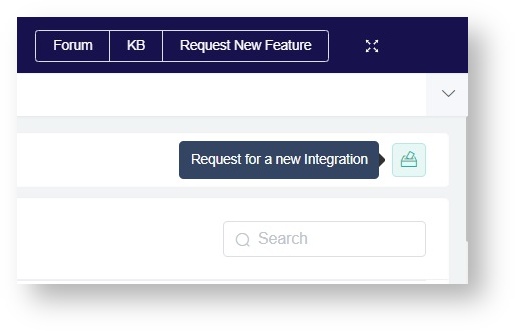N O T I C E
N O T I C E 
MSPbots WIKI is moving to a new home at support.mspbots.ai![]() to give you the best experience in browsing our Knowledge Base resources and addressing your concerns. Click here
to give you the best experience in browsing our Knowledge Base resources and addressing your concerns. Click here![]() for more info!
for more info!
 N O T I C E
N O T I C E 
MSPbots WIKI is moving to a new home at support.mspbots.ai![]() to give you the best experience in browsing our Knowledge Base resources and addressing your concerns. Click here
to give you the best experience in browsing our Knowledge Base resources and addressing your concerns. Click here![]() for more info!
for more info!
Use this guide to set up your integrations with MSPbots and check if your connectors are working or have errors.
1. How do the integrations work?
Integrations or data connectors are applications that provide the information that our bots feed on. These apps supply the data that help us create reports and widgets that will give you better visibility of your business status. Generally, the more information you provide our bots, the better they can work for your needs.
On the Get Started step of your signup with MSPbots, you have the option to set up an integration for the apps that you would like to use. If you already have an existing integration with an app on the list and like to have it disabled, the page will allow you to do so.
The MSPbots integrations available for use are under Integrations in the MSPbots app menu. The list of integrations is also found below in this article.
2. How to set up and verify a successful integration
2.1. To set up an integration with MSPbots
- Fill out the Get Started form. When done, your apps will be added to the list of available Integrations under the section Waiting to be Connected.
- Next, connect your apps to MSPbots by clicking the corresponding Config icon to set them up. You will be asked to provide information like an API key and to sync the integration.
Different apps will have different requirements. For specific setup instructions, please refer to the Integrations setup page in our Help Center. - When the setup is complete, your apps will appear under the Connected section.
2.2. To validate the success of your app's integration
Check for the following indicators:
- A Success status
- Connected status - Your app is under the Connected section.
- Green play button - This means that your app's connection to MSPbots is running.
On the other hand, your integration is not properly configured if you observe any of the following:
- A red number beside Integrations
- Red icon for API errors
- Error or warning message
Some errors and warnings have a brief description of what is causing the error. To resolve integration errors, go to How can I fix the red number alert on Integrations?
If you use tools or apps not on our list, click on the Request for a new integration icon in the upper right corner of the screen, or reach out to us at support@mspbots.ai.
3. What data does MSPbots collect once these tools are configured?
Connecting your apps to MSPbots will require you to allow MSPbots to collect some of your company's data. The data and permissions that you will grant to MSPbots are limited to tickets, time entries, user data, ad other data that will help us create reports and bots for your company. Once the integration is successfully set up, MSPbots will start data sync and use the data to generate Datasets, Widgets, Dashboards, and Bots.
4. List of integrations with setup instructions
The full list of MSPbots integrations is found at https://app.mspbots.ai/Integrations.
5. The IP addresses of the MSPbots servers
192.34.22.4
192.34.22.53-62
For most API connections, we recommend using ports 80 and 443.