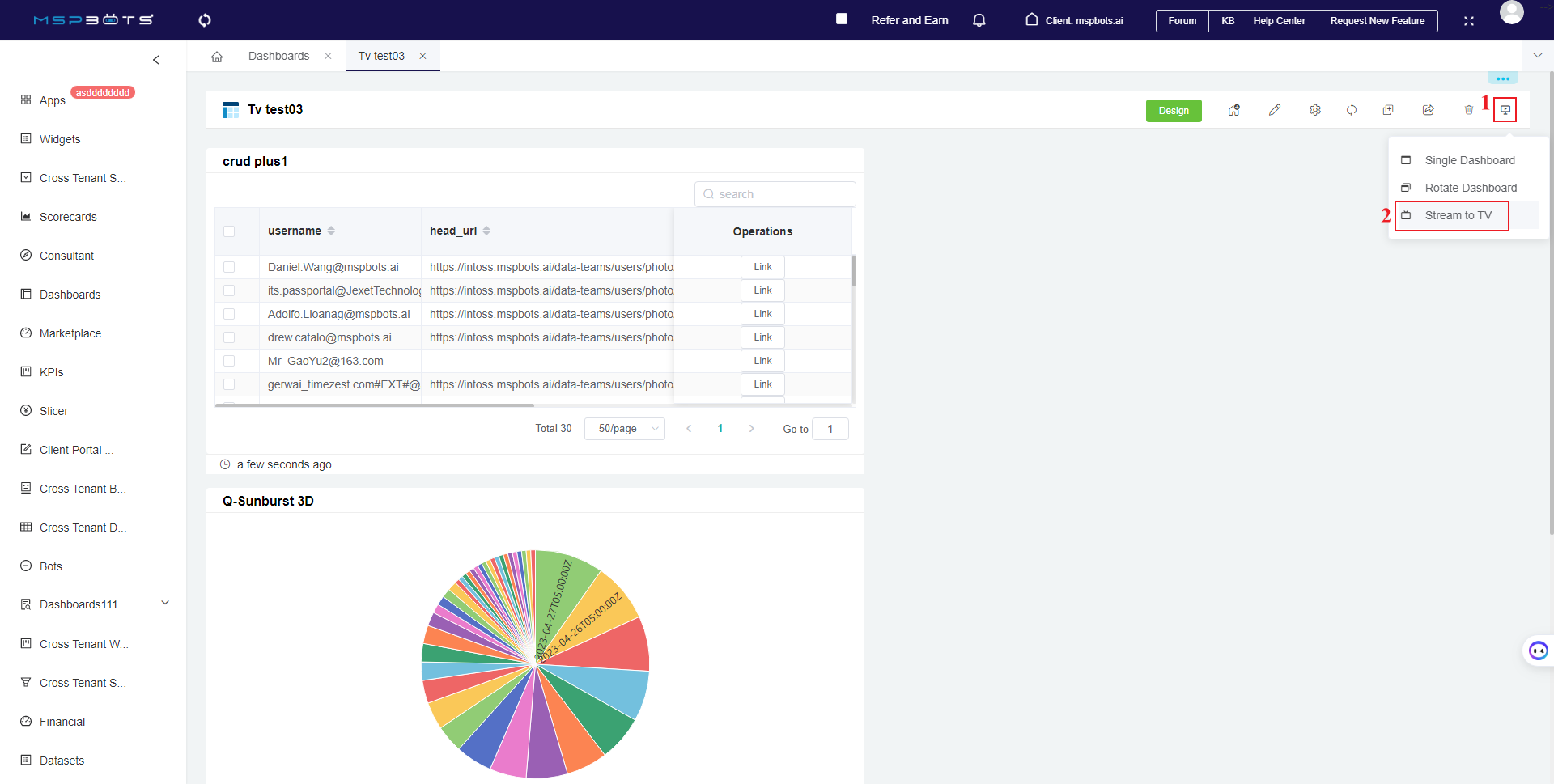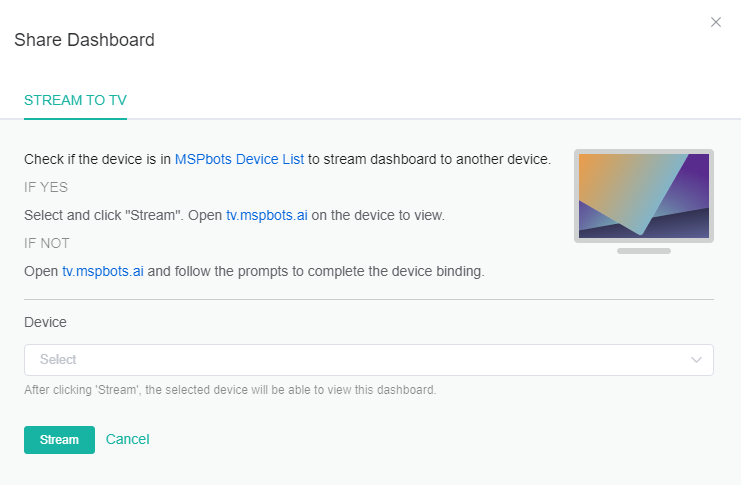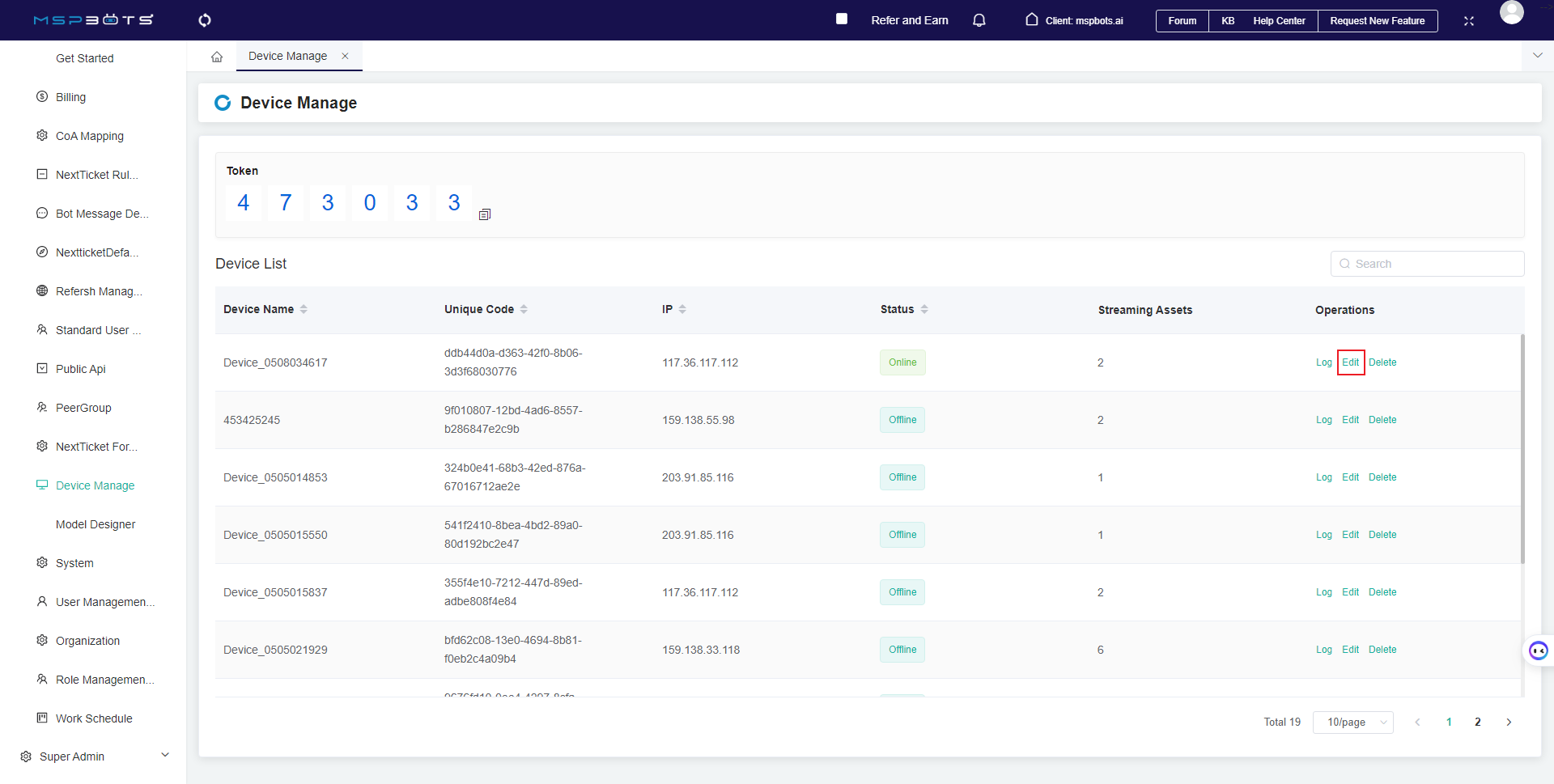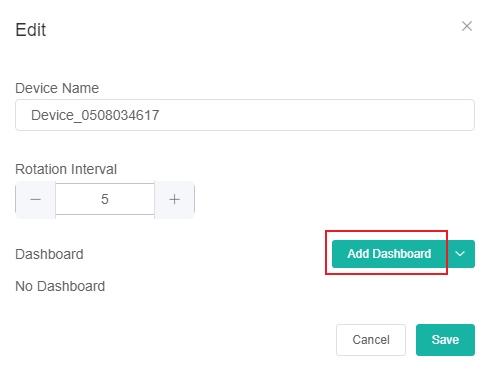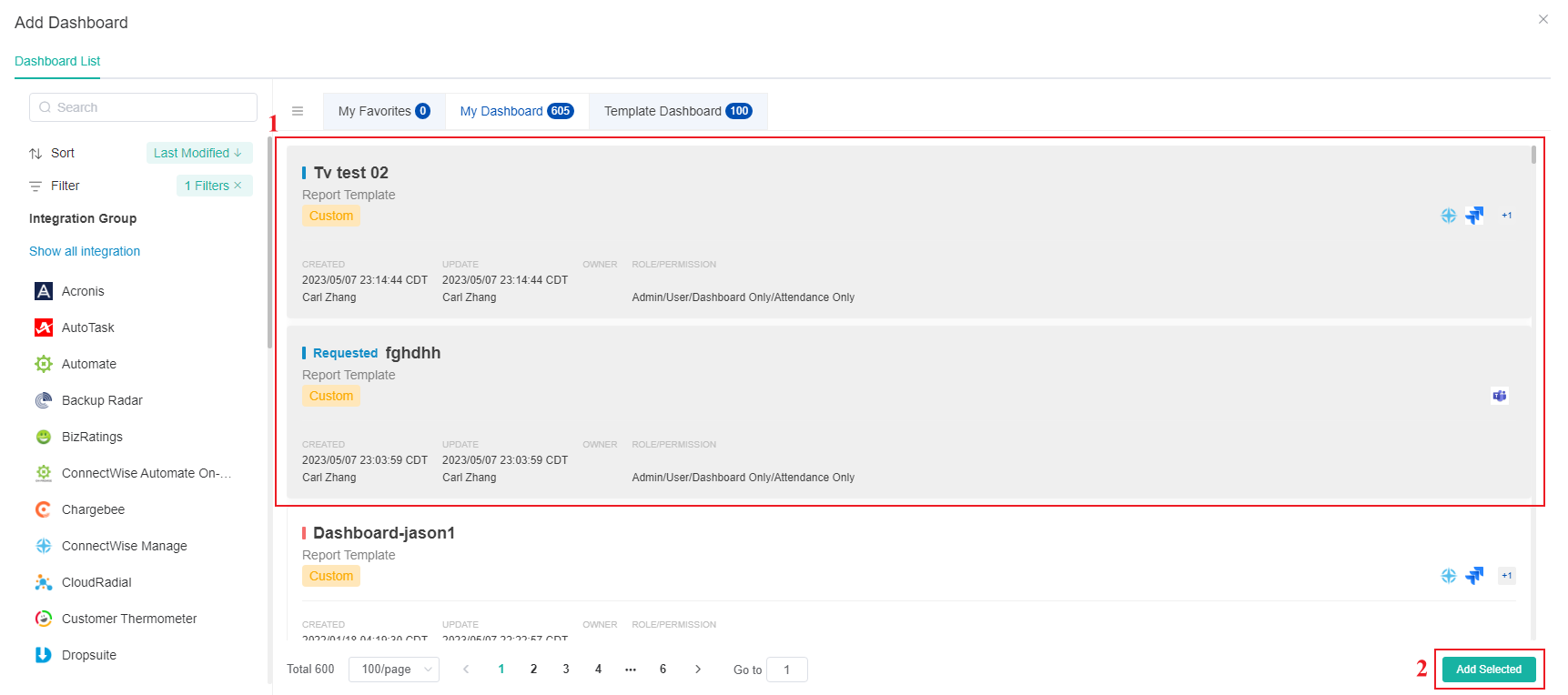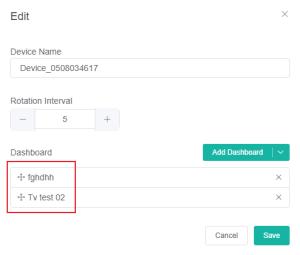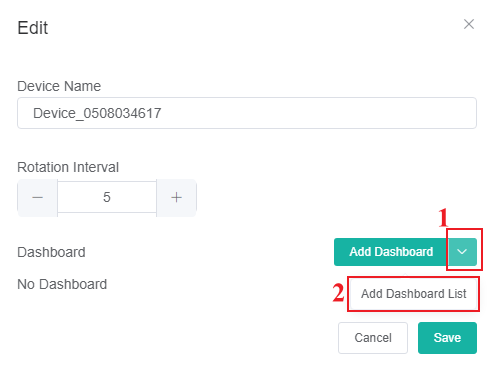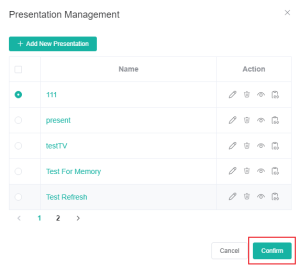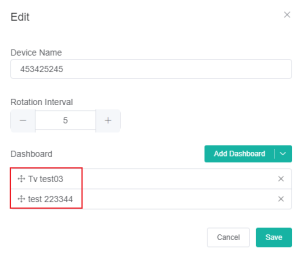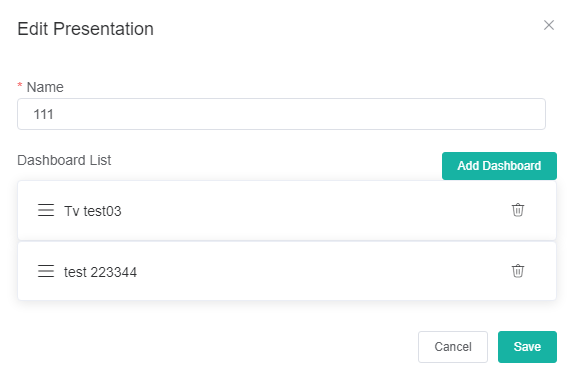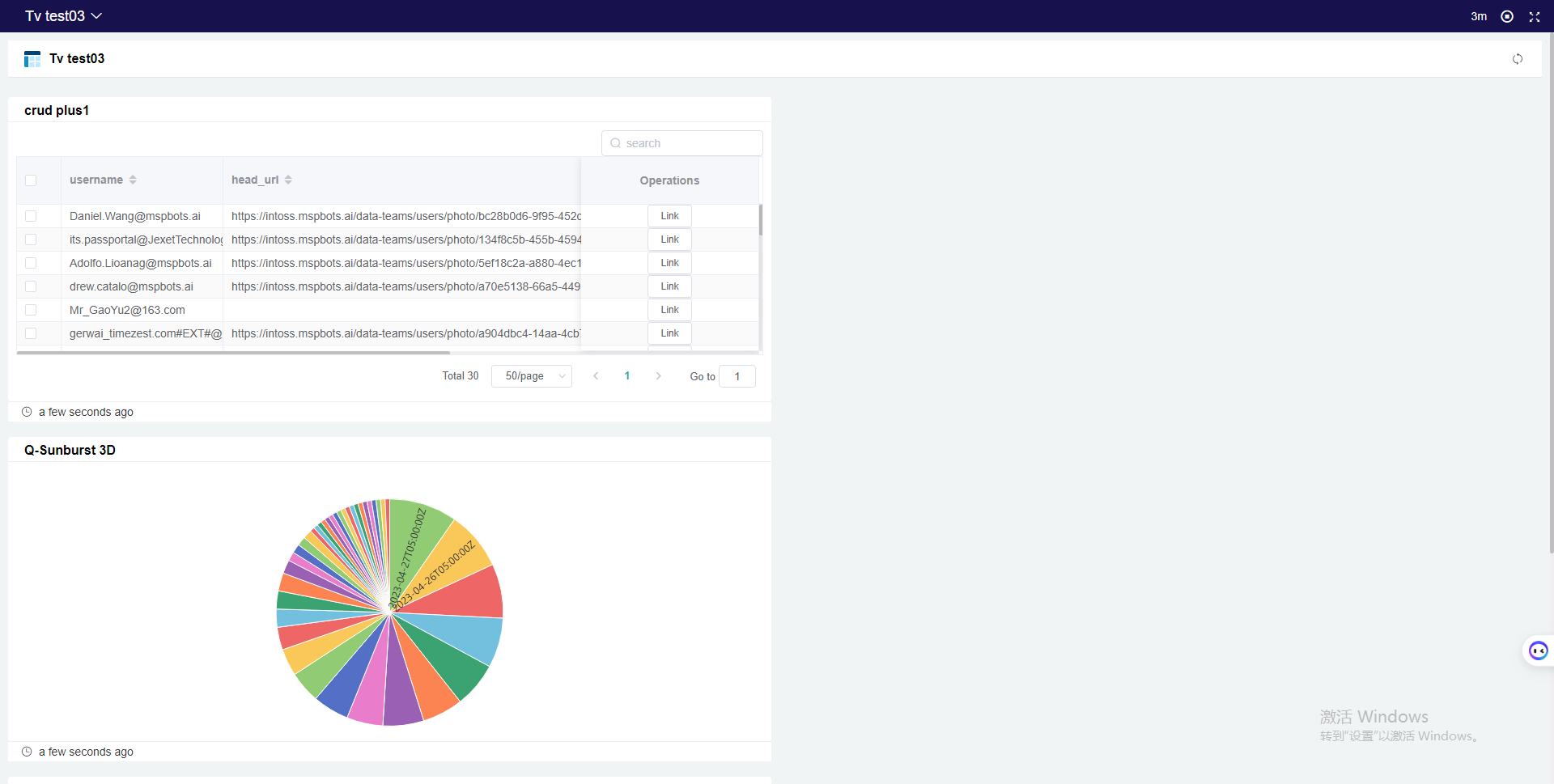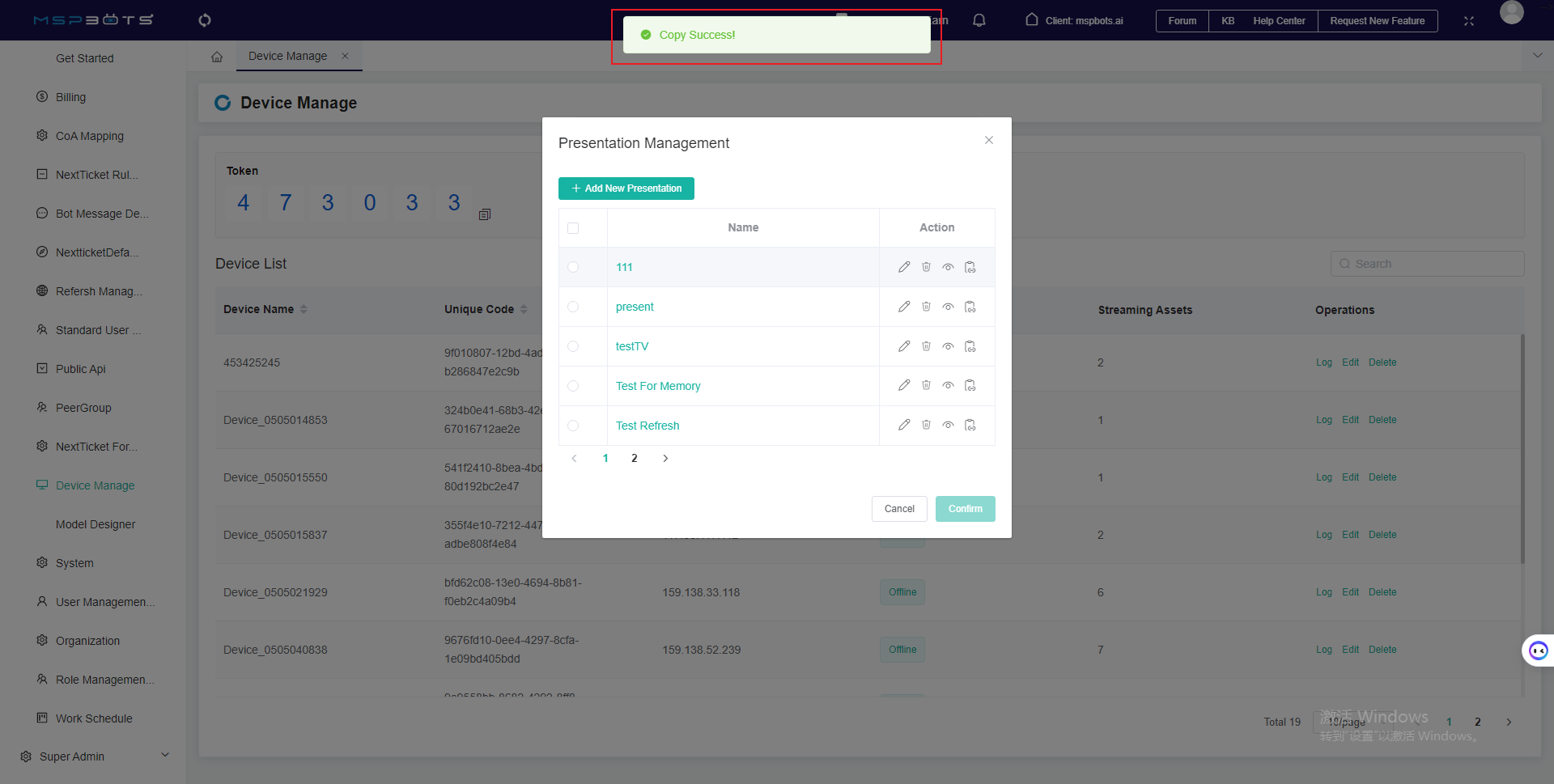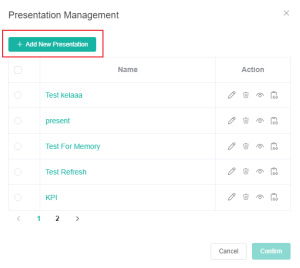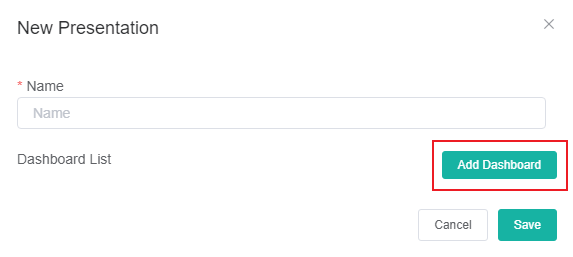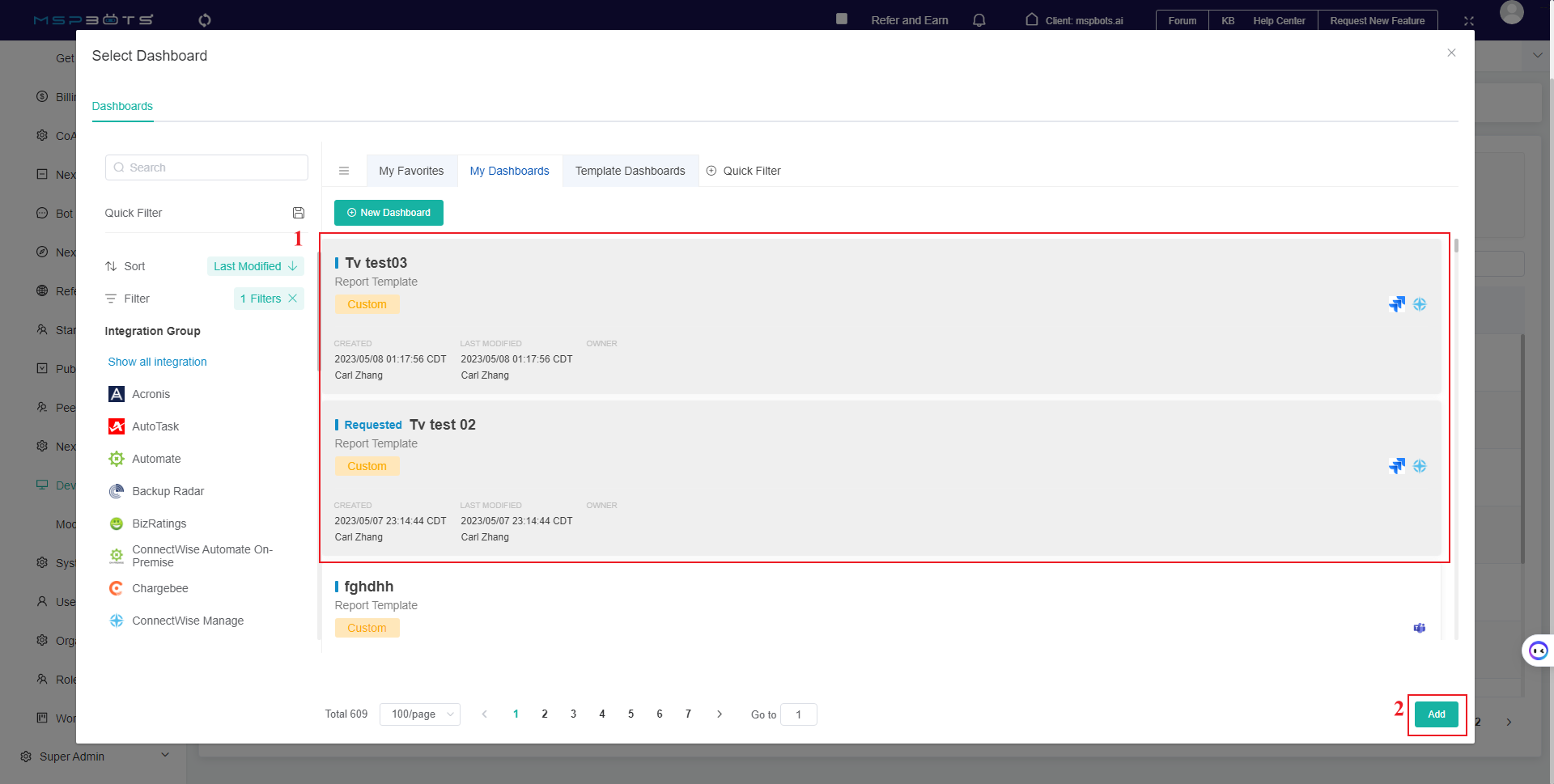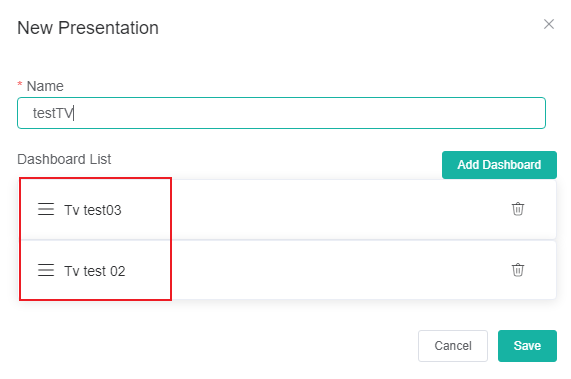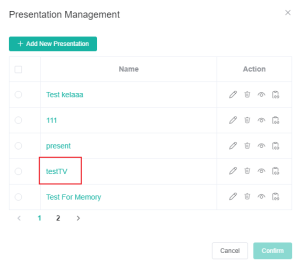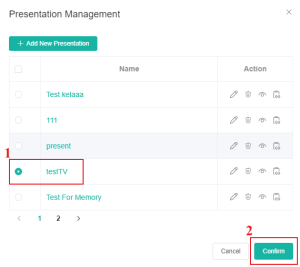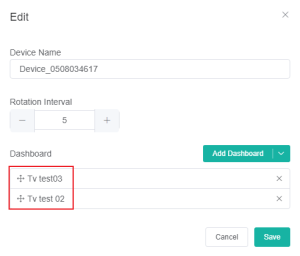N O T I C E
N O T I C E 
MSPbots WIKI is moving to a new home at support.mspbots.ai![]() to give you the best experience in browsing our Knowledge Base resources and addressing your concerns. Click here
to give you the best experience in browsing our Knowledge Base resources and addressing your concerns. Click here![]() for more info!
for more info!
 N O T I C E
N O T I C E 
MSPbots WIKI is moving to a new home at support.mspbots.ai![]() to give you the best experience in browsing our Knowledge Base resources and addressing your concerns. Click here
to give you the best experience in browsing our Knowledge Base resources and addressing your concerns. Click here![]() for more info!
for more info!
To present dashboards using the Stream to TV
- Navigate to Dashboards on the MSPbots app menu.
- Type the dashboard into the search bar and click.
- When the selected dashboard opens, position your cursor over theat the upper right of the page and click Stream to TV.
Enter the Share Dashboard window.
- Check if the device is in MSPbots Device List to stream dashboard to another device.
- If yes, select the device and click Stream. Open tv.mspbots.ai on the device to view.
- If not, open tv.mspbots.ai and follow the prompts to complete the device binding.
After clicking Stream, the selected device will be able to view this dashboard.
How to add a presentation dashboard to TV?
- Go to Settings > Device Manage.
- Please click the Edit for the row of the device requiring the presentation dashboard list to be added.
- Click Add Dashboard.
- Select the dashboards and click Add Selected.
- The selected dashboards have been successfully added to the dashboard list.
- Click Save to save the setup.
How to add a presentation dashboard list to TV?
- Go to Settings > Device Manage.
- Please click the Edit for the row of the device requiring the presentation dashboard list to be added.
- Hover your cursor over and click Add Dashboard List.
- Select the presentation and click Confirm.
- The selected presentation have been successfully added to the dashboard list.
- Other settings are:
- You can set the name of this presentation and add dashboards by clicking .
- You can delete this presentation by clicking .
- Click to view the presentation.
- You can copy this presentation by clicking , and the page will show 'Copy Success' when the copy is completed successfully.
- You can set the name of this presentation and add dashboards by clicking .
How to add a new presentation?
Background Information
- If the list doesn't have the Presentation you're searching for, you can add a new one.
Main Section
- Go to Settings > Device Manage.
- Please click the Edit for the row of the device requiring the presentation dashboard list to be added.
- Hover your cursor over and click Add Dashboard List.
- In the Presentation Management window, click Add New Presentation.
- Please enter the name of new presentation and click Add Dashboard.
- Please select the dashboard and then click Add,Then close the Select Dashboard window.
- As illustrated in the image, the selected dashboards will be displayed in the dashboard list.
- Click Save to keep the configuration.
- Once saved, you will be back to the Present Management screen where you will find the newly created presentation that you have created.
- Select the new presentation and click Confirm.
- As illustrated in the image, the dashboards has been successfully added.
Overview
Content Tools