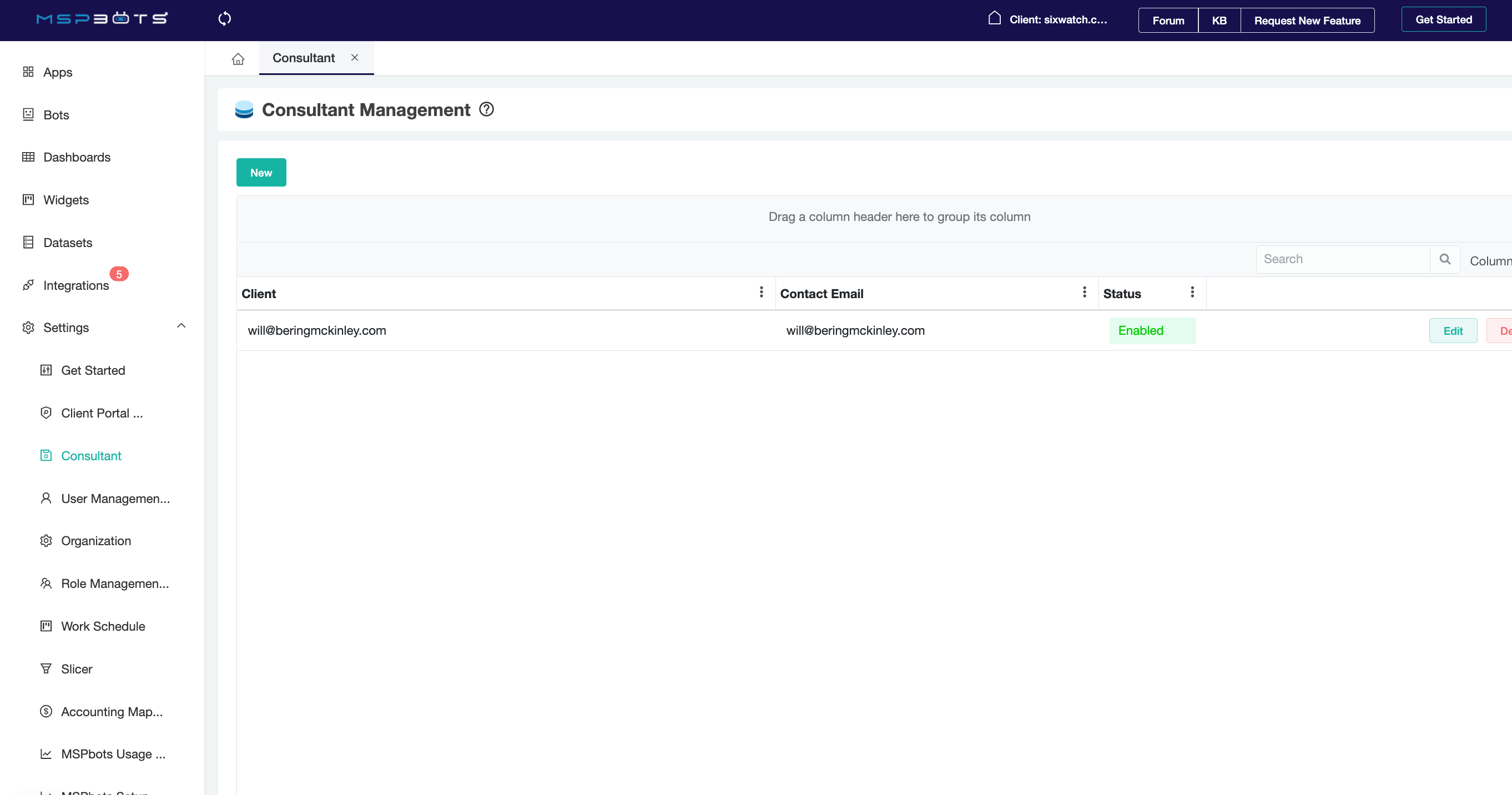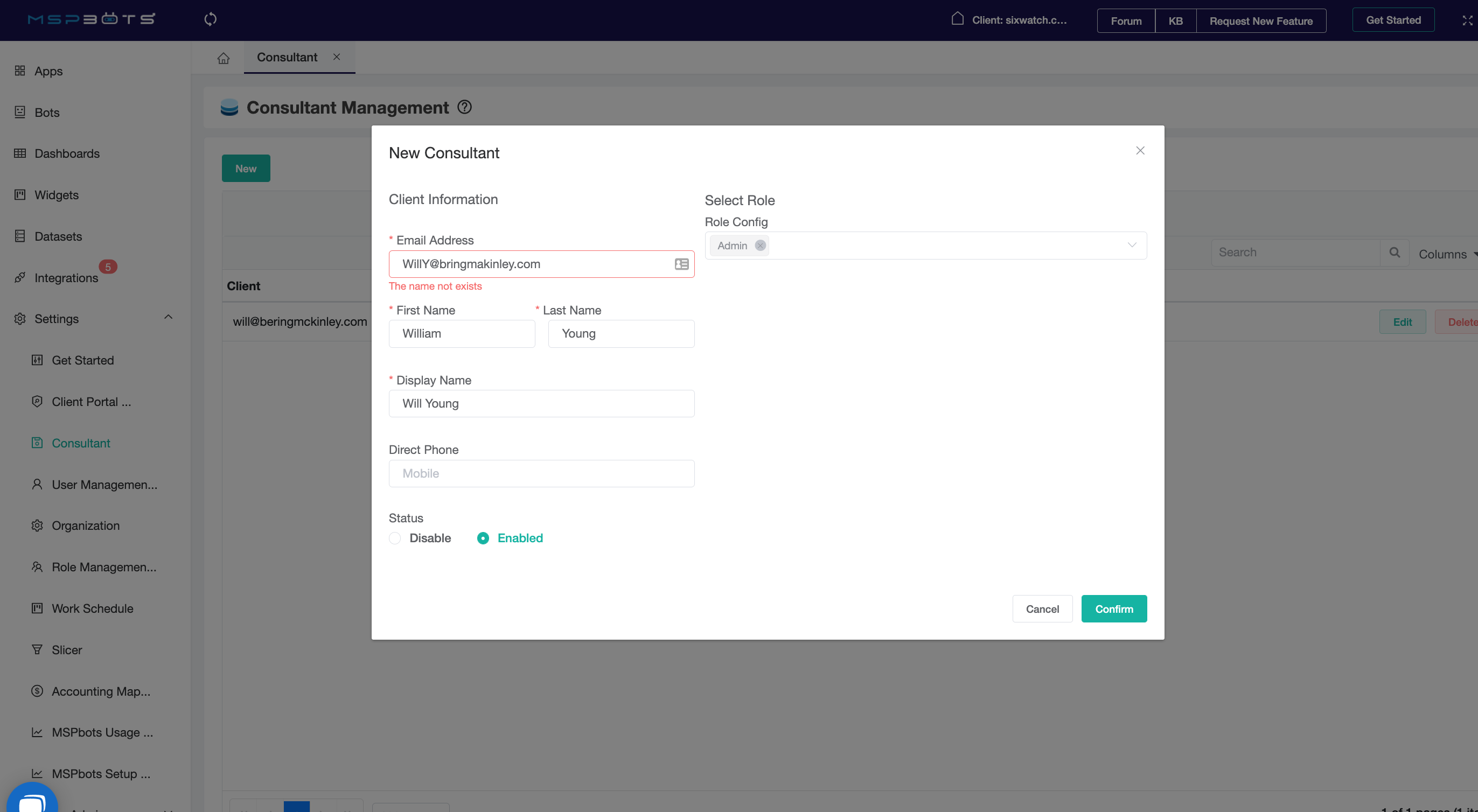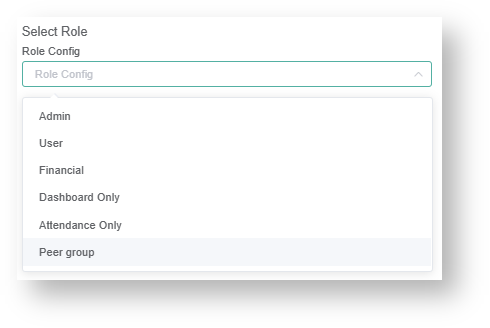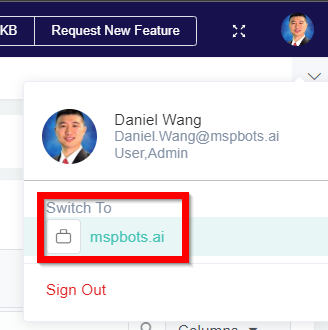N O T I C E
N O T I C E 
MSPbots WIKI is moving to a new home at support.mspbots.ai![]() to give you the best experience in browsing our Knowledge Base resources and addressing your concerns. Click here
to give you the best experience in browsing our Knowledge Base resources and addressing your concerns. Click here![]() for more info!
for more info!
 N O T I C E
N O T I C E 
MSPbots WIKI is moving to a new home at support.mspbots.ai![]() to give you the best experience in browsing our Knowledge Base resources and addressing your concerns. Click here
to give you the best experience in browsing our Knowledge Base resources and addressing your concerns. Click here![]() for more info!
for more info!
The Consultant feature gives external consultants access to help you manage your MSPbots account.
Adding Consultant
1. Adding Consultant
1.1. Access the function from Setting → Consultant
1.2. Click on the button 'New' and input the account information.
1.3. Assign or select Roles.
This defines the level of access of your consultant.
| Role Types | Description |
|---|---|
| Admin | has app administrative rights overall but not able to access financial assets. |
| User | default type user level access. Able to access basic apps and assets. |
| Financial | able to access financial assets like widgets and dashboards, and the Accounting Mapping. |
| Dashboard Only | has only access to dashboard assets |
| Attendance Only | has only access to Attendance Manager app |
| Peer Group | able to access peer group specific KPIs and benchmarking assets. |
| N-able Benchmarking | able to access N-able Benchmarking App and its related assets. |
1.4. Click confirm to save.
2. Consultant access:
Click your avatar on the upper right corner, click "Switch to"
Overview
Content Tools