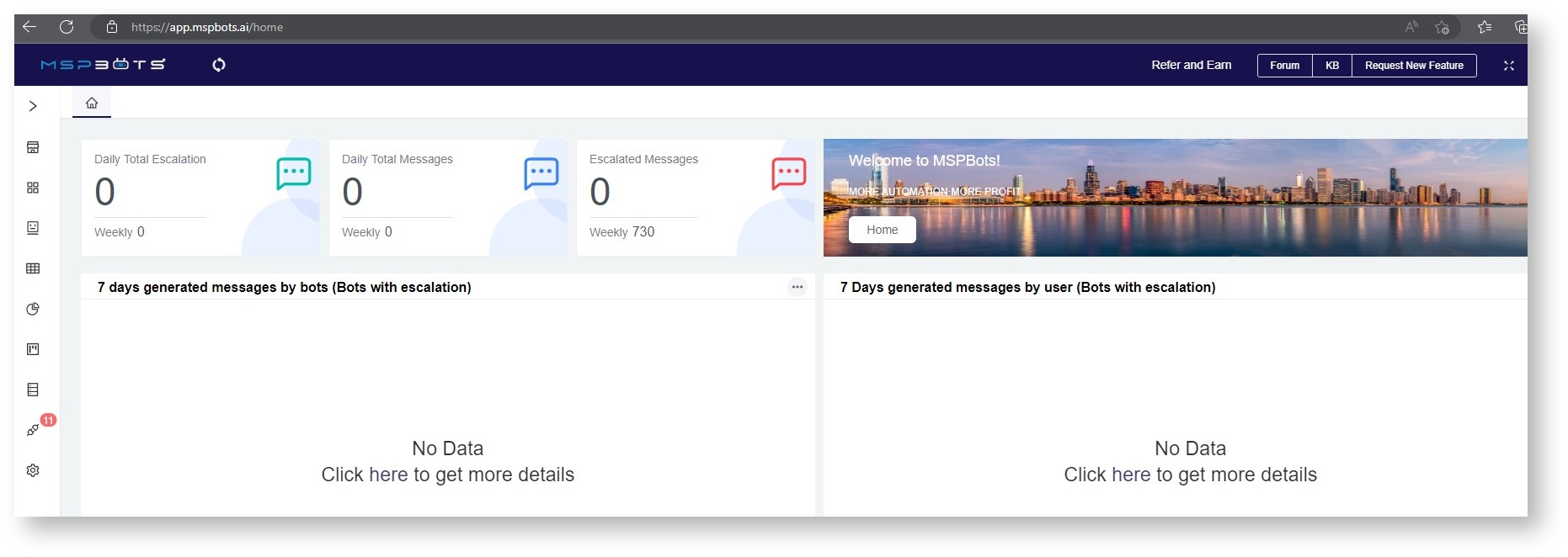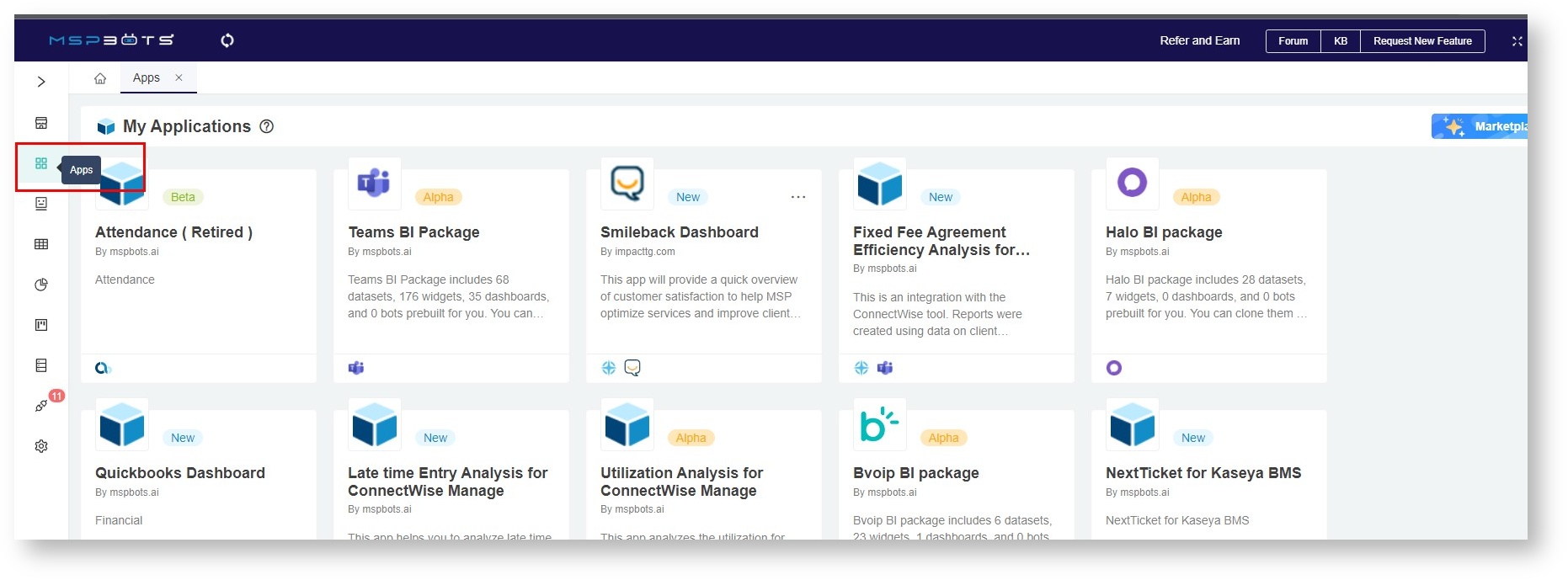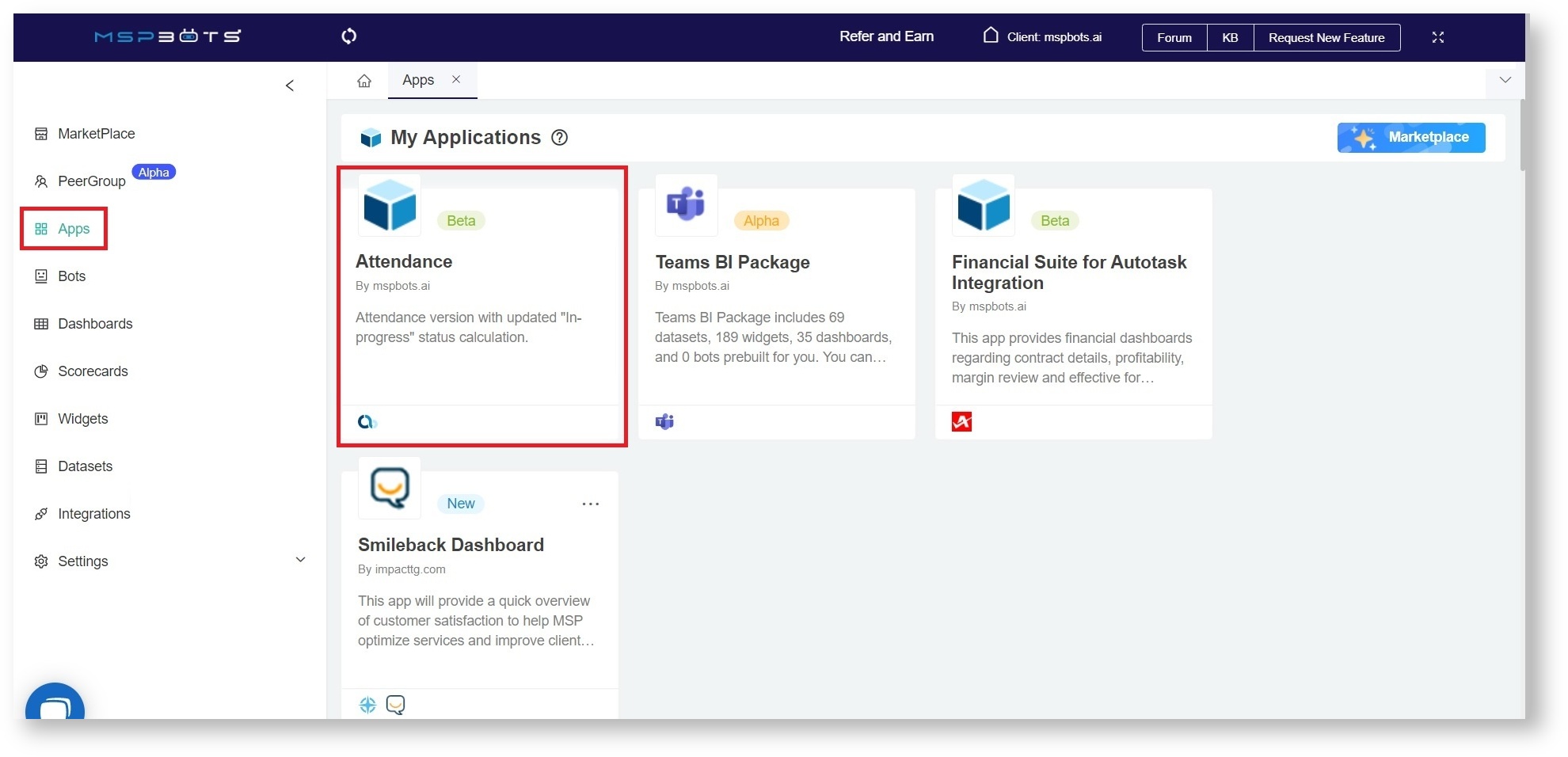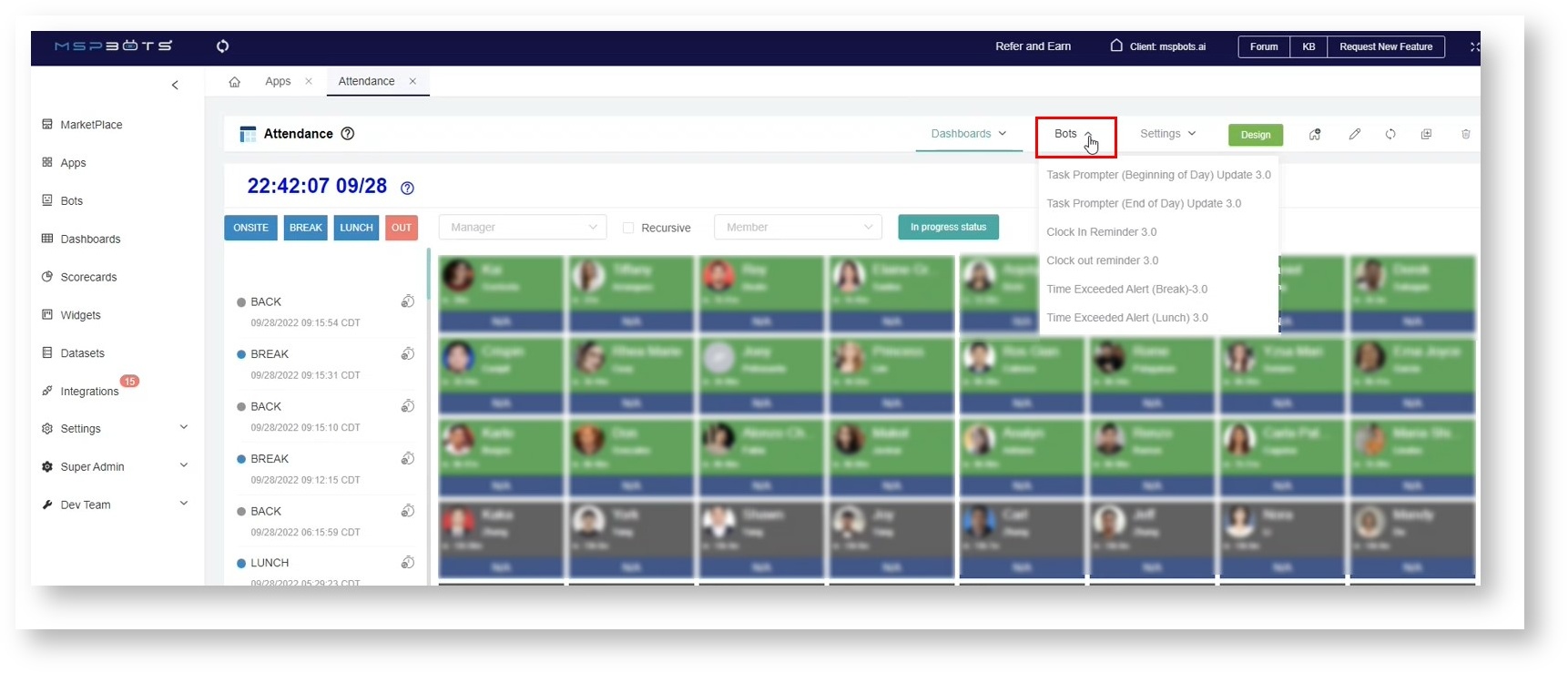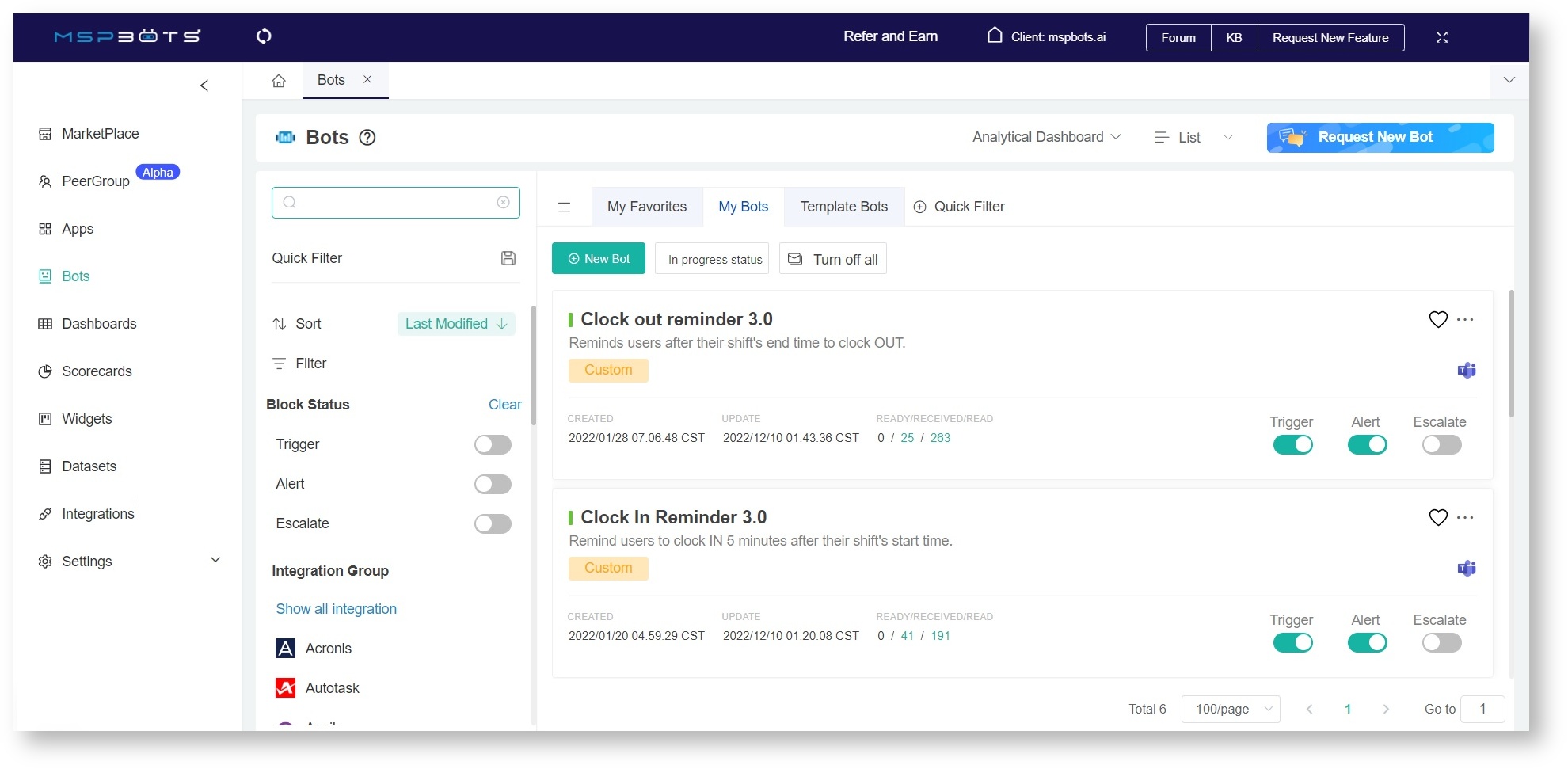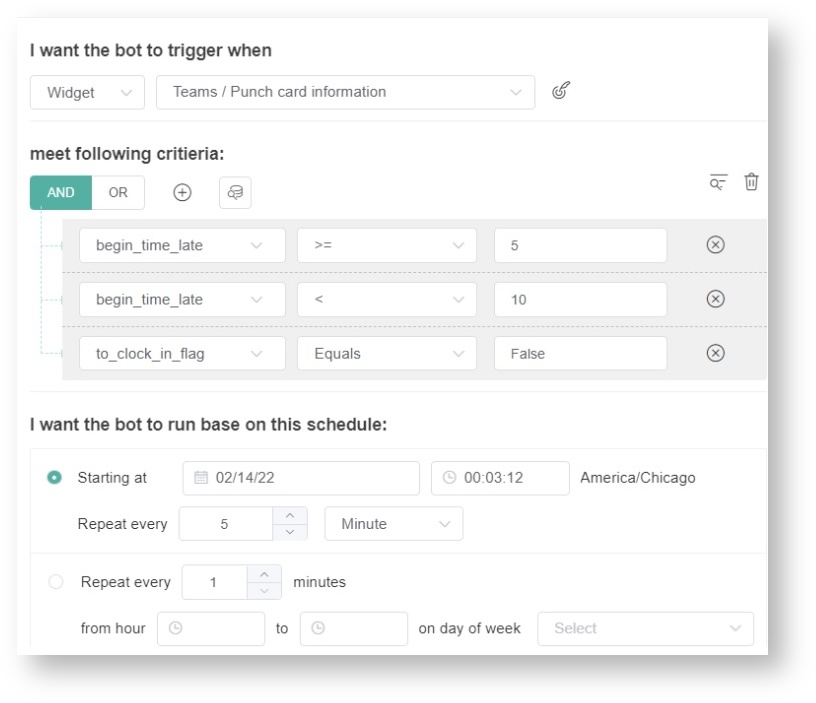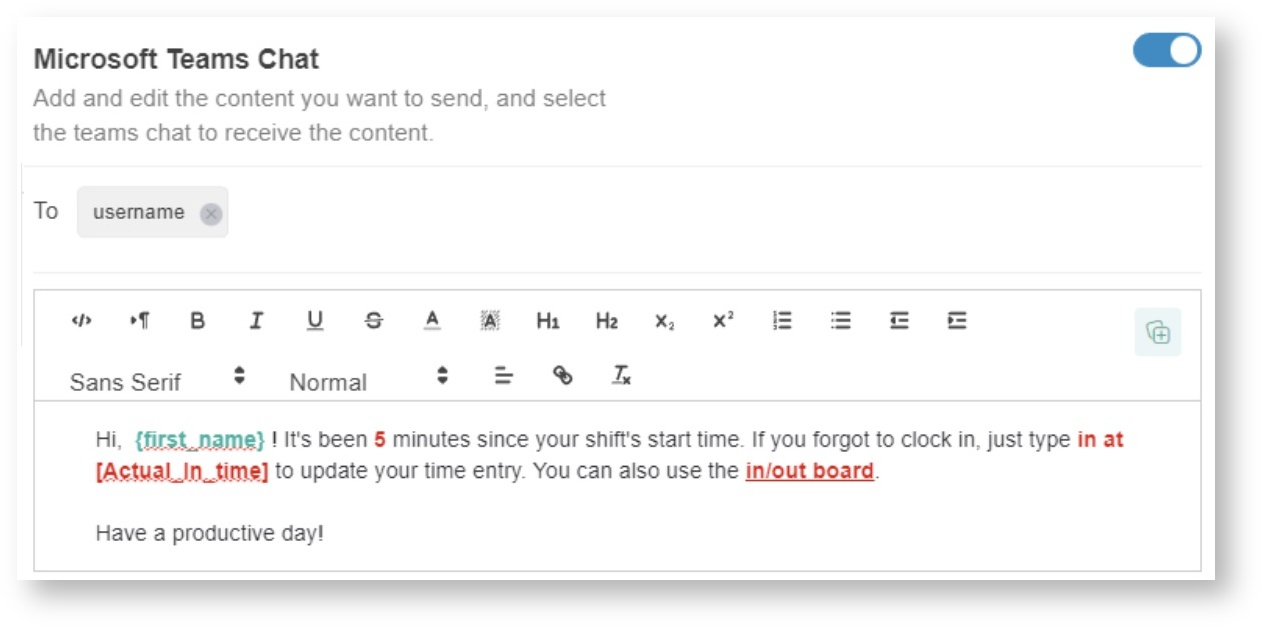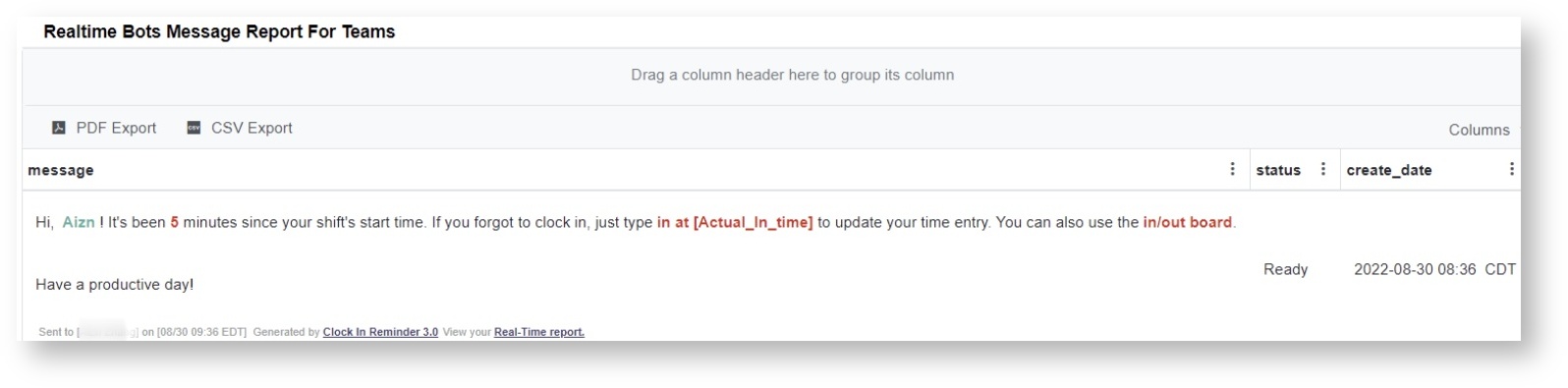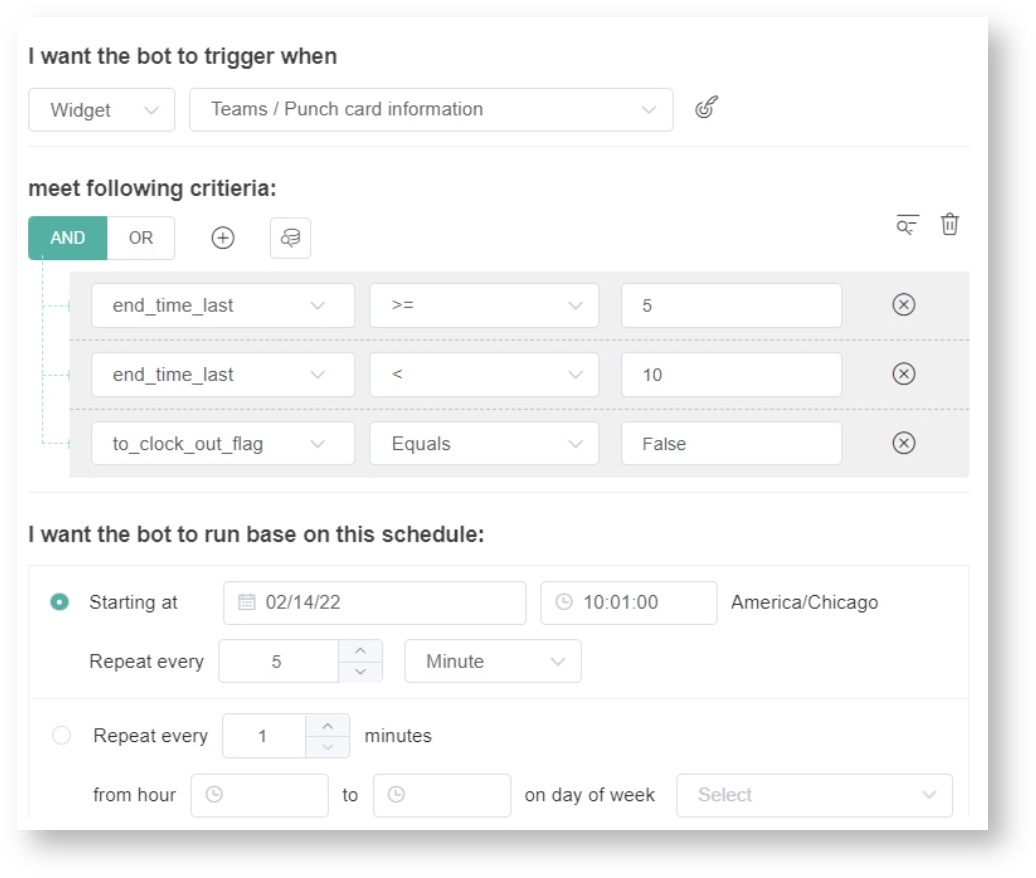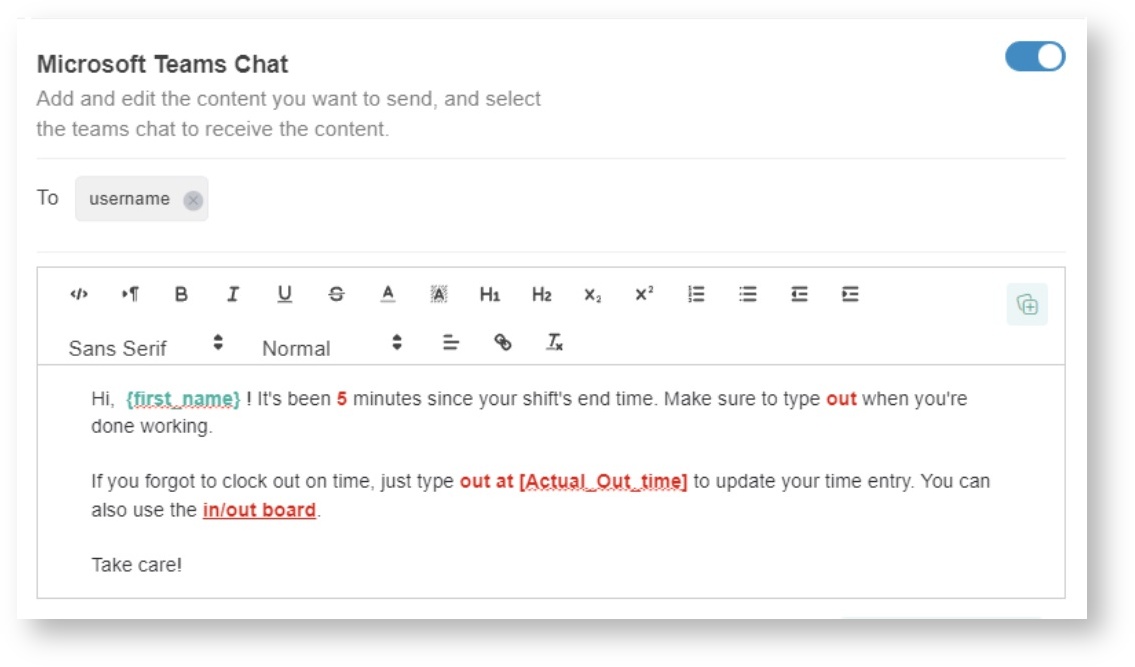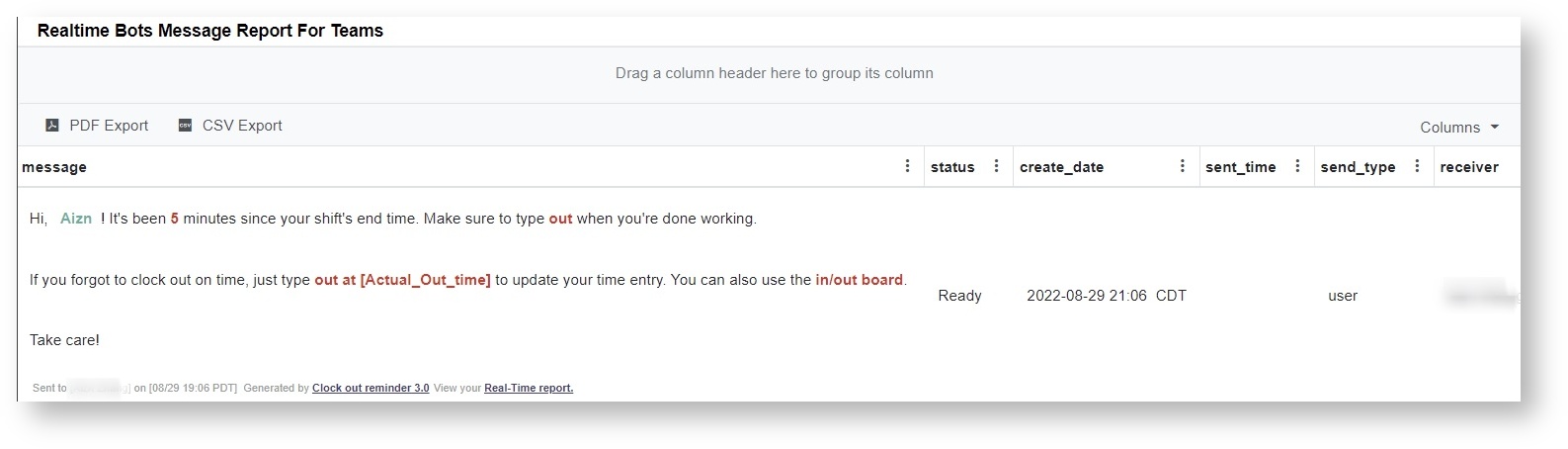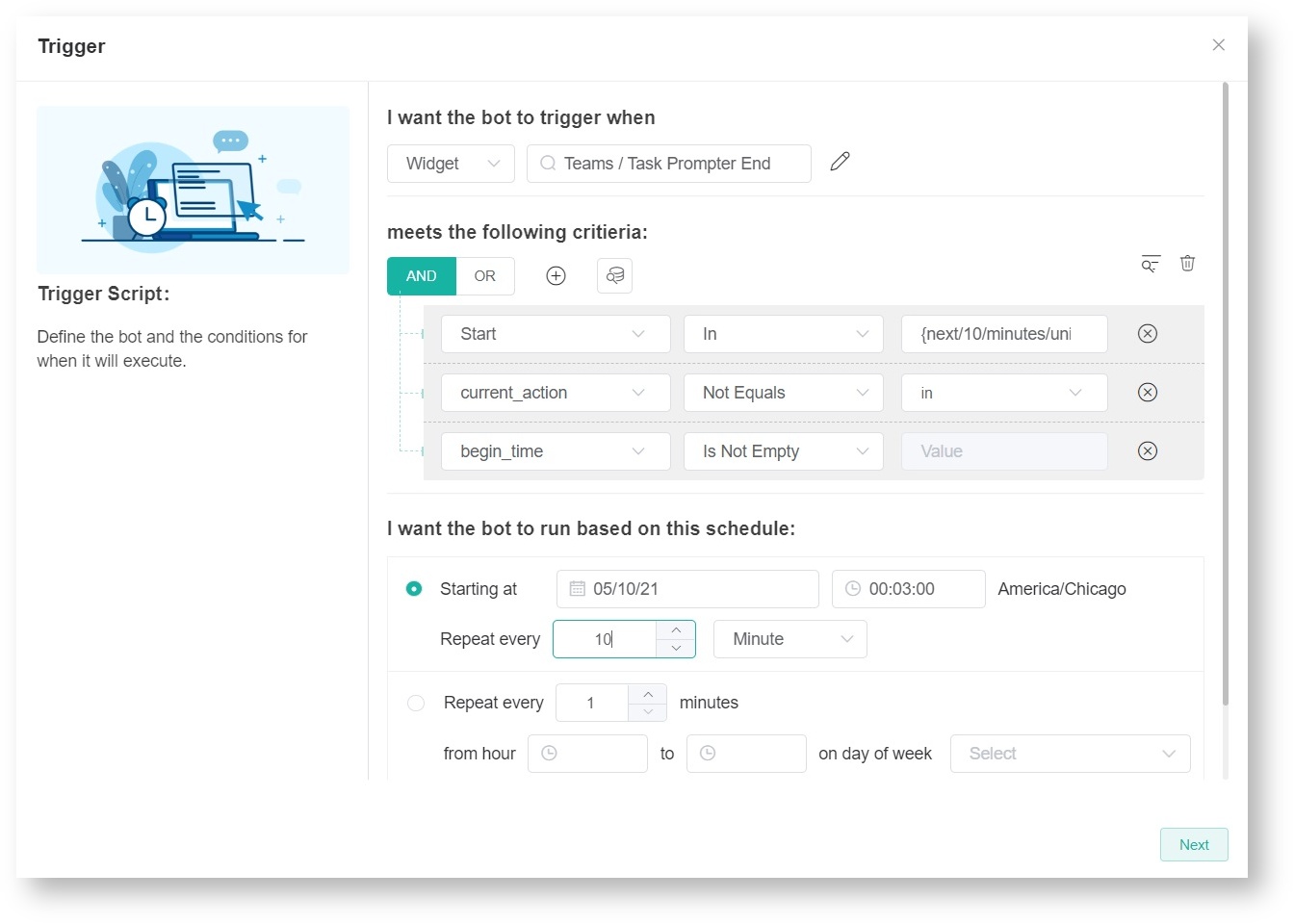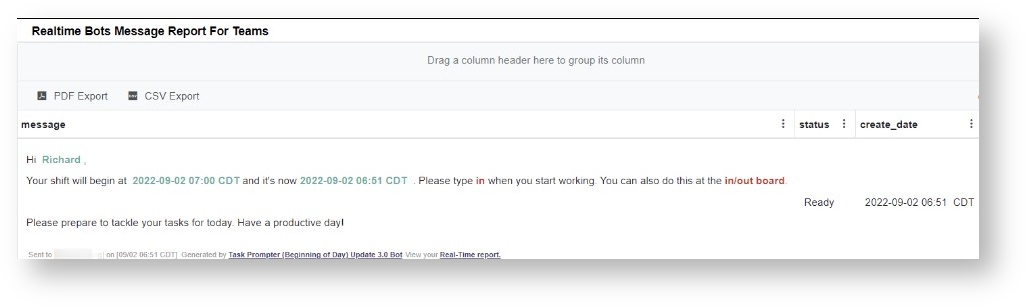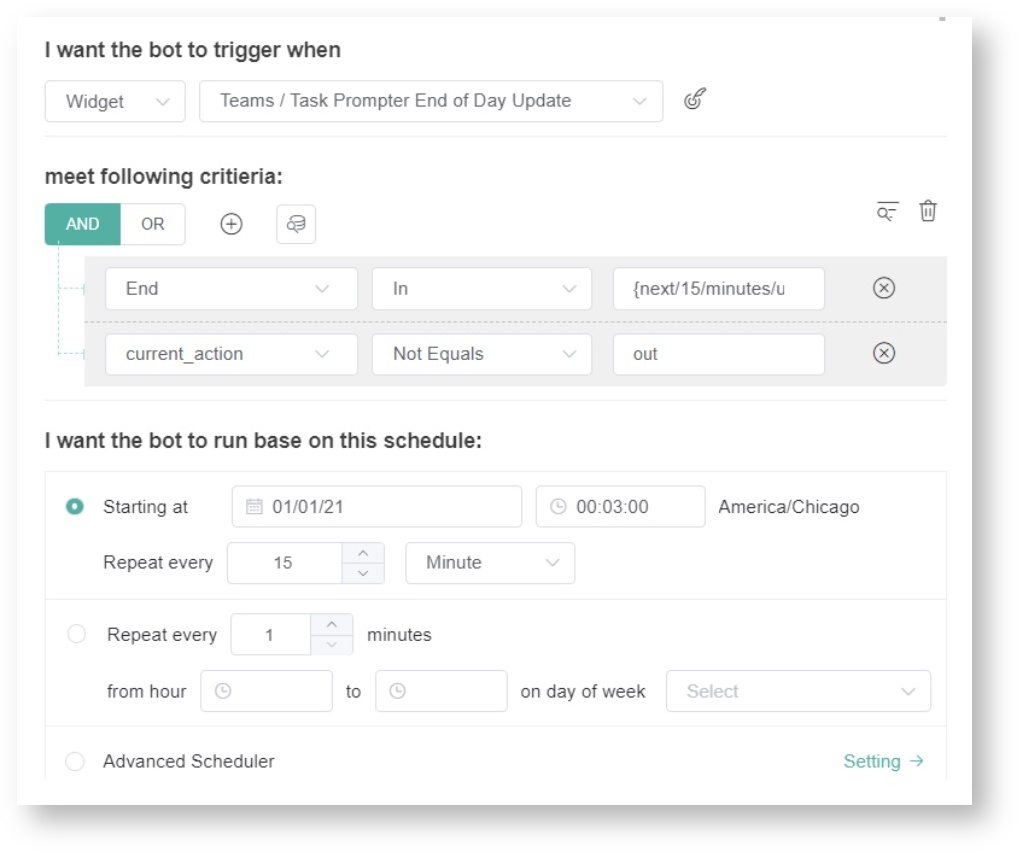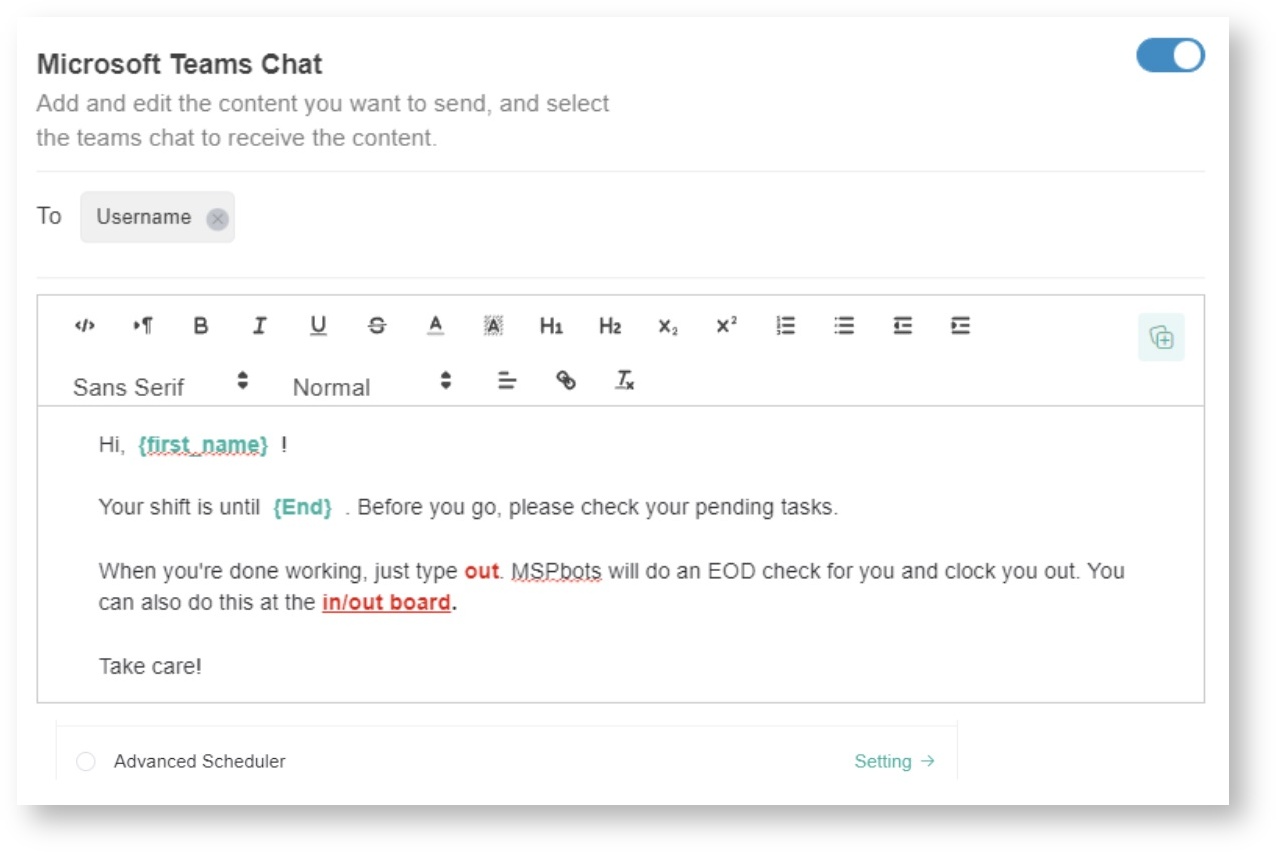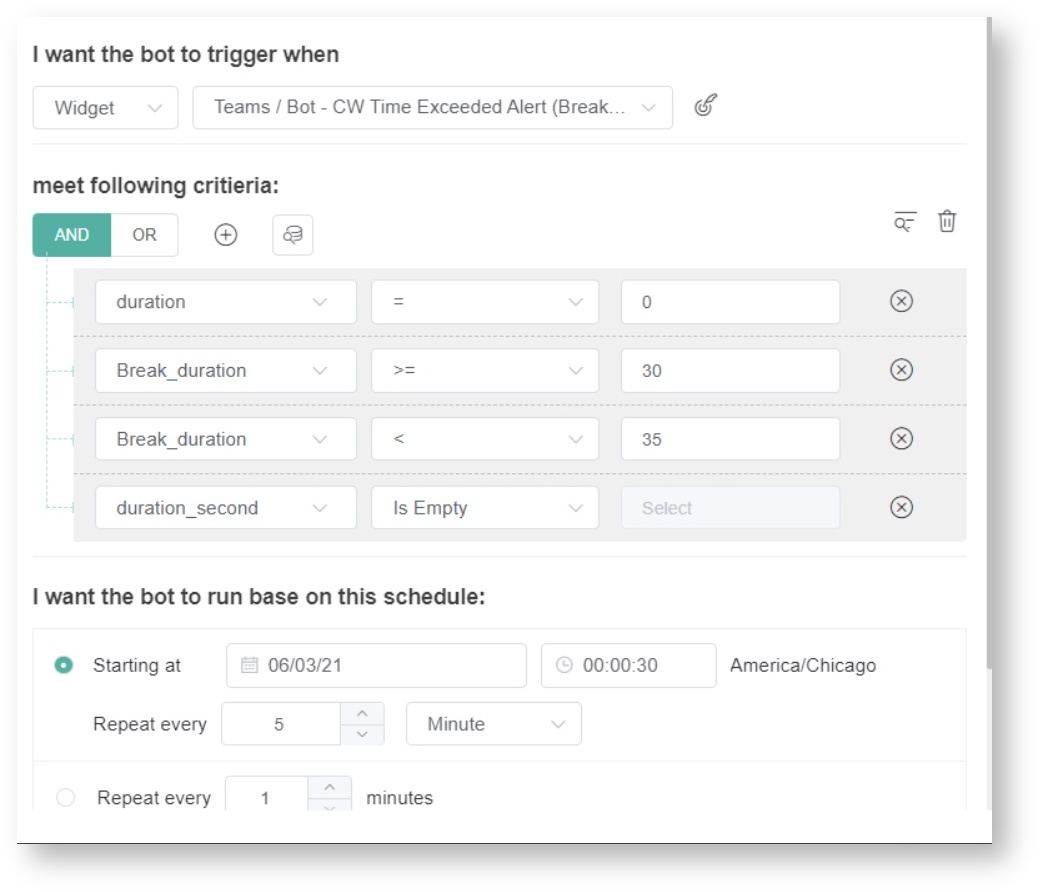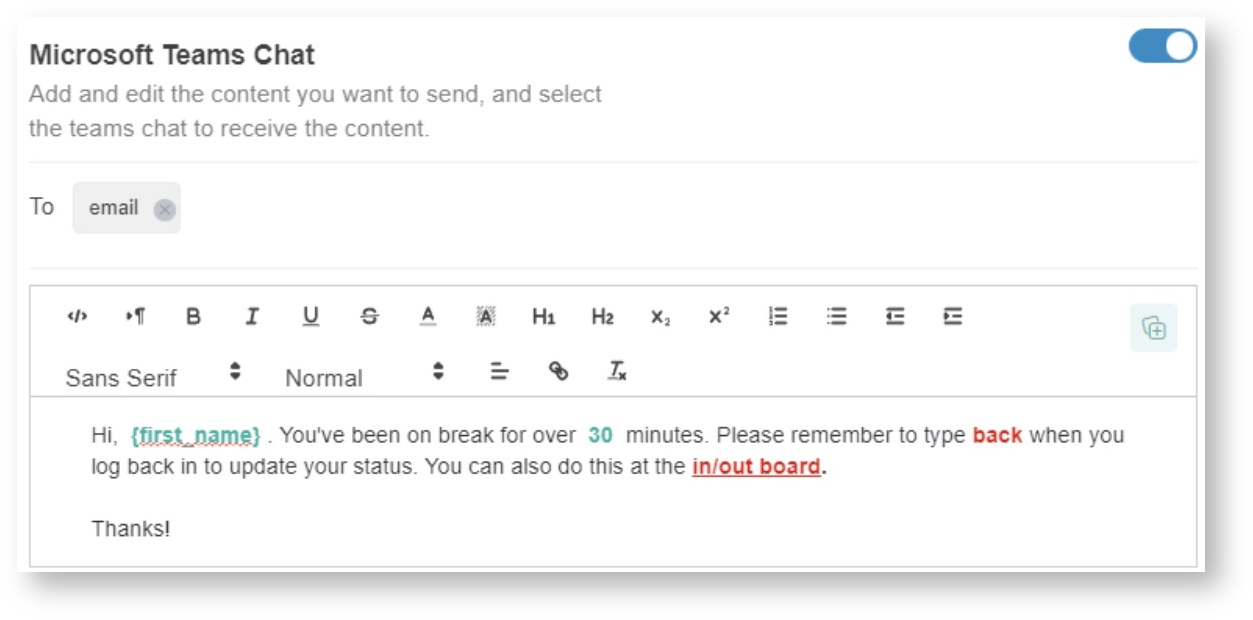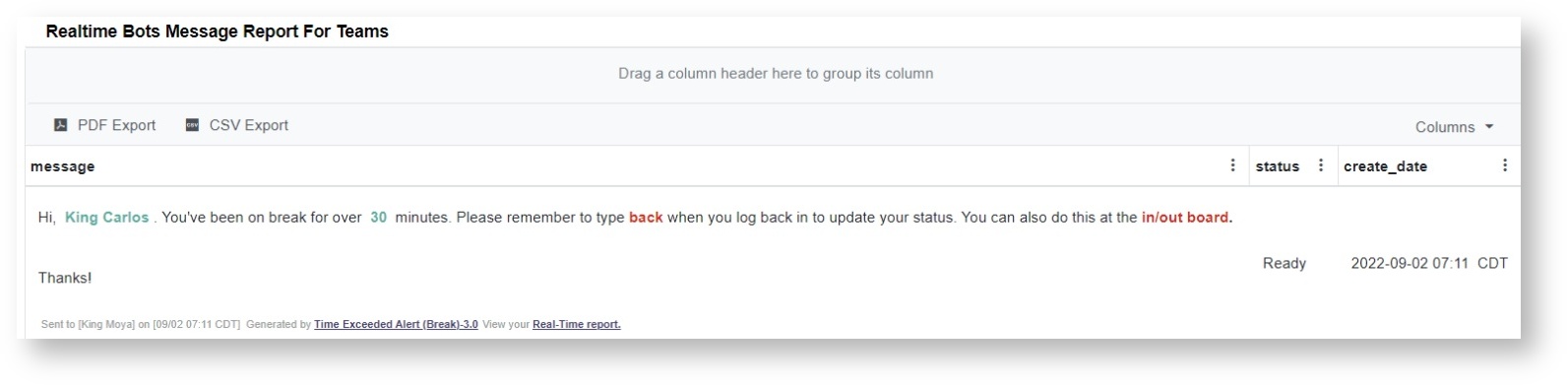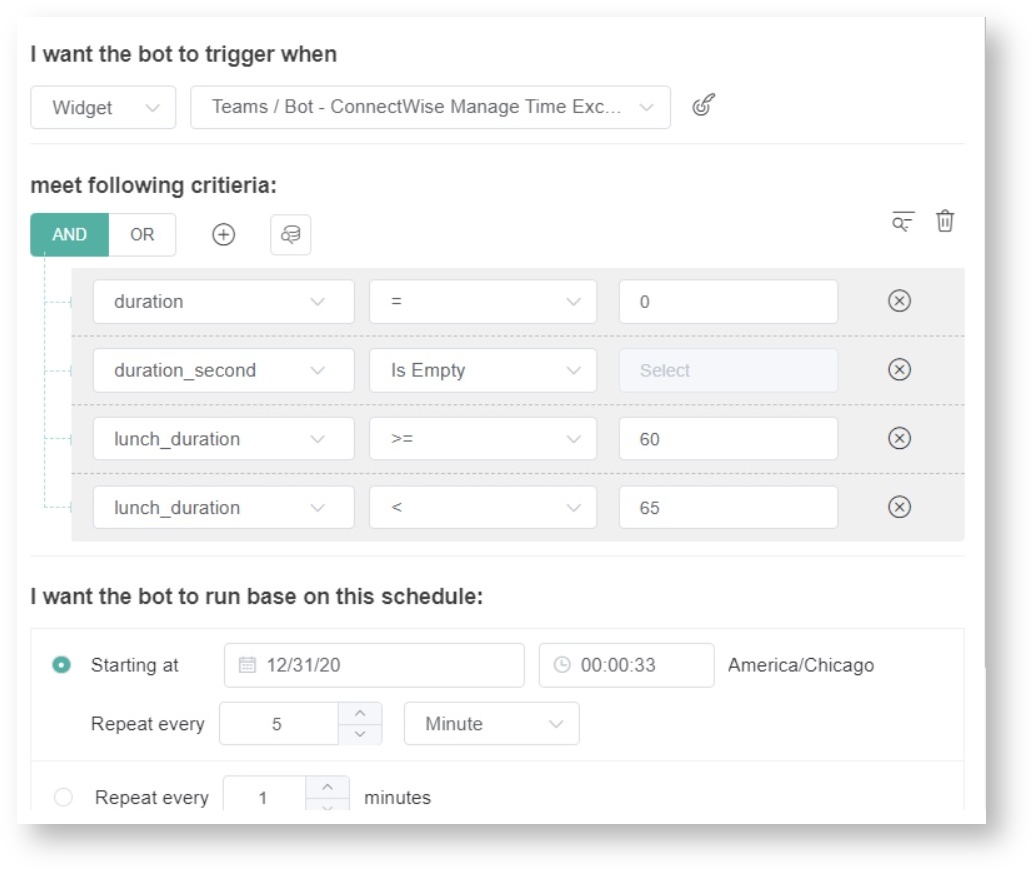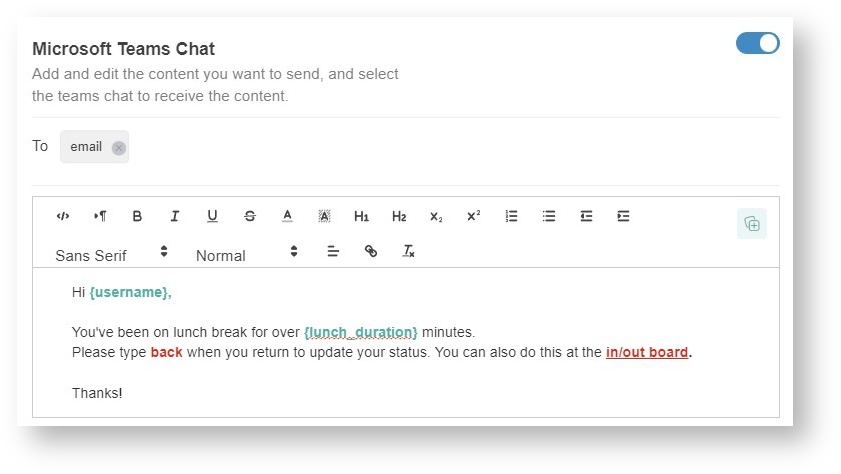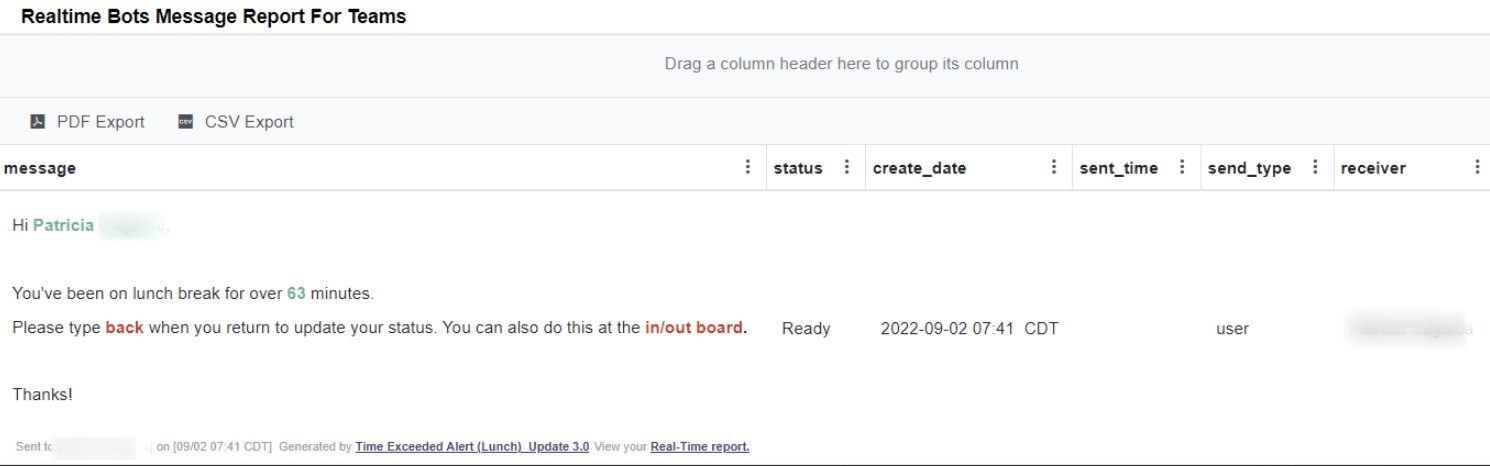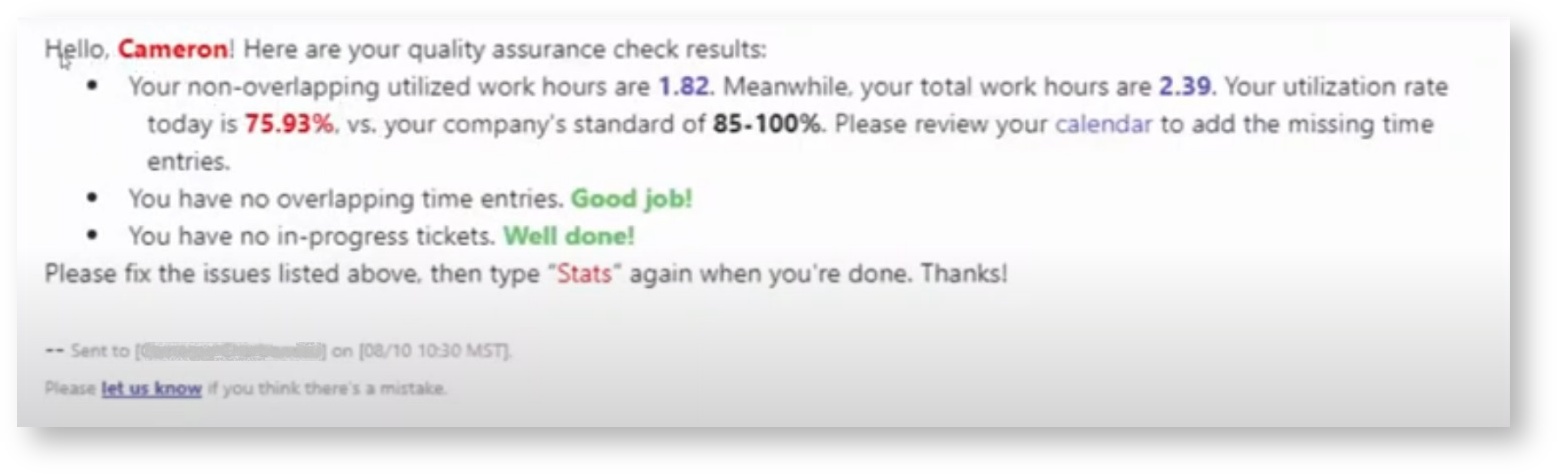N O T I C E
N O T I C E 
MSPbots WIKI is moving to a new home at support.mspbots.ai![]() to give you the best experience in browsing our Knowledge Base resources and addressing your concerns. Click here
to give you the best experience in browsing our Knowledge Base resources and addressing your concerns. Click here![]() for more info!
for more info!
 N O T I C E
N O T I C E 
MSPbots WIKI is moving to a new home at support.mspbots.ai![]() to give you the best experience in browsing our Knowledge Base resources and addressing your concerns. Click here
to give you the best experience in browsing our Knowledge Base resources and addressing your concerns. Click here![]() for more info!
for more info!
The Attendance Bots use robotic process automation (RPA) to send notifications that remind workers to log their clock in, clock out, and break periods. This article gives an overview of the different bots for Attendance Manager.
Please ensure you have set up MS Teams for Attendance Manager notifications.
How to Access the Attendance Bots
- To start this process, open https://app.mspbots.ai and log in using your Office 365 account.
- Click Apps on the left side of the MSPbots screen.
- Then, scroll through My Applications to look for Attendance.
- Click the drop-down menu for Bots at the upper right part.
Alternatively, you can access the Attendance bots by going to Bots on the MSPbots side menu, then clicking My Bots on the Bots tab.
Types of Attendance Bots (please delete this section including the table)
| Name of Bot | Description of the bot | When to Use |
|---|---|---|
| Clock In Reminder 3.0 | The Clock In Reminder bot reminds users to clock IN at the start of their shift. This bot sends the notification if it has been 5 minutes since the work schedule has begun and the user has not clocked IN. | Clock In reminder is a reminder for users who are about to start their shift. |
| Clock Out Reminder 3.0 | The Clock out Reminder bot reminds users to clock OUT at the end of their shift. This bot sends the notification if it has been 5 minutes since the work schedule ended and the user has not clocked OUT. | Clock Out reminder is a reminder for users whose shift ended. |
| Task Prompter (Beginning of Day) Update 3.0 | The Task Prompter (Beginning of Day) Update bot sends users a clock-in reminder 5 minutes before the start of their shift. You can modify the time for sending the notification by editing the bot's trigger criteria. | The Task Prompter (Beginning of Day) bots are for the beginning of their shift. |
| Task Prompter (End of Day) Update 3.0 | The Task Prompter (End of Day) Update bot sends users a clock-out reminder 5 minutes before the end of their shift. You can modify the time for sending the notification by editing the bot's trigger criteria. | The Task Prompter (End of Day) bot is for them to be reminded at the End of their shift. |
| Time Exceeded Alert (Break) - 3.0 | The Time Exceeded Alert (Break) bot reminds users to clock BACK in when they forget to log back in within the maximum time allowed for breaks. You can modify the maximum time by editing the bot's trigger criteria. | The Time Exceeded Alert (Break) reminds users who are on break. |
| Time Exceeded Alert (Lunch) - 3.0 | The Time Exceeded Alert (Lunch) bot reminds users to clock BACK in when they forget to log back in within the maximum time allowed for lunch. You can modify the maximum time by editing the bot's trigger criteria. | The Time Exceeded Alert (Lunch) reminds users who are went on Lunch break. |
| Tech Stats Reviewer Bot | The Tech Stats Reviewer sends users reminders about overlapping time entries, open in-progress tickets, total technician work hours, and utilization rate. This bot helps minimize overlooked issues, low utilization, and tickets that have been open for an extended time. It also helps the admin to monitor and troubleshoot ticket issues quickly. Only users with an admin account can create and edit this setup. | The Tech Stats Reviewer bot is used to alert techs about their utilization, tickets, time entries, tasks, and more when they take a break and before each day ends. |
Types of Attendance Bots
Clock In Reminder 3.0
The Clock In Reminder bot Update reminds users to clock IN at the start of their shift. This bot sends the notification if it has been 5 minutes since the work schedule has begun and the user has not clocked IN.
Default Trigger Settings
Sample Message Settings
Sample Realtime Notification
Clock Out Reminder 3.0
The Clock Out Reminder bot reminds users to clock OUT at the end of their shift. This bot sends the notification if it has been 5 minutes since the work schedule ended and the user has not clocked OUT.
Default Trigger Settings
Sample Message Settings
Sample Realtime Notification
Task Prompter (Beginning of Day) 3.0
The Task Prompter (Beginning of Day) bot sends users a clock-in reminder 5 minutes before the start of their shift. You can modify the time for sending the notification by editing the bot's trigger criteria.
Default Trigger Settings
Sample Message Settings
Sample Realtime Notification
Task Prompter (End of Day) 3.0
The Task Prompter (End of Day) bot sends users a clock-out reminder 5 minutes before the end of their shift. You can modify the time for sending the notification by editing the bot's trigger criteria.
Default trigger settings
Sample Message Settings
Time Exceeded Alert (Break) 3.0
The Time Exceeded Alert (Break) bot reminds users to clock BACK when they forget to log back in within the maximum time allowed for breaks. You can modify the maximum time by editing the bot's trigger criteria.
Default trigger settings
Sample Message Settings
Sample Realtime Notification
Time Exceeded Alert (Lunch) Update 3.0
The Time Exceeded Alert (Lunch) bot reminds users to clock BACK in when they forget to log back in within the maximum time allowed for lunch. You can modify the maximum time by editing the bot's trigger criteria.
Default trigger settings
Sample Message Settings
Sample Realtime Notification
Tech Stats Reviewer Bot
The Tech Stats Reviewer bot reminds about overlapping time entries, open in-progress tickets, total technician work hours, and utilization rate. This bot helps minimize overlooked issues, low utilization, and tickets that have been open for an extended time. It also helps the admin to monitor and troubleshoot ticket issues quickly. Only users with an admin account can create and edit this setup.
Sample Message
How to activate the bots
Read Activating a Bot on the MSPbots App for the steps on how to activate bots.
How to create a bot
Read How to Create a Bot for the guided steps.