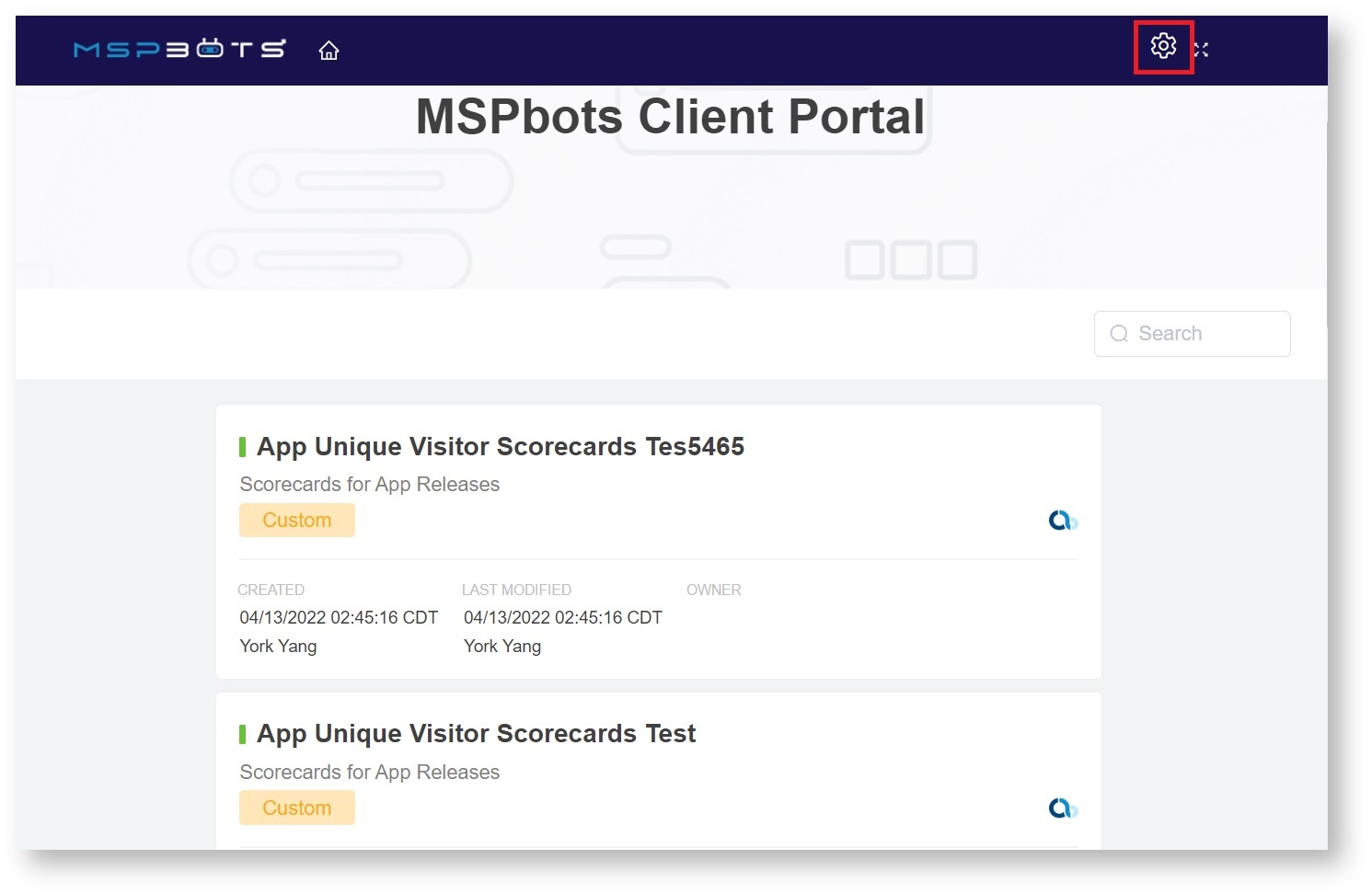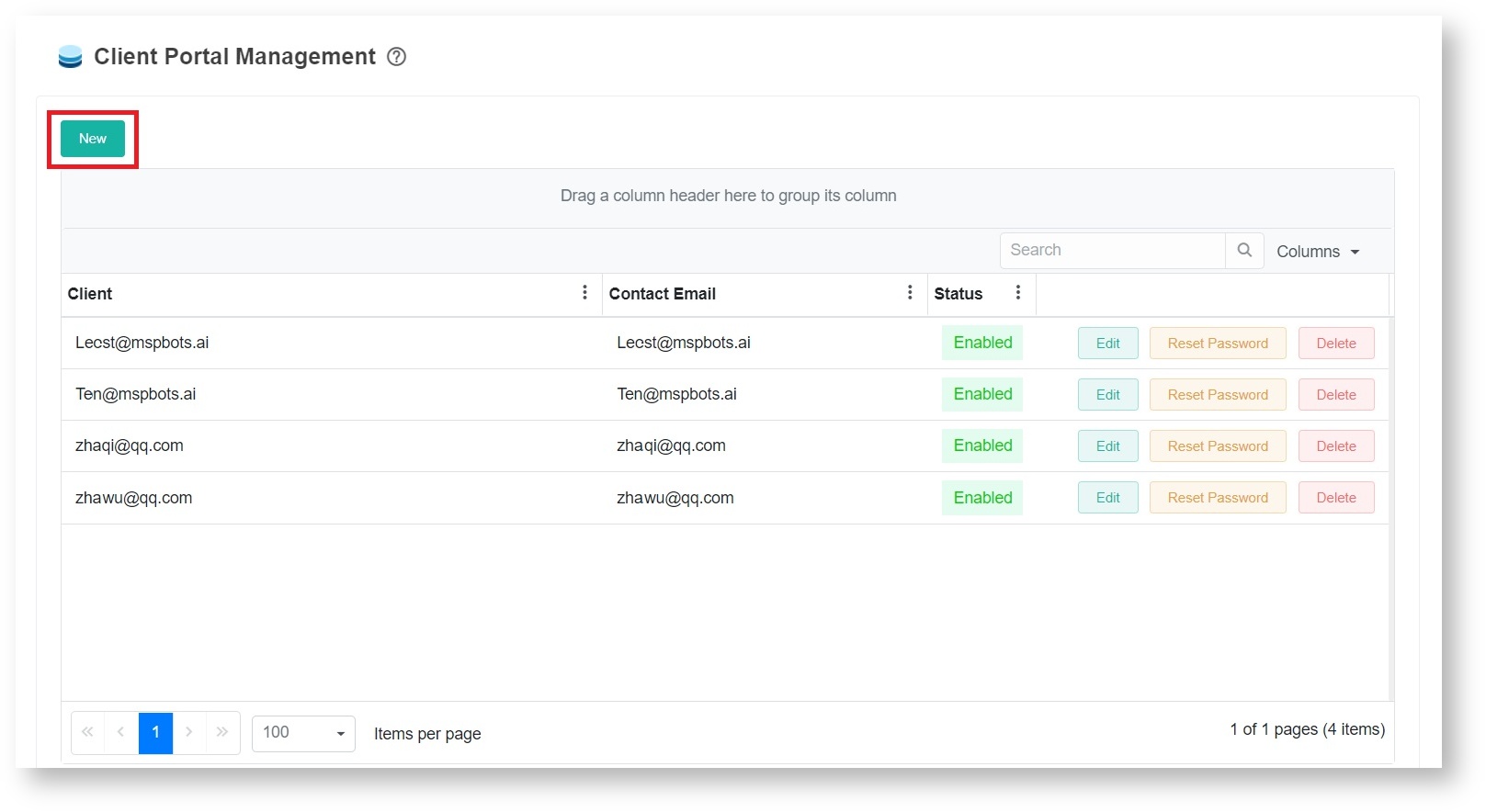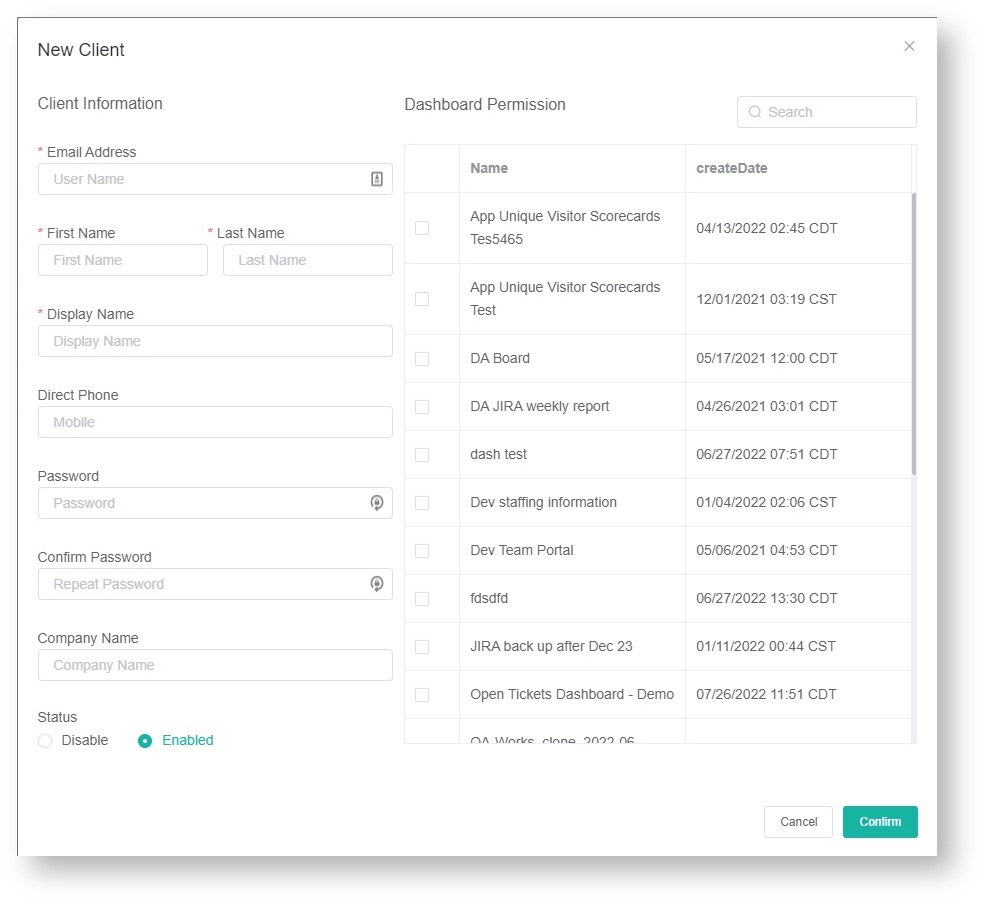N O T I C E
N O T I C E 
MSPbots WIKI is moving to a new home at support.mspbots.ai![]() to give you the best experience in browsing our Knowledge Base resources and addressing your concerns. Click here
to give you the best experience in browsing our Knowledge Base resources and addressing your concerns. Click here![]() for more info!
for more info!
 N O T I C E
N O T I C E 
MSPbots WIKI is moving to a new home at support.mspbots.ai![]() to give you the best experience in browsing our Knowledge Base resources and addressing your concerns. Click here
to give you the best experience in browsing our Knowledge Base resources and addressing your concerns. Click here![]() for more info!
for more info!
This information applies to ConnectWise and Autotask users.
What is the client portal?
The client portal is where you can give clients access to some reports.
To add a client to Portal Management
- Navigate to Settings > Client Portal.
- On the Client Management Portal, click the Settings icon.
- Click New to display the New Client view.
- Provide the client’s email address. This has to match the client’s email in the Connectwise/Autotask Contacts. The First Name, Last Name, and Display Name are filled automatically.
- Enter the Password and retype it to confirm.
- Select the reports that you want to share with the end-user. Note: For now, there is no email that will be sent automatically to your client. You can test the login using an incognito browser to make sure the reports are good.
- Click Confirm to save the setting.
- Send the login portal address, email, and password to your client.
To modify a client’s information
- On the Client Management Portal, click the Settings icon.
- Click the Edit button for the client whose information needs to be modified.
- When the Edit Client view appears, modify the information that needs to be changed or updated.
- Click Confirm to save your modification.
Send login information to your client
Dear [ client first name ]
Here is the information about how to login to your client dashboard
- Login portal address: https://app.mspbots.ai/loginAsAccount
- Their email and password
Known Issues and Future Improvement
You cannot add someone who has an account with MSPbots already. For this requirement, please send an email to support@mspbots.ai so we can add it manually.
Related Topics
Overview
Content Tools