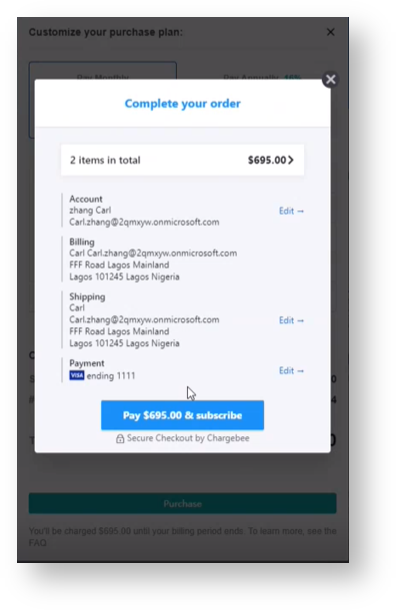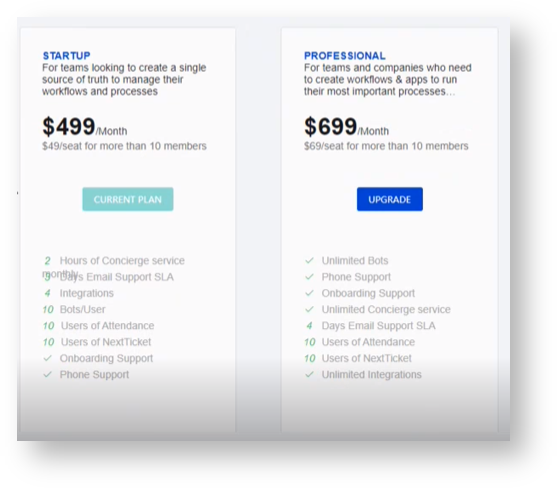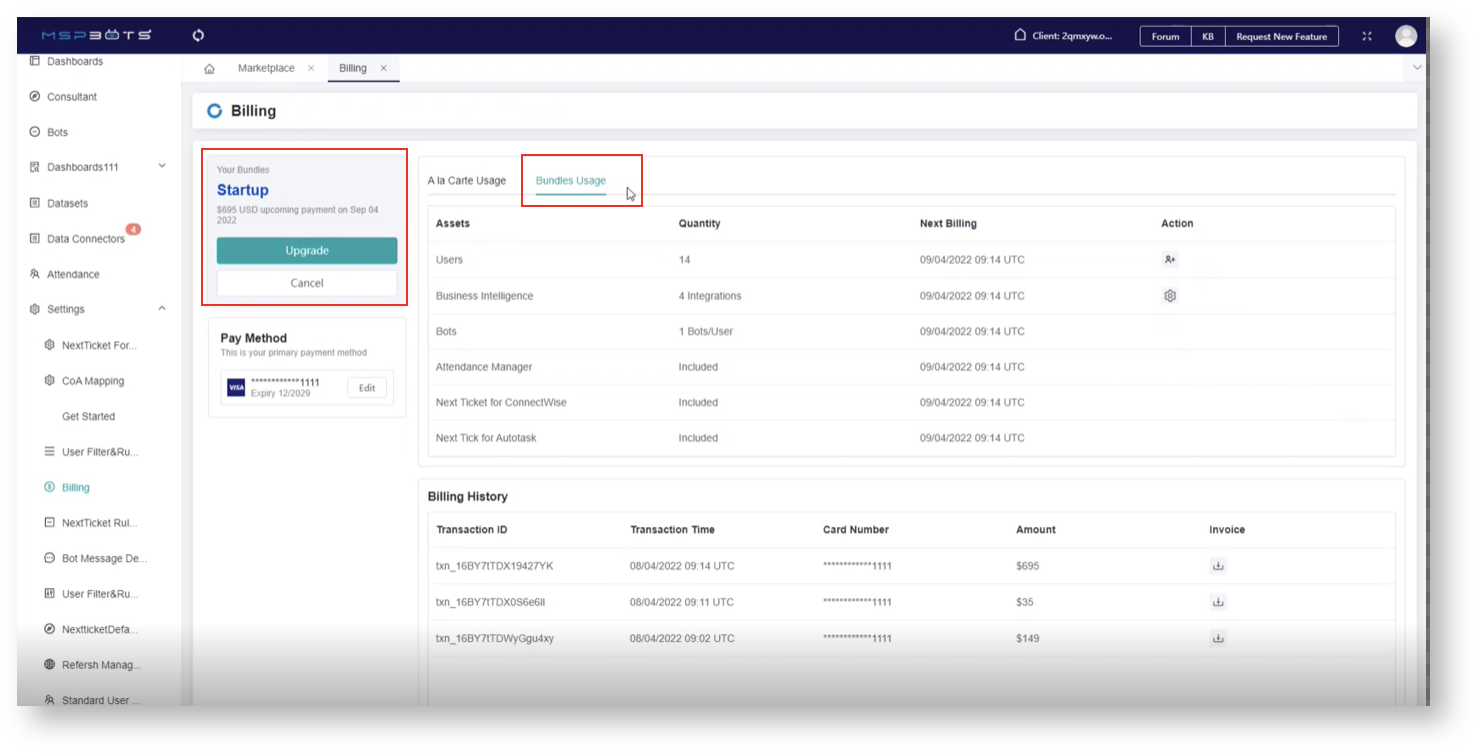N O T I C E
N O T I C E 
MSPbots WIKI is moving to a new home at support.mspbots.ai![]() to give you the best experience in browsing our Knowledge Base resources and addressing your concerns. Click here
to give you the best experience in browsing our Knowledge Base resources and addressing your concerns. Click here![]() for more info!
for more info!
Page History
...
- On the Billing tab, navigate to the Your Bundles section and click Upgrade. You will be redirected to the Marketplace.
- On the Marketplace, select a plan or bundle, then click the Upgrade button. The available Plan/Bundles are Startup and Professional. Read the details on the MSPBots Pricing List.
- Next, customize your plan by selecting Pay Monthly or Pay Annually. Your selection will prompt the system to automatically calculate your plan's updated cost based on the number of users integrated into your PSA multiplied by the actual cost of the selected plan. Example: ForStartup bundles, you can add the four (4) BI packagesentitled to the plan by clicking +Add and selecting the BI packages. You can adjust and edit this list later.
- Next, clickthe Purchase button.
- When the Your Order window appears, review the details of your order and click the Proceed To Checkout button.
- Next, click the Pay & subscribe button to complete your order and click Close when prompted.
- Verify your upgrade by going back to Marketplace > Bundleswhere your upgrade should now be reflected. For example, if you chose to upgrade to Startup, you should see the Current Plan button in this section.
...
- To view billing updates, go back to Settings > Billing. Check for the following:
...
- The Your Bundles section shows your current plan.
...
- When clicked, the Bundles Usage tab shows the list ofAssets, Quantity, and the Next Billing date.
...
...
D. How to purchase or subscribe to new assets (A La Carte Usage)
...
- Go to the MSPbots Marketplace and click the asset that interests you. Select BI Packages, Bots, Apps, or Featured apps.
...
- If you need Bots for your company, you could click the Bots tab and choose Bot Usage for a specific number of bots.
...
...
- Next, click the Purchase button on the Bot Usage window.
...
...
- Then choose to pay monthlyor annually and select a number for the Max number of bots. The cost will be calculated automatically according to your selection.
...
- Click Purchase when done with your selection.
...
...
...
- Review your order and click Proceed To Checkout button if the list is correct.
...
...
- Lastly, click the Pay & Subscribe button to complete your order and click Close when prompted.
...
...
- Validate your purchase on Billing > A la Carte Usage and check if the new asset is on the Assets list.
...
E. How to view your Billing History and get an Invoice copy
...
Overview
Content Tools