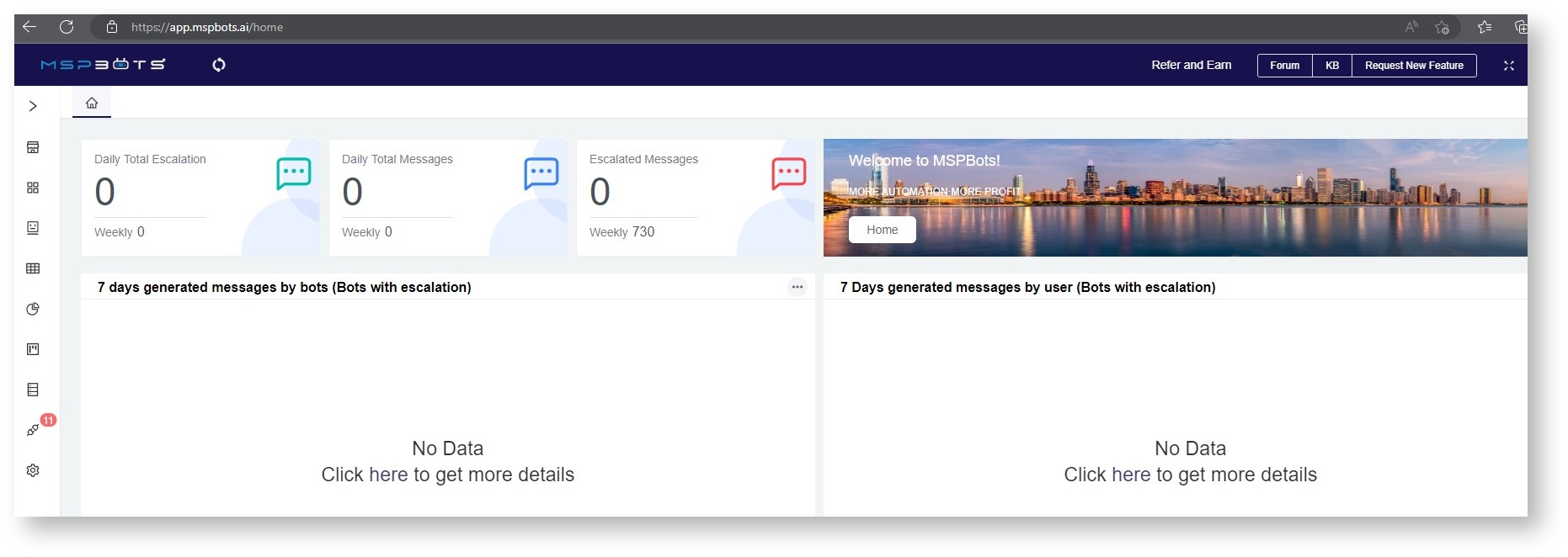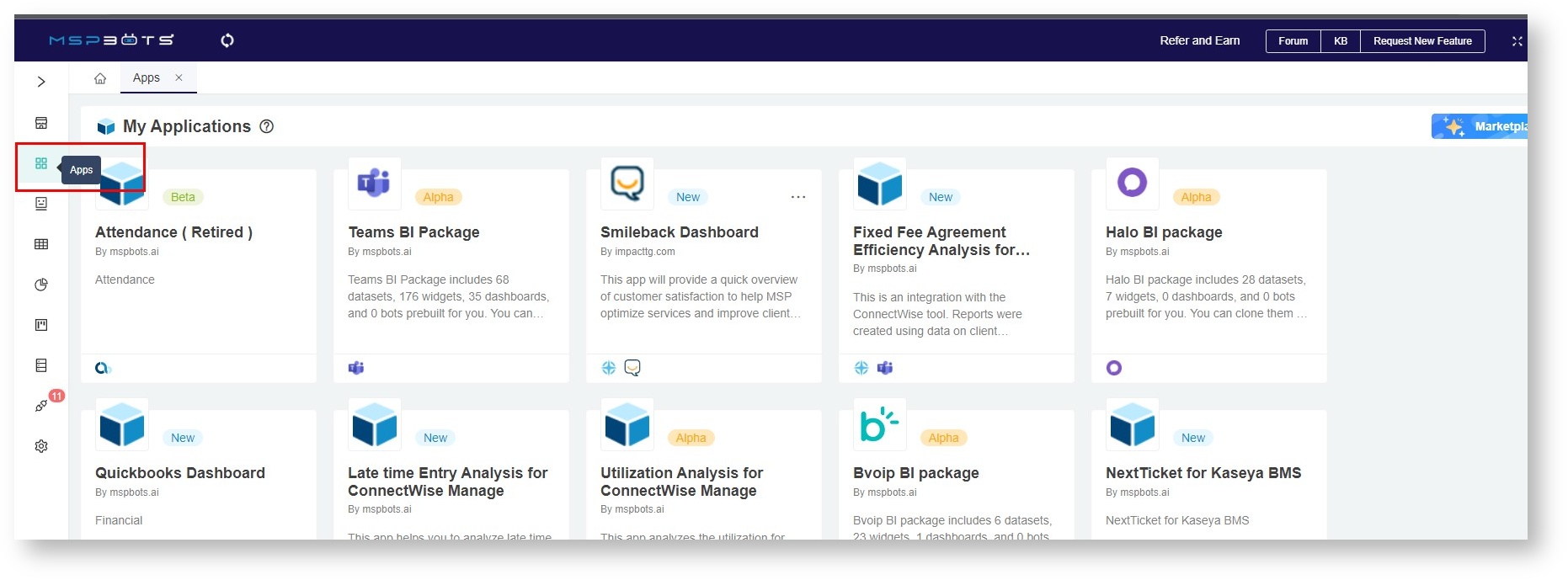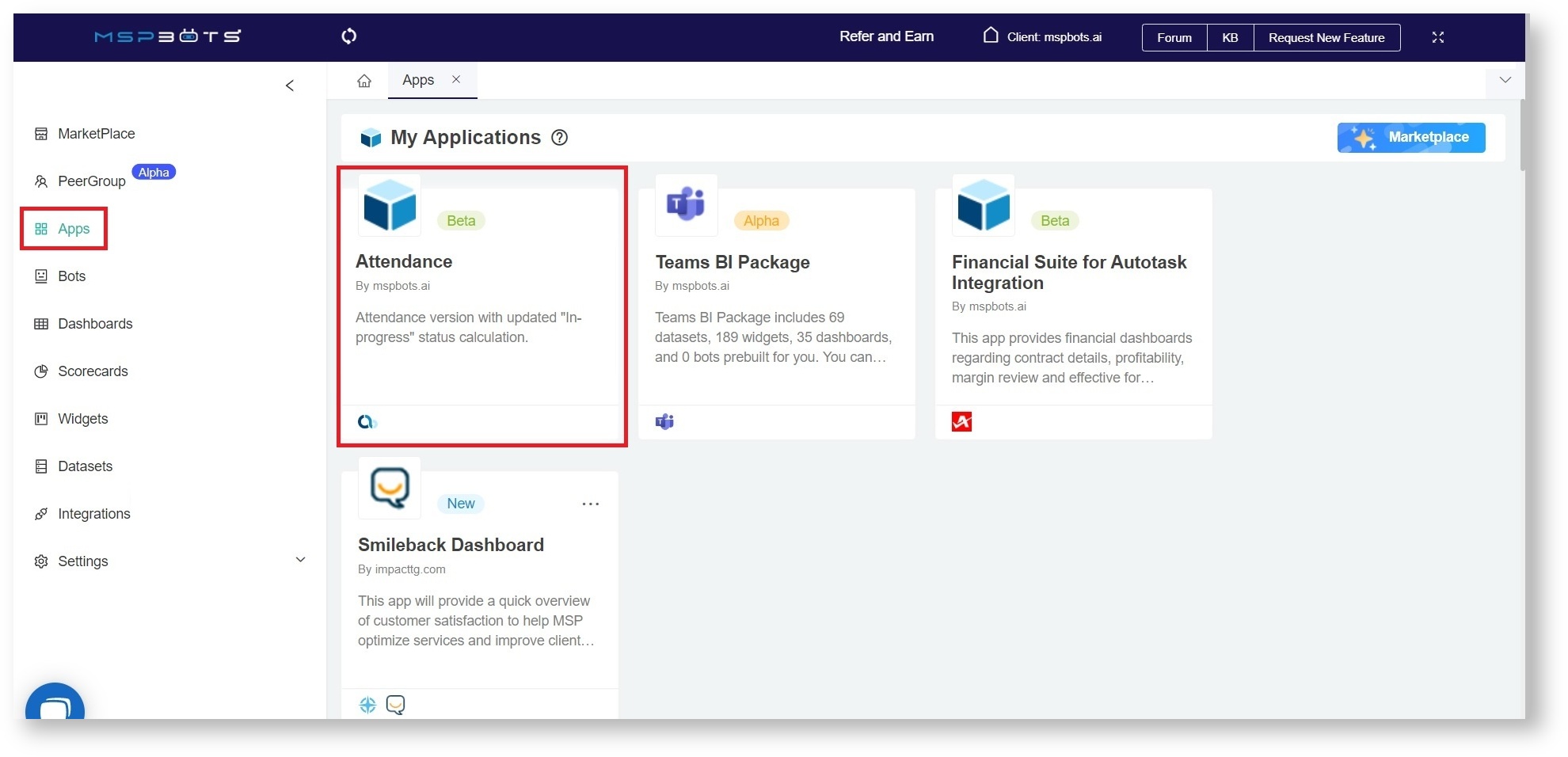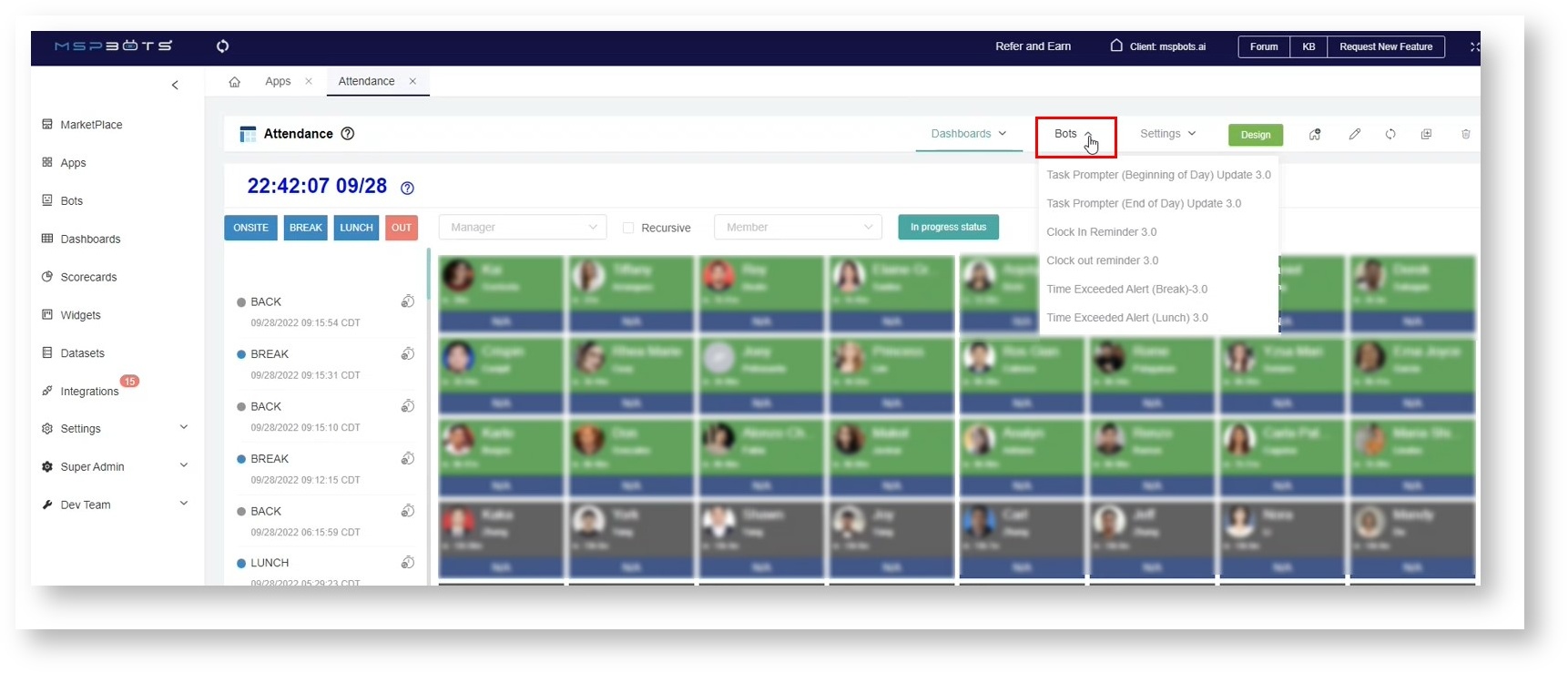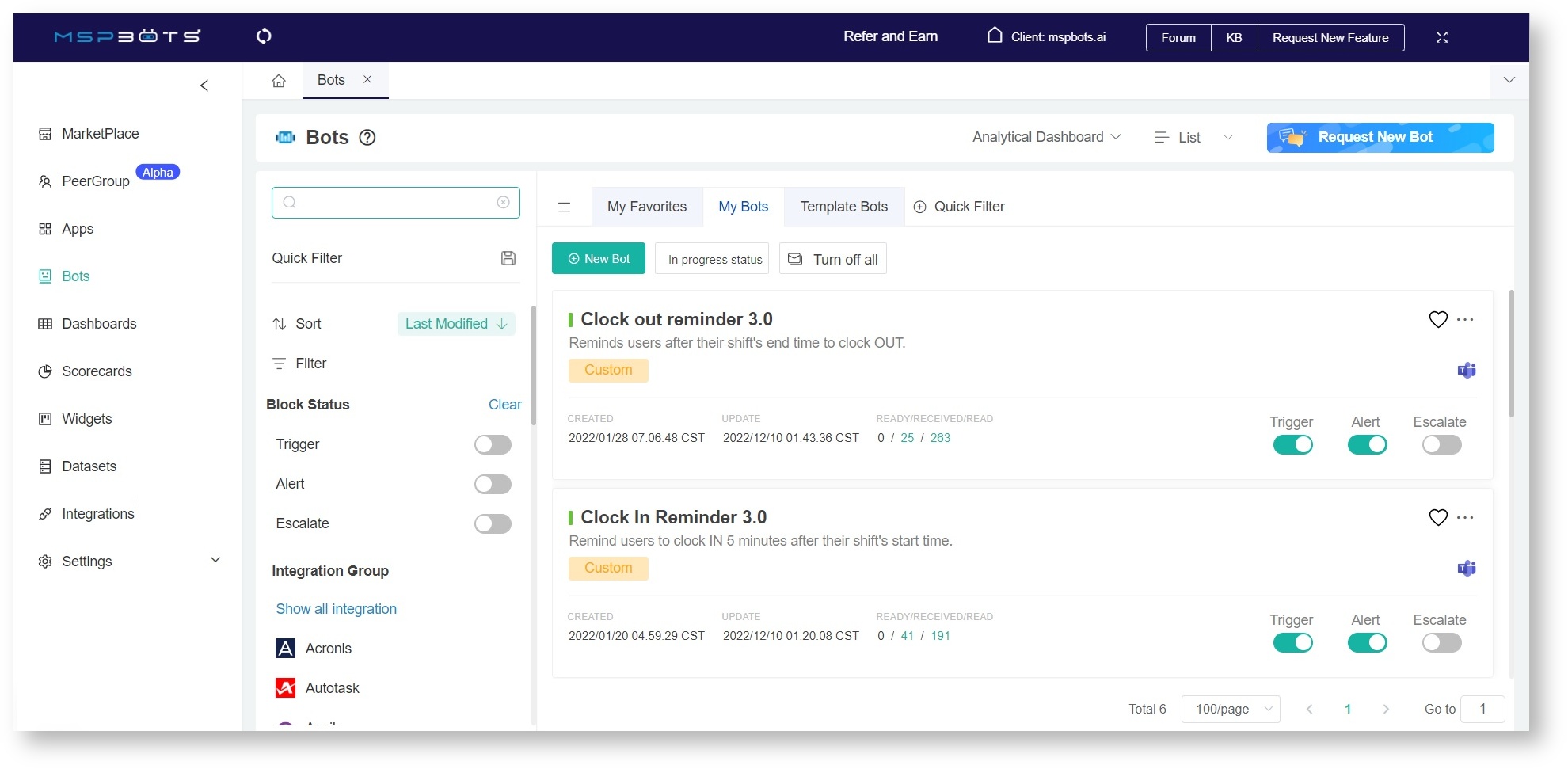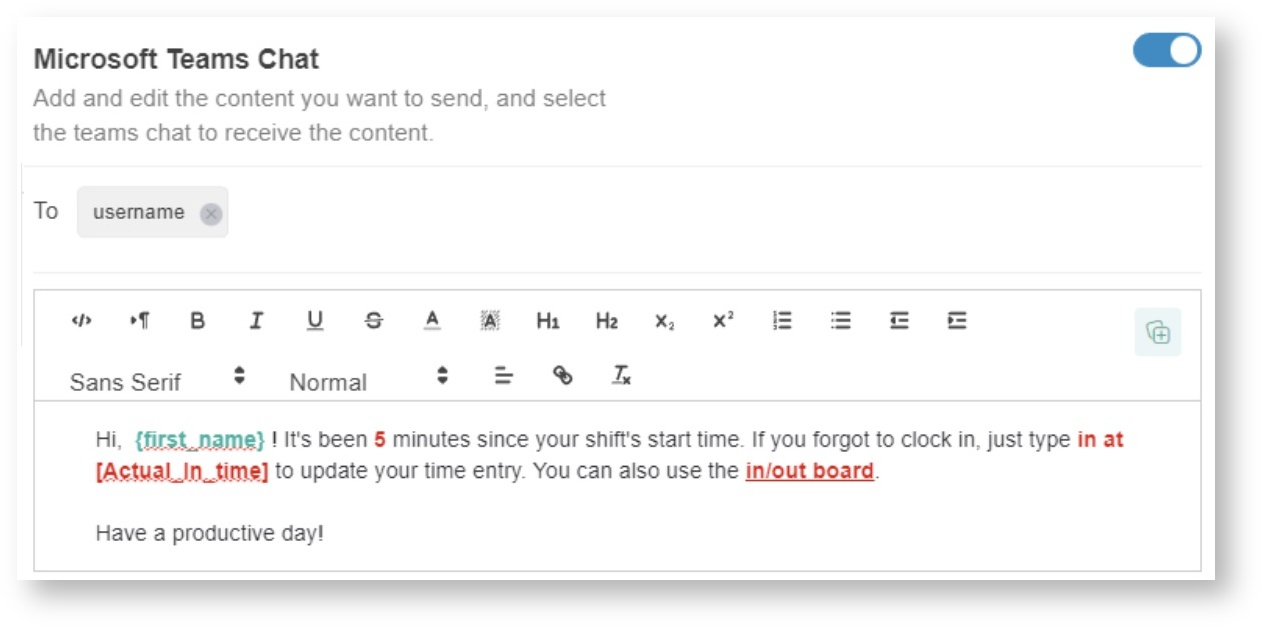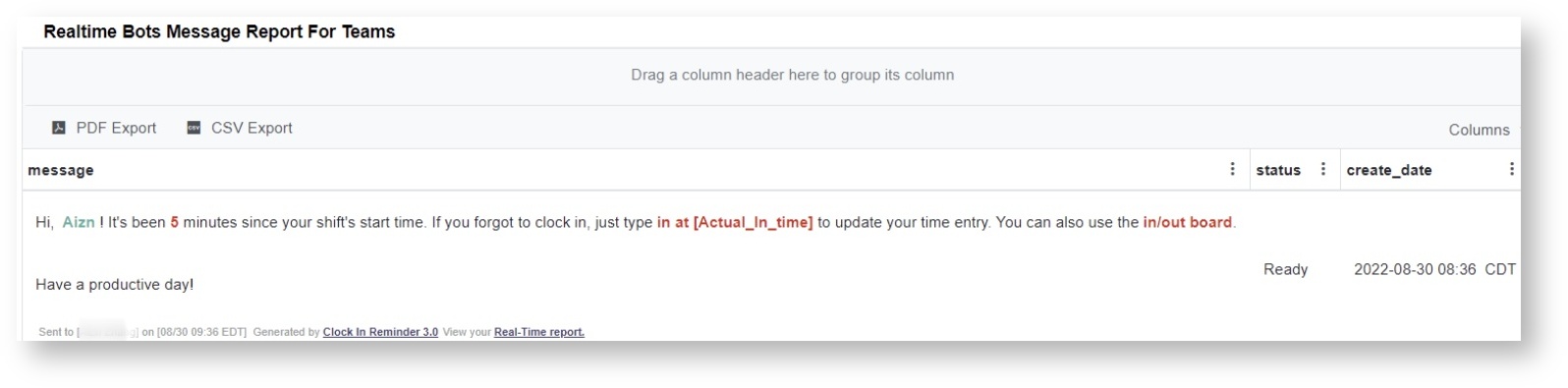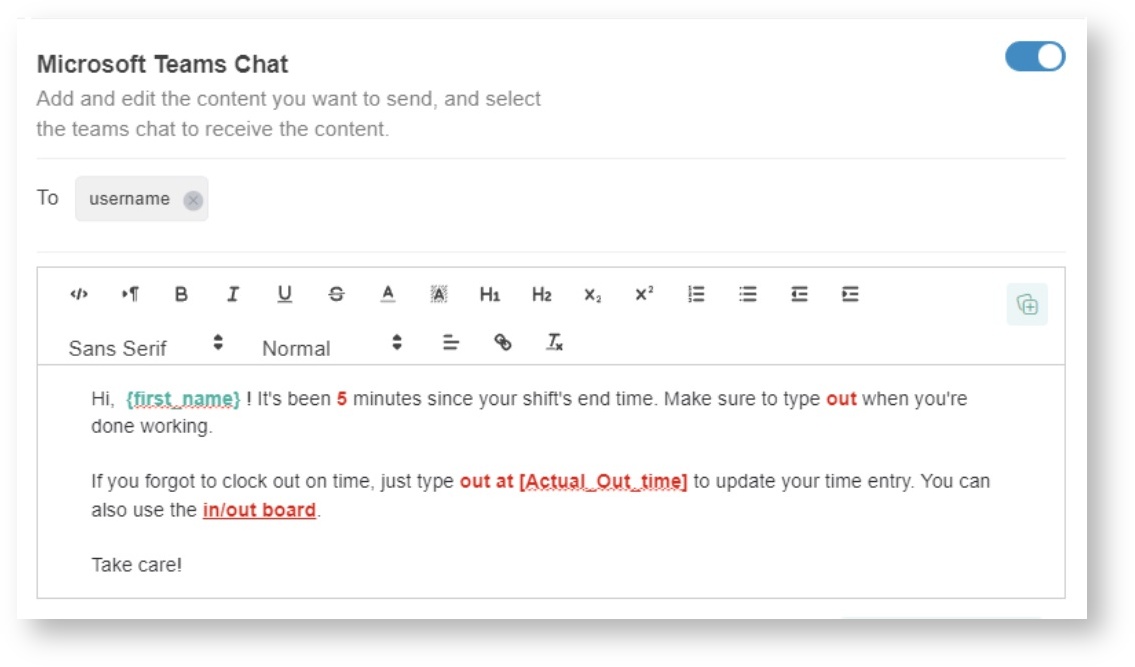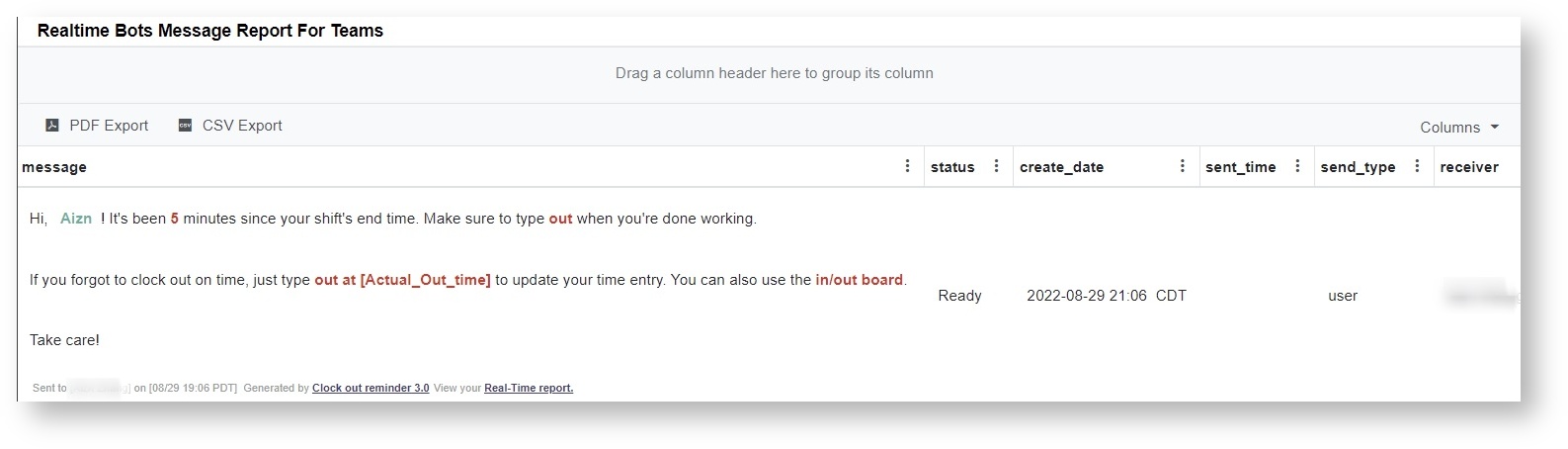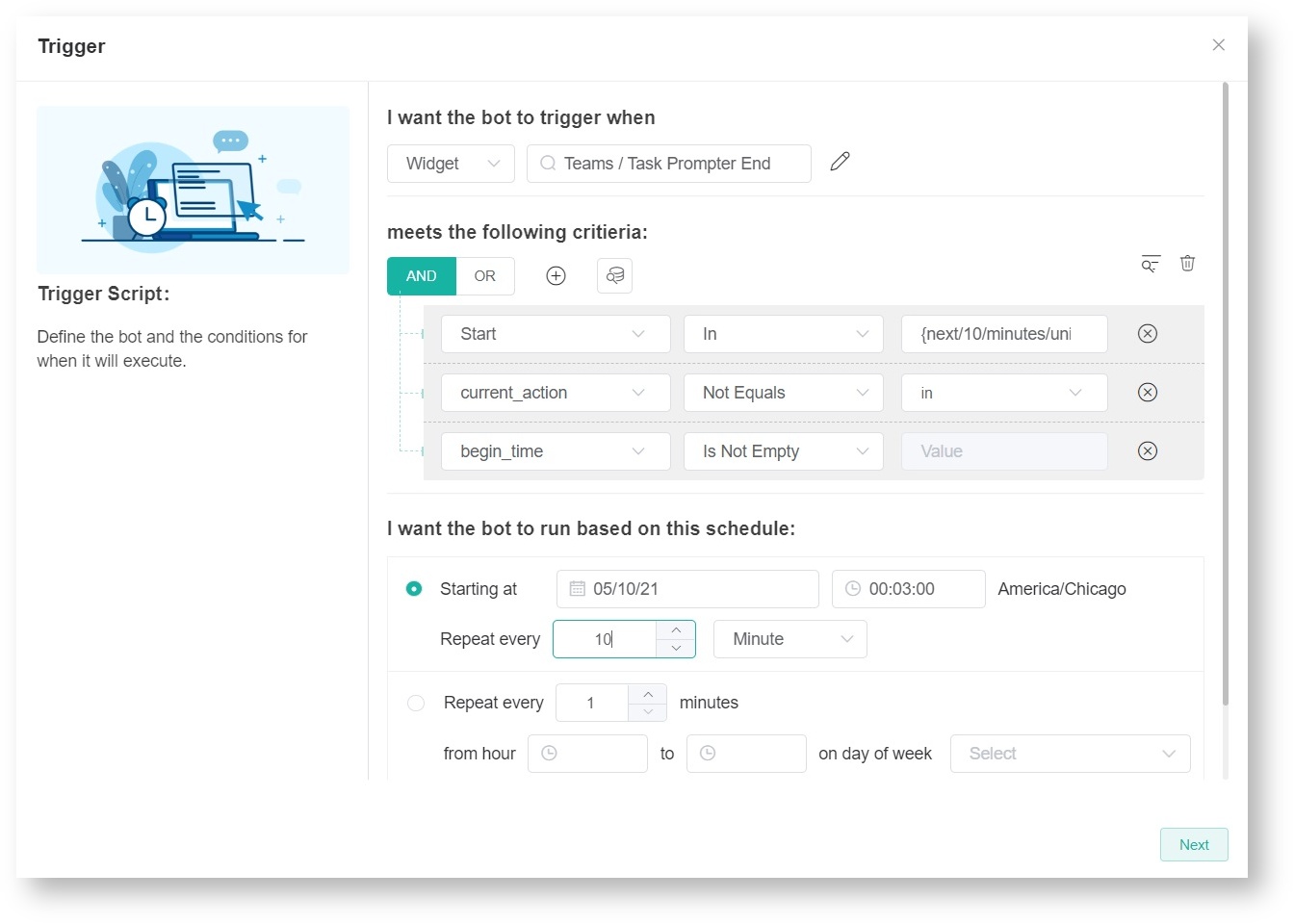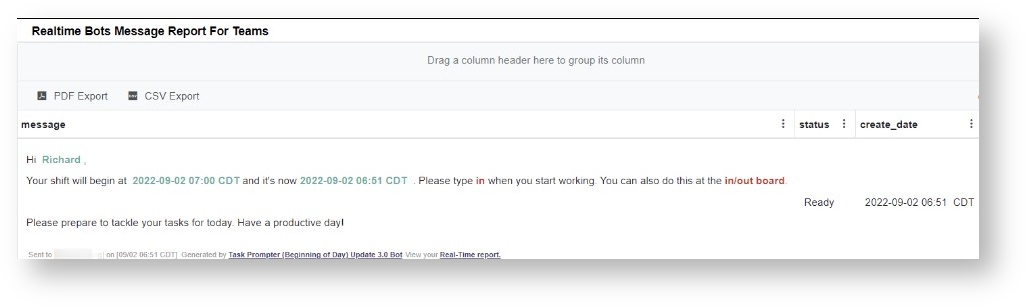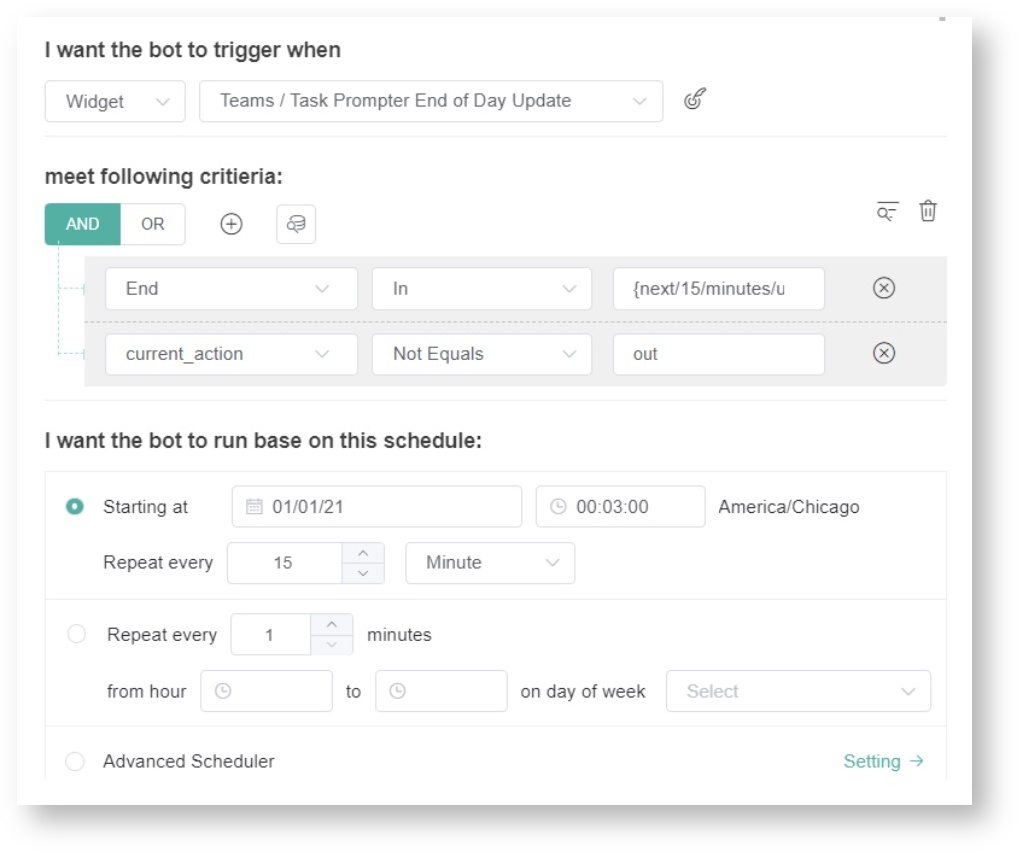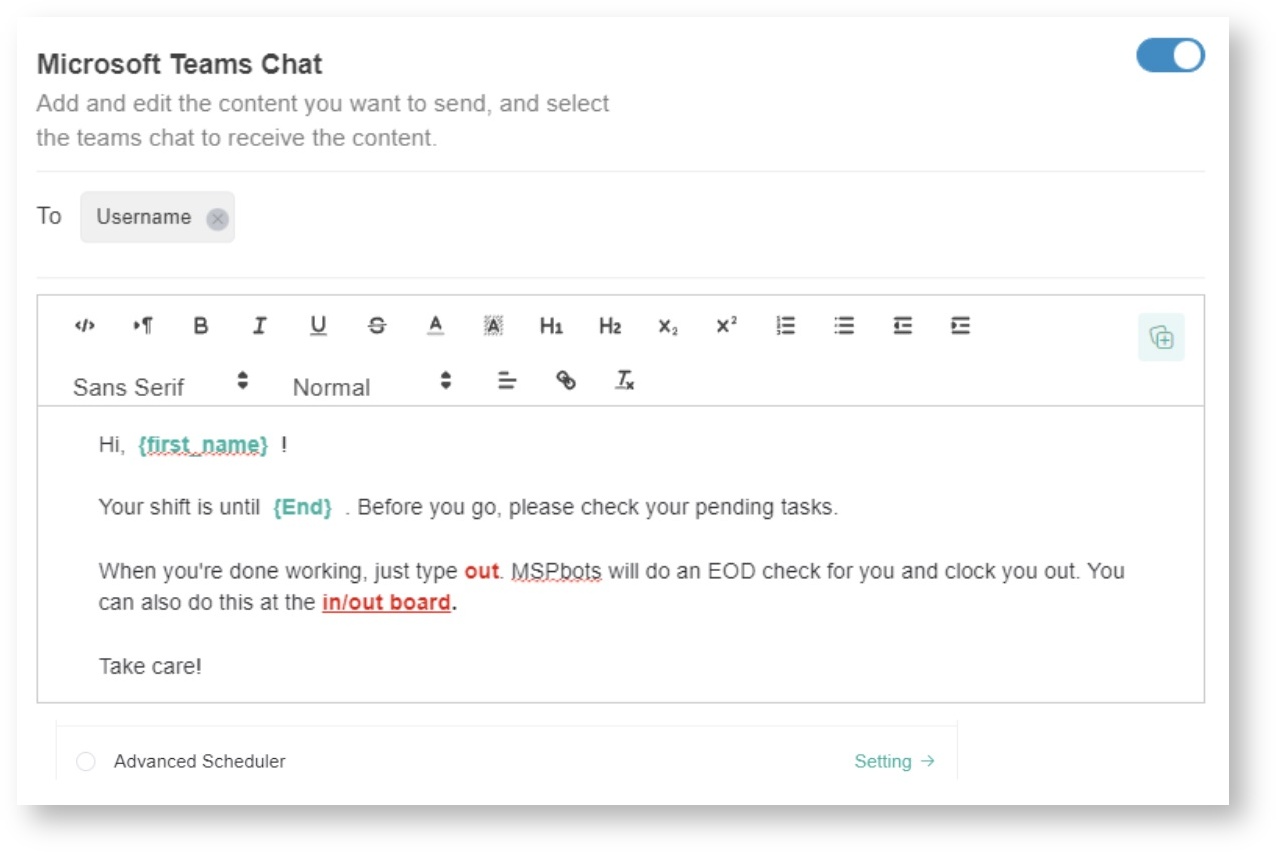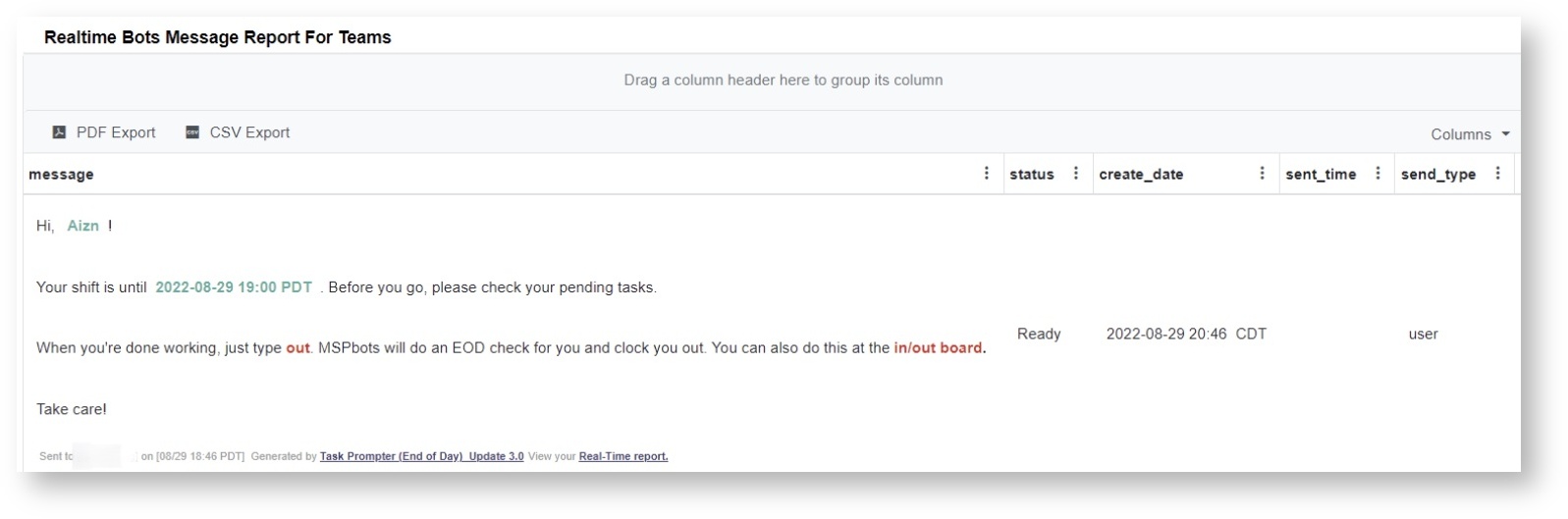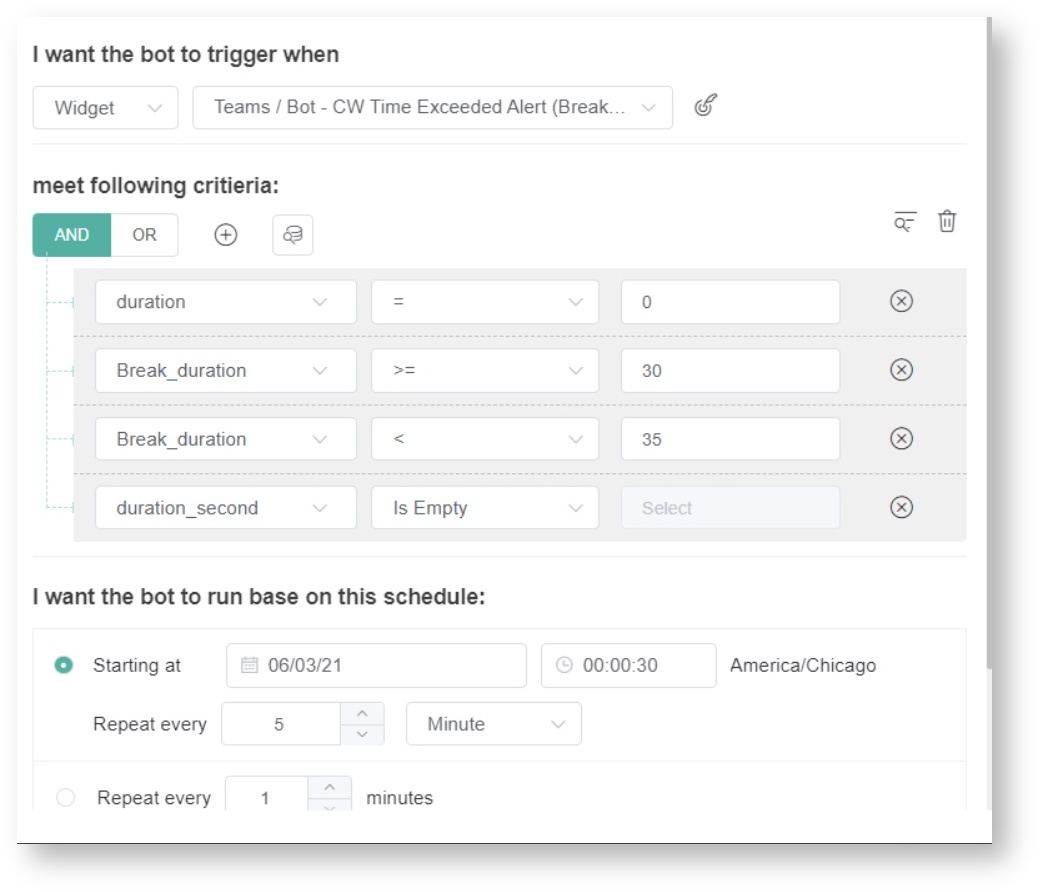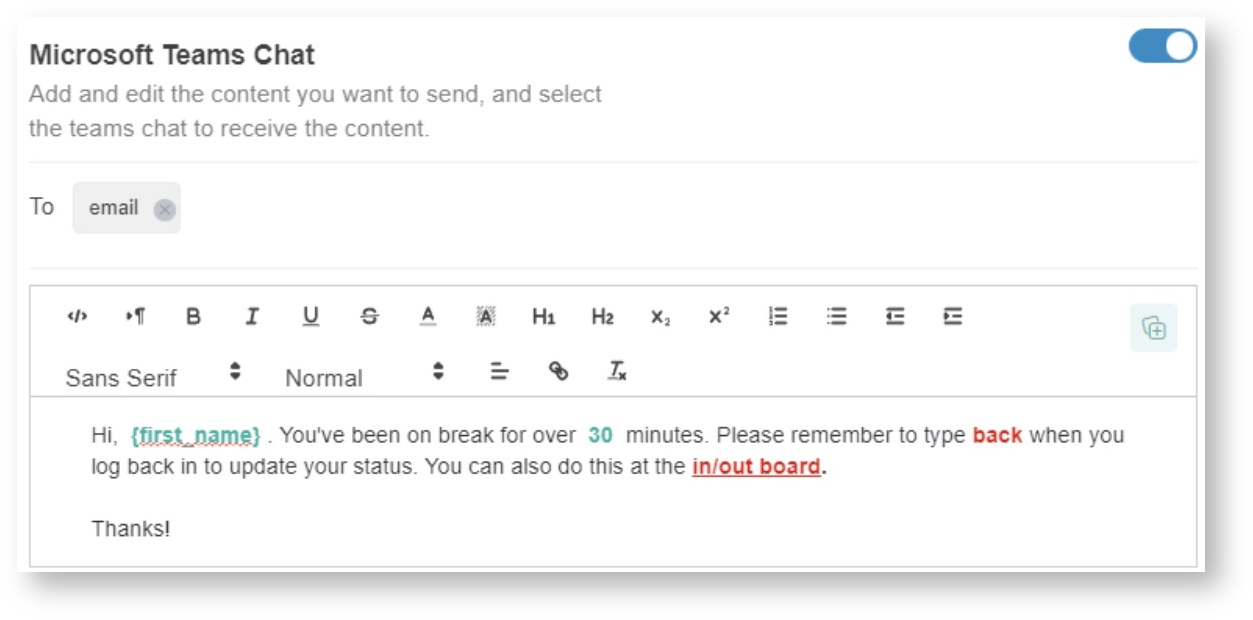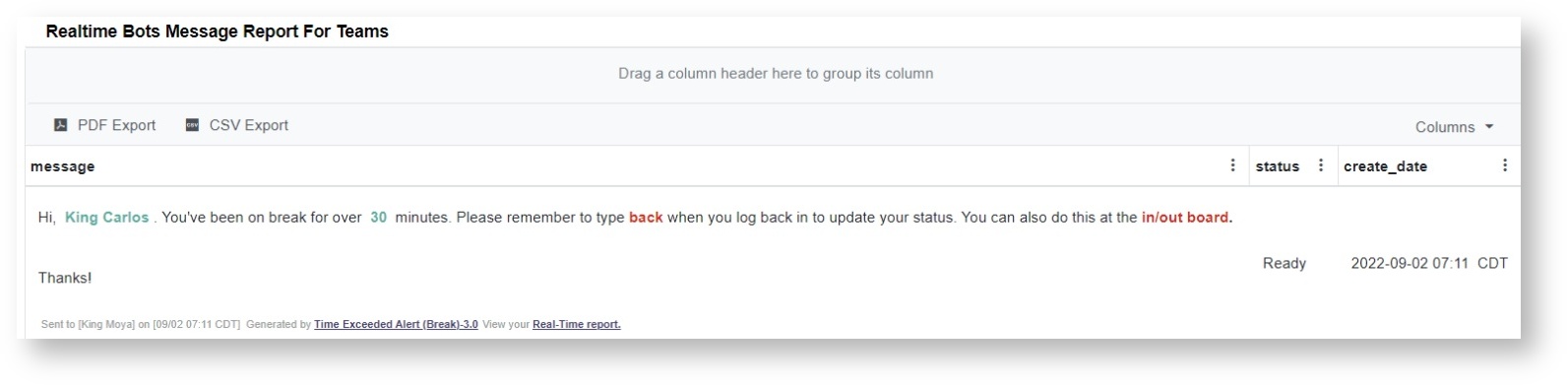N O T I C E
N O T I C E 
MSPbots WIKI is moving to a new home at support.mspbots.ai![]() to give you the best experience in browsing our Knowledge Base resources and addressing your concerns. Click here
to give you the best experience in browsing our Knowledge Base resources and addressing your concerns. Click here![]() for more info!
for more info!
Page History
...
How to access the Attendance Bots
...
- To start this process, open https://app.mspbots.ai and log in Log in to the MSPbots appusing your Office 365 account.
- Click Apps on the left side of the MSPbots screen.
- Then, scroll through My Applications to look for Attendance.
- Click the drop-down dropdown menu for Bots at the upper right part to see the list of Attendance Manger bots.
Alternatively, you can access the Attendance bots by going to Bots on the MSPbots side menu, then clicking My Bots on the Bots tab.
...
The Clock In Reminder bot Update reminds users to clock IN at the start of their shift. This bot sends the a notification if it has been 5 minutes since the work schedule has begun started and the user has not clocked IN.
Default Trigger Settings
...
Sample Message Settings
Sample Realtime Real-time Notification
Clock Out Reminder 3.0
The Clock Out Reminder bot reminds users to clock OUT at the end of their shiftshifts. This bot sends the a notification if it has been 5 minutes since the work schedule ended and the user has not clocked OUT.
...
Sample MessageSettings
Sample Realtime Real-time Notification
Task Prompter (Beginning of Day) 3.0
The Task Prompter (Beginning of Day) bot sends users a clock-in reminder 5 minutes before the start of their shiftshifts. You can modify the time for sending the notification by editing the bot's trigger criteria.
Default Trigger Settings
Sample Message Settings
Sample Realtime Real-time Notification
Task Prompter (End of Day) 3.0
The Task Prompter (End of Day) bot sends users a clock-out reminder 5 minutes before the end of their shiftshifts. You can modify the time for sending the notification by editing the bot's trigger criteria.
Default trigger settings
Sample Message Settings
Sample Real-time Notification
Time Exceeded Alert (Break) 3.0
The Time Exceeded Alert (Break) bot reminds users to clock BACK in when they forget to log back in within the maximum time allowed for breaks. You can modify the maximum time by editing the bot's trigger criteria.
Default trigger settings
Sample Message Settings
Sample Realtime Notification
Time Exceeded Alert (Lunch) 3.0
...
The Tech Stats Reviewer bot reminds users about overlapping time entries, open in-progress tickets, total technician work hours, and utilization rate. This bot helps minimize overlooked issues, low utilization, and tickets that have been open for an extended time. It also helps the admin to monitor and troubleshoot ticket issues quickly. Only users with an admin account can create and edit this setup.
...
ReadActivating a Bot on the MSPbots App for the steps on how to activate bots.
How to create a bot
...