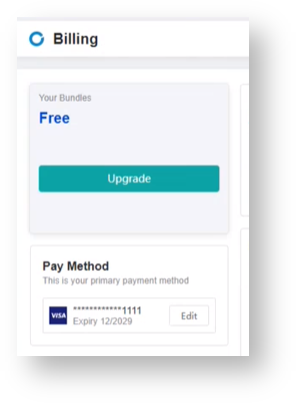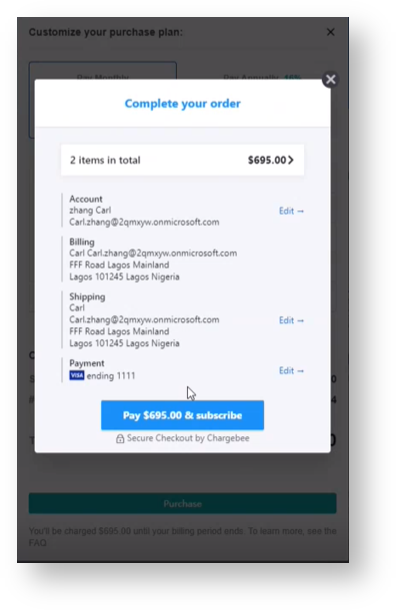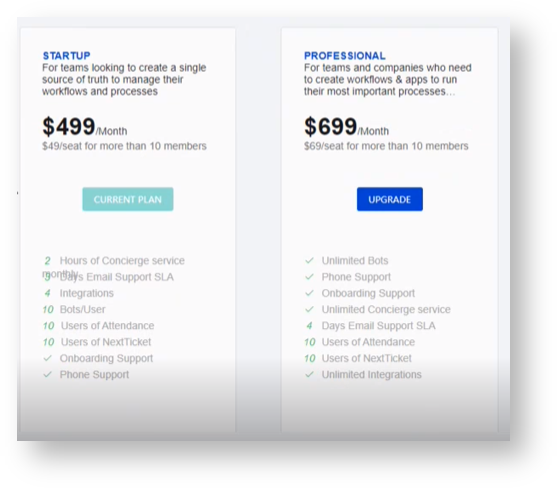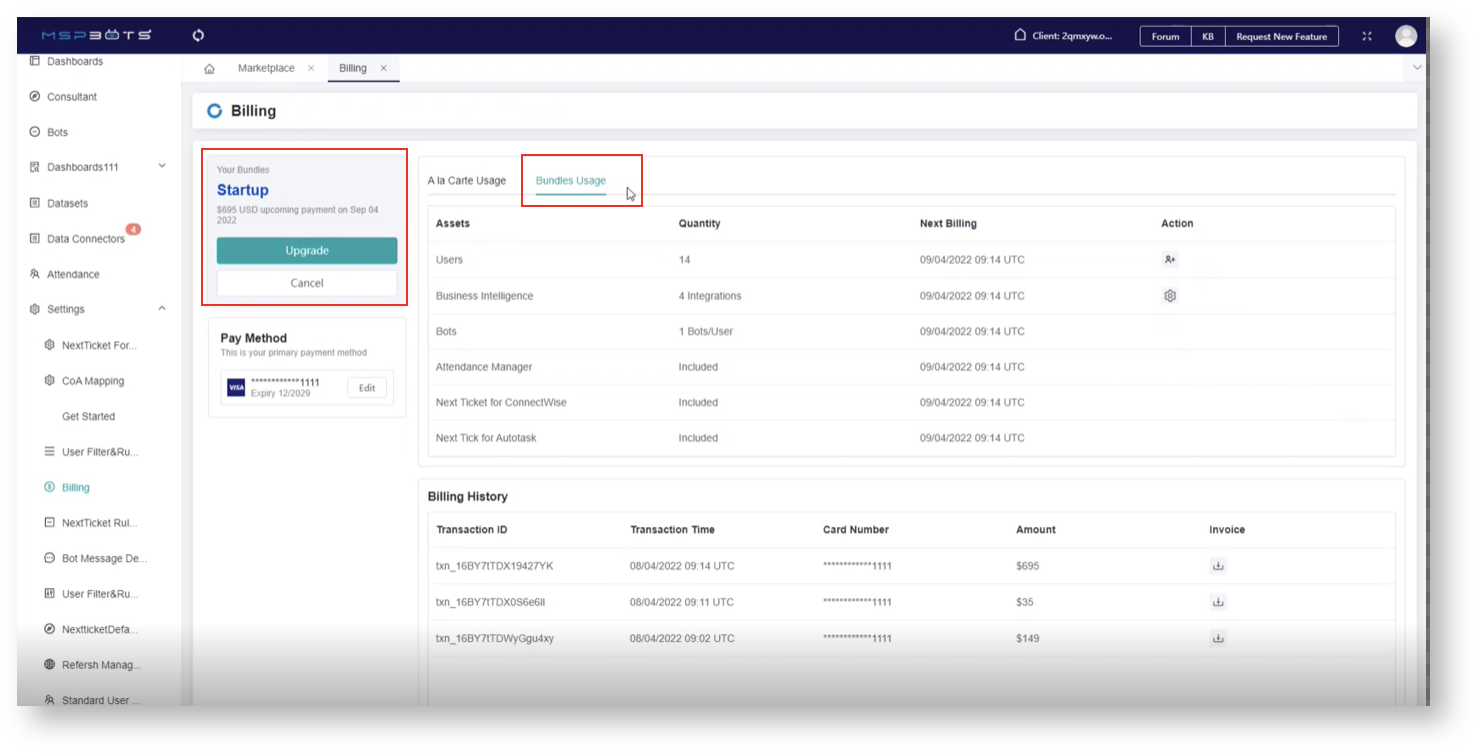N O T I C E
N O T I C E 
MSPbots WIKI is moving to a new home at support.mspbots.ai![]() to give you the best experience in browsing our Knowledge Base resources and addressing your concerns. Click here
to give you the best experience in browsing our Knowledge Base resources and addressing your concerns. Click here![]() for more info!
for more info!
Page History
...
- Open the MSPBots app then go to Settings > Billing.
- On the Billing tab, go to the Pay Method section and click the +Add new payment method button.
- Input your (credit) card details on the Create Card window and click Save.
You have just created your primary card number, which is now saved in the Pay Method section. This information will be used for your transactions. If you need to modify your card details, click the Edit button to modify and Save.
...
- On the Billing tab, navigate to the Your Bundles section and click Upgrade. You will be redirected to the Marketplace.
- On the Marketplace, select a plan or bundle, then click the Upgrade button. The available Plan/Bundles are Startup and Professional. Read the details on the MSPBots Pricing List.
Next, customize your plan
2.1 For example, we'll select "Startup" bundle.
3. Next, e.g. Startup Bundle has only ten (10) allowed users access (see MSPBots Pricing List). If more than 10, you have to pay the number of extra users by selecting Pay Monthly or Pay Annually.
...
Calculation:
Total Cost = Startup Bundle ($499) + Extra number of Users (4 * $49 = $196)
= $499 + $196
= $695
4. For startup bundle, you are also entitled up-to
...
four (4) BI packages
...
only. You can add the Bi packages by clicking +Add and selecting the BI packages. You can
...
change this list later.
...
5. Next
...
, clickthe Purchase button.
...
When the Your Order window appears, review the details of your order and click the Proceed To Checkout button.
...
6. Next, click the Pay & subscribe button to complete your order and click Close when prompted.
7. Verify your upgrade by going back to Marketplace > Bundleswhere your upgrade should now be reflected. For example, if you chose to upgrade to Startup, you should see the Current Plan button in this section.
8. To view billing updates, go back to Settings > Billing. Check for the following:
...
The Your Bundles section shows your current plan. When clicked, the Bundles Usage tab shows the list ofAssets, Quantity, and the Next Billing date.
...
D. How to purchase or subscribe to new assets (A La Carte Usage)
...