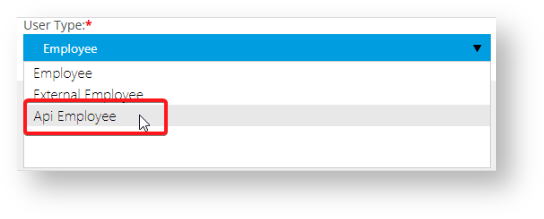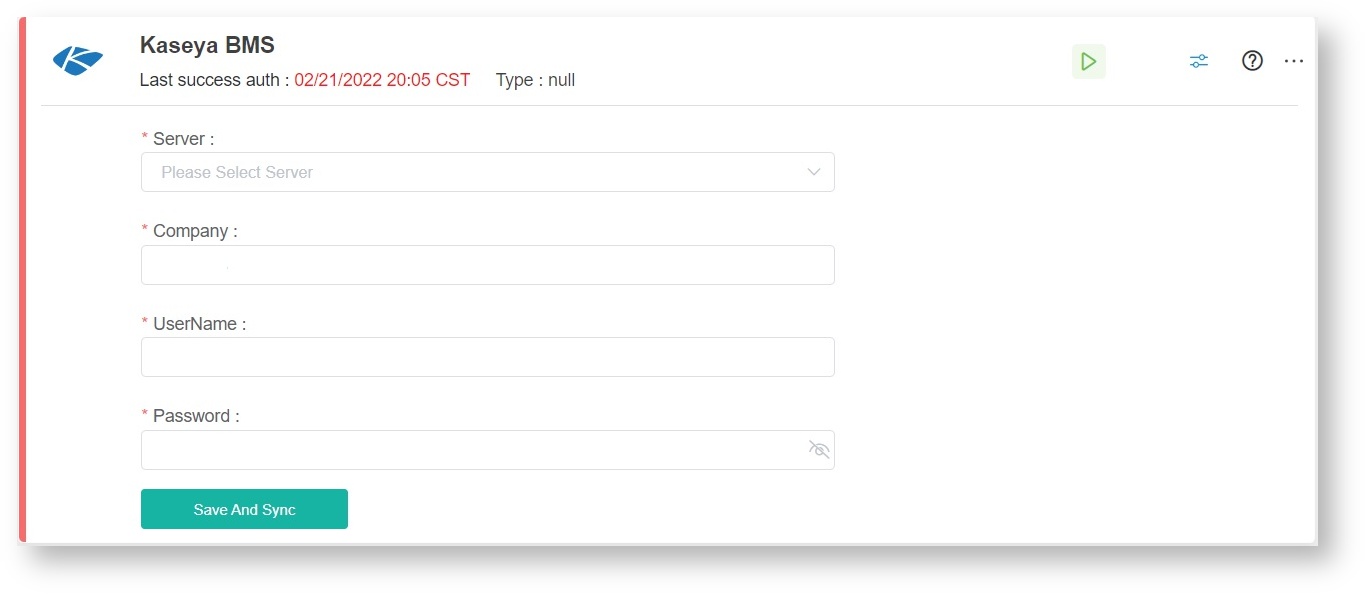N O T I C E
N O T I C E 
MSPbots WIKI is moving to a new home at support.mspbots.ai![]() to give you the best experience in browsing our Knowledge Base resources and addressing your concerns. Click here
to give you the best experience in browsing our Knowledge Base resources and addressing your concerns. Click here![]() for more info!
for more info!
Page History
How to Connect Kaseya BMS to MSPbots
...
using API only user account
Kaseya BMS now allows for new user types based on API only access. This user type in BMS does not allow direct login but has read/write permission.
To set up API user type:
- Create a new employee in HR > Employees.
- Choose Api Employee as the User Type.
Important: According to Kaseya's help desk, API users will no longer be enforced for multi-factor authentication. If your tenant's setting for Require MFA for non-SSO users is set to "Yes," the API user will be able to generate the access token. For more information, please see Dedicated BMI API integration account in PSA. - Click Save.
- Go to the MSPbots app and navigate to Integrations.
- Search for Kaseya BMS and enter the following information.
- Server - Select from the following servers:
- Vorex -
- Server - Select from the following servers:
You need to provide some company information to connect Kaseya BMS to MSPbots.
Perform the following steps:
- Log in to the MSPbots dashboard as an administrator.
- Navigate to Integrations and search for Kaseya BMS.
- Create the Kaseya data source and provide the following information:
- Name - Type a name for this data source. Example: Kaseya.
- Kaseya BMS Server Name- Provide the URL that you use when logging in to Kaseya. It should be one of the following:
- Vorex - www.vorexlogin.com
- BMS US - bms.kaseya.com
- BMS UK/EMEA - bmsemea.kaseya.com
- Kaseya BMS username- This is the username that you use Company - Provide the company name used to log in to Kaseya.
- UserName - Enter your Kaseya username. Make sure this is associated with a root user to prevent data discrepancies.
- Kaseya BMS Password - This is your Kaseya password.
Company Name- This is the company name you use to log in to Kaseya.
- Click Save And Sync.
- Test your connection.
Overview
Content Tools