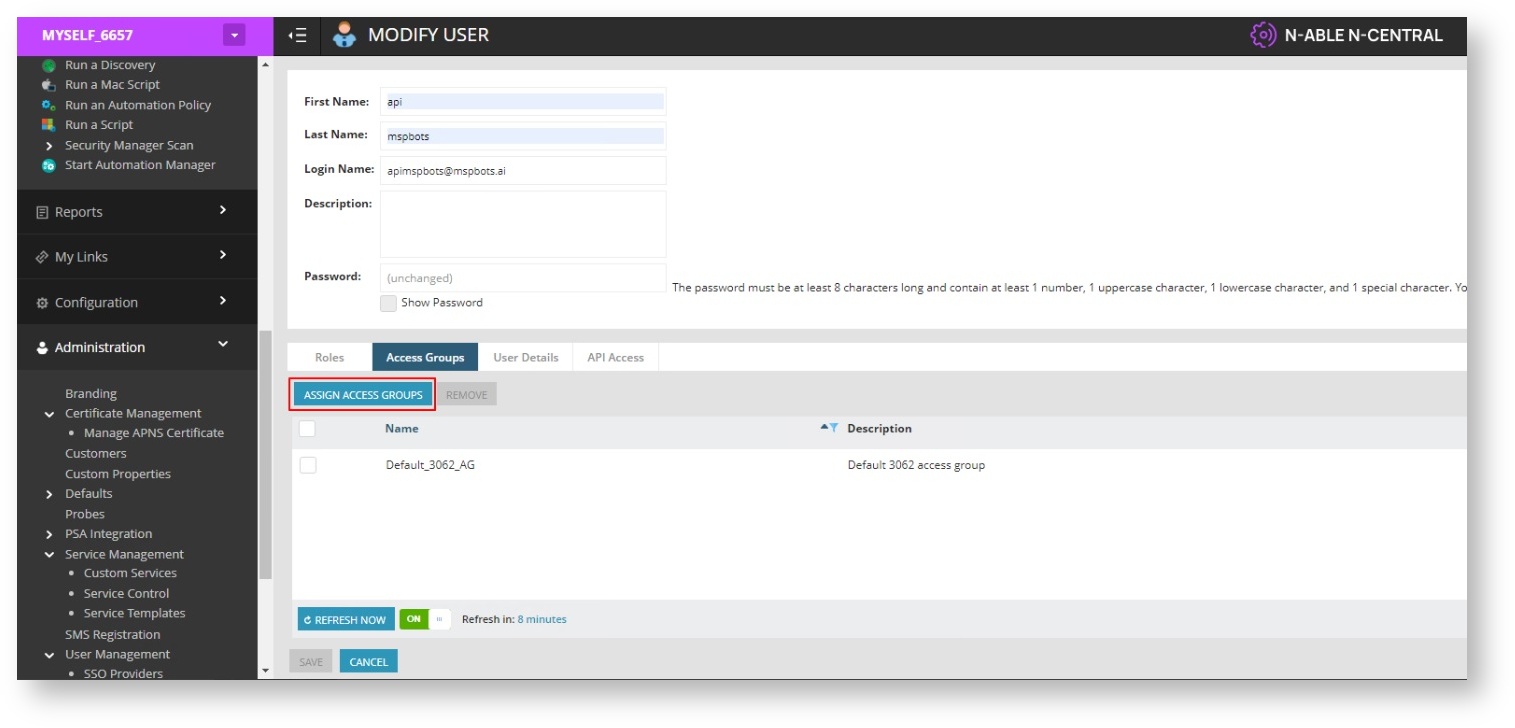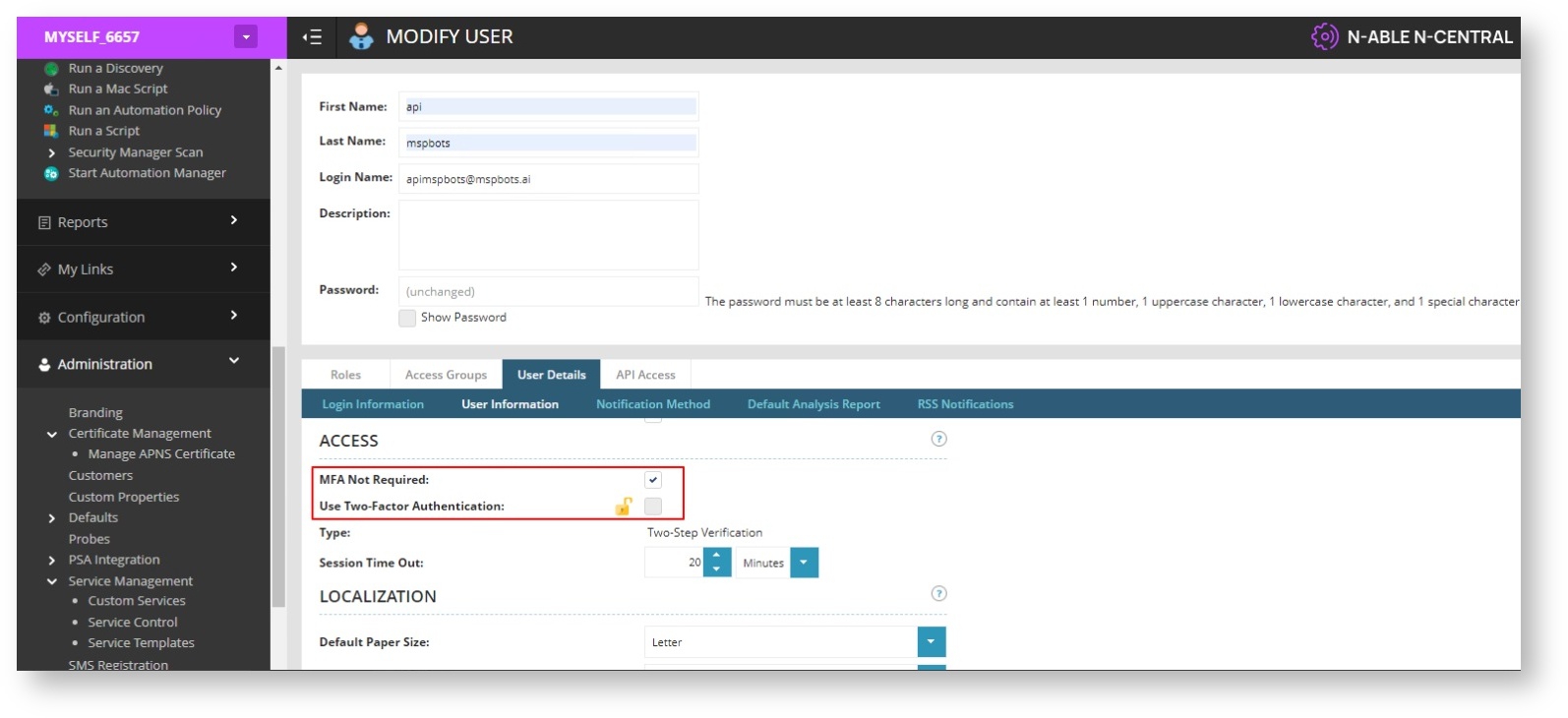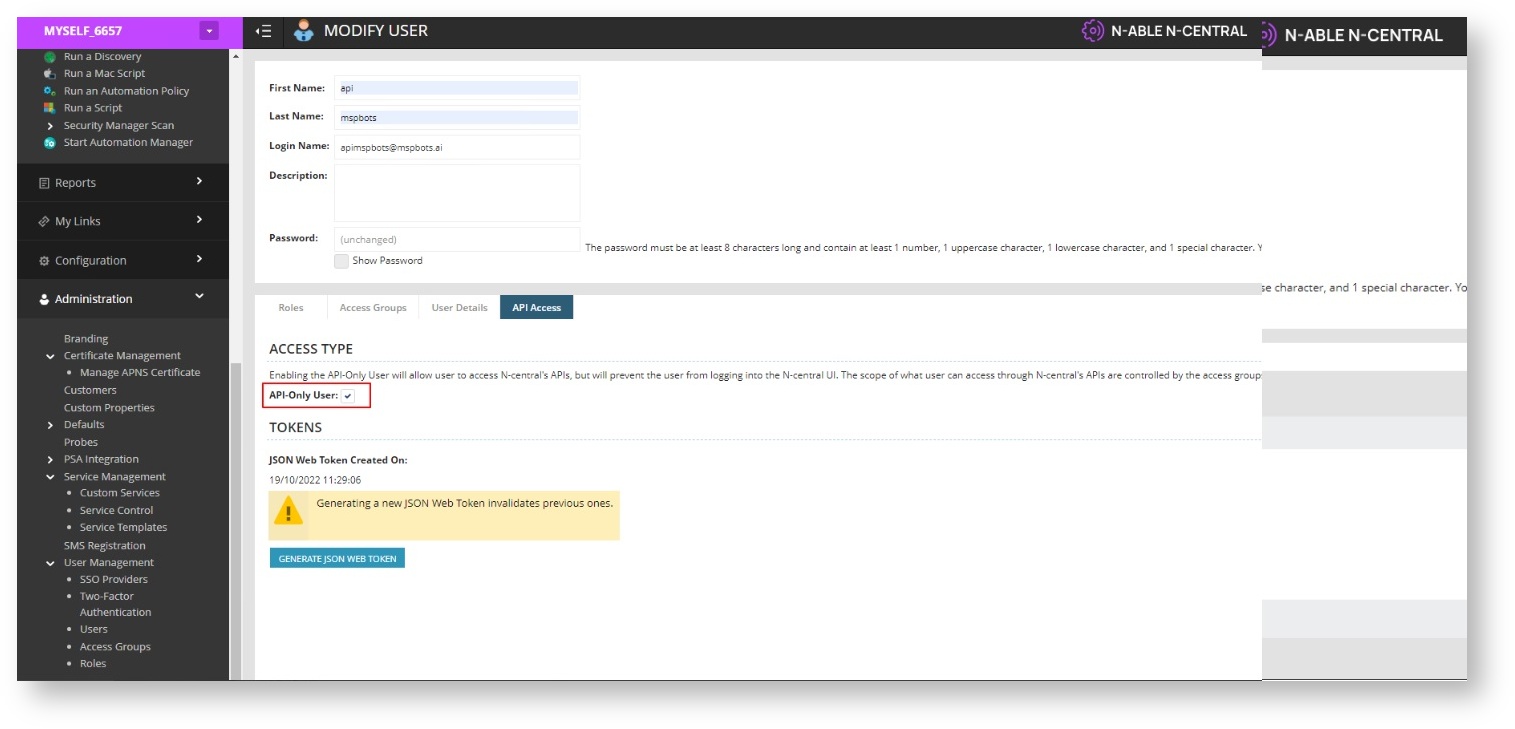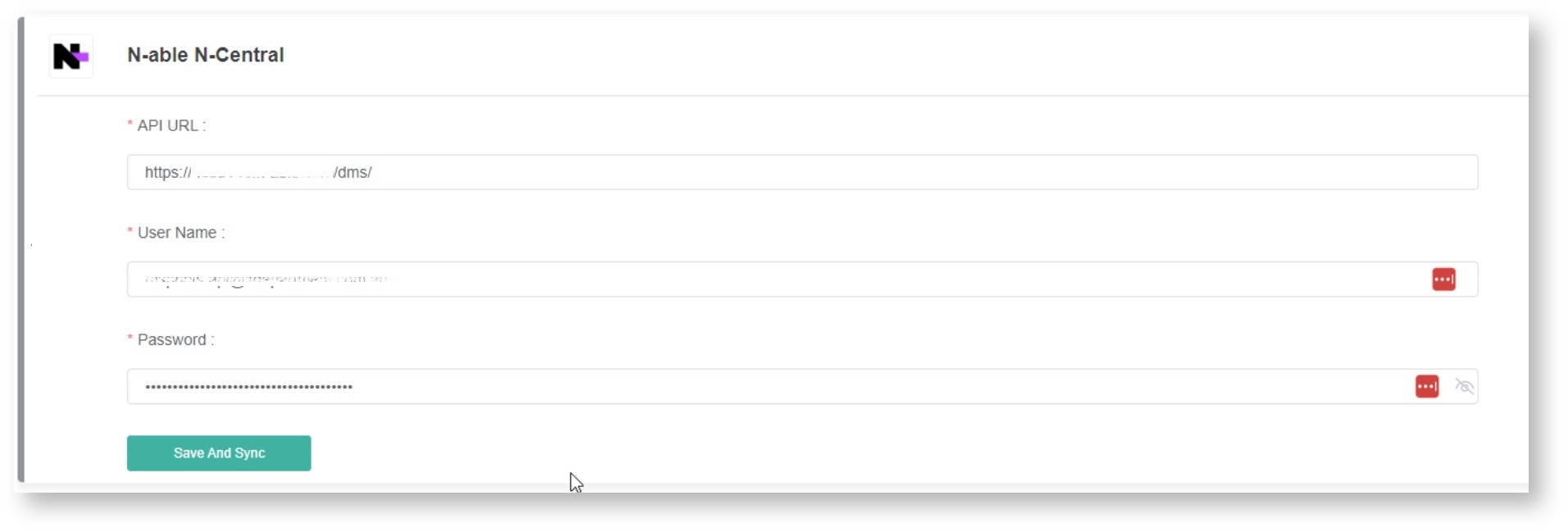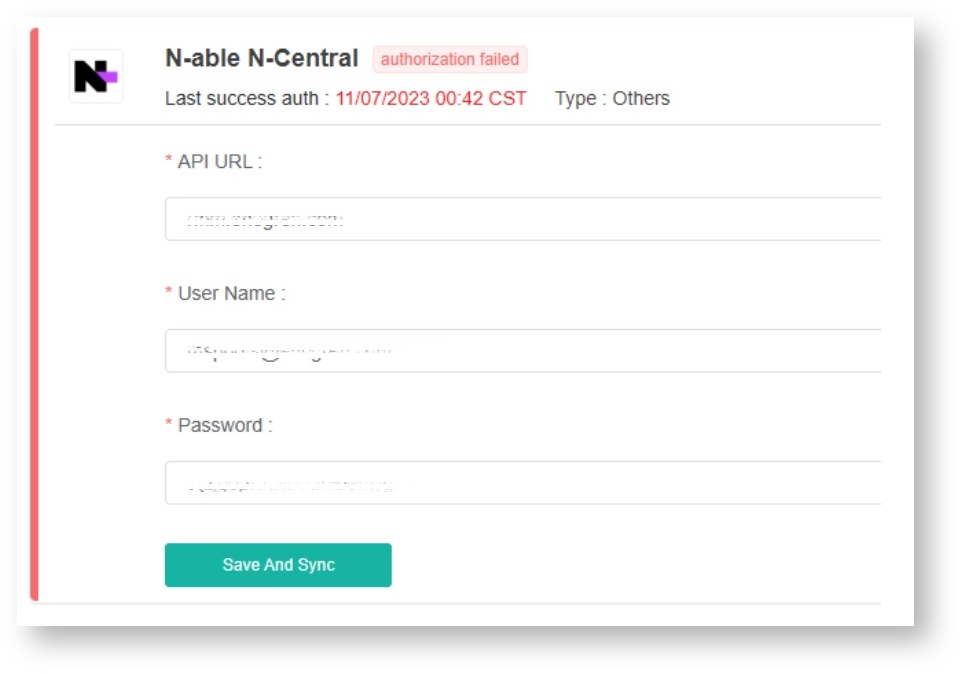N O T I C E
N O T I C E 
MSPbots WIKI is moving to a new home at support.mspbots.ai![]() to give you the best experience in browsing our Knowledge Base resources and addressing your concerns. Click here
to give you the best experience in browsing our Knowledge Base resources and addressing your concerns. Click here![]() for more info!
for more info!
Page History
...
N-able N-central offers complete network visibility for on-premise or cloud-based networks. It enables you to map client networks, deploy templates, and use automation policies. Integrating N-central with MSPbots provides real-time notifications and BI automations, leading to better IT management. This article shows the step-by-step guide for connecting N-able N-
...
central to MSPbots.
What's on this page:
...
| Table of Contents | ||
|---|---|---|
|
Prerequisites
...
You must have the following to establish a successful connection:
- Active N-able account
- N-able Benchmarking license
- Admin role and permissions for setting up the integration
Setting up the N-able N-central integration
...
| Note |
|---|
The following procedure requires admin rights. |
Create an API-only user and turn off Two-Factor Authentication.
Set the default administrator role.
Set the default administrator group.
Select MFA Not Required.
Select API-only user.
- API URL (You only need to provide the API URL, and the system will automatically concatenate the complete request path. For example: https://{API URL}/dms2/services2/ServerEI2?wsdl)
- User Name
- Password
Scroll down and click Save.
Log in to the MSPbots app and go to Integrations.
Search for N-able N-Central and click it
.- Enter the API URL, User Name, and Password in the corresponding fields.
to open the configuration settings.
In the API URL field, enter
<server address>,where<server address>is the FQDN or IP address of your N-able N-central server.Tip Remove all the trailing slashes from the FQDN or IP. Example: If the URL is http://Your_FQDN_or_IP/dms2/servicexx/Servexxx?wsdl, use http://Your_FQDN_or_IP.
Enter the User Name and Password of the API-only user.
Click Save And Sync.
Error "Authorization failed"
...
The error "Authorization failed" appears on the N-able N-central integration in the MSPbots app.
This is possibly caused by an inactive or disabled user status in N-central. To resolve this, contact your administrator and ensure that your status is active. Once you confirm that your account is active, reconnect and authorize connection to MSPbots again.
Related Topics
...
| Content by Label | ||||||||||
|---|---|---|---|---|---|---|---|---|---|---|
|