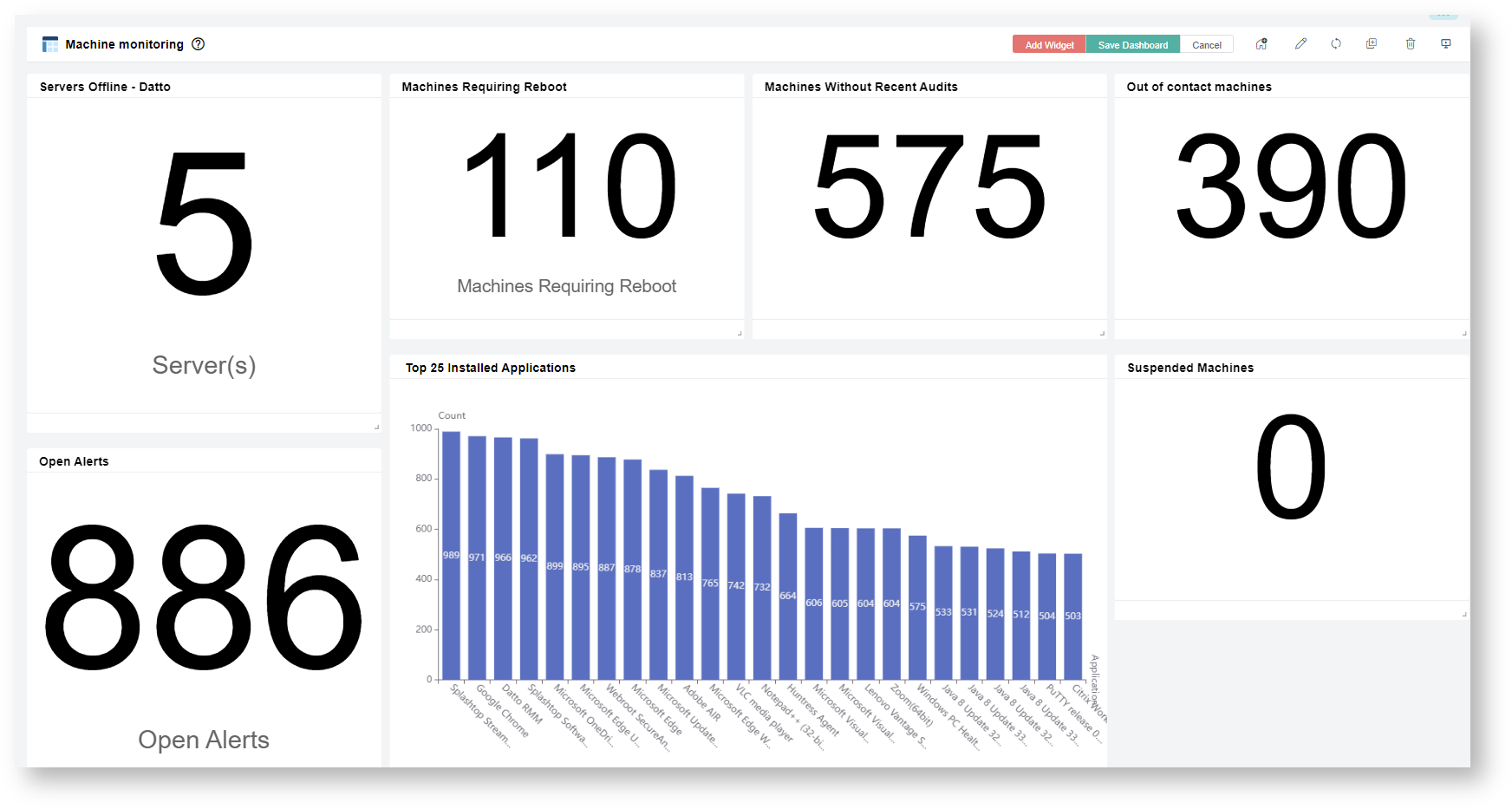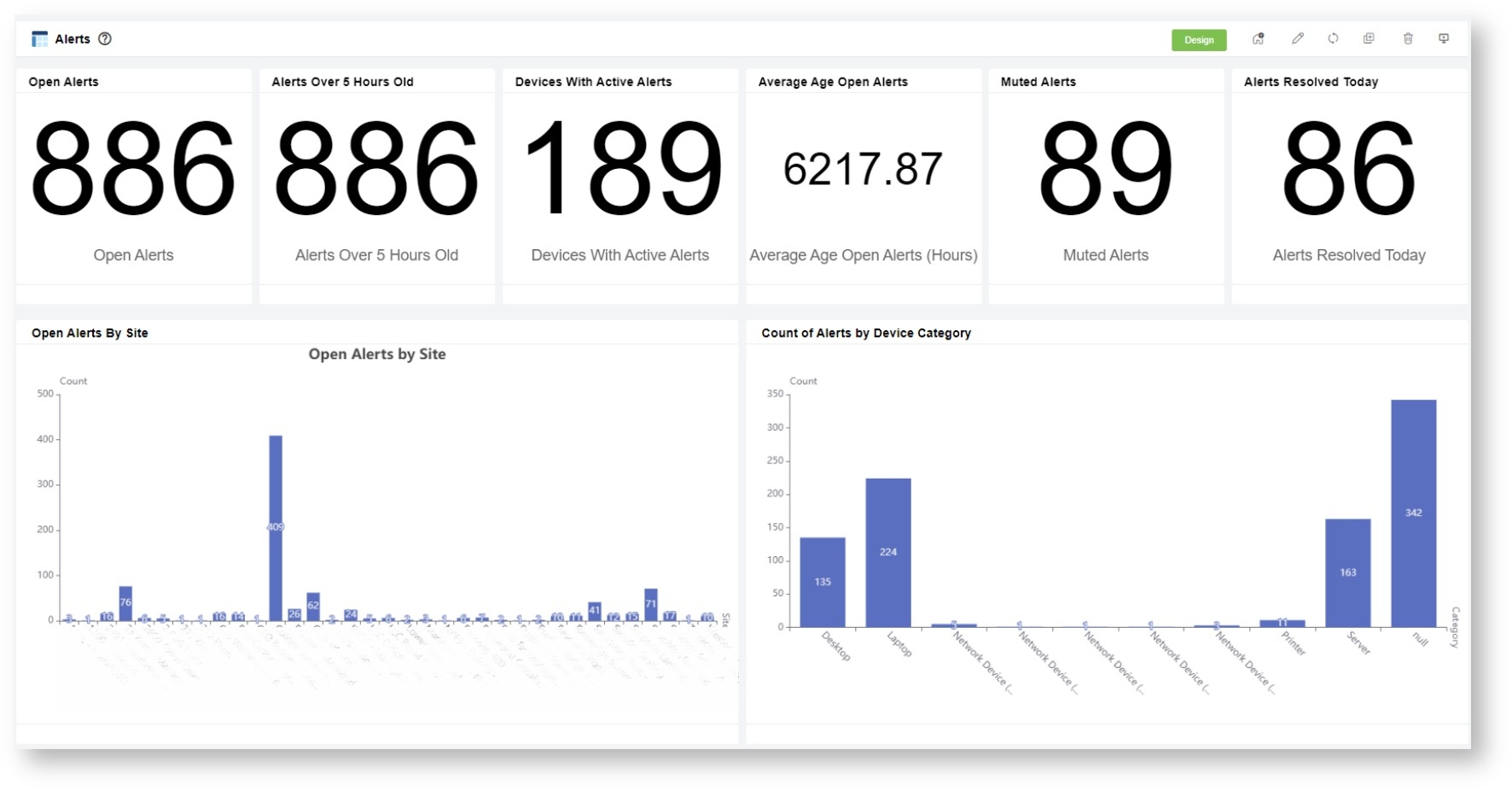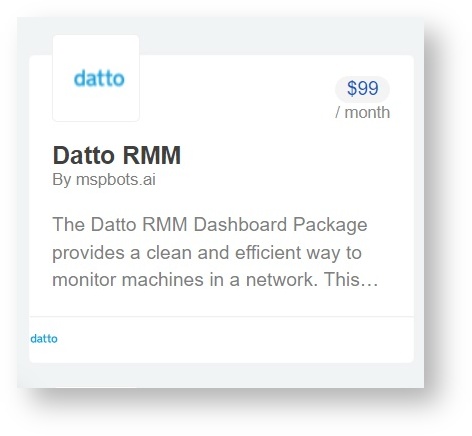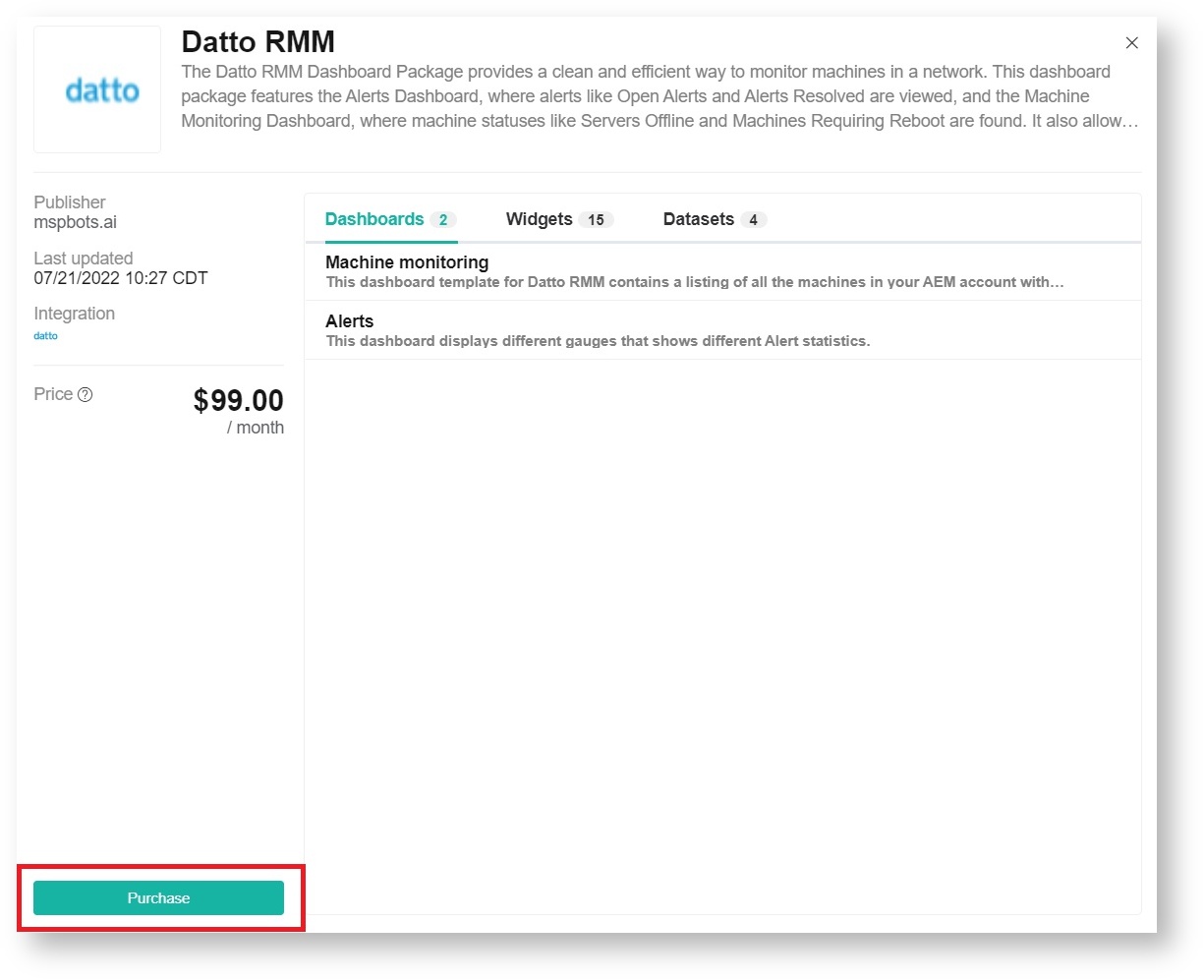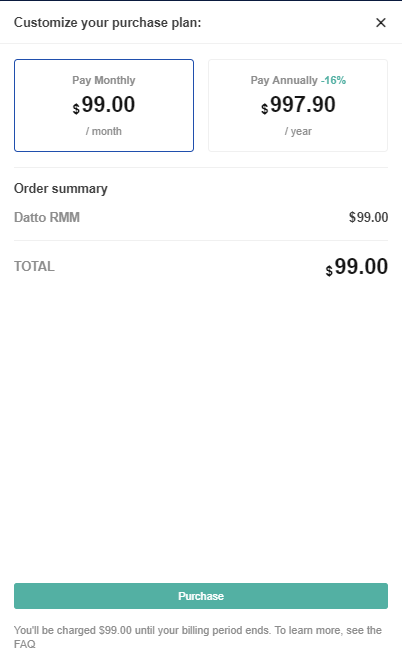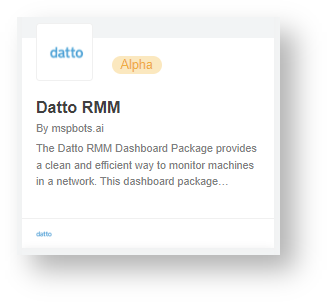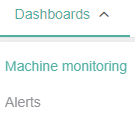N O T I C E
N O T I C E 
MSPbots WIKI is moving to a new home at support.mspbots.ai![]() to give you the best experience in browsing our Knowledge Base resources and addressing your concerns. Click here
to give you the best experience in browsing our Knowledge Base resources and addressing your concerns. Click here![]() for more info!
for more info!
Page History
| Table of Contents |
|---|
Introduction
The Datto dashboards package is an integration with the Datto RMM . This Dashboard Package provides a clean and streamline monitoring of all the machines in the network with each corresponding status and alerts.
It helps technicians to act immediately on what specific machines needed to be fix, reboot and needs to be audited per site.
Datto Dashboards sample view
Dashboard Information
efficient way to monitor machines in a network. This dashboard package features the Alerts Dashboard, where alerts like Open Alerts and Alerts Resolved are viewed, and the Machine Monitoring Dashboard, where machine statuses like Servers Offline and Machines Requiring Reboot are found. It also allows technicians to fix problematic machines and audit sites promptly.
Read this article for a walkthrough of the Datto Dashboard Package and information on the following topics:
| Table of Contents |
|---|
Sample Views of the Datto RMM Dashboards
Machine Monitoring Dashboard
Alerts Dashboard
Dashboard Information
Dashboard Dashboard Name | Description |
|---|---|
| Machine Monitoring | This dashboard template for Datto RMM contains a listing of lists all the machines in your AEM account with , including the corresponding status as well as and alerts needed to monitor your machines. |
| Alerts | This dashboard displays different gauges that shows show different Alert statistics. |
Widgets Information
| Widget Widget Name | Widget Type | Description | Link Dashboard |
|---|---|---|---|
| Servers Offline Offline - Datto | Card Number | A card number widget showing Server Offline - Datto shows the count of server machines classified as servers that are not online nor offline or suspended. | Machine Monitoring |
| Machines Requiring Reboot | Card Number | A card number showing The Machines Requiring Reboot widget shows the count of machines that are not online offline and require requires a reboot. | |
| Machines Without Recent Audits | Card Number | A card number widget showing The Machines Without Recent Audits widget shows the count of unsuspended machines that have no audit earlier than 7 days ago. | |
| Out of contact Machinesmachines | Card Number | This is a The Out of contact machines widget shows the count of devices with last seen earlier than 7 days ago. | |
| Open Alerts | Card Number | This is a Open Alerts shows the count of open alerts in AEM that aren't are not muted. | |
| Suspended Machines | Card Number | This is a card number widget that lists down The Suspended Machines widget lists the total number of suspended machines. | |
| Top 25 Installed applications | Grid | A column widget showing The Top 25 Installed Applications shows the count of installed applications limited to the top 25, not including the CentraStage agent. | |
| Open Alerts | Card Number | This is a Open Alerts shows the count of open alerts in AEM that aren't are not muted. | Alerts |
| Alerts Over 5 Hours Old | Card number | This is a Alerts Over 5 Hours Old shows the count of open, not muted alerts over 5 hours old. | |
| Devices with With Active Alerts | Card number | This is a count of The Devices With Active Alerts widget counts the distinct devices with open, not muted alerts. | |
| Average Age Open Alerts | Card number | This is an Average Age Open Alerts show the average hours open for open, non not muted alerts. | |
| Muted Alerts | Card number | This is a count of The Muted Alerts widget counts the open, muted alerts in AEM. | |
| Alerts Resolved Today | Card number | This is a count of Alerts Resolved Today counts the alerts resolved today in AEM. | |
| Count of Alerts by Device Category | Bar | This is a Count of Alerts by Device Category shows the count of open, not muted alerts split out that are categorized by the device category. | |
| Open Alerts by By Site | Bar | The widget Open Alerts By Site shows the counts of open alerts (not muted) split out by site. | |
| Opened vs Closed Alerts Last 30 Days | Bar | This The Opened vs Closed Alerts Last 30 Days widget is a count of alerts opened and a count of alerts resolved by day in the last 30 days. |
How to install the Datto Dashboards Package
...
1. Navigate to the MSPBots Apps page
2. Click + Add From Marketplace
3. Select "Datto Dashboards Package" on the list. Then, click "Add" button.
...
- Go to MarketPlace on the MSPbots app's menu.
- Click BI Packages.
- Select Datto RMM package. This opens the Datto RMM purchase window.
- Next, click the Purchase button.
- Proceed to customize your purchase plan by selecting Pay Monthy or Pay Annually. Then, click Purchase.
...
How to view the Datto Dashboards
...
...
- Navigate to
...
- Appson the MSPbots app's menu.
- Click
...
...
- Datto RMM dashboards package.
- Hover over the Dashboards drop-down menu
...
- then,
...
- select either Machine monitoring or Alerts.