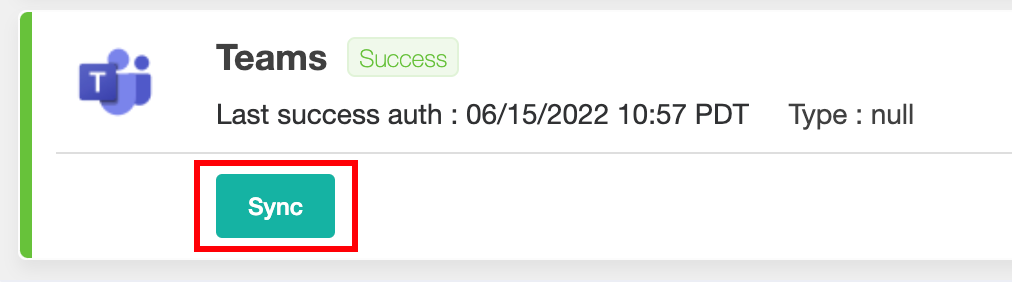N O T I C E
N O T I C E 
MSPbots WIKI is moving to a new home at support.mspbots.ai![]() to give you the best experience in browsing our Knowledge Base resources and addressing your concerns. Click here
to give you the best experience in browsing our Knowledge Base resources and addressing your concerns. Click here![]() for more info!
for more info!
Page History
How to connect Microsoft Teams to MSPbots:
| Table of Contents | ||
|---|---|---|
|
1. Sync Teams to MSPbots
...
| Note |
|---|
The procedure for authorizing the sync should be done by someone with AAD admin permission. |
To sync MS Teams to MSPbots, connect your AAD (Teams) from the Link your AAD via Integrations (mspbots.ai) section of the MSPbots app. Click the Sync button to connect.
2. Authorize AD background
...
sync permission
...
Information needed and why we need it
The MSPbots app requires MSPbots require permission to sync users’ user information like managers, positionpositions, and avatar pictures, including any change in user data from AAD in the future. The sync happens in the background and updates user information regularly. This eliminates the need for manually syncing data whenever employees get on board or go offboard.
- User name and email address - Used to identify users and map their email addresses with the PSA user accounts.
- Managers' info - Used by the bots to alert the managers every time users are not in compliance with the company's policies or procedures.
- Job title - Used to automate the dashboards related to job titles and to trigger bots that apply to specific job titles.
- Avatar picture - Makes it easier to identify users on the list and adds to a better user interface.
API call for obtaining user information
Here is the API call that we use to get the user information:
- https://docs.microsoft.com/en-us/graph/api/user-list?view=graph-rest-1.0&tabs=http
- https://docs.microsoft.com/en-us/graph/api/user-get?view=graph-rest-1.0&tabs=http
This step is done by an AAD admin as well as future users’ data changes from AAD. If you are not an AAD admin, please add one of your AAD administrators as MSPbots admin here, then and let them log in and to finish this step.
3. Install MSPbots App in MS Teams
...
The MSPbots Teams
...
App is needed for users to receive MSPbots notifications
...
and send commands to MSPbots. There are two ways to get it installed:
- Install teams Installing the Teams app from Microsoft Microsoft App Source, follow the instruction.
- Go to the Microsoft Teams App tab, as shown in the video below.
...
4. Common Errors
...
| Include Page | ||||
|---|---|---|---|---|
|
5. Setup MS Teams Global Policy to push MSPbots to
...
all users
...
Adding Add MSPbots to Teams Global policy to get App the app installed automatically for your current and future AAD users.
- Just go to office.com,
- click "Global (Org-wide default)",
- Add Apps,
- search "MSPbots" then add it,
- move MSPbots to the top,
- Save.
Error message handling
"The app may not exist, or your organization may have disallowed you from using it"
https://docs.microsoft.com/en-us/microsoftteams/teams-app-permission-policiesFollow the steps here: Adding MSPbots to the Teams Global Policy.