How to connect Microsoft Teams to MSPbots:
The procedure for authorizing the sync should be done by someone with AAD admin permission. |
To sync MS Teams to MSPbots, connect your AAD (Teams) from the Integrations (mspbots.ai) section of the MSPbots app. Click the Sync button to connect.
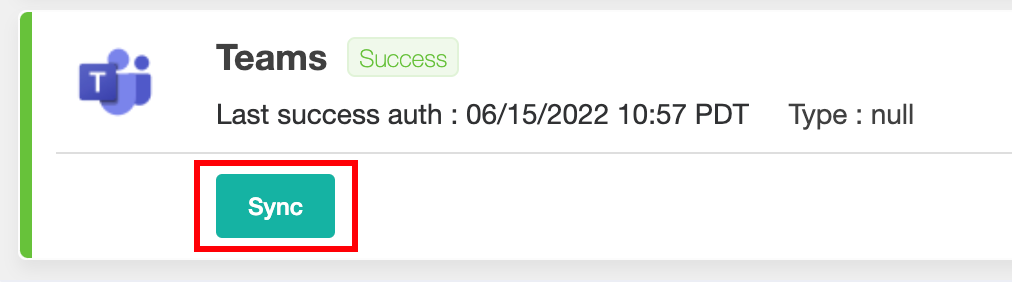
The MSPbots app requires permission to sync user information like managers, positions, and avatar pictures, including any change in user data from AAD in the future. The sync happens in the background and updates user information regularly. This eliminates the need for manually syncing data whenever employees get on board or go offboard.
Here is the API call that we use to get the user information:
This step is done by an AAD admin. If you are not an AAD admin, please add one of your AAD administrators as MSPbots admin and let them log in to finish this step.
The MSPbots Teams App is needed for users to receive MSPbots notifications and send commands to MSPbots. There are two ways to get it installed:
Add MSPbots to Teams Global policy to get the app installed automatically for your current and future AAD users.
Follow the steps here: Adding MSPbots to the Teams Global Policy.