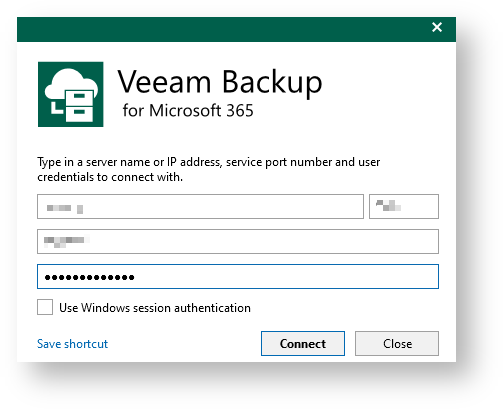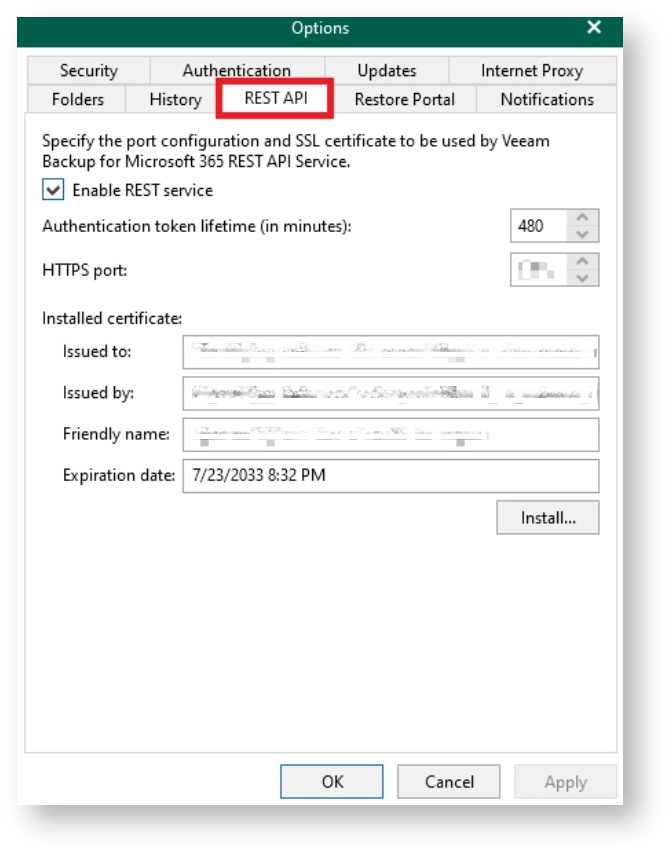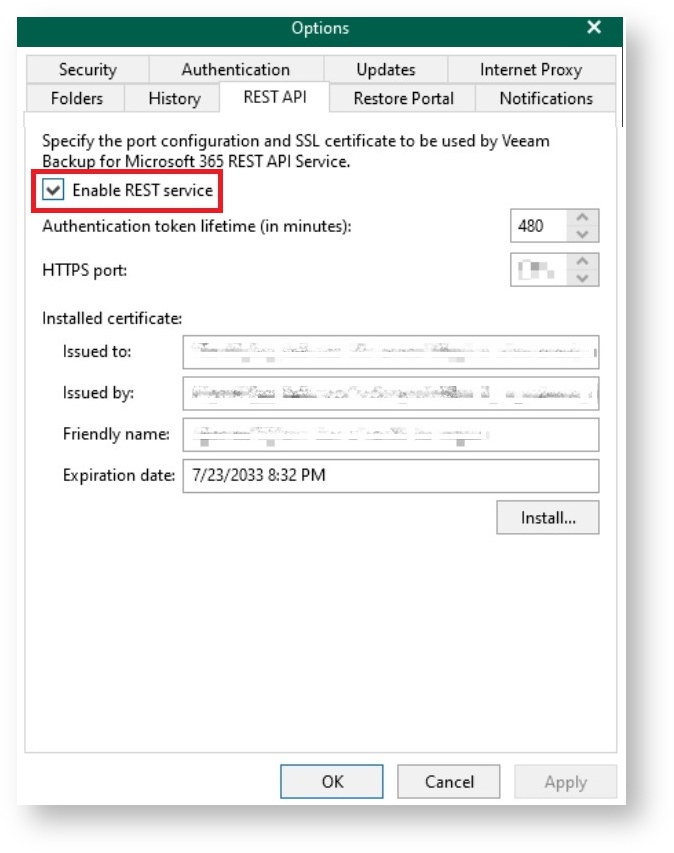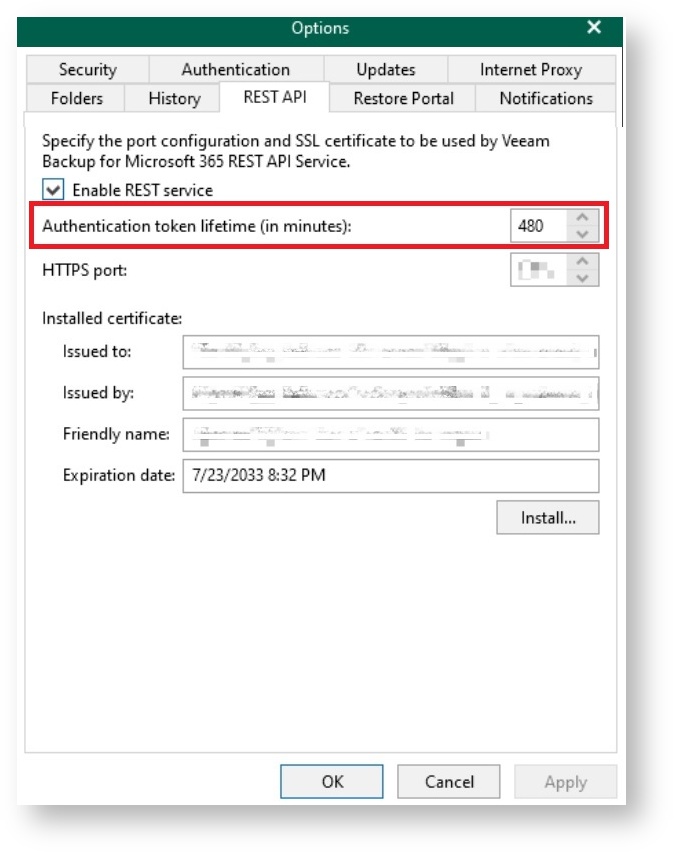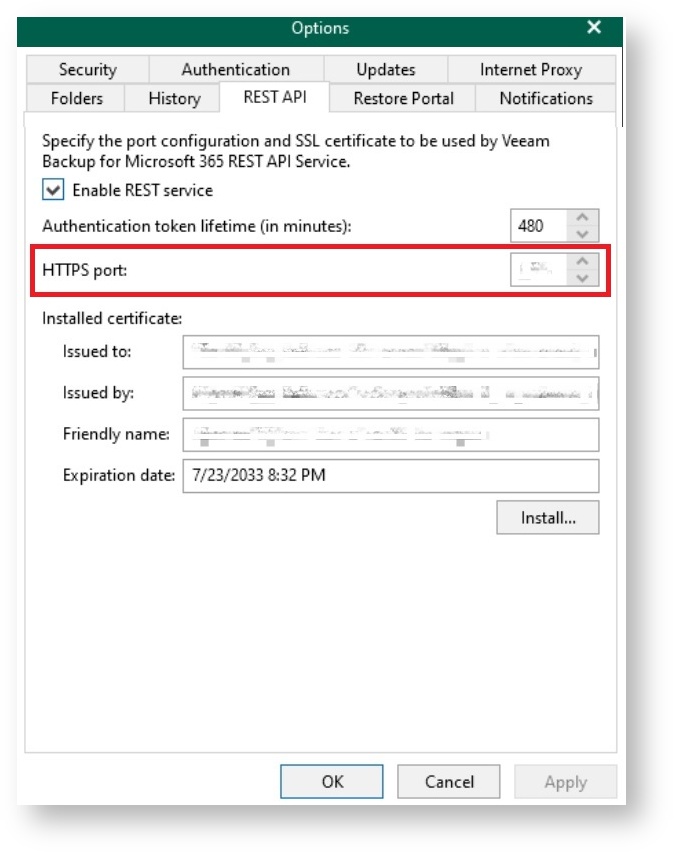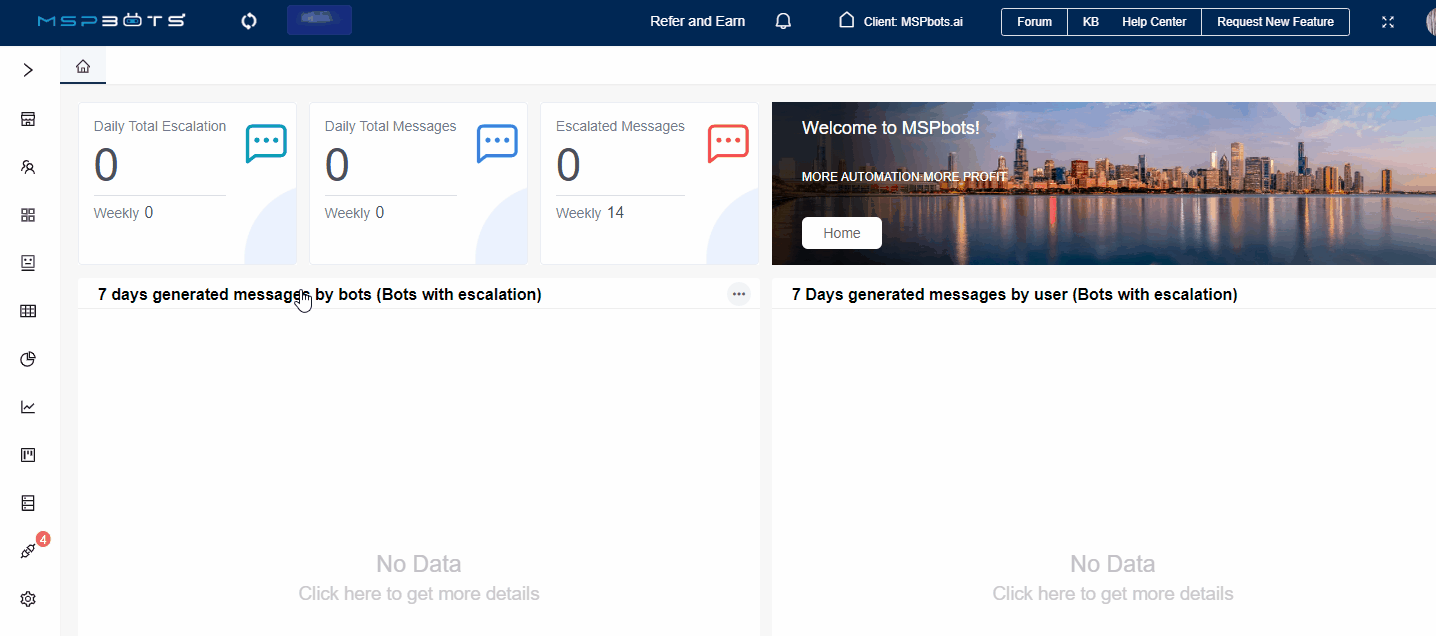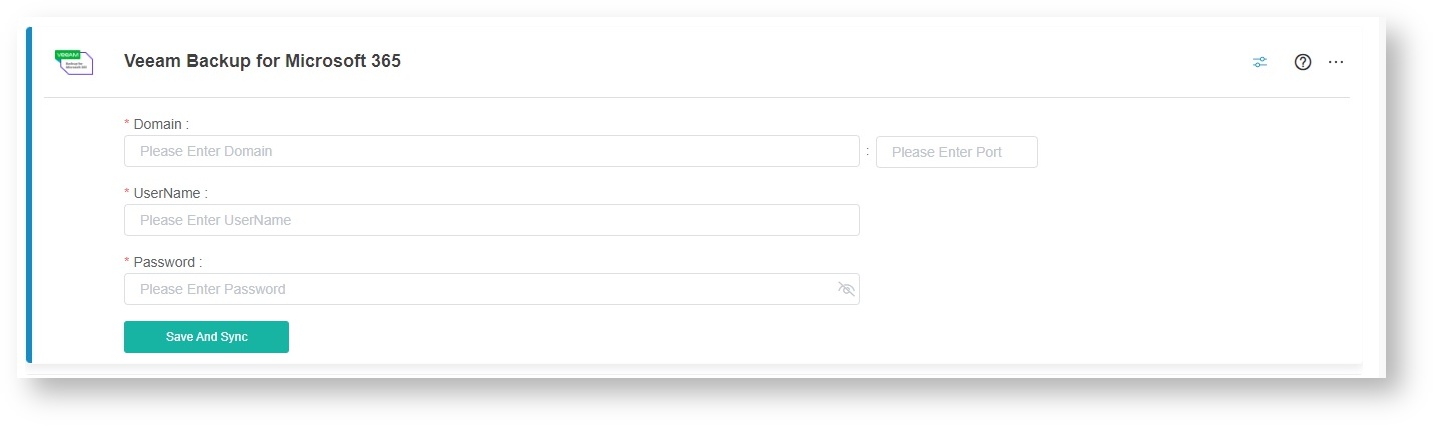N O T I C E
N O T I C E 
MSPbots WIKI is moving to a new home at support.mspbots.ai![]() to give you the best experience in browsing our Knowledge Base resources and addressing your concerns. Click here
to give you the best experience in browsing our Knowledge Base resources and addressing your concerns. Click here![]() for more info!
for more info!
Page History
To connect Veeam Backup for Microsoft 365 to MSPbots, you need to enable the REST service in Veeam Backup and then enter the parameter values required in the MSPbots integration setup.
What's in this article:
| Table of Contents |
|---|
How to retrieve the parameter values
...
- Log in to Veeam Backup for Microsoft 365 application.
- Enter the server name or IP address, port of the server, username, and password.
- Click Connect.
Tip Take note of the IP address, username, and password you used for login. You will need these values later when connecting Veeam Backup for 365 to MSPbots.
- Enter the server name or IP address, port of the server, username, and password.
- Once logged in, click REST API in the Options window.
- Next, select the Enable REST service checkbox.
- Enter your preferred authentication duration in the Authentication token lifetime (in minutes) field. We recommend setting a longer duration.
- Enter the port value of the RESTful API in the HTTPS port field.
- Click Apply and OK.
How to set up the Veeam Backup for Microsoft 365 integration
...
- On the MSPbots app, navigate to Integrations and search for Veeam Backup for Microsoft 365.
- Open Veeam Backup for Microsoft 365 and enter values in the following fields:
- Domain
- UserName
- Password
Use the same values you entered in Step 1a.
- Click Save and Sync.
Overview
Content Tools