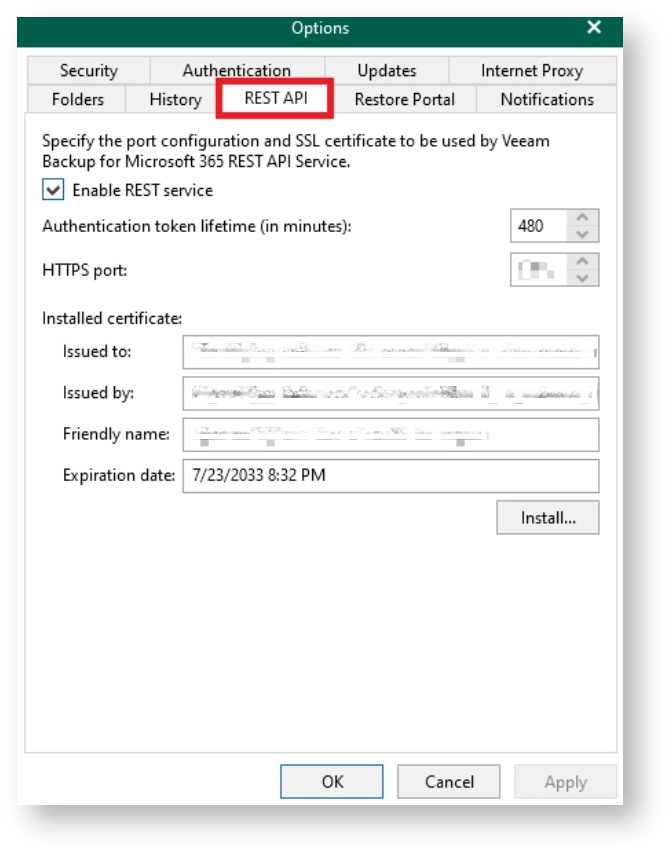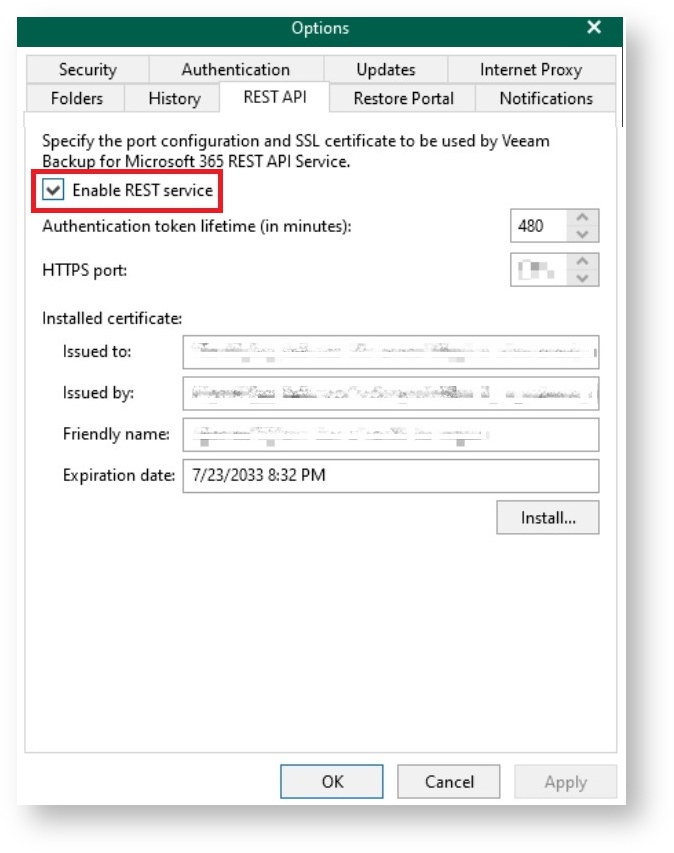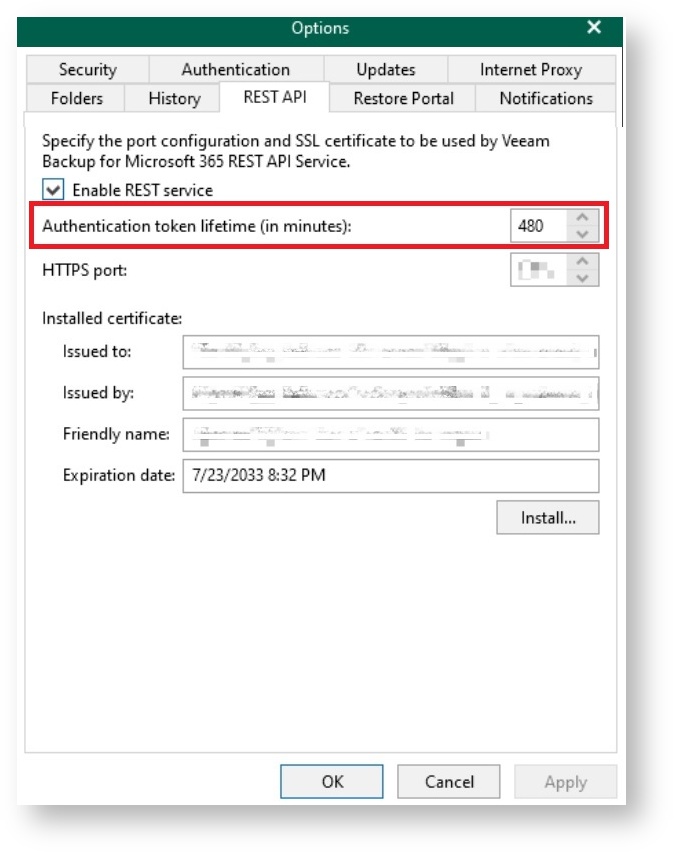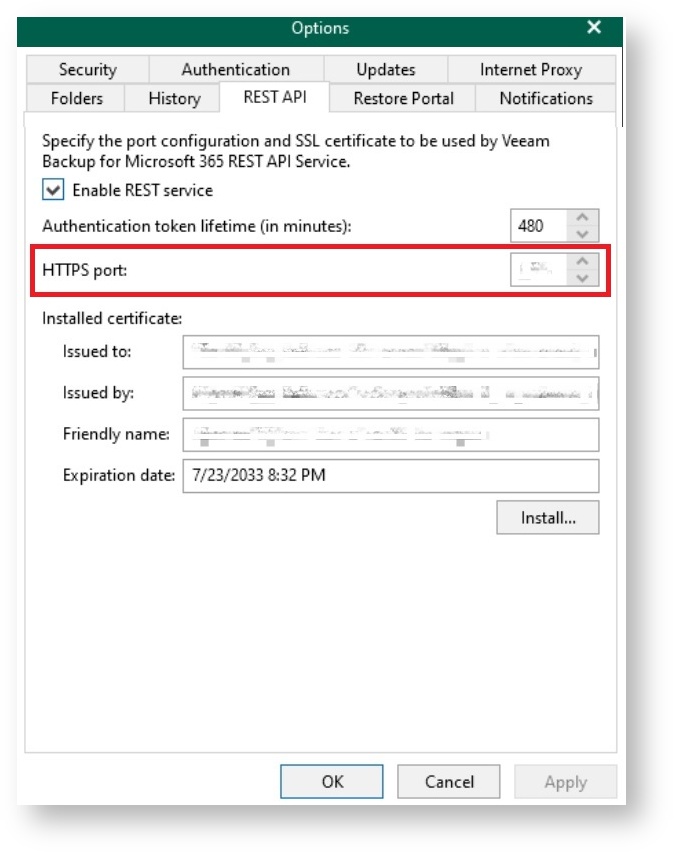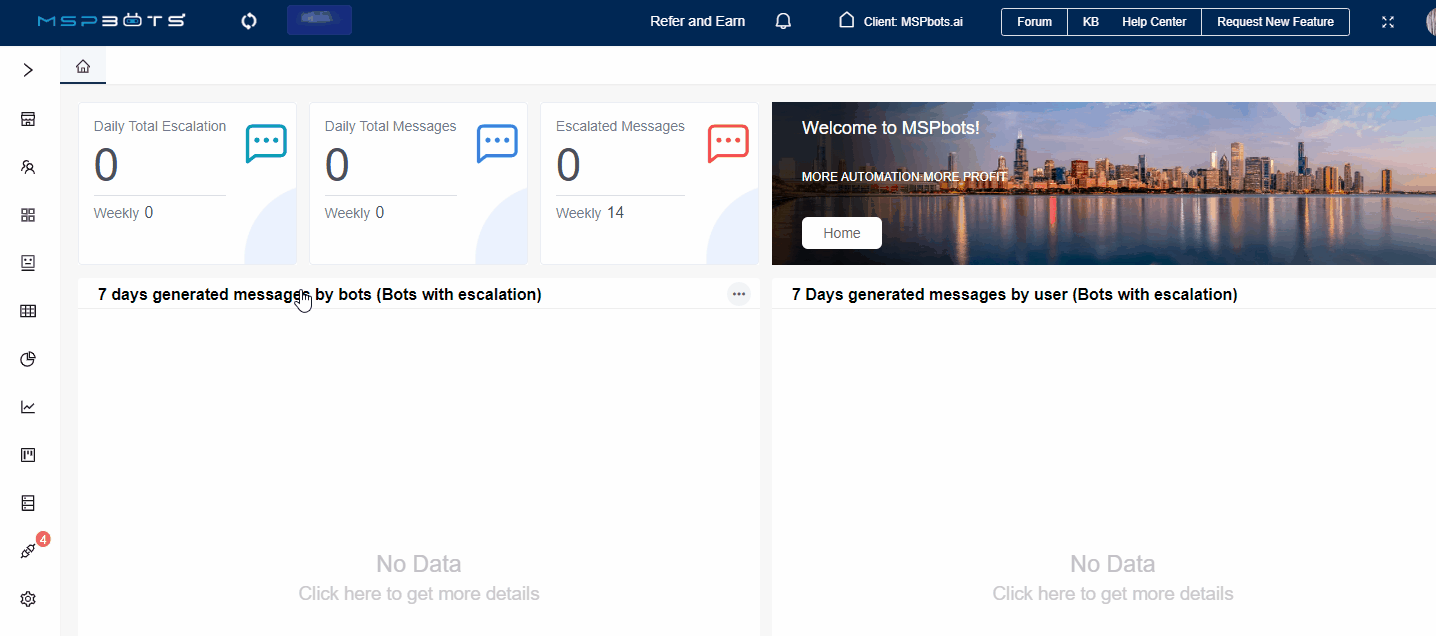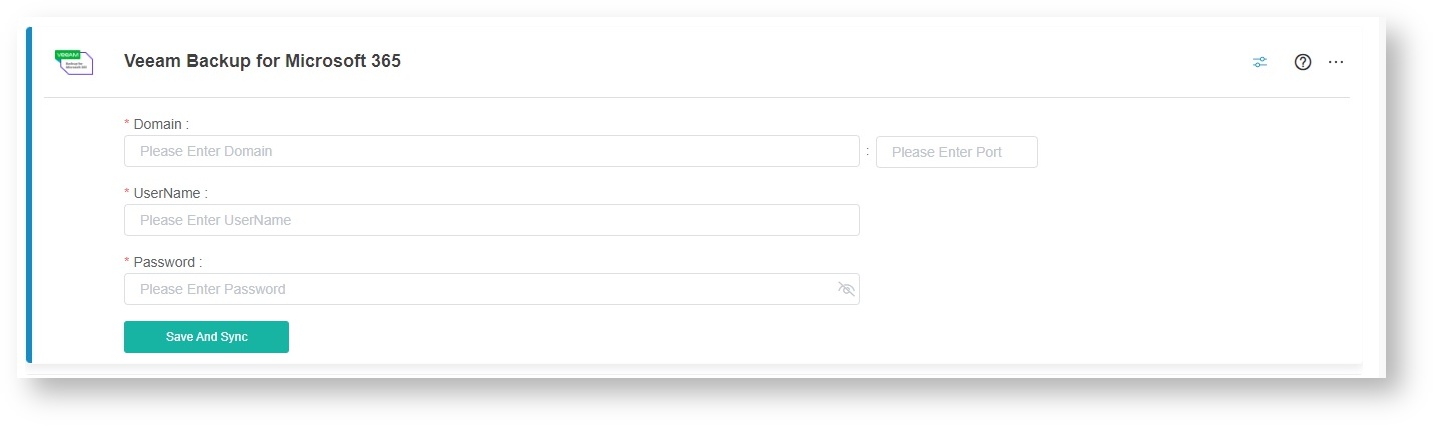To connect Veeam Backup for Microsoft 365 to MSPbots, you need to enable the REST service in Veeam Backup and then enter the parameter values required in the MSPbots integration setup.
What's in this article:
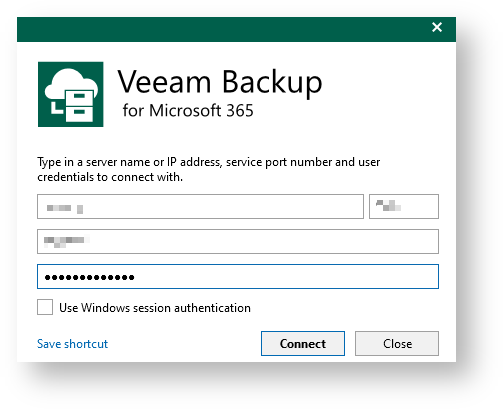
Take note of the IP address, username, and password you used for login. You will need these values later when connecting Veeam Backup for 365 to MSPbots. |