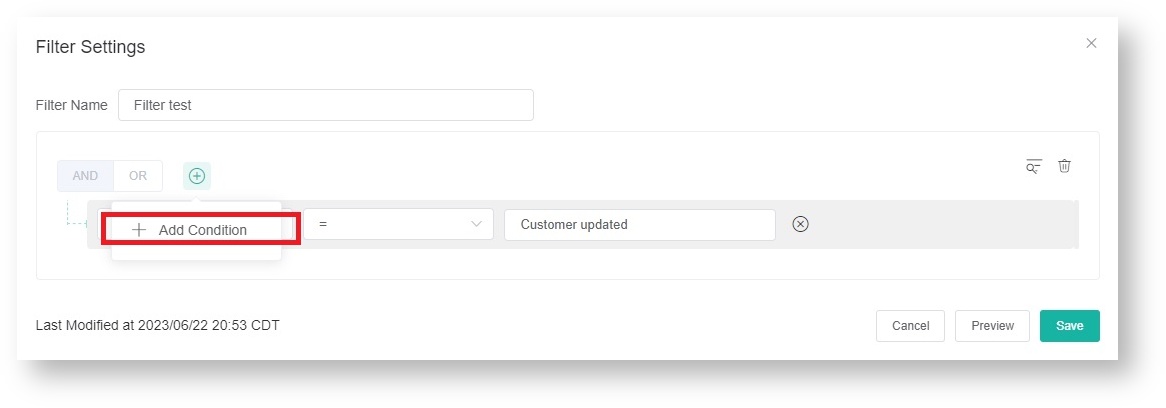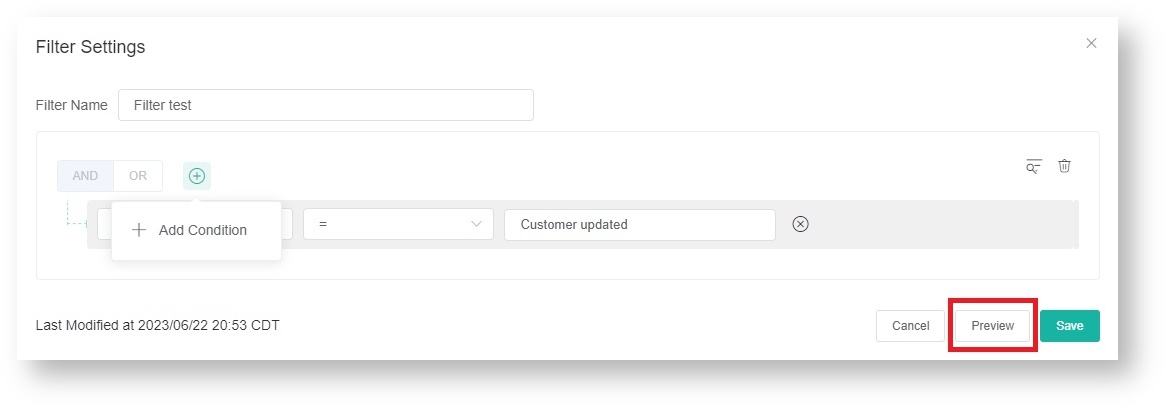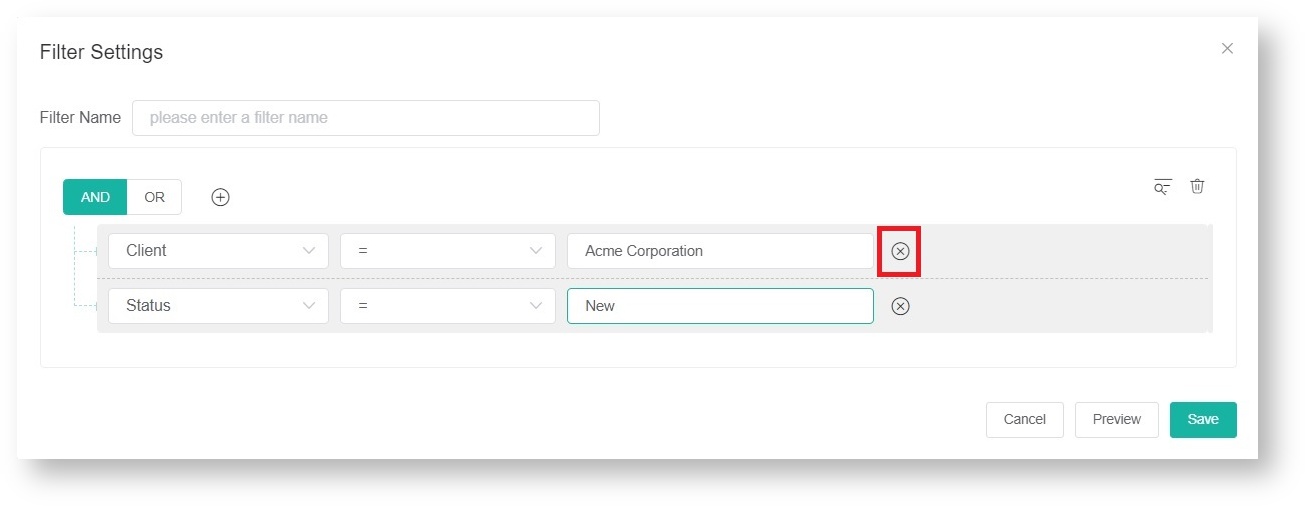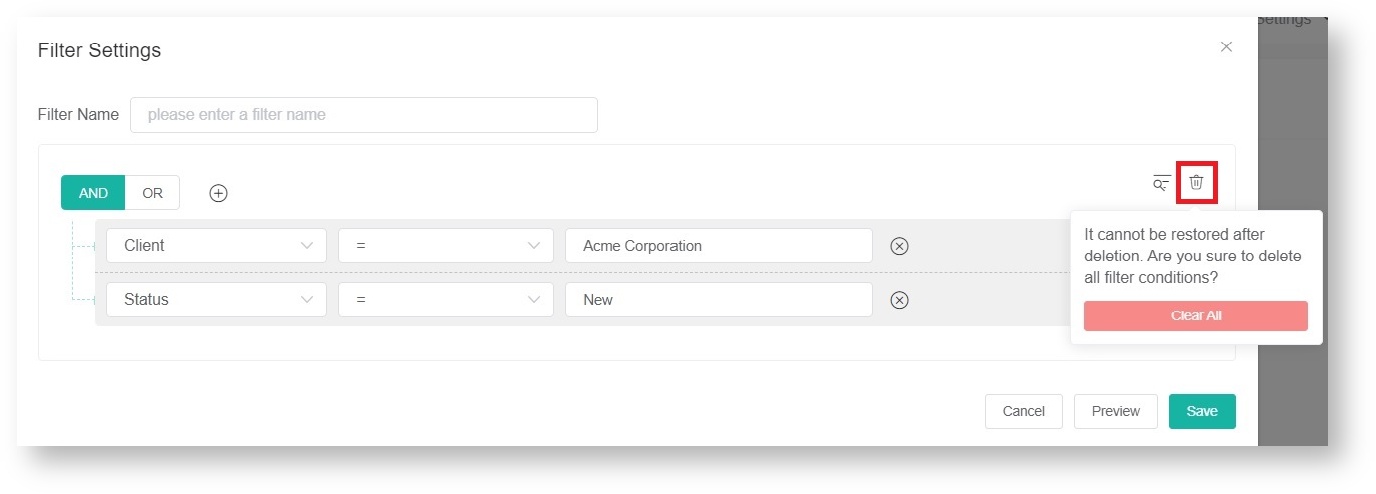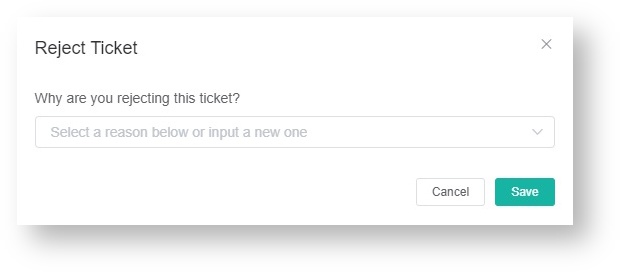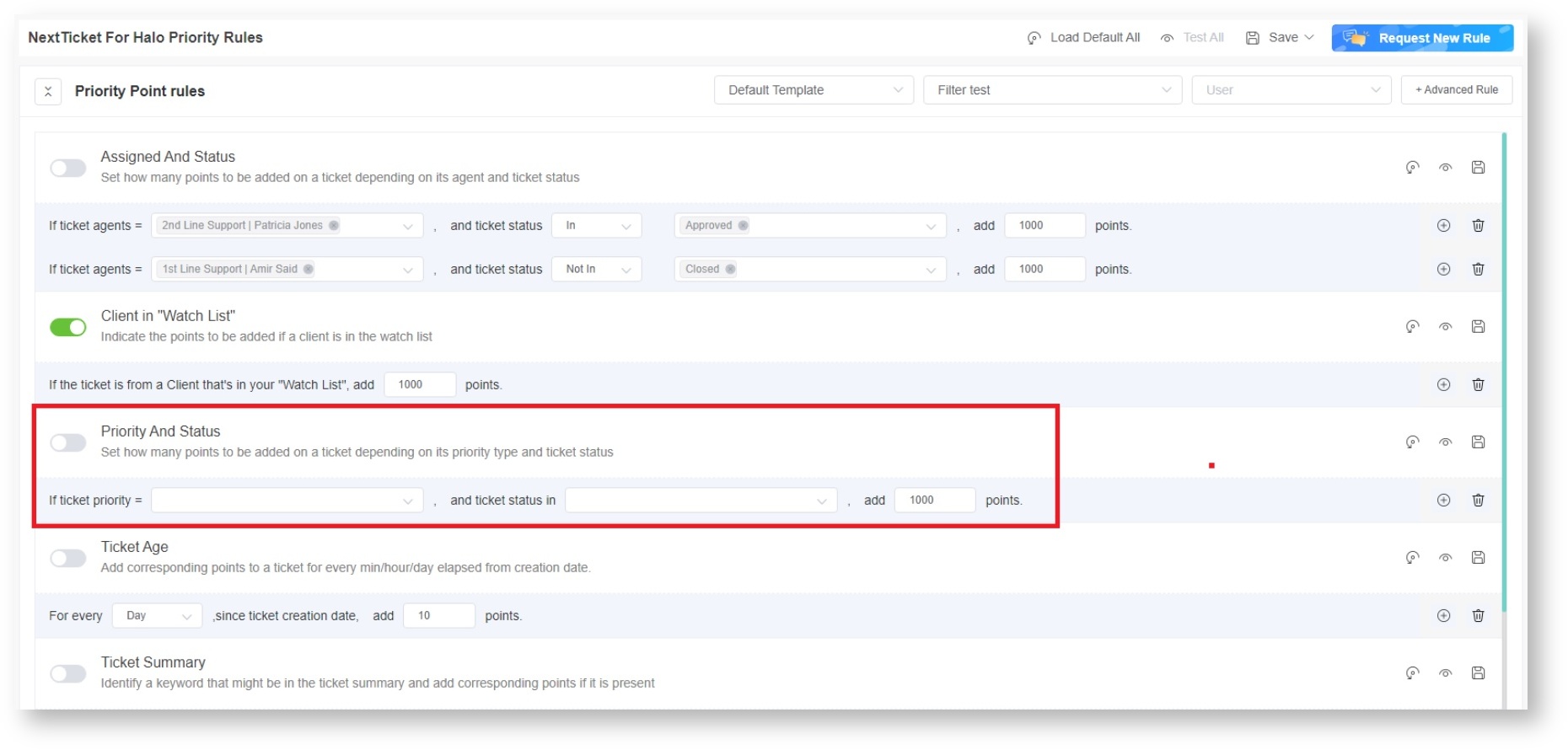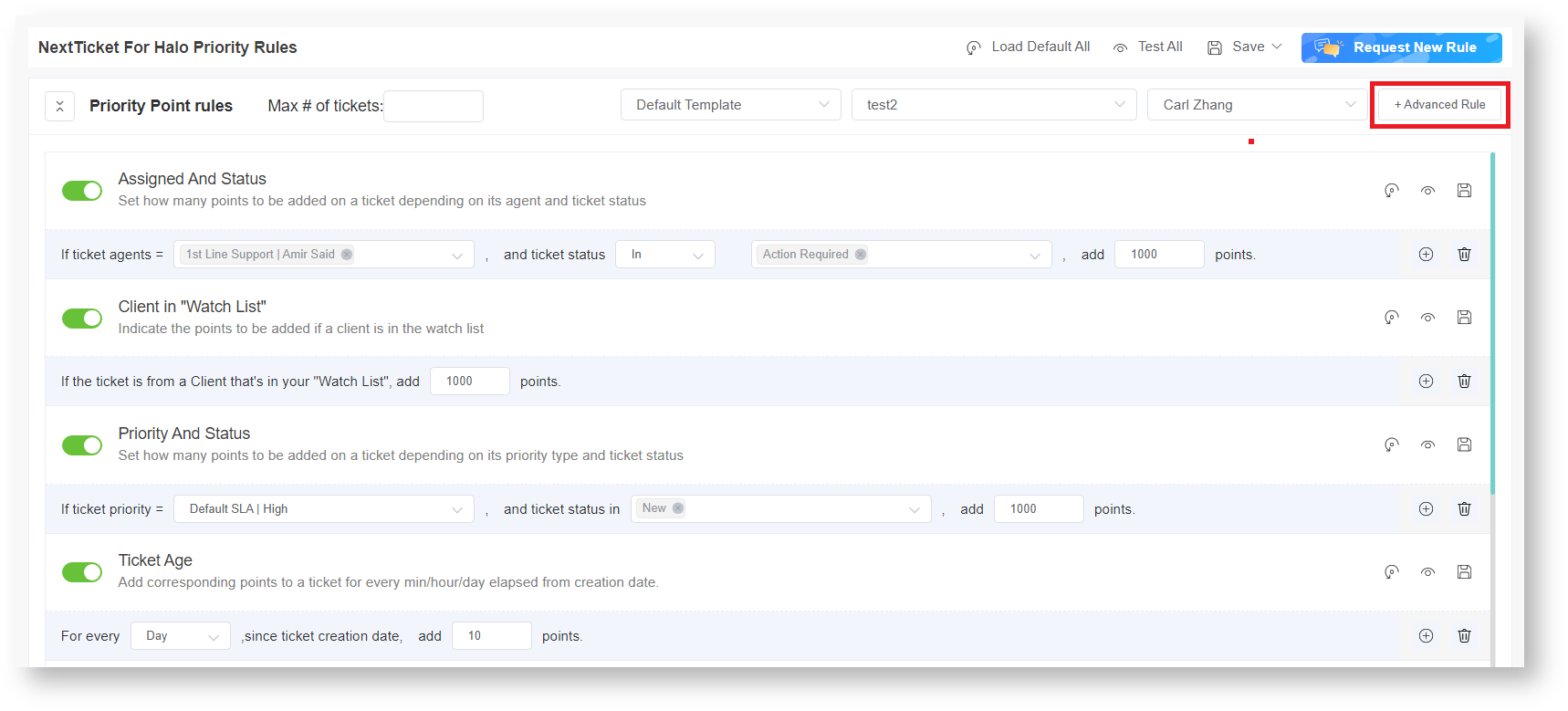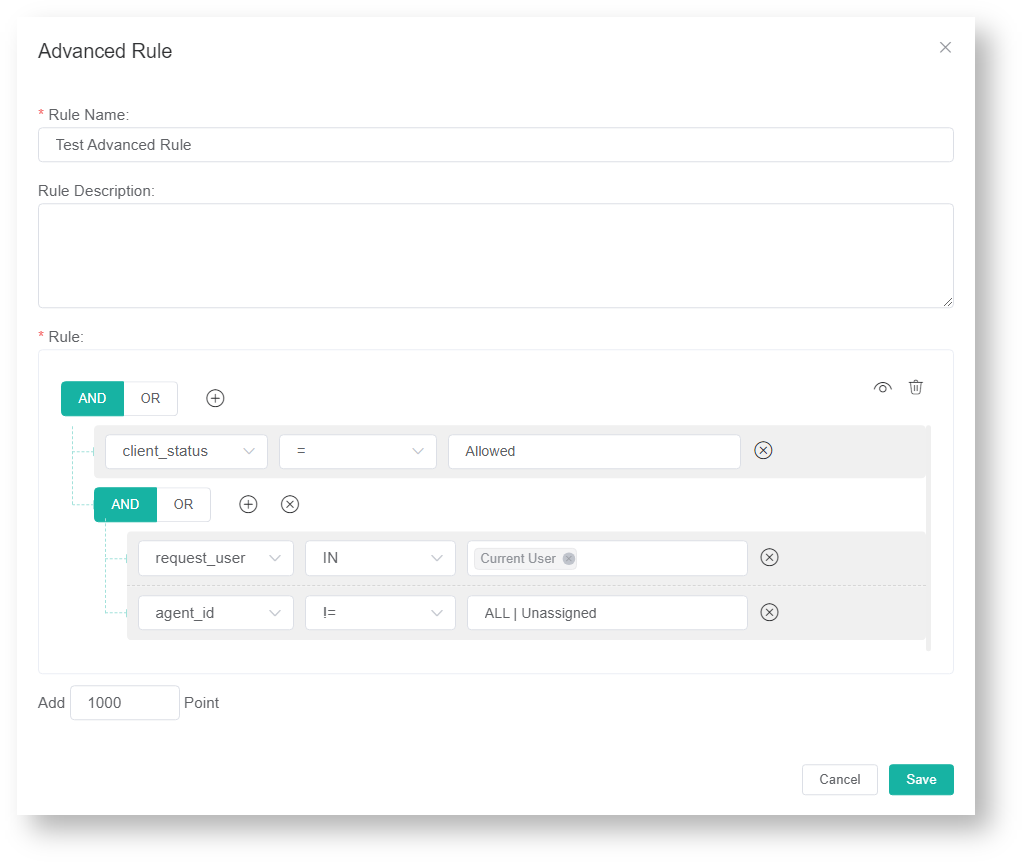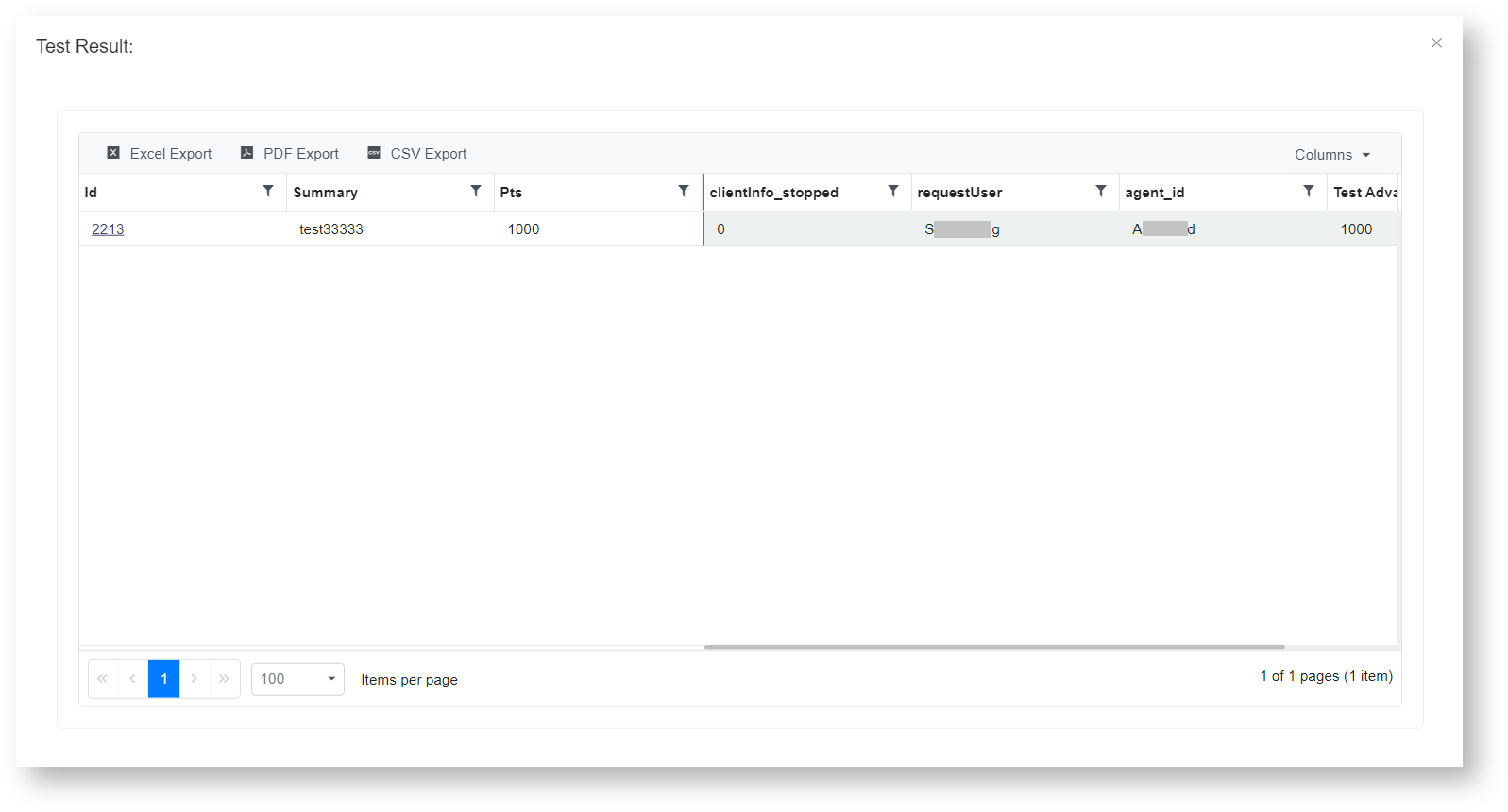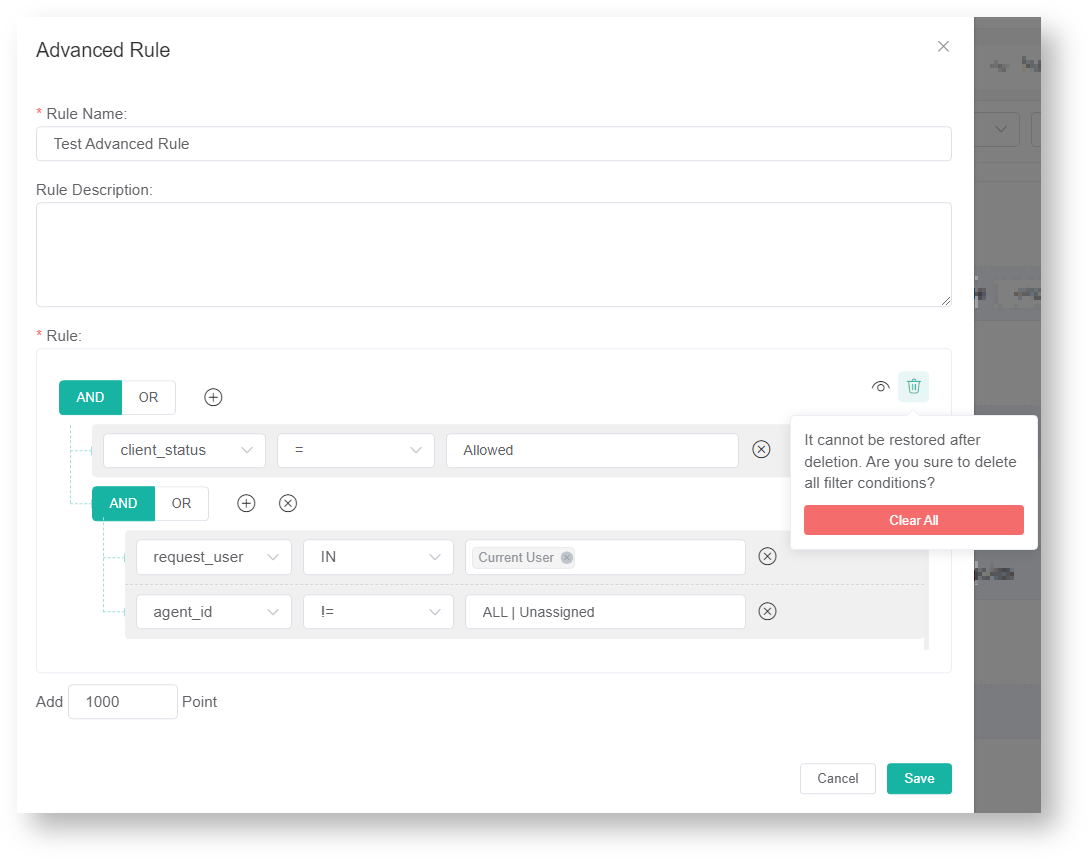N O T I C E
N O T I C E 
MSPbots WIKI is moving to a new home at support.mspbots.ai![]() to give you the best experience in browsing our Knowledge Base resources and addressing your concerns. Click here
to give you the best experience in browsing our Knowledge Base resources and addressing your concerns. Click here![]() for more info!
for more info!
Page History
...
- On the NextTicket for Halo screen, select the Tickets filter list, and then click Add New Filter.
- When the Filter Settings window opens, enter a name for your filter in the Filter Name box.
- Next, add a condition for your filter by selecting the appropriate filter type from the Select Fields list.
- To complete your condition, enter additional details in the two new fields or lists that appear beside the Select Fields dropdown.
- When you're done setting up the filter, click Save.
If you want to add more groups or conditions for the filter, click and then select either Add Group or Add Condition.
You can also click Preview to check if your new filter settings or conditions are valid before you save the changes.
For more information on NextTicket filters, read the article How to Setup Filters for NextTicket Manager.
Delete filter conditions
You can either delete filter conditions individually or delete them all at once in the Filter conditions are deleted in the Filter Settings window.
- To delete filter conditions individually, click corresponding to the filter condition that you want to delete.
- To delete all filter conditions at once, clickand then click Clear All.
Reject the top-priority ticket of a user
...
- On the NextTicket for Halo screen, select the applicable filter from the Tickets filter list.
- From the User list, select the applicable user to see his or her top priority ticket.
- Once the details of the user's top priority ticket appear on the screen, review the details, and then click Reject Next Ticket.
- When the Reject Reason window opens, select or type the reason why you want to reject the ticket, and then click Save.
FOR ADMINS: Set up the point system for priority rules
...
You can define the point system for the NextTicket for Halo priority rules to calibrate the prioritization of the tickets.
...
- Click Settings on the NextTicket for Halo screen, and select NextTicket For Halo Priority Rules.
- Go to the Tickets filter and User fields and select the options that apply to your requirements.
- Next, set up the priority rules.
- Select a ticket priority type from the If ticket priority = field.
- Select a ticket status from the and ticket status in field.
- Then in the add points field, enter the number of points that will be given to tickets that meet the condition selected in Steps 3a and 3b.
To set advanced rules, see the section on How to add an advanced rule below.
You can refer to the section on the priority rules and functions below
- to know which rules meet your requirement. The rows of priority rules are expanded by default. You can click the Priority Point rules switch to collapse all rows.
- After setting up each priority rule, you can click do any of the following:
- Click in front of the rule to enable the rule.
- Click the Load Default button to load the default value for the rule.
- Click the Edit button to configure advanced rules. Only advanced rules can be edited.
- Click the Save & Test button to save the changes for the specific priority rule and to test the values of the rule.
- Click the Save button to save the changes for the specific priority rule.
- Click the Delete button to delete the rule.
- After setting up all your preferred priority rules, do any of the following:
- Click Test All to test the calculation result for all the priority rules.
- Click Load Default All to load the default values for all the priority rules.
- Click Save and select Save All to save the changes for all the priority rules.
- Click Save and select Save Rule as Template to save the changes for all the priority rules as a template.In the Save Rule as Template window,set the Template Name and click Save.
...
- Configuring NextTicket Priority Rules According to Requirements
- Assigned User Due Date Priority Rule for NextTicket
Anchor advancedrule advancedrule
How to add an advanced rule
| advancedrule | |
| advancedrule |
- Go to Priority Rules by clicking the priority rules link on the NextTicket for Halo screen.
- Click the Advanced Rule button to open the Advanced Rule pop-up window.
- Fill in the following fields for adding an advanced rule:
- Rule Name - Enter a unique rule name.
- Rule Description -Enter a description for the rule. (Optional)
- Rule - Create conditions for the advanced rule. Add more groups or conditions if you need to. You can also do the following actions in this section:
- Click theicon to save the priority rule and test the values of the rule. Below is an example of the Test Result window.
- Click the icon to delete the rule.
- Click theicon to save the priority rule and test the values of the rule. Below is an example of the Test Result window.
- Click Save to keep the settings.
...
Overview
Content Tools