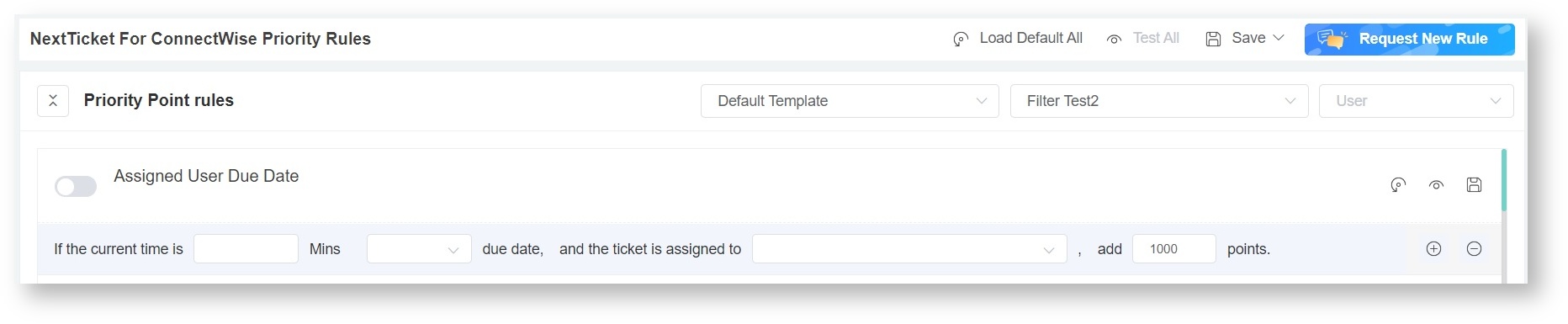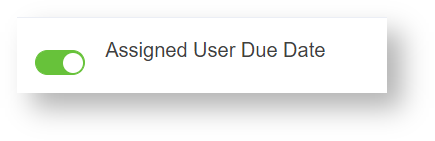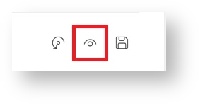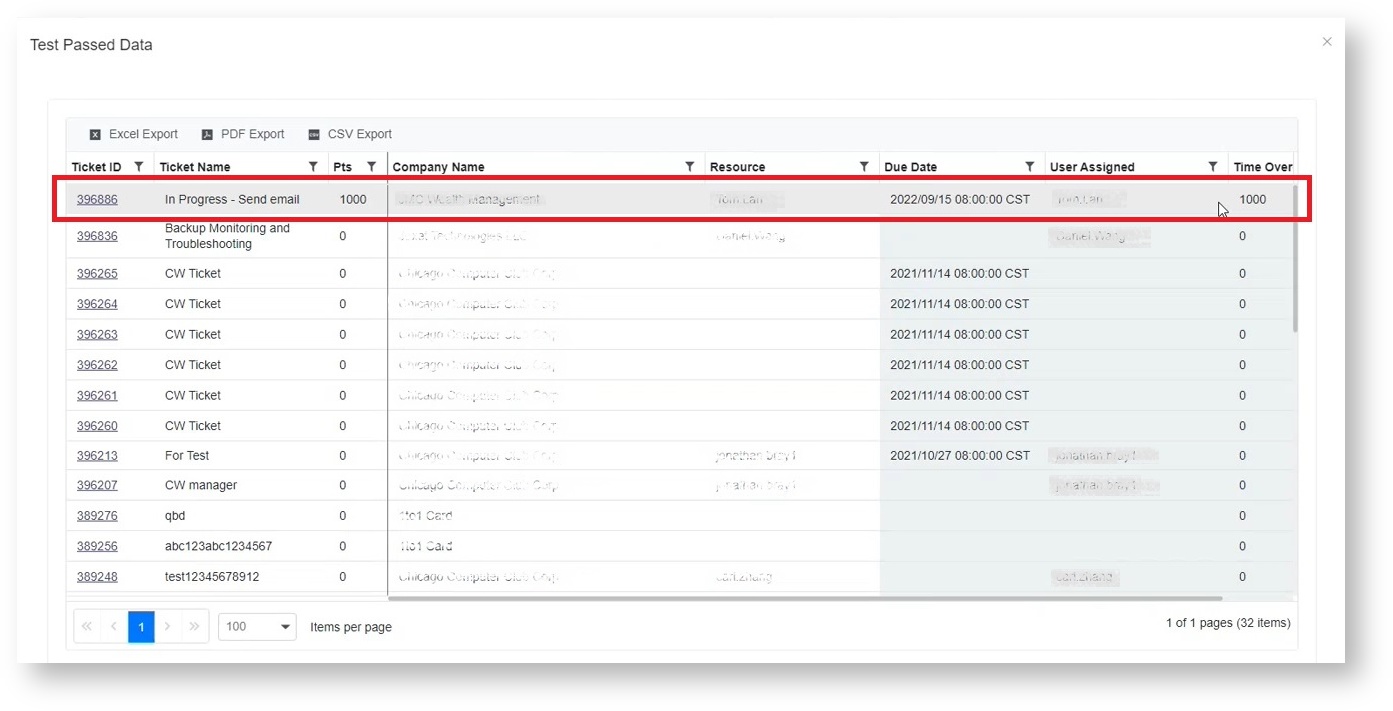N O T I C E
N O T I C E 
MSPbots WIKI is moving to a new home at support.mspbots.ai![]() to give you the best experience in browsing our Knowledge Base resources and addressing your concerns. Click here
to give you the best experience in browsing our Knowledge Base resources and addressing your concerns. Click here![]() for more info!
for more info!
 N O T I C E
N O T I C E 
MSPbots WIKI is moving to a new home at support.mspbots.ai![]() to give you the best experience in browsing our Knowledge Base resources and addressing your concerns. Click here
to give you the best experience in browsing our Knowledge Base resources and addressing your concerns. Click here![]() for more info!
for more info!
NextTicket for ConnectWise Manage has a new rule that allows clients to add or subtract priority points to tickets based on a specified due date and an identified user. This will prioritize tickets assigned to particular a technician and expiring on a set amount of time before or after the due date.
To configure the Assigned User Due Date priority point rule:
- Open the NextTicket for ConnectWise app by navigating to Apps > NextTicket.
- Next, click Settings and select Priority Rules.
- Find the Assigned User Due Date priority rule and provide the following settings:
Due Date - Select After or Before the due date
Mins - Input the amount of time (in minutes) before or after the due date
Assigned to - Select the user to whom the ticket is assigned to
Points - Input the number of points you want to give for this rule. - Slide the switch for Assigned User Due Date to turn it ON.
- Click the eye icon to save the new rule. This will also open a window where you could test how the new settings will affect prioritization.
- Review the updated list of priority tickets that come up on the Test Passed Data window. It should now show tickets that follow new the rule you have set and should look like the following:
Notice that the first ticket on the list now has 1000 points assigned to it compared to the others with zero points. You are done once you confirm that the tickets list already shows the prioritization that you require.
You can also assign multiple rules to refine prioritization. Do the following:
- Add new rules by clicking the
icon.
- Provide a new set of conditions.
- Click the eye icon to save and test again.
Overview
Content Tools