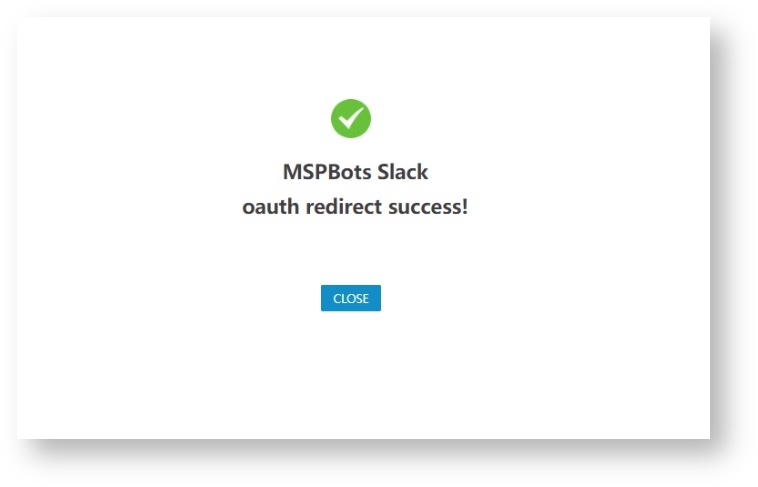N O T I C E
N O T I C E 
MSPbots WIKI is moving to a new home at support.mspbots.ai![]() to give you the best experience in browsing our Knowledge Base resources and addressing your concerns. Click here
to give you the best experience in browsing our Knowledge Base resources and addressing your concerns. Click here![]() for more info!
for more info!
 N O T I C E
N O T I C E 
MSPbots WIKI is moving to a new home at support.mspbots.ai![]() to give you the best experience in browsing our Knowledge Base resources and addressing your concerns. Click here
to give you the best experience in browsing our Knowledge Base resources and addressing your concerns. Click here![]() for more info!
for more info!
Prerequisites
- Log in to the Slack application and join a Slack workspace before you perform the steps below.
How to Connect Slack Integration
- Navigate to Integrations on the MSPbots app.
- Search for Slack and click it to open the connection settings.
- Click Sync.
- Enter your “your-workspace” in Slack and then click Continue. Please refer to Slack Integration Setup(1) to obtain “your-workspace”.
- Please follow the prompts on the page to log in to your workspace. For example, use your email to sign in to MSPbots workspace.
- Enter the code sent to your email.
- Click Allow.
- The page displays success, indicating that MSPbots has successfully connected to the Slack workspace you wanted to connect.
How to Get Your Workplace in Slack
- Log in Slack.
- Click on and select "Your workspace information" to open the Edit workspace details pop-up window.
- In URL, the "your-workplace" in "https://your-workplace.slack.com" refers to your workspace name.
Overview
Content Tools