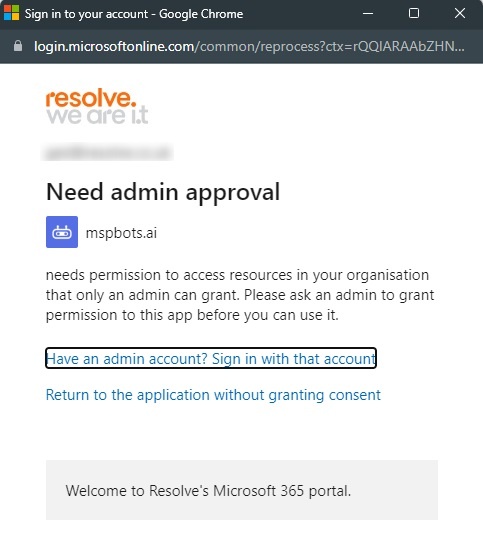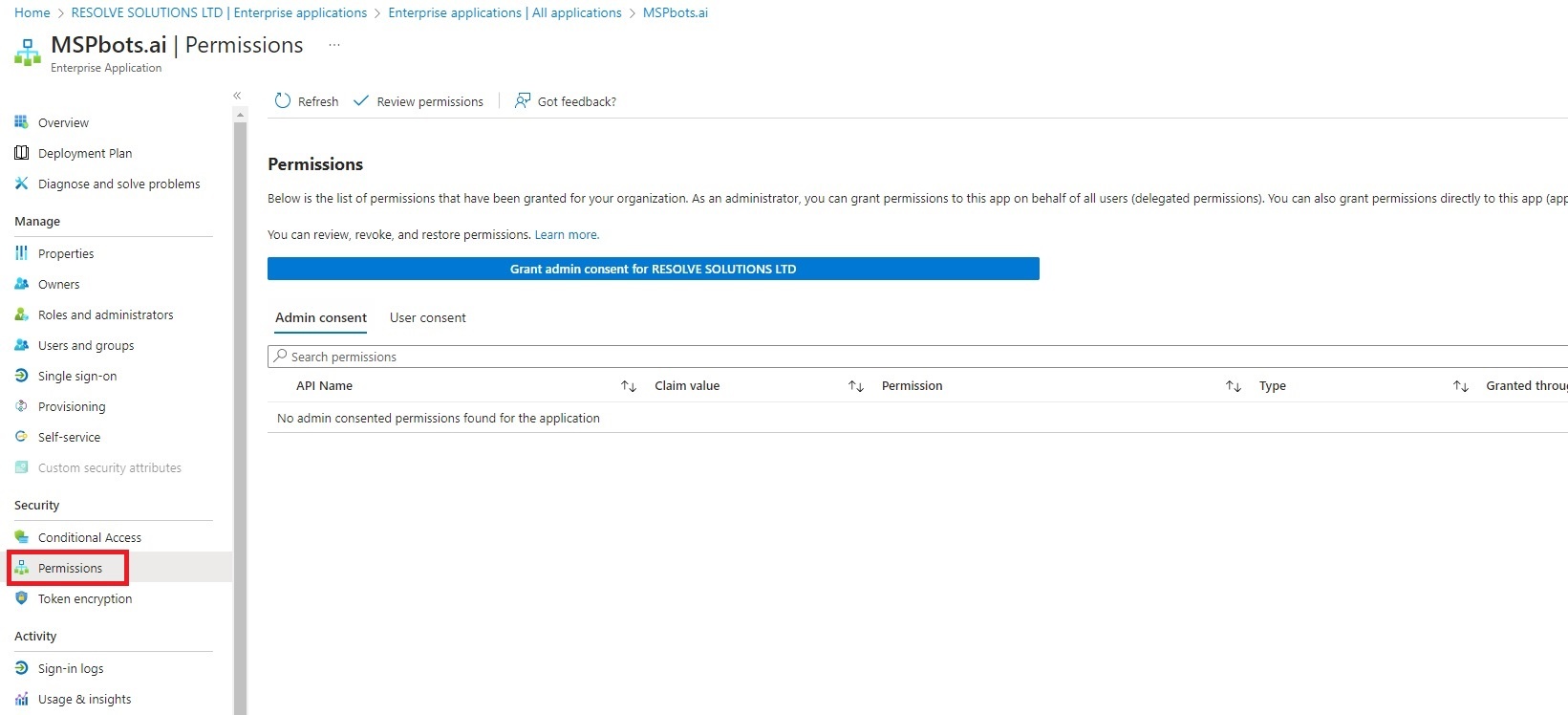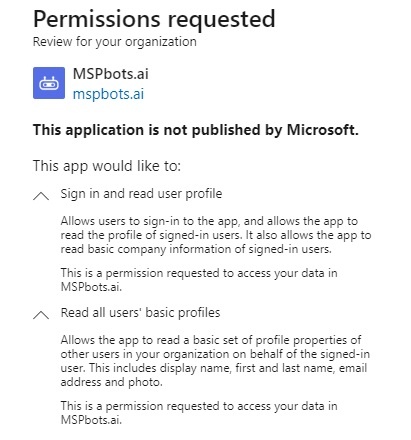N O T I C E
N O T I C E 
MSPbots WIKI is moving to a new home at support.mspbots.ai![]() to give you the best experience in browsing our Knowledge Base resources and addressing your concerns. Click here
to give you the best experience in browsing our Knowledge Base resources and addressing your concerns. Click here![]() for more info!
for more info!
 N O T I C E
N O T I C E 
MSPbots WIKI is moving to a new home at support.mspbots.ai![]() to give you the best experience in browsing our Knowledge Base resources and addressing your concerns. Click here
to give you the best experience in browsing our Knowledge Base resources and addressing your concerns. Click here![]() for more info!
for more info!
What's in this page:
Issue Description
An organization's users are unable to login to app.mspbots.ai and are shown the prompt Need admin approval when trying to sign in.
Currently, only the global administrator account of the organization is able to log in to app.mspbots.ai.
Even when the organization's administrator attempts to log in using a trial account that was initially set up with their global administrator account, they still encounter the prompt saying Need admin approval.
Applications and Permissions
Typically, customers of MSPbots may encounter this issue. However, it requires the intervention of the global administrator of the customer's organization to resolve this problem.
Possible Reasons
When a new account for the organization is created and synced with MSPbots, the permissions automatically sync with the consent settings of the organization's third-party applications.
It is possible that the global administrator of the organization may have removed the mspbots.ai application from the consent settings, causing the consent settings for the organization in the third-party application to not apply and propagate to other individuals in the organization.
Expected Outcome
Users hope to be able to log in to app.mspbots.ai with their non-administrator accounts (as well as their colleagues).
Resolution
The global administrator of your organization should review the configuration and settings of the third-party application consent at https://learn.microsoft.com/en-us/entra/identity-platform/application-consent-experience and check if appropriate permissions have been granted to MSPbots.ai.
Here are the steps for the global administrator of the customer's organization to follow:
- Login to the portal of your organization as a global administrator. Let's use the Microsoft Organization Account Portal as an example.
- Navigate to the Enterprise applications section.
- Search for the application name or object ID: MSPbots.ai.
- Once found, go to the Permissions tab.
- Proceed to the Admin Consent and User Consent tabs.
- Grant the necessary permissions to MSPbots.ai.
- Finally, try logging in again using a non-administrator account.