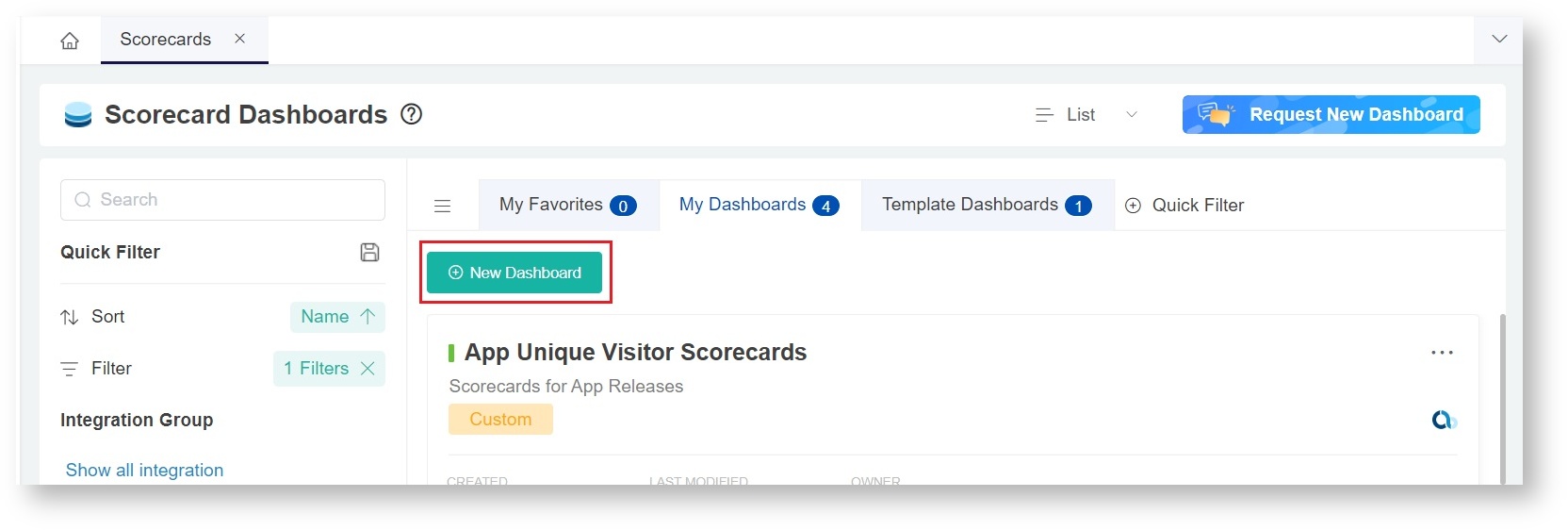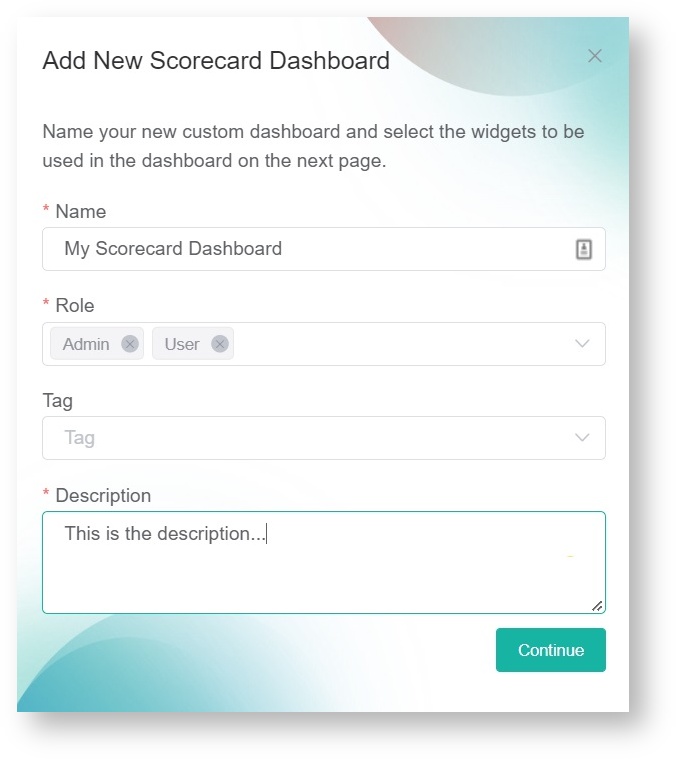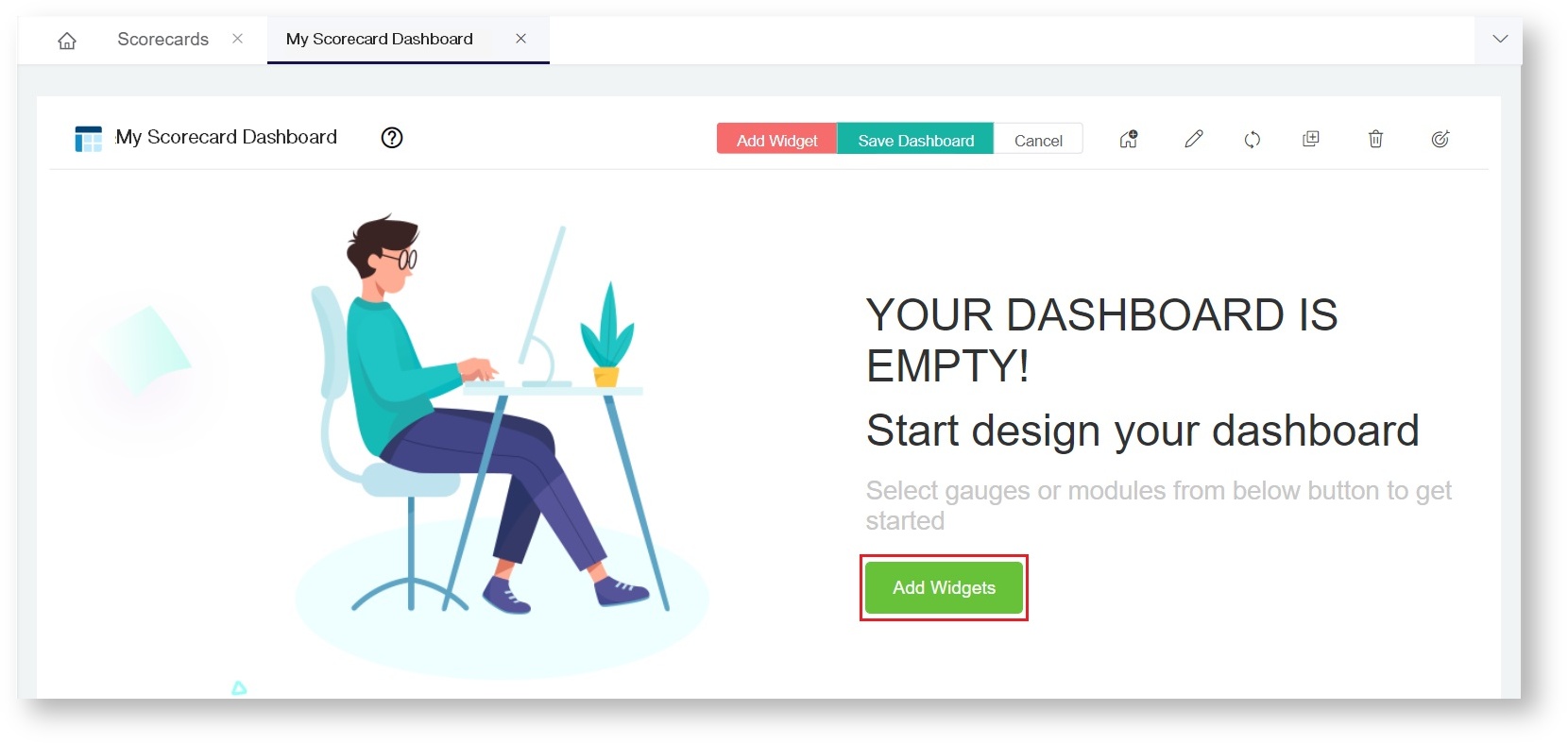N O T I C E
N O T I C E 
MSPbots WIKI is moving to a new home at support.mspbots.ai![]() to give you the best experience in browsing our Knowledge Base resources and addressing your concerns. Click here
to give you the best experience in browsing our Knowledge Base resources and addressing your concerns. Click here![]() for more info!
for more info!
 N O T I C E
N O T I C E 
MSPbots WIKI is moving to a new home at support.mspbots.ai![]() to give you the best experience in browsing our Knowledge Base resources and addressing your concerns. Click here
to give you the best experience in browsing our Knowledge Base resources and addressing your concerns. Click here![]() for more info!
for more info!
A Scorecard Dashboard is similar to the other MSPbots dashboards which allow users to identify actionable data from a single page. It is different from the other dashboards because it hosts only target card widgets and is useful for monitoring a specific set of targets only. Users can also add filters to scorecard dashboards.
This article shows how to create scorecard dashboards in the MSPbots app. Before you proceed, please make sure that you are logged in to MSPbots as an administrator.
To create a scorecard dashboard:
- Navigate to Scorecards on the MSPbots menu.
- On the Scorecards tab, click the New Dashboard button to open the Add New Scorecard Dashboard window.
- On the Add New Scorecard Dashboard window:
- Give the scorecard dashboard a Name.
- Select the Role that will have access to the report. You can select multiple roles.
- Provide a Description for the dashboard.
- Click Continue to start designing your dashboard.
- Click the Add Widgets button. Please note the Scorecard Dashboard will only accept Target Card widgets.
rdrd - On the Add Widgets window, select the widgets that you want to appear in the Scorecard Dashboard, then click the Add button.
- The selected widgets will appear on the dashboard you have just created.
- Click Setting.
- The Scorecard Layout Setting window will then appear. Select the Default View you want your widgets to appear on the dashboard.
- Click Save on the Scorecard Layout Setting window.
- Click Save Dashboard to save the Scorecard Dashboard once done.
Overview
Content Tools