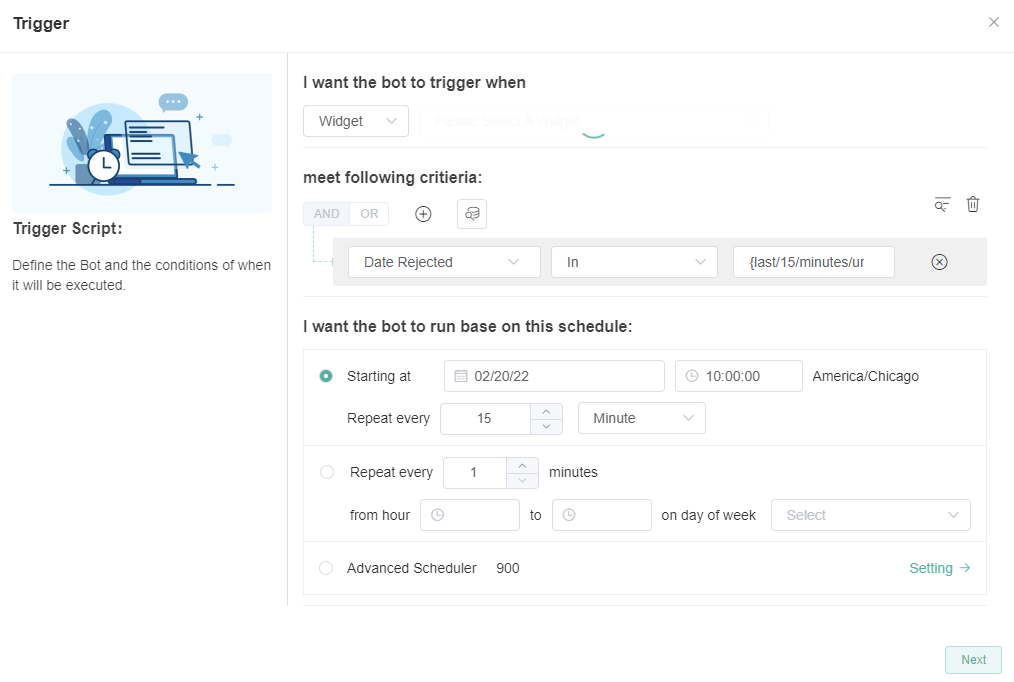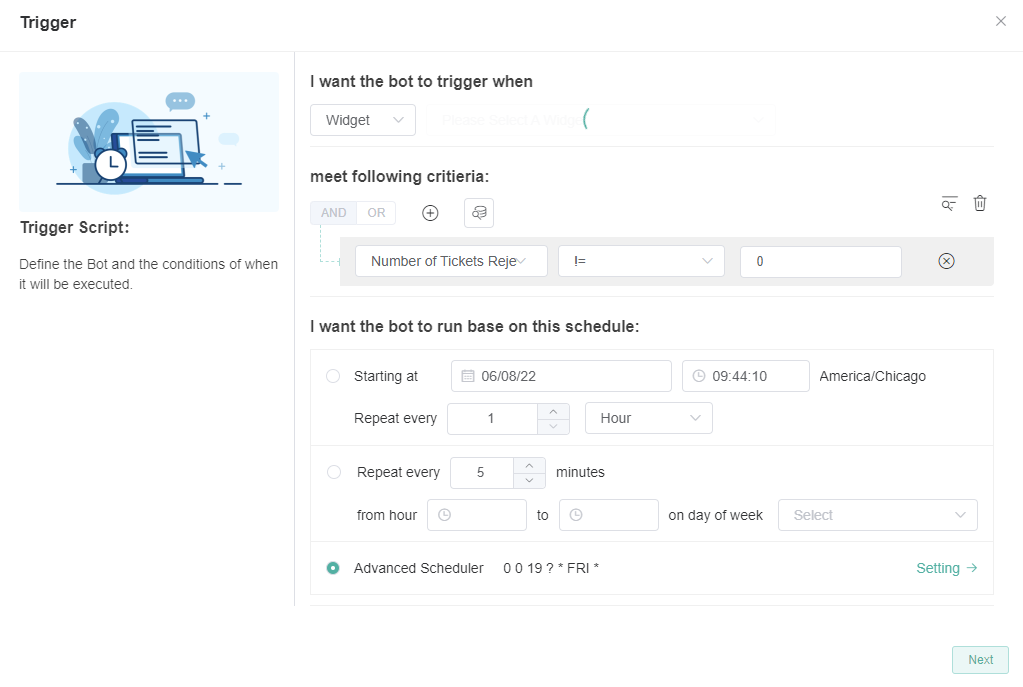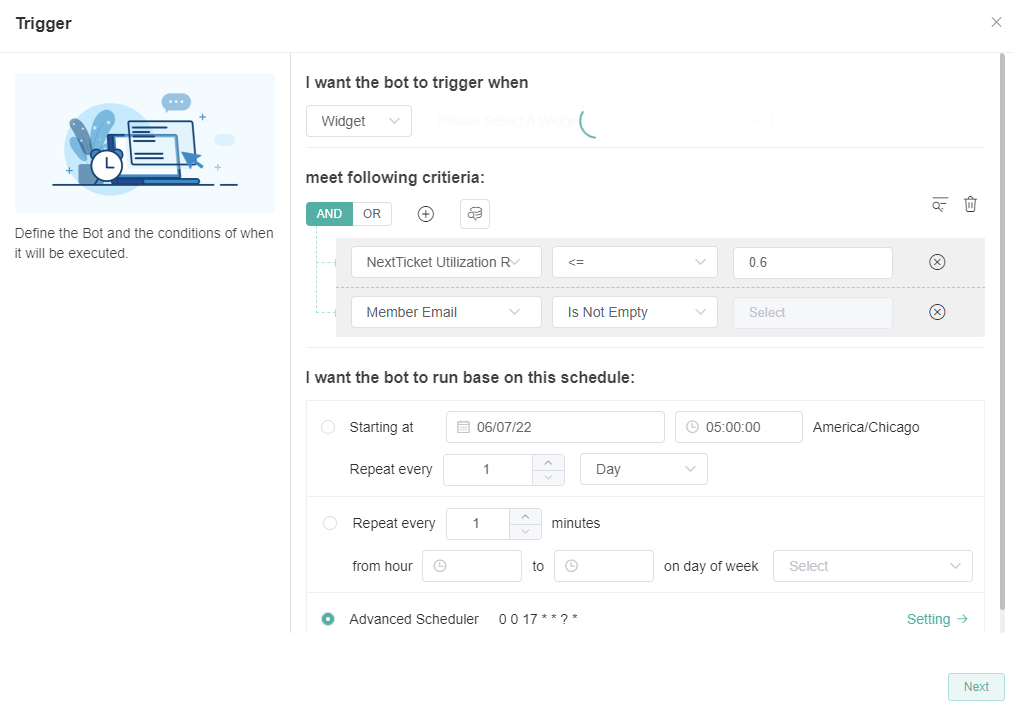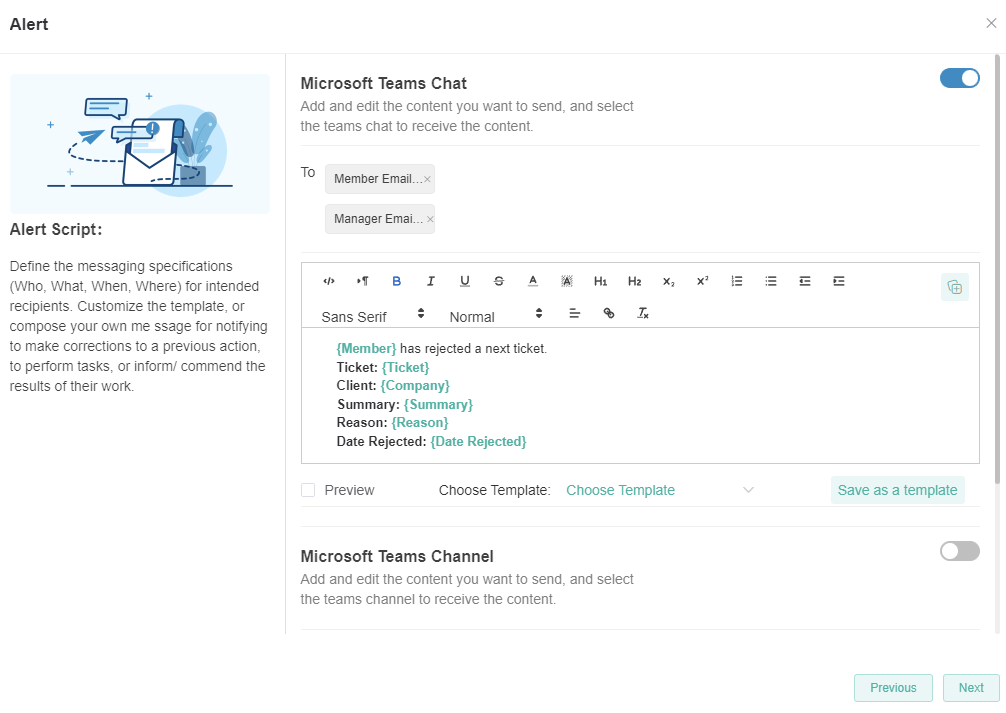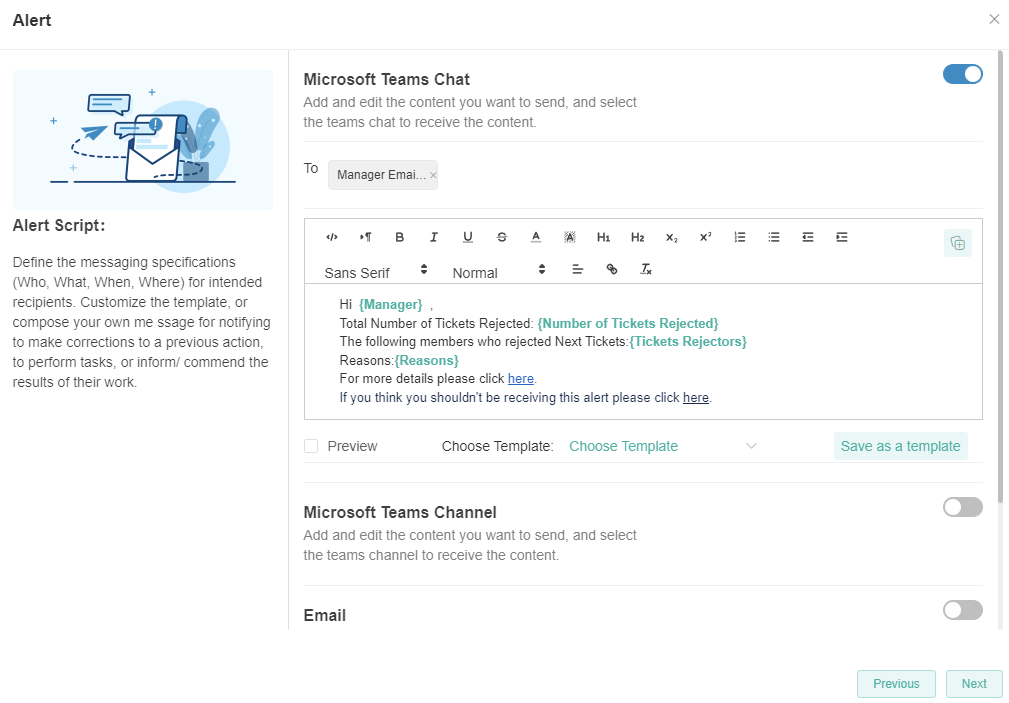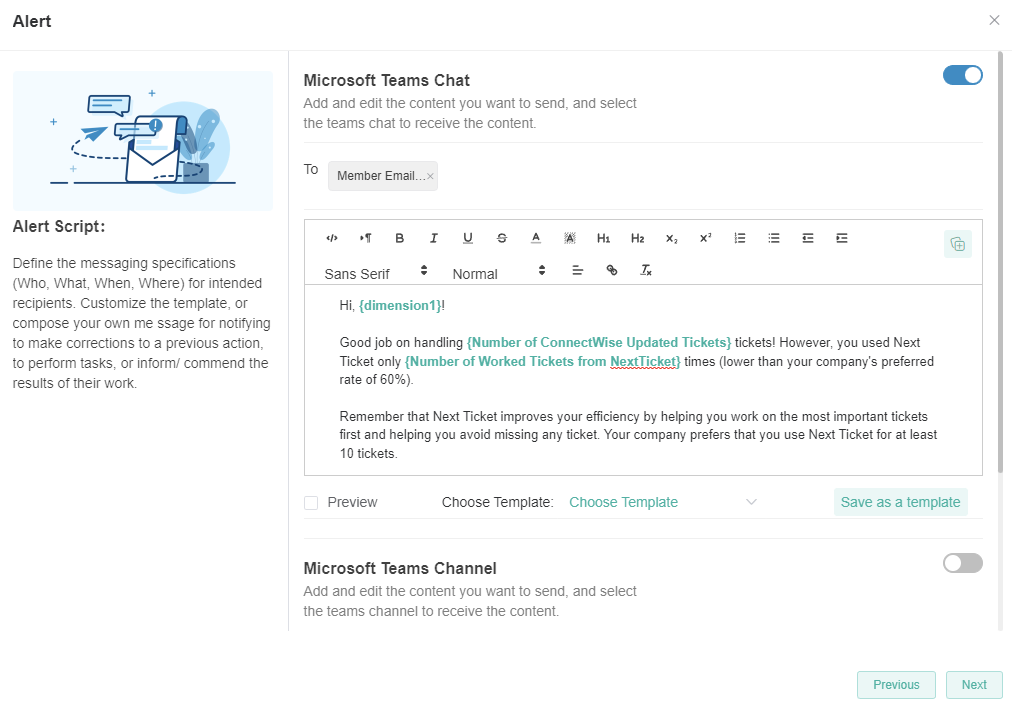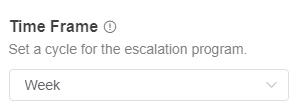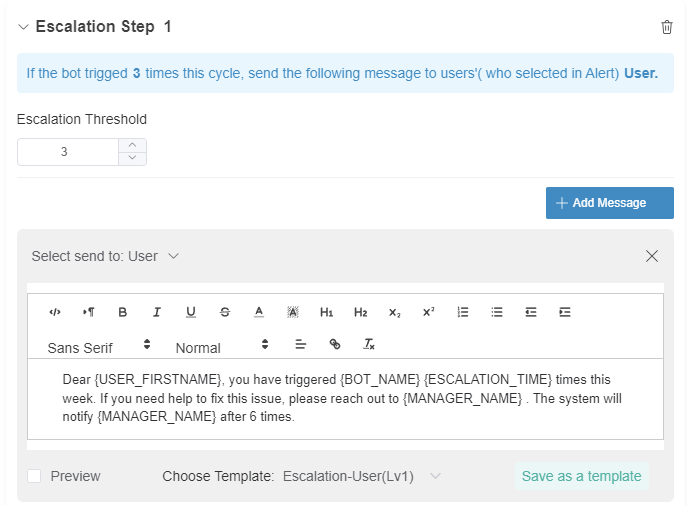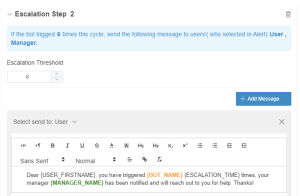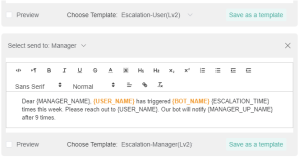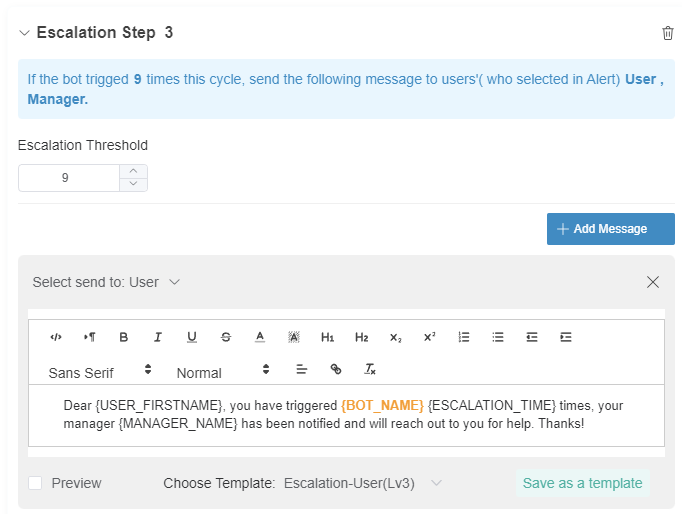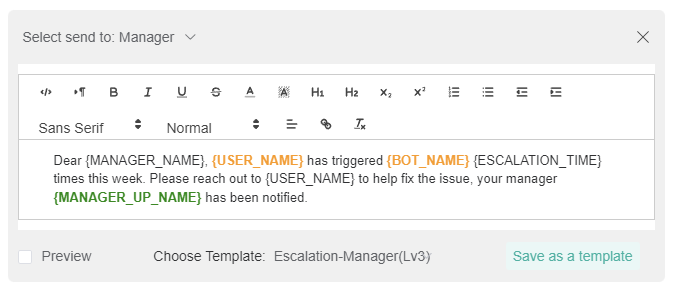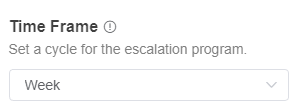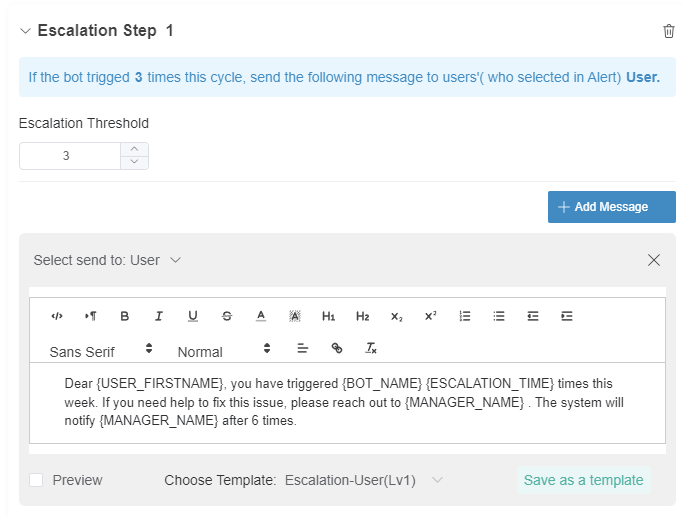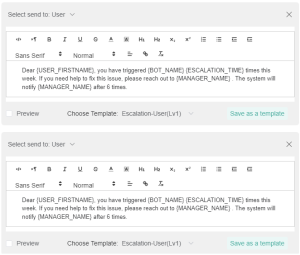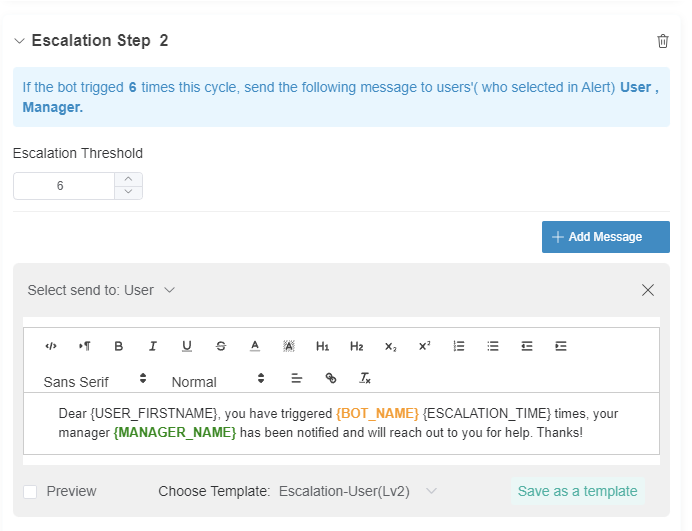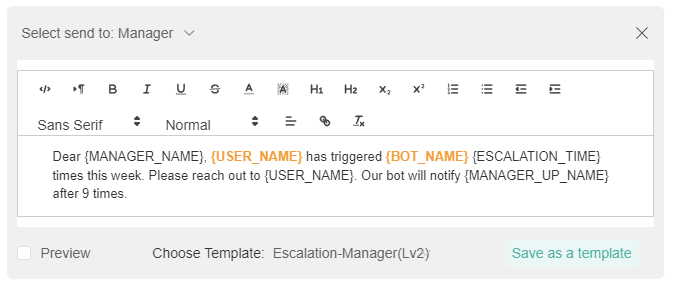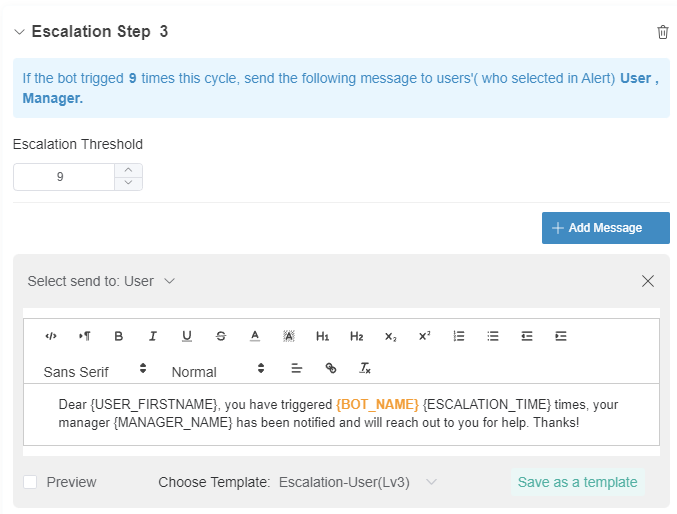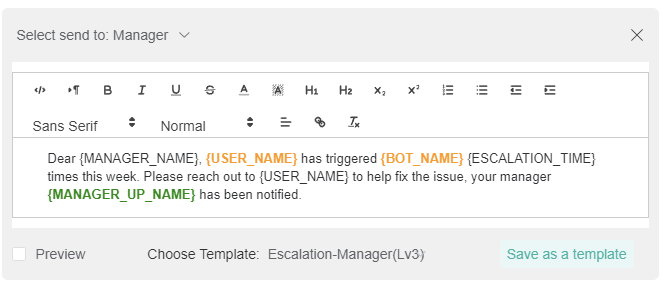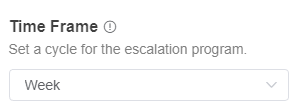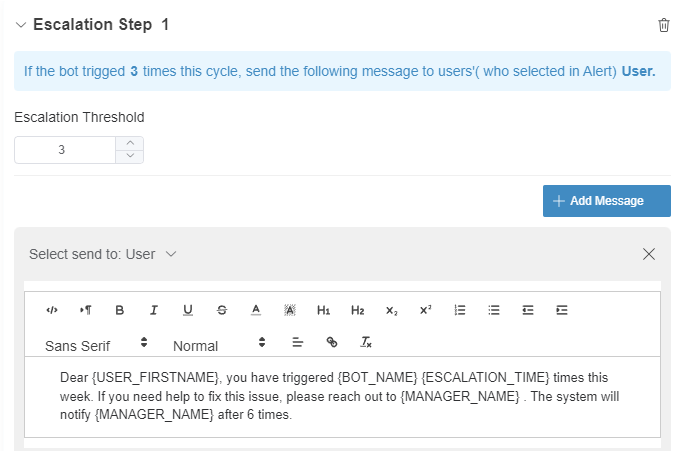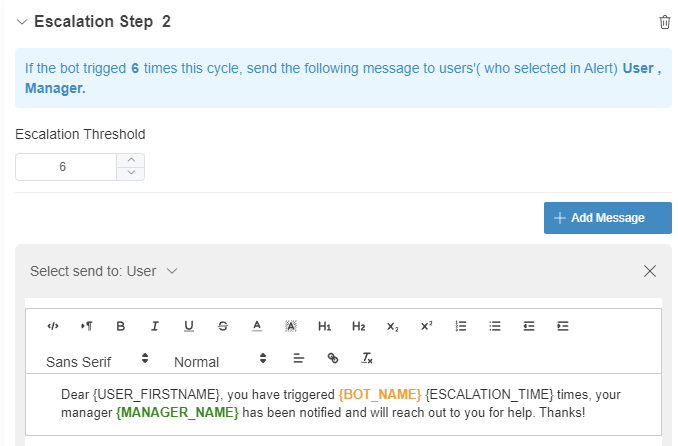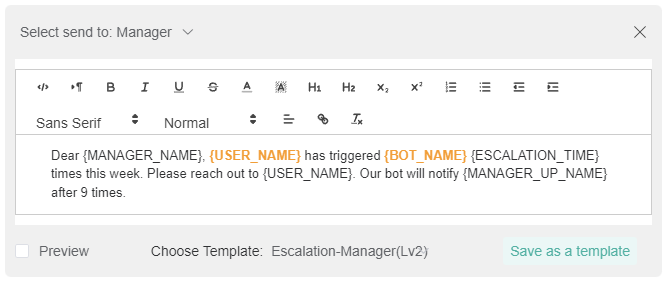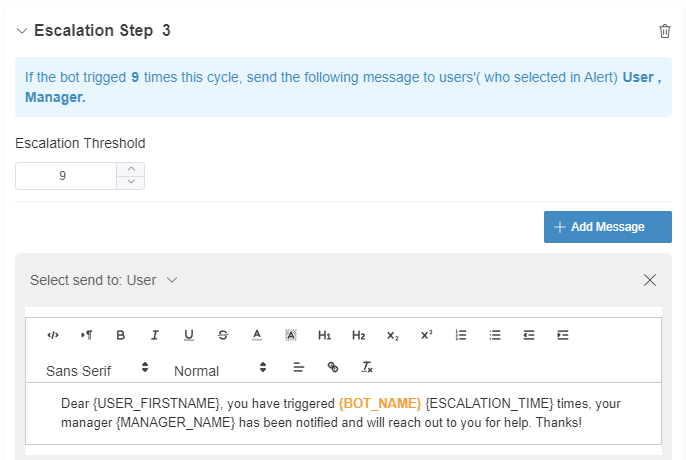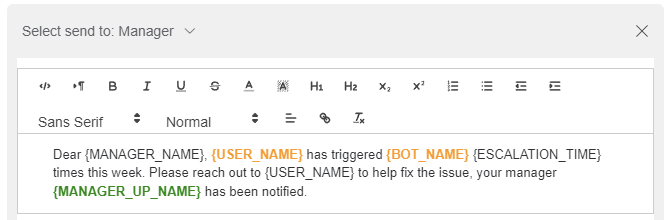N O T I C E
N O T I C E 
MSPbots WIKI is moving to a new home at support.mspbots.ai![]() to give you the best experience in browsing our Knowledge Base resources and addressing your concerns. Click here
to give you the best experience in browsing our Knowledge Base resources and addressing your concerns. Click here![]() for more info!
for more info!
 N O T I C E
N O T I C E 
MSPbots WIKI is moving to a new home at support.mspbots.ai![]() to give you the best experience in browsing our Knowledge Base resources and addressing your concerns. Click here
to give you the best experience in browsing our Knowledge Base resources and addressing your concerns. Click here![]() for more info!
for more info!
The following new bots helps manager and users track their ticket rejection and % ticket utilization.
Being able to know reasons why tickets are rejected gives you a know-how on areas to improve either on the personnel skillset level and/or re-routing of tickets to the correct personnel.
The 60% utilization rate daily alert also helps improve personnel efficiency by giving them information on how they performed on their shift.
Installing the new NextTicket Bots for Autotask
- Go to Apps Page
- Click + Add from Marketplace
Select Next Ticket Bots for Autotask
- Click Add
- Go back to App page
- Click Next Ticket Bots for ConnectWise or Autotask
- Hover to Bots Tab and click the drop down arrow to show the list of new bots
Bots feature summary:
No | Bots Name | Description | Triggers | Alert Message | Escalation |
1 |
| Sends alert to member/s and manager on why the member rejected the ticket. | Every 15 mins. | To: {Manager Email}; {Member Email} {Member} has rejected a next ticket. Ticket: {Ticket} Client: {Client} Summary: {Summary} Reason: {Reason} Date Rejected: {Date Rejected} | Weekly Threshold: 3, 6, 9 |
2 |
| Sends alert to manager for the summary of rejected tickets of the week. | Weekly (Every Friday) At 7:00 p.m. | Hi {Manager}, Total Number of Tickets Rejected: {Number of Tickets Rejected} The following members who rejected Next Tickets. {Ticket Rejectors} Reasons: {Reasons} If you think you shouldn't be receiving this alert please click here. | Weekly Threshold: 3, 6, 9 |
3 |
| Sends alert to users who have below 60% ticket utilization at the end of their shift. | Daily at 5:00 p.m. | To: Member Email Hi {Member}, Good Job on handling {Number of ConnectWise/Autotask Updated Tickets} tickets! However, you used Next Ticket only {Number of Worked Tickets from NextTicket} times (lower than your company's preferred rate of 60%). Remember that Next Ticket improves your efficiency by helping you work on the most important tickets first and helping you avoid missing any ticket. Your company prefers that you use Next Ticket for at least 10 tickets. | Weekly Threshold: 3, 6, 9 |
Edit bots Trigger Script
1. In the Detail tab, by default the Trigger toggle switch is ON which means that the bot is available and running.
2. To edit the Trigger script details for each bot, click the "Design" tab.
3. Edit Trigger script. (see screenshot below)
3. Navigate to last page. Then, click Finish to save.
Trigger script setup screenshots:
No | Bots Name | Trigger Script | Advance Scheduler Setting |
1 |
| ||
2 |
|
| |
3 |
|
Edit bots Alert Script
1. Select a specific bot. Then, go to Details tab.
2. By default, Alert switch is OFF. To enable sending of alerts, switch ON the Alert toggle switch button.
3. To edit the Alert script details for each bot, click the "Design" tab.
4. Click Next to navigate to Alert page. Then, edit. (see screenshot below)
5. Navigate to last page. Click Finish to save.
Alert script setup screenshots:
No | Bots Name | Alert Script |
1 |
| |
2 |
| |
3 |
|
Edit bots Escalation Script
1. Select a specific bot. Then, Go to Details tab.
2. By default, Escalation switch is OFF. To enable Escalation, switch ON first the Alert switch and then the Escalation button.
3. To edit the Escalation script for each bot, click the "Design" tab.
4. Click Next to navigate to Escalation page. Then, edit. (see screenshot below)
5. Navigate to last page. Click Finish to save.
Escalation script setup screenshots:
No | Bots Name | Time Frame | Escalation Step 1 | Escalation Step 2 | Escalation Step 3 |
1 |
| ||||
2 |
| ||||
3 |
|