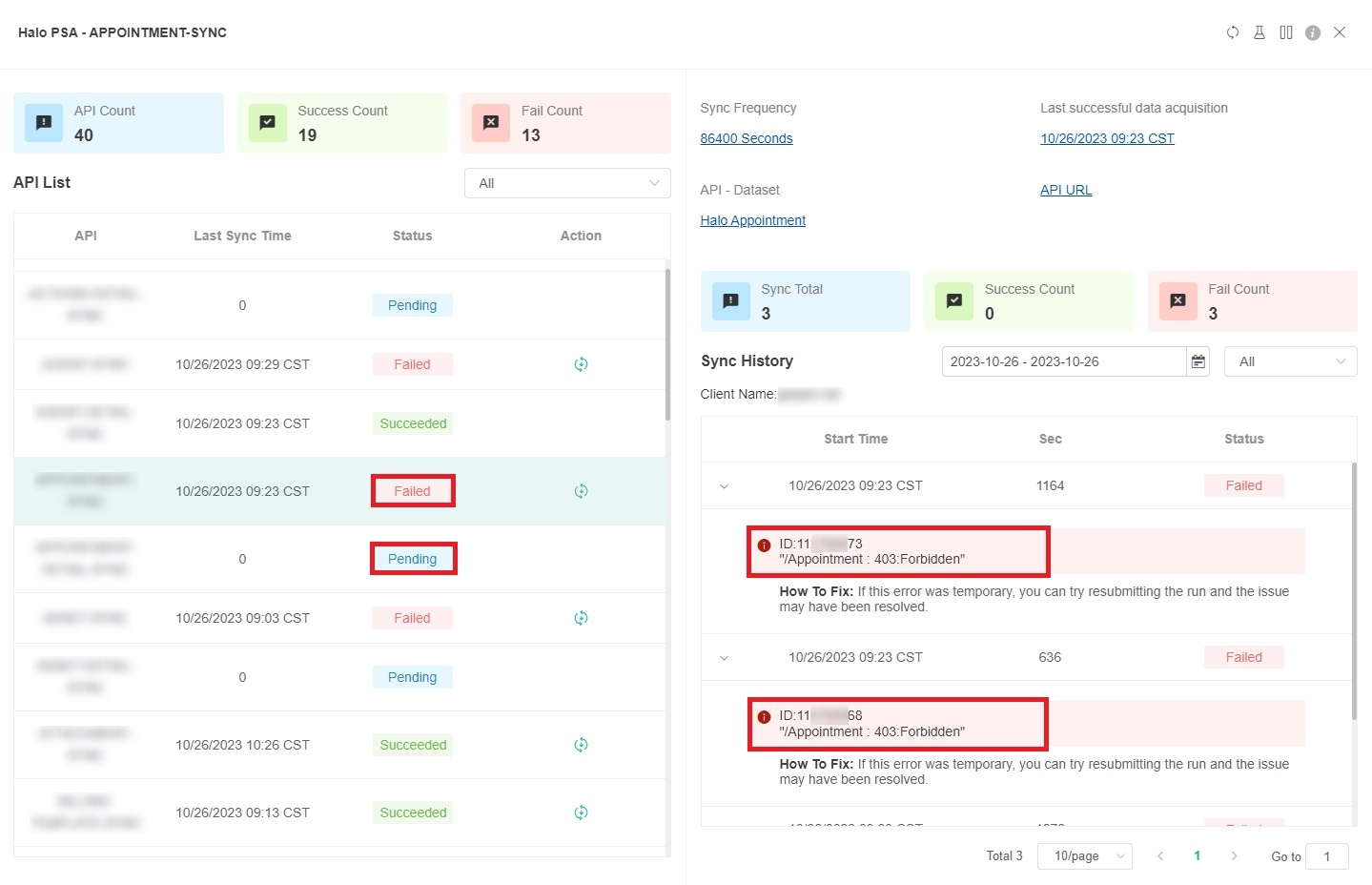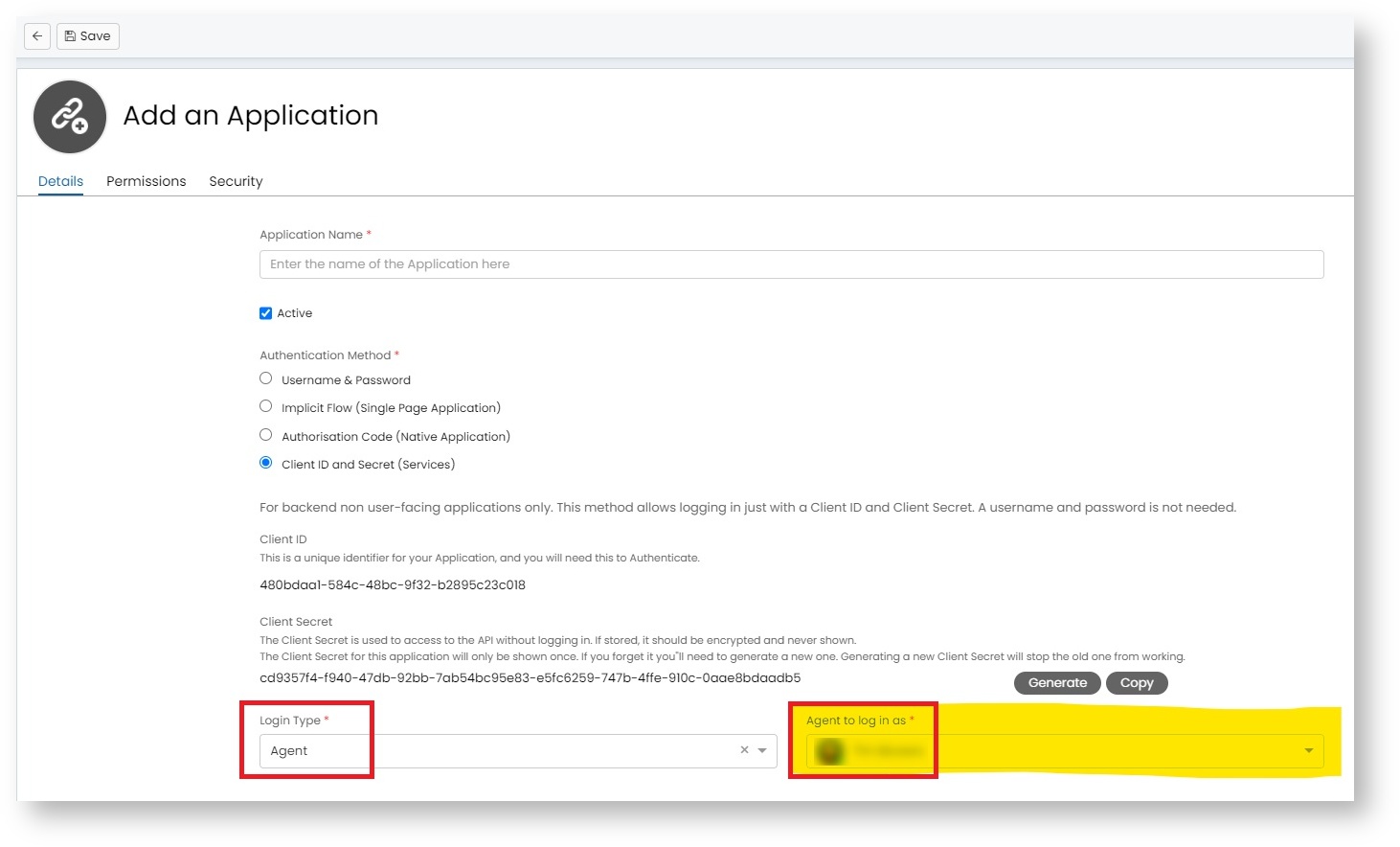N O T I C E
N O T I C E 
MSPbots WIKI is moving to a new home at support.mspbots.ai![]() to give you the best experience in browsing our Knowledge Base resources and addressing your concerns. Click here
to give you the best experience in browsing our Knowledge Base resources and addressing your concerns. Click here![]() for more info!
for more info!
 N O T I C E
N O T I C E 
MSPbots WIKI is moving to a new home at support.mspbots.ai![]() to give you the best experience in browsing our Knowledge Base resources and addressing your concerns. Click here
to give you the best experience in browsing our Knowledge Base resources and addressing your concerns. Click here![]() for more info!
for more info!
The Halo integration with MSPbots shows API data synchronization has failed or is in Pending status. When this occurs, check if you have configured the correct login type for the API application. This guide shows how to set the correct login type for the API application and configure the login account, etc.
What's on this page:
Issue Description
After establishing a successful Halo Integration with MSPbots, clients encounter API data synchronization failure or experience cases where the data is in Pending status.
The error messages are as follows:
403: Forbidden error indicates lack of permission to access.
"/Appointment : 403:Forbidden"
"/Tickets : 403:Forbidden"
This issue occurs because the Agent's login type is incorrectly set resulting in insufficient permissions and data synchronization failure. To resolve this, clients need to set the correct login type for the Agent.
Prerequisites
Before proceeding, ensure successful Halo integration and authorization. These steps can only be performed by admins and may only affect Halo users.
Resolution
To set up the Agent with the correct login type
- On the Add an Application screen of Halo PSA, select Agent for the Login Type.
- Then select Administrator for Agent to log in as.
- Set the minimum permission to read:tickets. Other permissions can be added according to needs. For more information, refer to the HaloPSA guide on Setting up an API Agent.