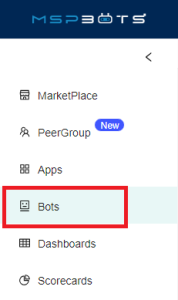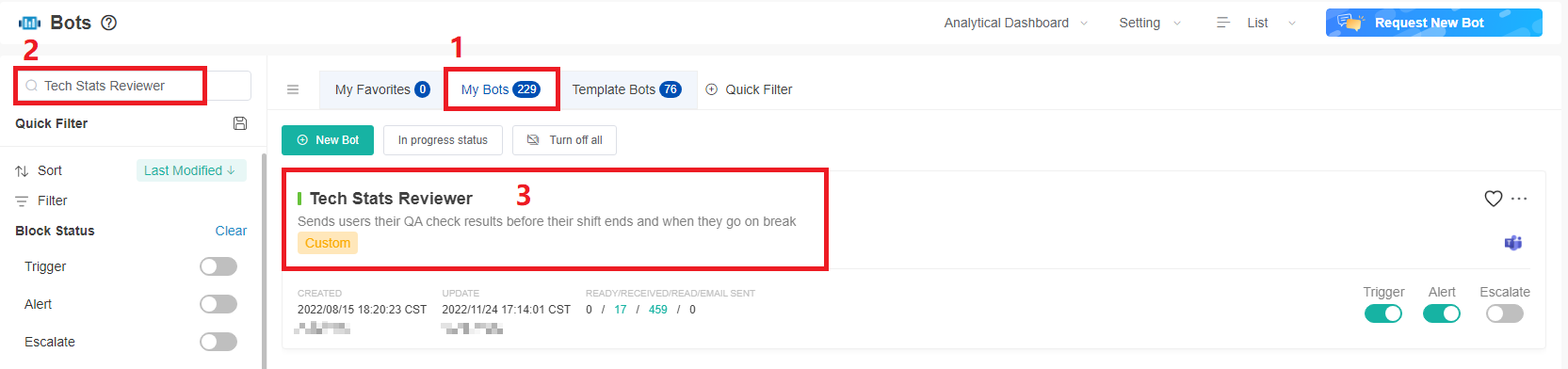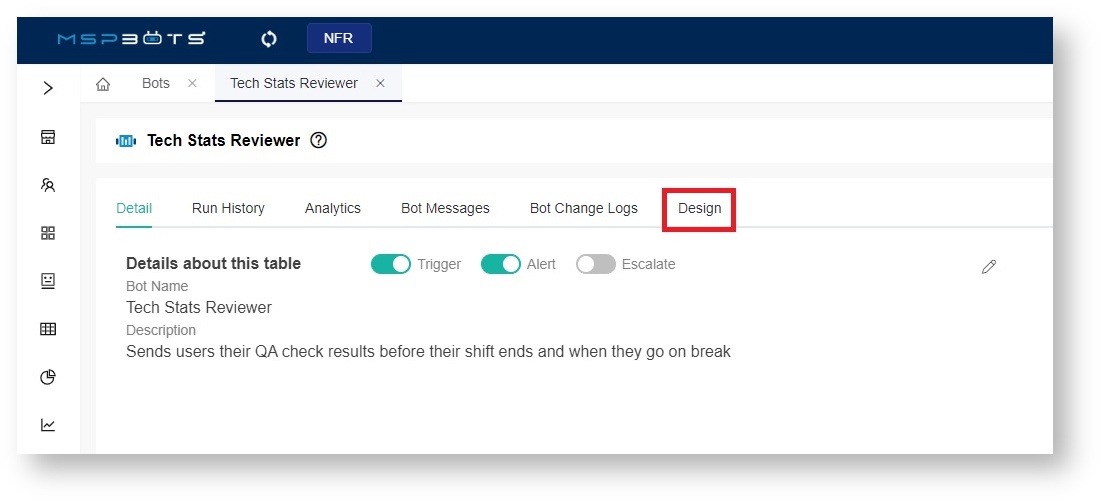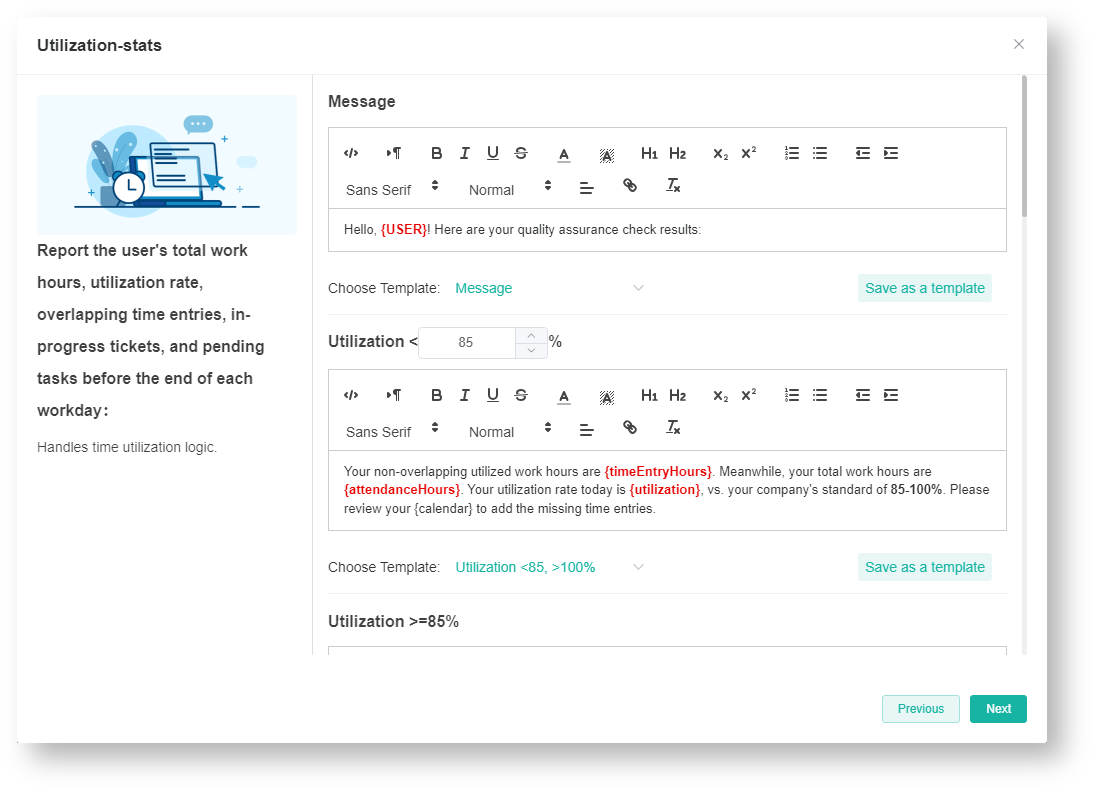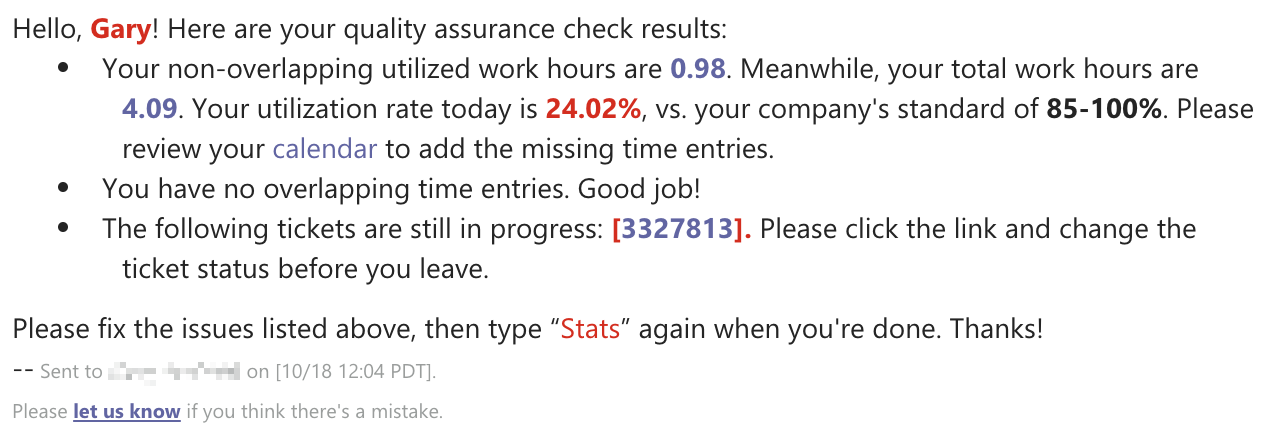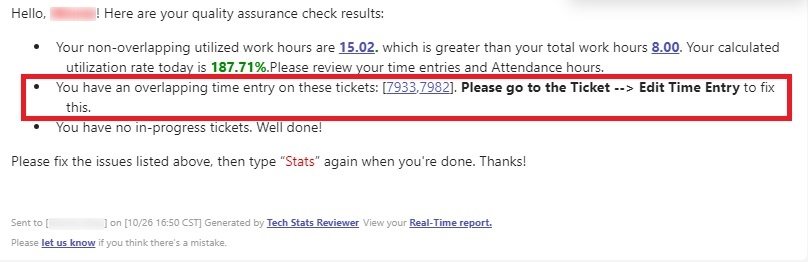N O T I C E
N O T I C E 
MSPbots WIKI is moving to a new home at support.mspbots.ai![]() to give you the best experience in browsing our Knowledge Base resources and addressing your concerns. Click here
to give you the best experience in browsing our Knowledge Base resources and addressing your concerns. Click here![]() for more info!
for more info!
 N O T I C E
N O T I C E 
MSPbots WIKI is moving to a new home at support.mspbots.ai![]() to give you the best experience in browsing our Knowledge Base resources and addressing your concerns. Click here
to give you the best experience in browsing our Knowledge Base resources and addressing your concerns. Click here![]() for more info!
for more info!
The Tech Stats Reviewer bot notifies about a user's total work hours, utilization rate, overlapping time entries, in-progress tickets, and pending tasks before the end of each workday.
What's in this article:
Required Integrations
Have the following integrations ready before you can start using the Tech Start Reviewer Bot:
What benefits can I get from the Tech Stat Reviewer bot?
The Tech Stat Reviewer bot helps users reach an 85% daily utilization rate and minimize overlooked issues, and sends reminders about the following:
- Real-time utilization
- Overlapped time entries
- In-progress tickets
- Total work hours
- Tickets that have been unresolved for a long time
With this information, the admin can identify and troubleshoot issues quickly.
What are the bot triggers?
The Tech Stat Reviewer bot is triggered by the following events:
- When users change their status in the Attendance Manager by clicking BREAK, LUNCH, and OUT.
- When users type Stats in MS Teams.
- Ten 10 minutes before the end of an employee's shift or scheduled out time.
Users and admins cannot modify the Tech Stats Reviewer bot's trigger settings; they can only activate or deactivate the trigger switch. For more information on activating a bot, refer to the article Activating a Bot on the MSPbots App.
How to Setup the Tech Stats Reviewer Bot
Only users with the admin role can set up and modify the Tech Stat Reviewer bot.
- Log in to the MSPbots app using your Office 365 account and go to Bots.
- Click My Bots, search for Tech Stats Reviewer in the search bar, and click it open.
- Click Design to set up the bot. For a guide on how to do this, view Set up the bot trigger.
Below is an example of a bot message for utilization.
For more information on the Utilization-stats block, read The Fields in the Tech Stats Reviewer Bot. - To verify your setup, type Stats in MSPbots Teams. You should receive a message like the one below.
If you are an AutoTask user, when you enter the commands out, stats or qa in Teams, in the statistical message replied by the Tech Stats Reviewer bot, you can directly click on the ticket number to view the tickets with overlapping time entries.
The message says: You have overlapping time entries on the following tickets: {ticketNumbers}. Please go to Ticket --> Edit Time Entry to resolve this issue.