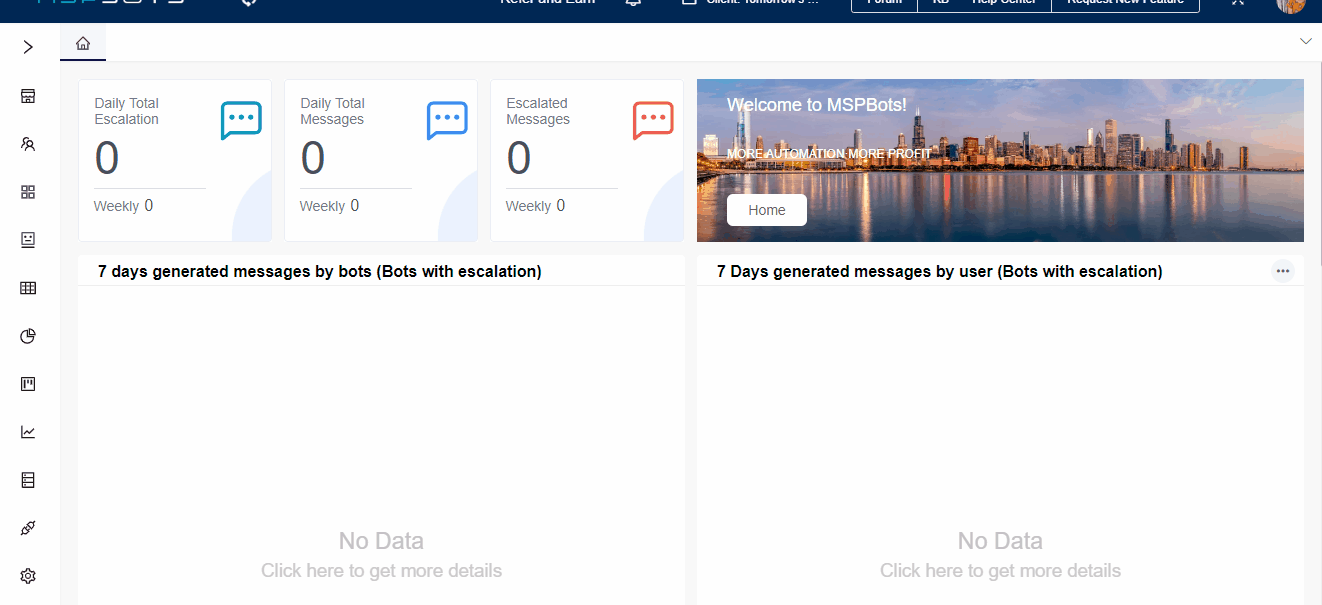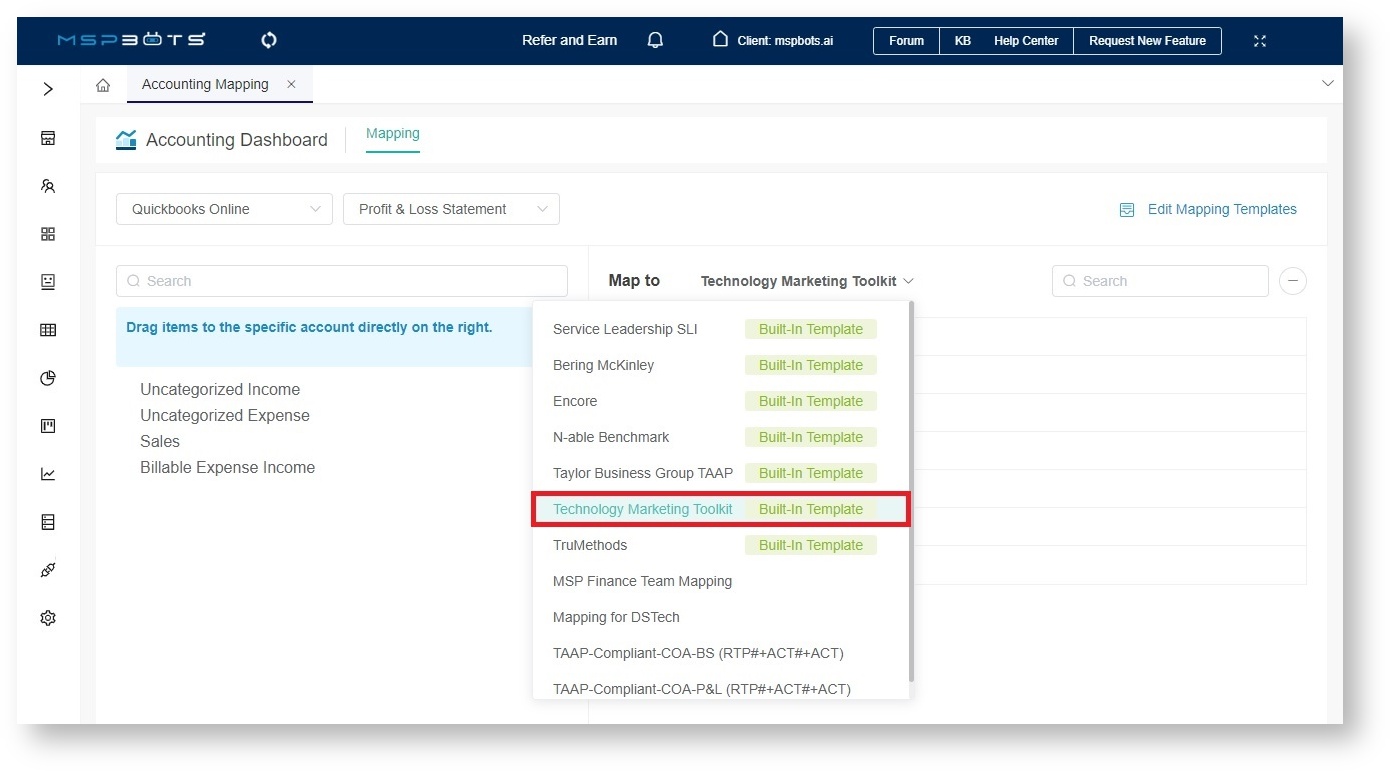N O T I C E
N O T I C E 
MSPbots WIKI is moving to a new home at support.mspbots.ai![]() to give you the best experience in browsing our Knowledge Base resources and addressing your concerns. Click here
to give you the best experience in browsing our Knowledge Base resources and addressing your concerns. Click here![]() for more info!
for more info!
 N O T I C E
N O T I C E 
MSPbots WIKI is moving to a new home at support.mspbots.ai![]() to give you the best experience in browsing our Knowledge Base resources and addressing your concerns. Click here
to give you the best experience in browsing our Knowledge Base resources and addressing your concerns. Click here![]() for more info!
for more info!
The Technology Marketing Toolkit app helps you gauge and monitor your company's performance with insightful widgets and Key Performance Indicator (KPI) functions that allow you to devise data-driven initiatives to boost your company's financial health, revenue, and growth. This app is available for ConnectWise PSA, Autotask, and Kaseya BMS users. Initially designed for Robin Robins, this app is now available to everyone who wants to secure success for their MSP and company.
What's in this article:
How to access the app
You can access the Technology Marketing Toolkit app by going to Apps on the MSPbots app menu and clicking Technology Marketing Toolkit App on the Apps tab.
How can I start using Technology Marketing Toolkit?
The Technology Marketing Toolkit app is pre-installed in your MSPbots app. Once you have successfully connected your PSAs and software to MSPbots and configured some settings, you are ready to use the app.
Connect your software.
The Technology Marketing app work on the software in the table below. Click your PSAs and software to view the guide on how to connect these to MSPbots.
| PSA | Marketing | Financial |
|---|---|---|
| ConnectWise PSA | Keap | Quickbooks Online |
| Autotask | Quickbooks On-Premise | |
| Kaseya BMS | Xero |
Map your account to Technology Marketing Toolkit
The KPI values and data in your dashboards are generated from your datasets. These become available after your account is successfully mapped.
To map your account, go to Settings > Account Mapping and map to the Technology Marketing Toolkit template.
Configuring your KPI widgets
To configure your widgets:
Validating your dashboards and widgets
After mapping your accounts, you are ready to view your dashboards. Check if the data and values shown in the dashboard and widgets are correct. You can edit the KPI widgets to reconfigure them until they show the correct data. Do this using Step 3 as a guide.