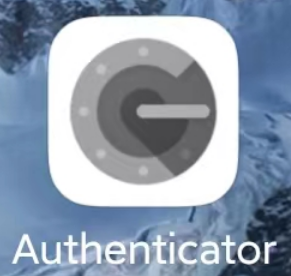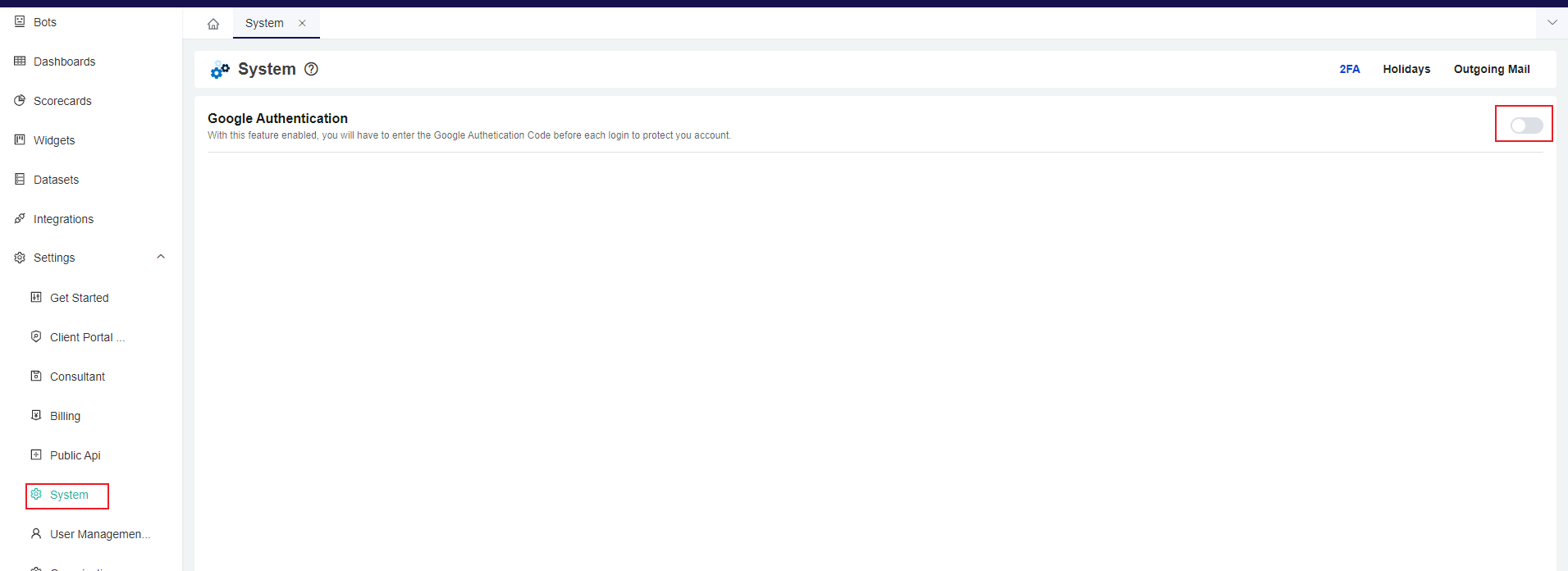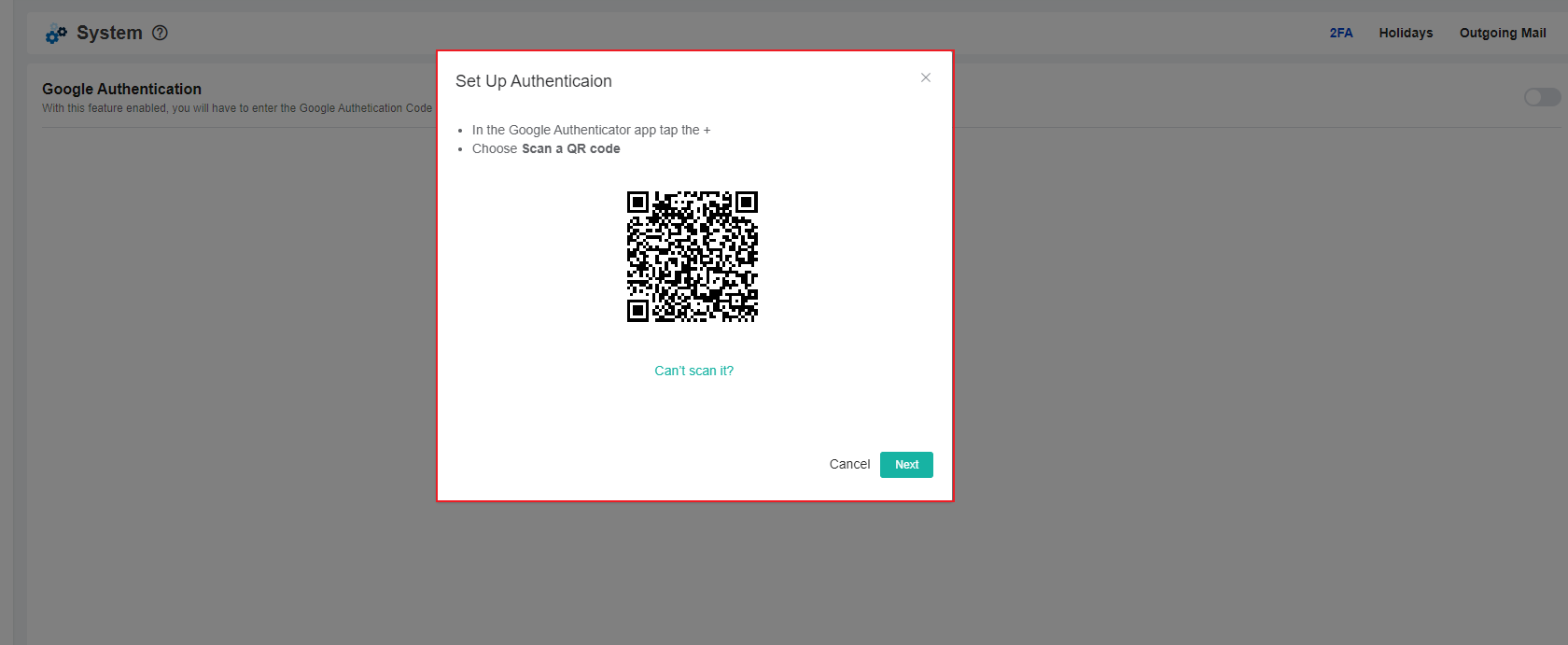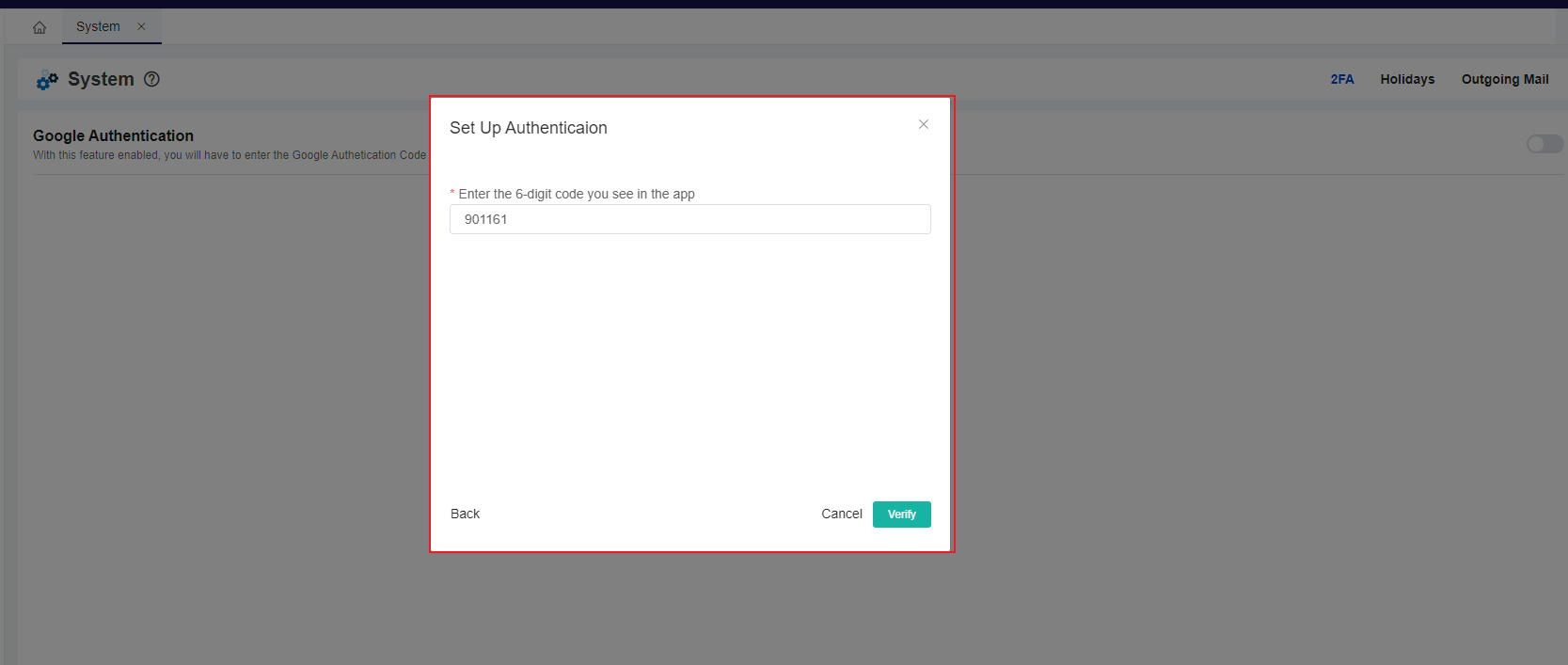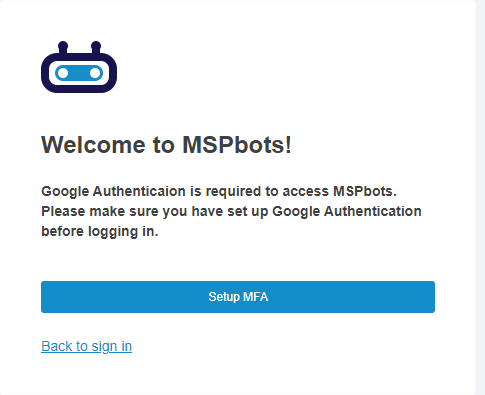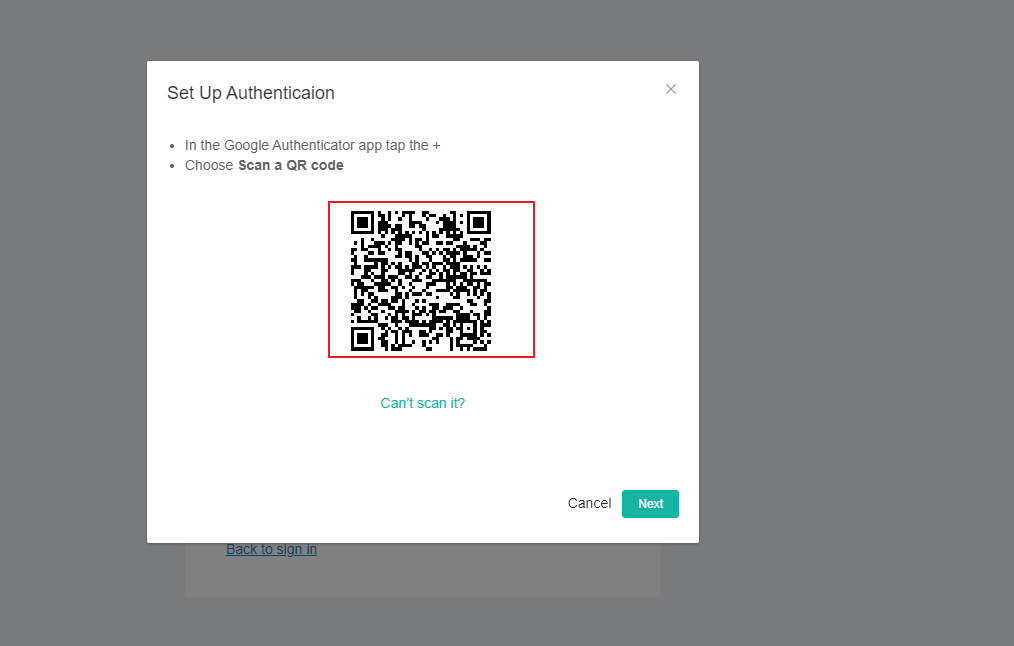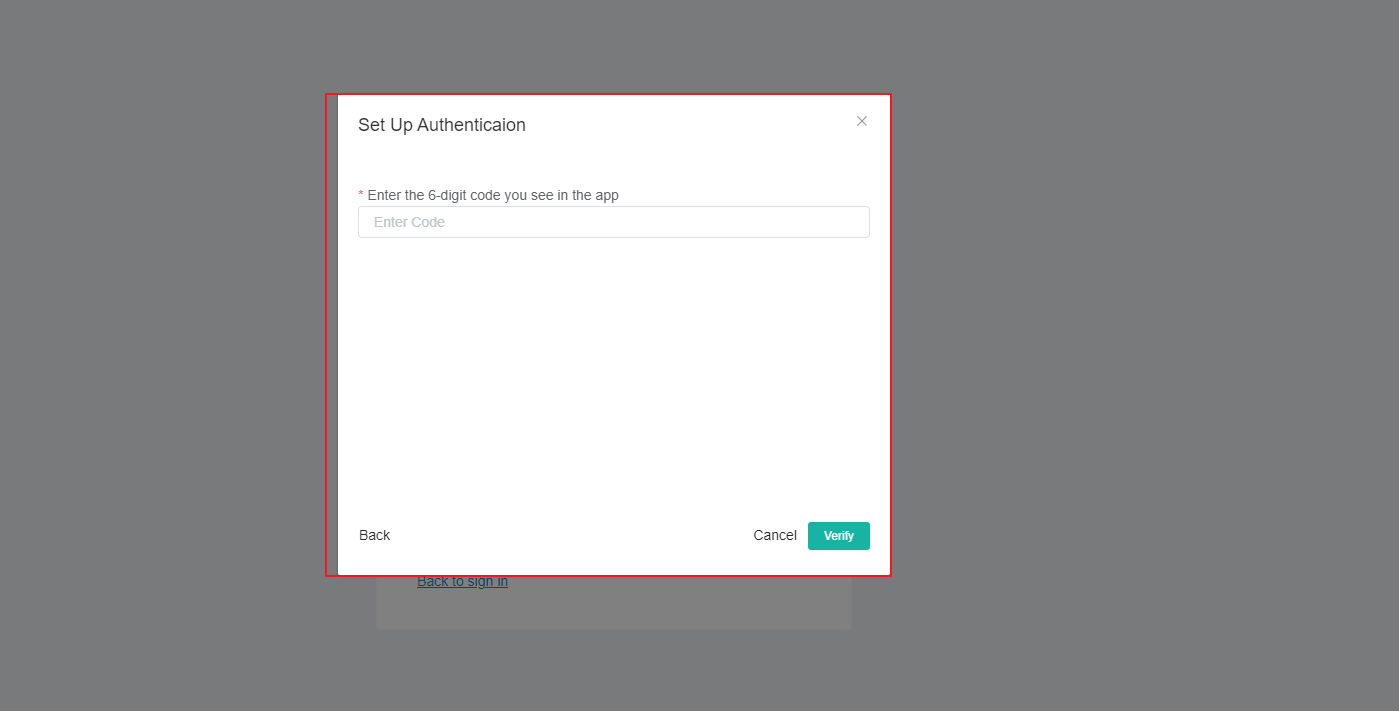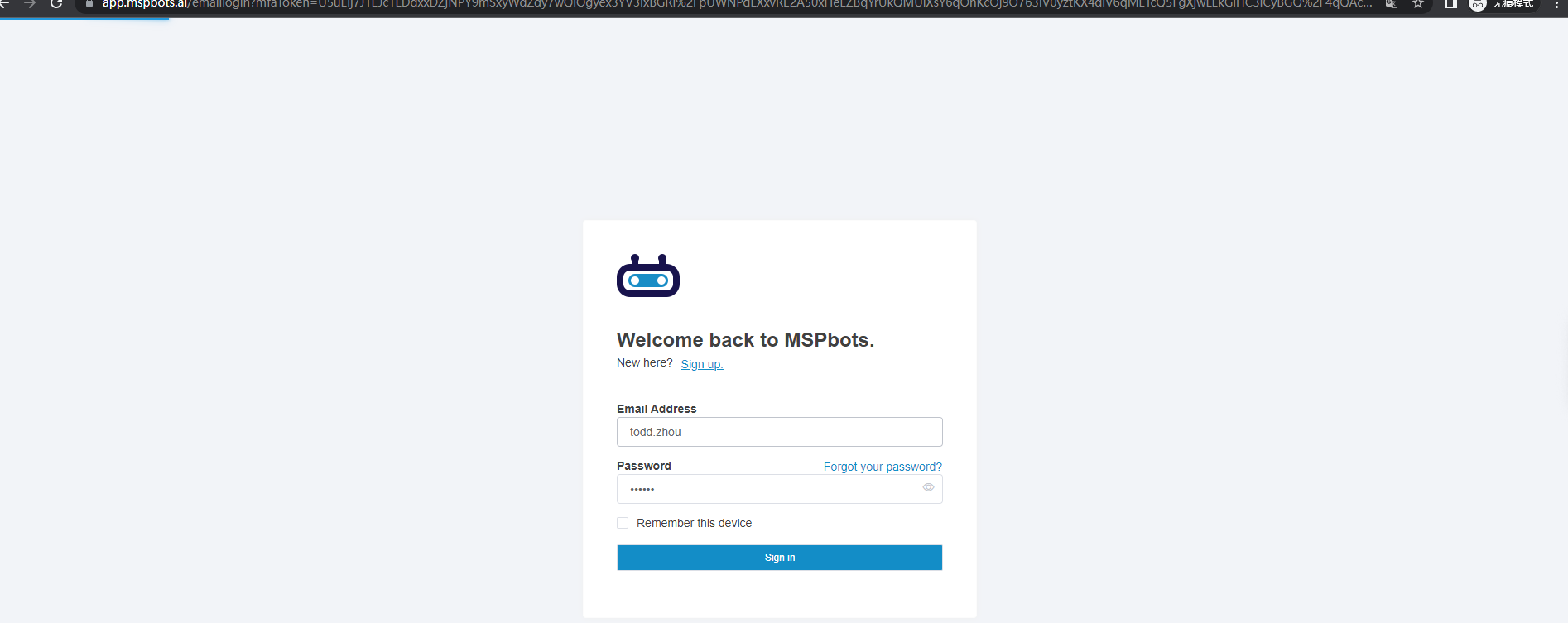N O T I C E
N O T I C E 
MSPbots WIKI is moving to a new home at support.mspbots.ai![]() to give you the best experience in browsing our Knowledge Base resources and addressing your concerns. Click here
to give you the best experience in browsing our Knowledge Base resources and addressing your concerns. Click here![]() for more info!
for more info!
 N O T I C E
N O T I C E 
MSPbots WIKI is moving to a new home at support.mspbots.ai![]() to give you the best experience in browsing our Knowledge Base resources and addressing your concerns. Click here
to give you the best experience in browsing our Knowledge Base resources and addressing your concerns. Click here![]() for more info!
for more info!
How to enable Google 2FA
Please download Google Authenticator from the App Store and install it on your phone.
Login MSPbots, access the Settings→System section and toggle the switch to the on position.
Display the verification prompt, open Google Authenticator on your phone, scan the QR code in the image, and then click "Next".
Enter the generated verification code on the "Set Up Authentication" page and click "Verify" to complete the setup. (Only the admin has the authority to add or disable 2FA).
How to use 2FA to login
The pop-up window for logging in to the email account is as follows. Click "Setup MFA".
A verification prompt will pop up. Open Google Authenticator on your phone, scan the QR code in the image, and then click "Next".
On the "Set Up Authentication" page, enter the generated verification code and click "Verify".
Then will direct you to the login page
Overview
Content Tools