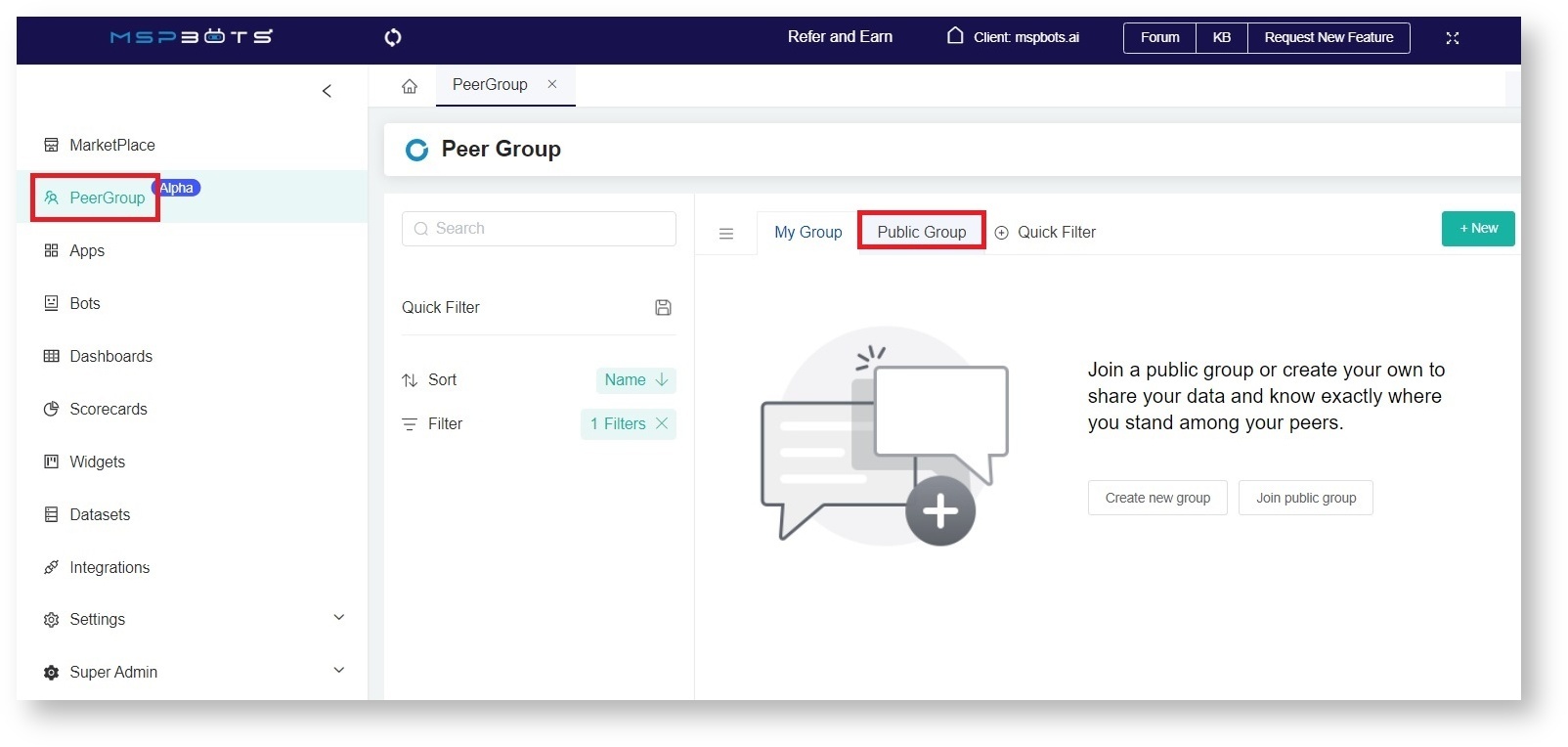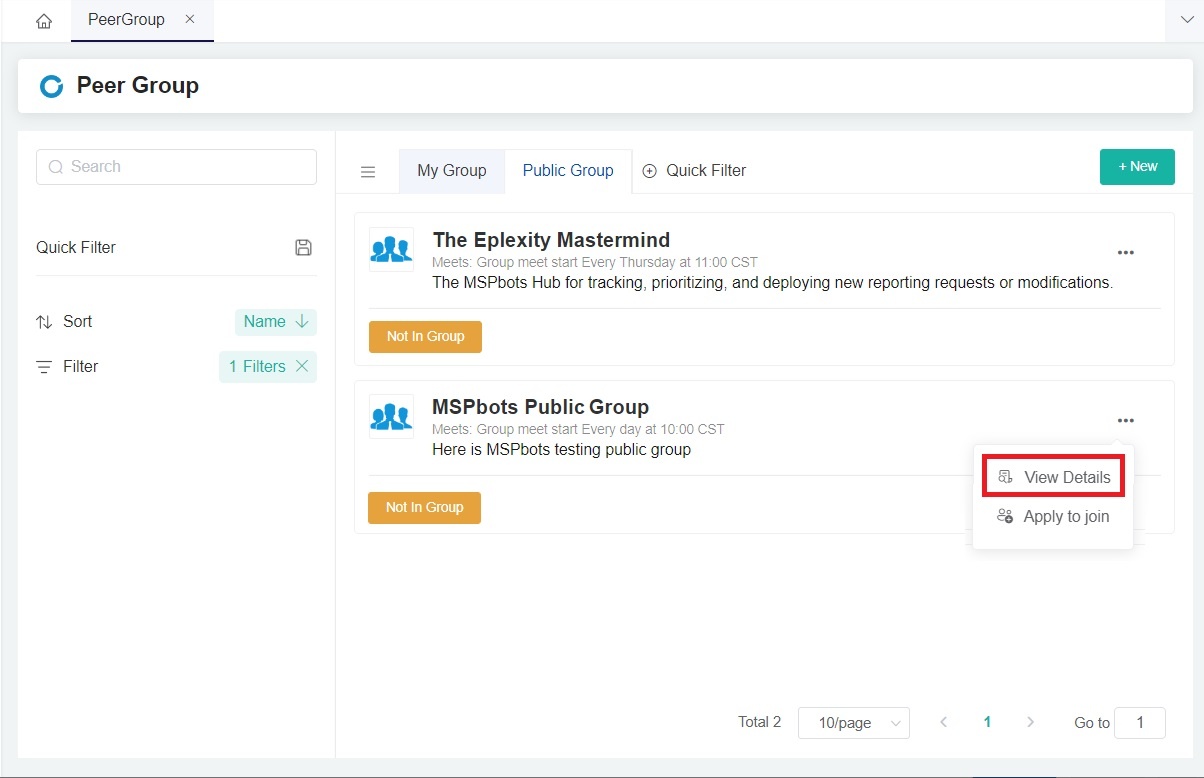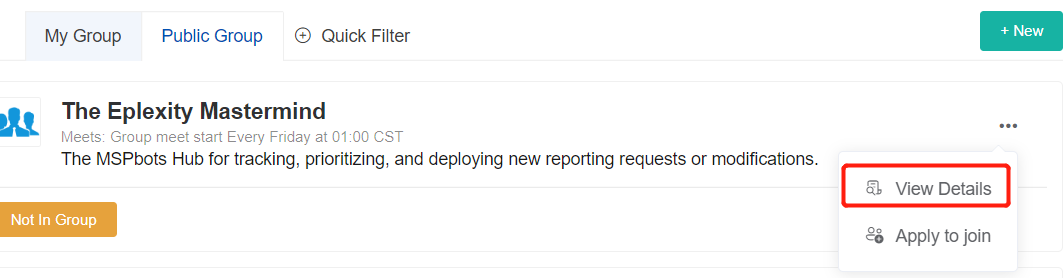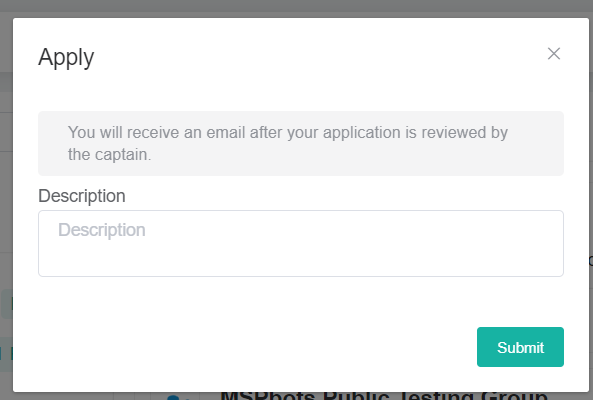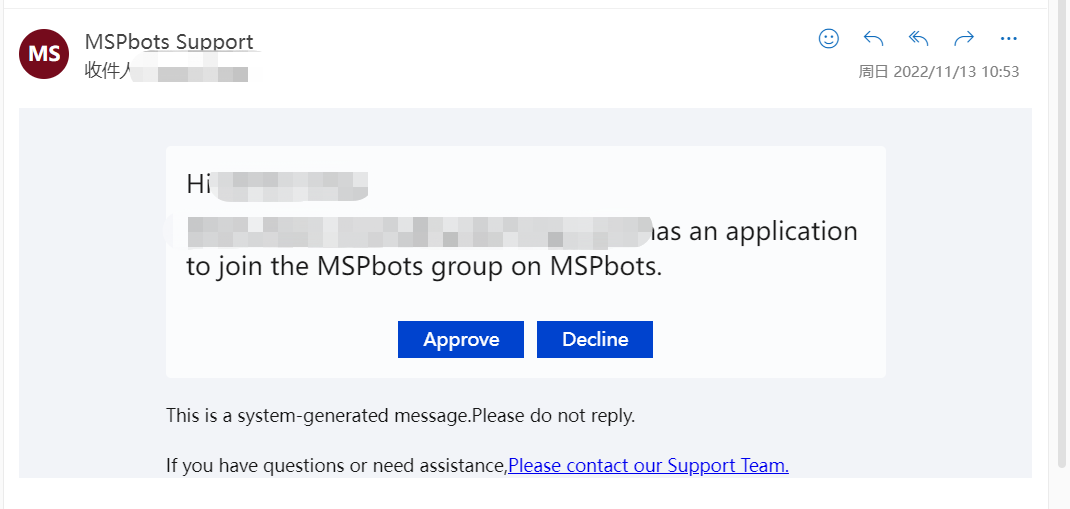N O T I C E
N O T I C E 
MSPbots WIKI is moving to a new home at support.mspbots.ai![]() to give you the best experience in browsing our Knowledge Base resources and addressing your concerns. Click here
to give you the best experience in browsing our Knowledge Base resources and addressing your concerns. Click here![]() for more info!
for more info!
 N O T I C E
N O T I C E 
MSPbots WIKI is moving to a new home at support.mspbots.ai![]() to give you the best experience in browsing our Knowledge Base resources and addressing your concerns. Click here
to give you the best experience in browsing our Knowledge Base resources and addressing your concerns. Click here![]() for more info!
for more info!
The PeerGroup section in the MSPbots app lists the groups where you can share data and understand how you compare with your peers. These groups, except private ones, are accessible to MSPbots clients. You can apply to join any of these groups or create one for your team or company. This KB article discusses the following about PeerGroup:
How to join a peer group
- Navigate to PeerGroup on the MSPbots and click the Public Group tab.
- Choose a group, hover over the ellipsis button on its right, then select View Details.
- Read the details of the group. If you are interested to join, go back to the PeerGroup tab, click the ellipsis button, and select Apply to join.
- When the Apply pop-up appears, click Apply to send your application. The group captain will receive a notification to approve or decline your application.
- You will receive an email notification once your application is approved. on app
and you can click Apply to join button to apply the group, the MSBbots system will send email to the group captain after you click submit.
the group captain will receive the below email to approve or decline the applicant to join the group
if the group captain approve your application, you will see the group in my group list.
How to create your own group
How to delete group members
How to invite people to join a group
How to set roles in a group