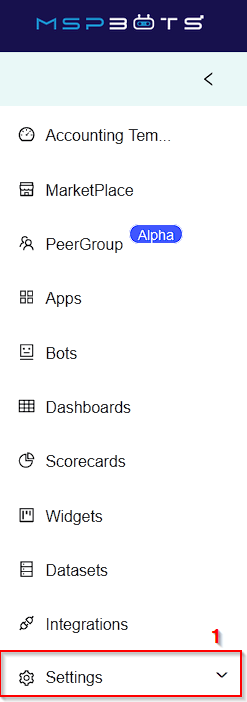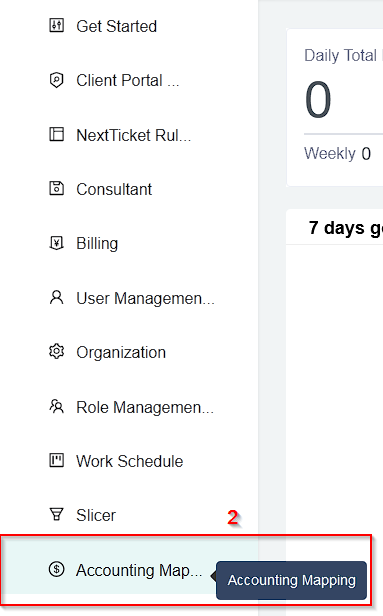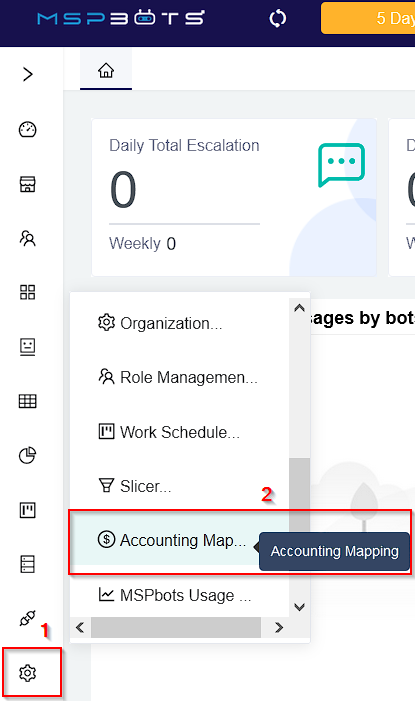N O T I C E
N O T I C E 
MSPbots WIKI is moving to a new home at support.mspbots.ai![]() to give you the best experience in browsing our Knowledge Base resources and addressing your concerns. Click here
to give you the best experience in browsing our Knowledge Base resources and addressing your concerns. Click here![]() for more info!
for more info!
 N O T I C E
N O T I C E 
MSPbots WIKI is moving to a new home at support.mspbots.ai![]() to give you the best experience in browsing our Knowledge Base resources and addressing your concerns. Click here
to give you the best experience in browsing our Knowledge Base resources and addressing your concerns. Click here![]() for more info!
for more info!
The Accounting Mapping feature allows users to display and map their chart of accounts in MSPbots, and use it to create widgets, bots, and dashboards. Only users with a Financial role can use this feature.
The Accounting Mapping feature requires data from the accounting integrations QuickBooks Online, QuickBooks On-Premise, and Xero.
This article is a guide on how to:
How to access Accounting Mapping feature?
To access this feature go to the left most pane and click Settings > Accounting Mapping
| Expanded pane view | Collapsed pane view |
|---|---|
After selecting Accounting Mapping you may now access the Accounting Mapping feature
Sample:
How to access Encore Accounting Mapping feature?
To access Encore Accounting Mapping feature open your Accounting Mapping tab. If you can't see the tab click here for instructions How to access Accounting Mapping feature?
Once in the Accounting Mapping Tab you may now set-up the settings for Encore Accounting Mapping feature:
- Select your Accounting Software
- Select Profit & Loss Statement
- Select Map to Encore