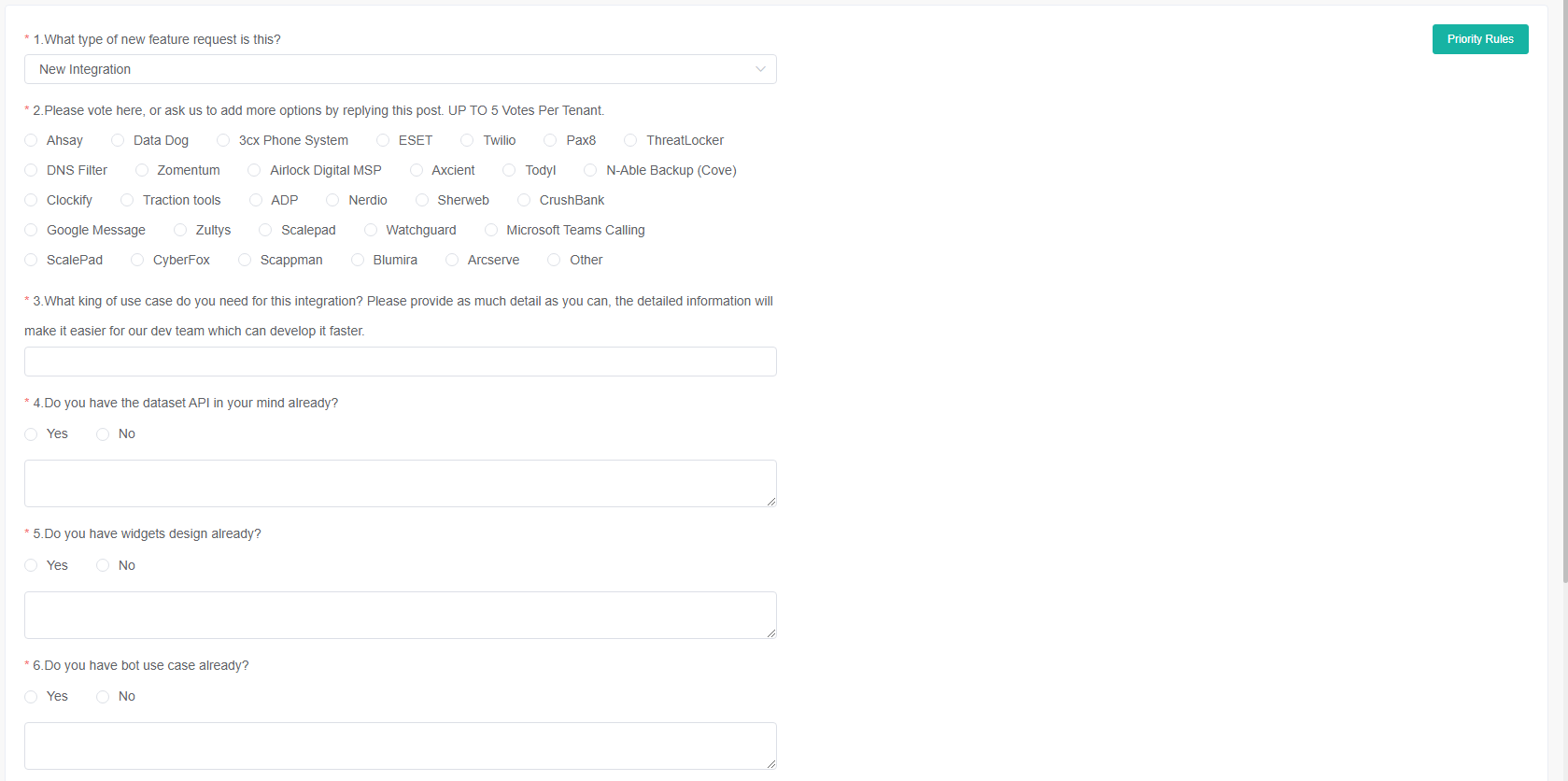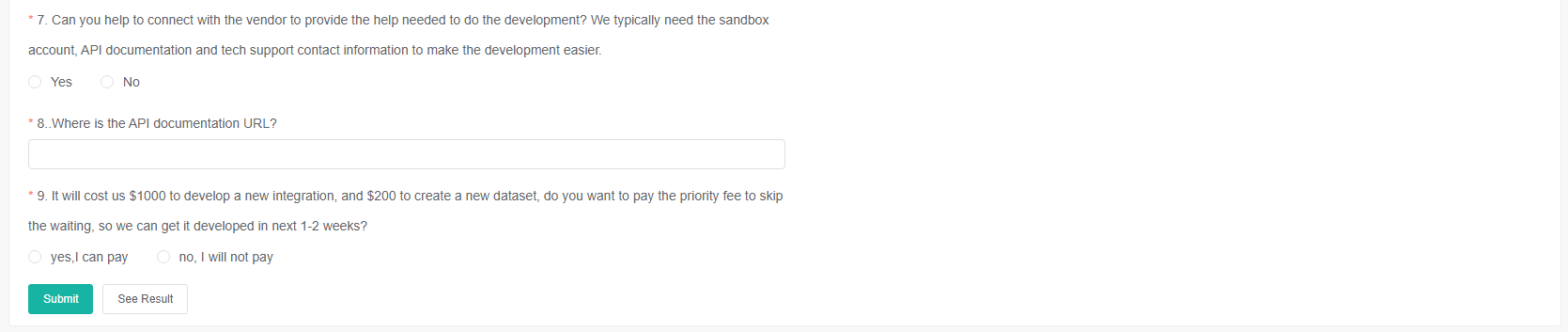N O T I C E
N O T I C E 
MSPbots WIKI is moving to a new home at support.mspbots.ai![]() to give you the best experience in browsing our Knowledge Base resources and addressing your concerns. Click here
to give you the best experience in browsing our Knowledge Base resources and addressing your concerns. Click here![]() for more info!
for more info!
 N O T I C E
N O T I C E 
MSPbots WIKI is moving to a new home at support.mspbots.ai![]() to give you the best experience in browsing our Knowledge Base resources and addressing your concerns. Click here
to give you the best experience in browsing our Knowledge Base resources and addressing your concerns. Click here![]() for more info!
for more info!
Users can vote for integrations they would like the development team to prioritize in the Request New Integrations survey. Based on the voting results, the development team will determine the priority order for developing the integrations.
Main Section
- Navigate to Integrations on the MSPbots app.
- Click on the Request New Integrations button at the top right corner.
- If you haven't registered an account on the forum yet, you'll come across a Warning pop-up that will prompt you to register on the forum first before being able to submit any new feature requests. Please click on Go Sign Up to enter the forum.
- Please register an account on the forum before returning to the New Feature Request tab.
- If you haven't registered an account on the forum yet, you'll come across a Warning pop-up that will prompt you to register on the forum first before being able to submit any new feature requests. Please click on Go Sign Up to enter the forum.
- Select New Integration.
- Please fill in the question according to the prompts on the page.
Each integration in question 2 has a corresponding discussion area on the forum. By clicking on a integration, you will be redirected to the forum post for that integration.
- Click Submit, and Success will be displayed indicating that the submission was successful.
- If you'd like to check the voting results, simply click on the See Result button. You'll be redirected to a dashboard where you can view the priority ranking of the new integration, determined by the votes from users. The voting results are calculated and scored based on user input.
How to Set Priority Rules for Requesting New Integrations
Only users with the Admin and Super Admin roles in MSPbots are able to configure the priority point rules for Request New Integration survey .
- Navigate to Integrations on the MSPbots app.
- Click on the Request New Integration button at the top right corner.
- Select New Integration.
- Click Priority Rule button.
- Set the priority rules in the Priority Point Rules pop-up window.
- MRR - If this rule is enabled, if the tenant is a paying tenant, the corresponding Monthly Recurring Revenue (MRR) value will be added to the selected integration in the tenant's subscription.
- Answer has detailed information
- If this rule is enabled, if the selected question includes a detailed description, the corresponding point value will be added to the selected integration, and the point value can be negative.
- The default rule is that selecting questions 4, 5, and 6 adds 50 points.
- This rule can be added or removed.
- Answer is yes/no
- If this rule is enabled, if the selected question is answered with "Yes" or "No," the corresponding point value will be added to the selected integration, and the point value can be negative.
- By default, question 7 is set to "Yes" with an addition of 50 points, and question 8 is set to "Yes" with an addition of 5000 points.
- This rule can be added or removed.
- To add a new rule, simply click on . Once the new rule appears, you can easily configure it according to your preferences.
- If you want to delete a rule, simply hover your mouse over the respective rule, click button, and select Yes.
- Click Confirm and if you see the message Submitted successfully, it means that the setting was successful.