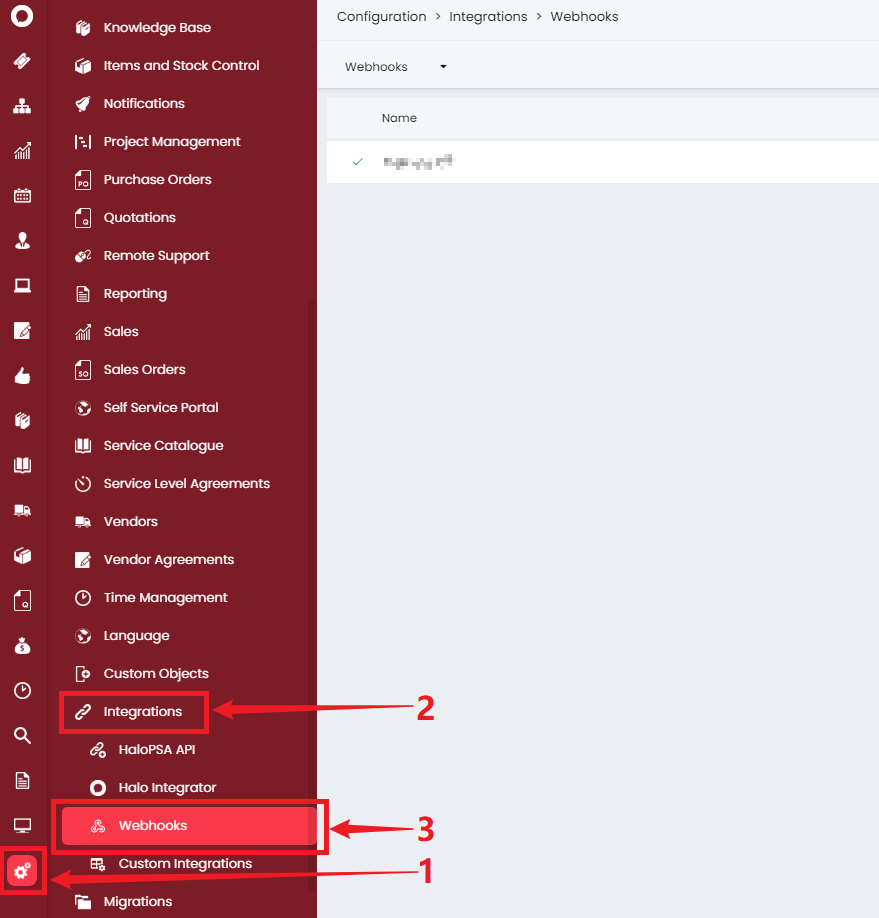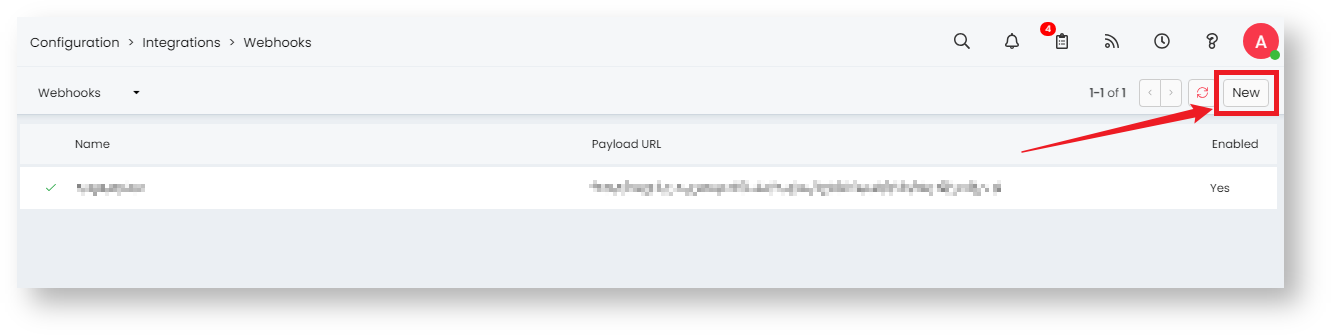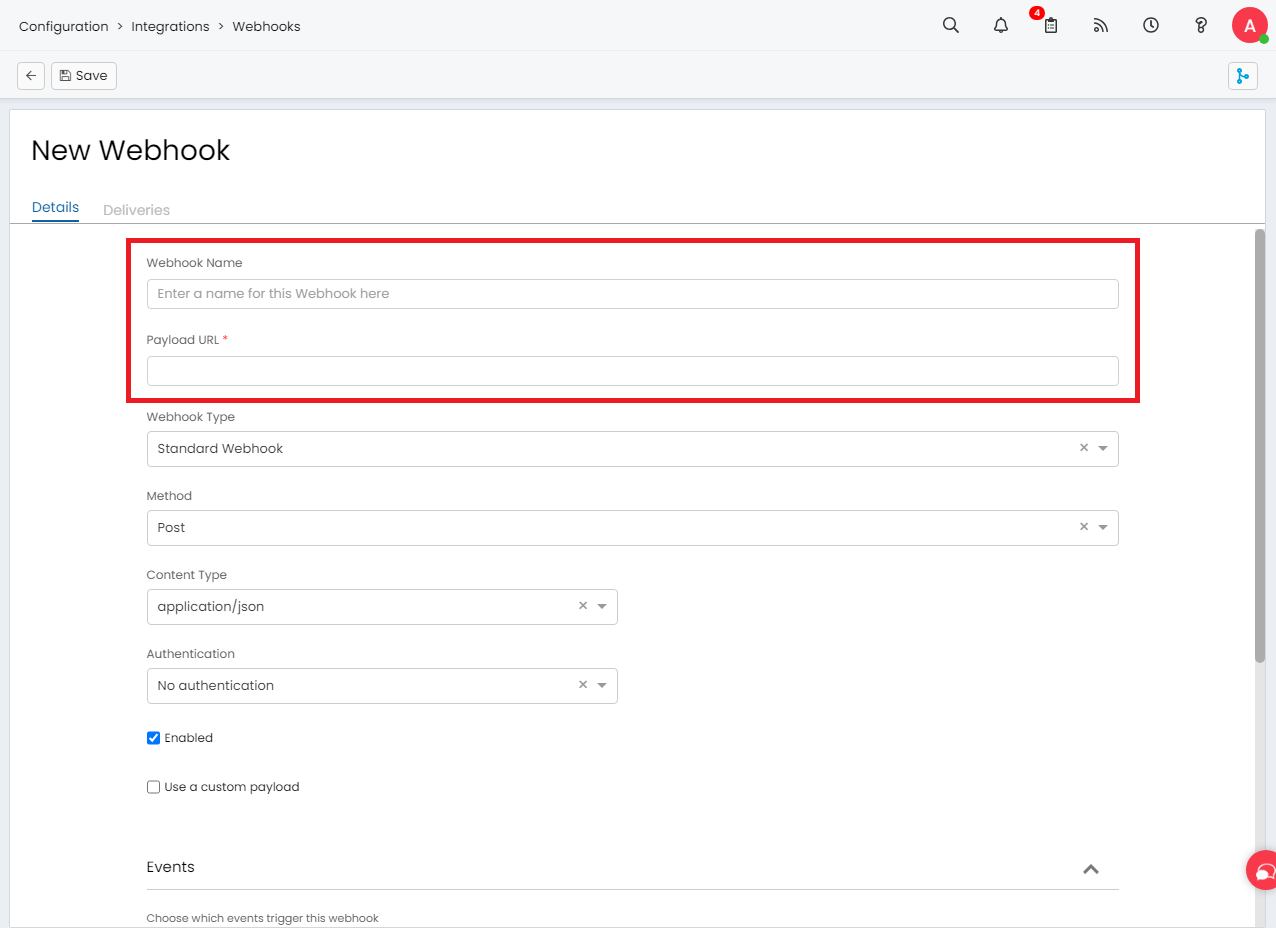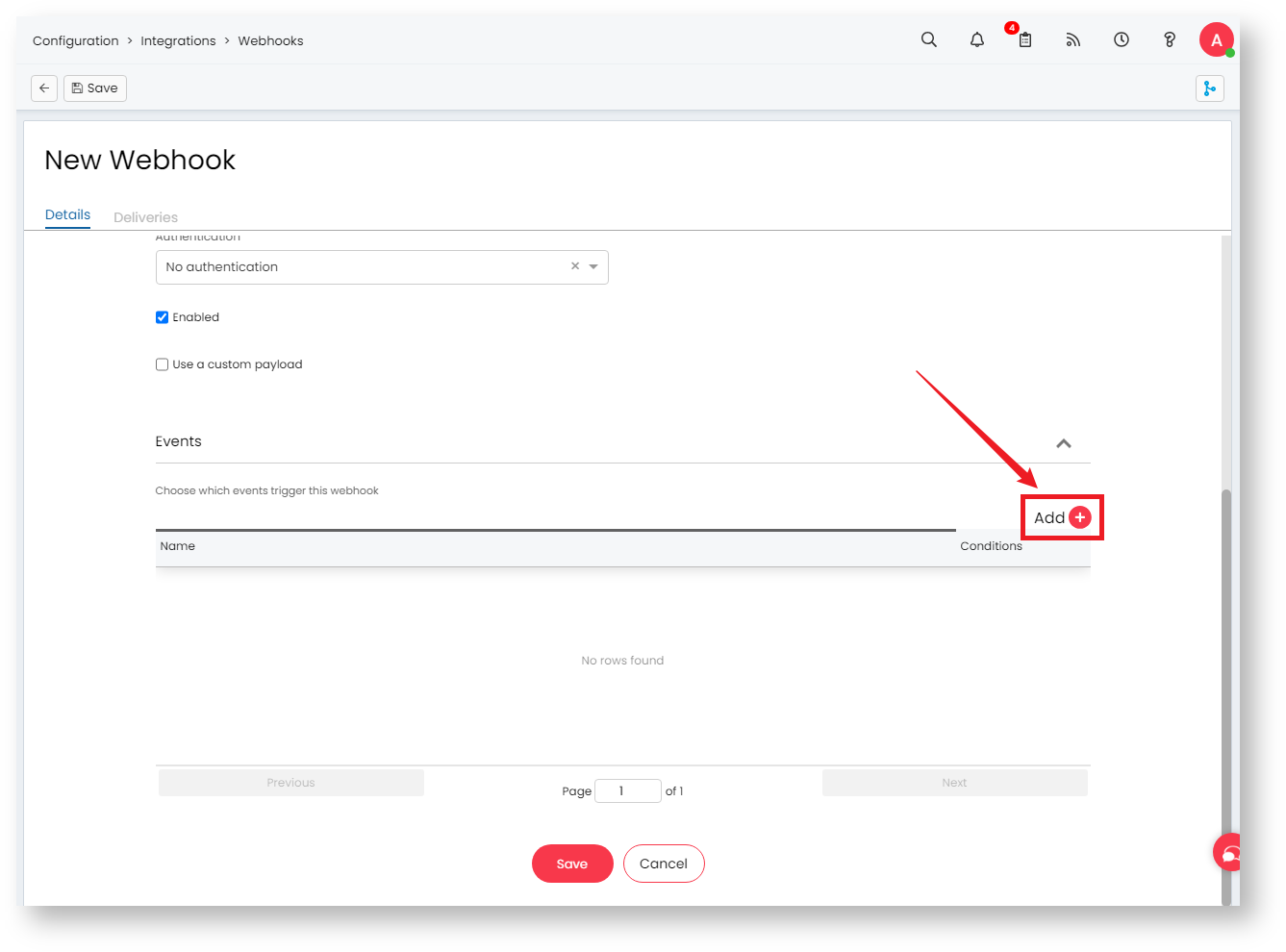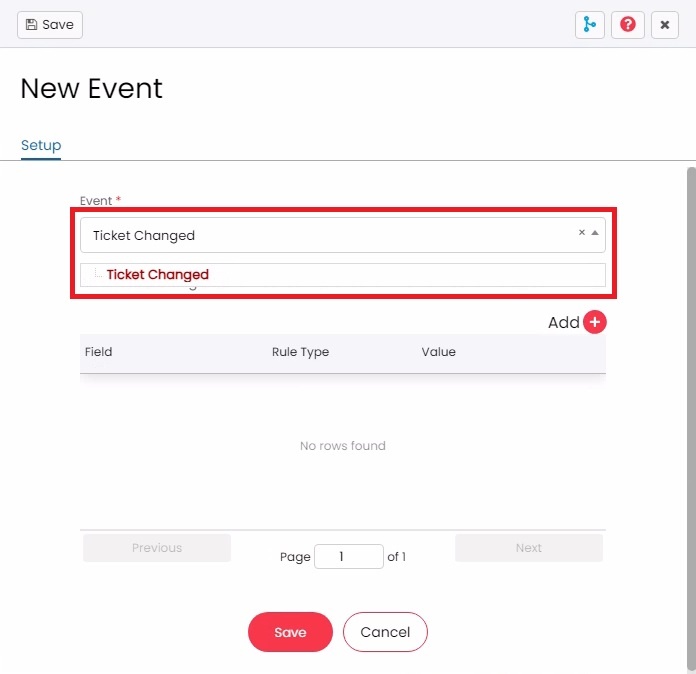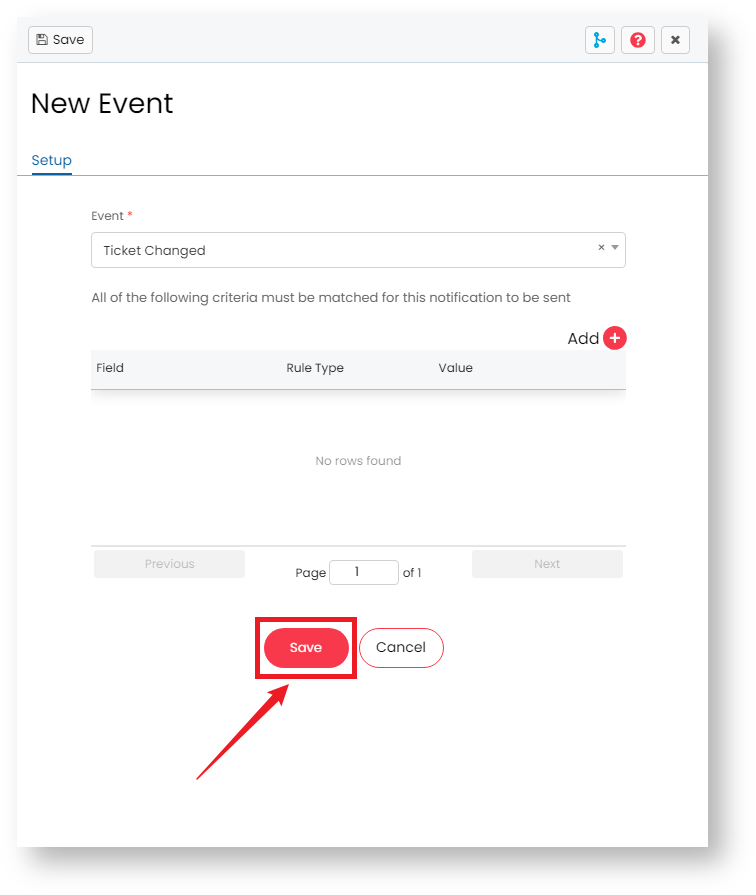N O T I C E
N O T I C E 
MSPbots WIKI is moving to a new home at support.mspbots.ai![]() to give you the best experience in browsing our Knowledge Base resources and addressing your concerns. Click here
to give you the best experience in browsing our Knowledge Base resources and addressing your concerns. Click here![]() for more info!
for more info!
Page History
...
- When the field for webhook callback URL is visible, log in to the Halo PSA app.
Navigate to Configuration > Integrations > Webhooks.
Next, click New.
Fill in the fields for Webhook Name and Payload URL. You can leave the other fields with their default values.
Webhook Name - Enter a unique webhook name.
Payload URL - Enter the webhook callback URL from step 2.e in this field.
Next, click the Add button to add a new event.Anchor Add Add
On the New Event screen, select Ticket Changed from the Event dropdown menu.Anchor event event
Click Save on the New Event screen.Anchor save save - Repeat steps e, f and g until all the following events are added.
- Ticket Changed
- Customer created
- Customer updated
- Customer deleted
- Site created
- Site updated
- Site deleted
- User created
- User updated
- User deleted
- Invoice created
- Invoice updated
- Invoice deleted
Then click Save on the New Webhook screen to keep the configuration.
Overview
Content Tools