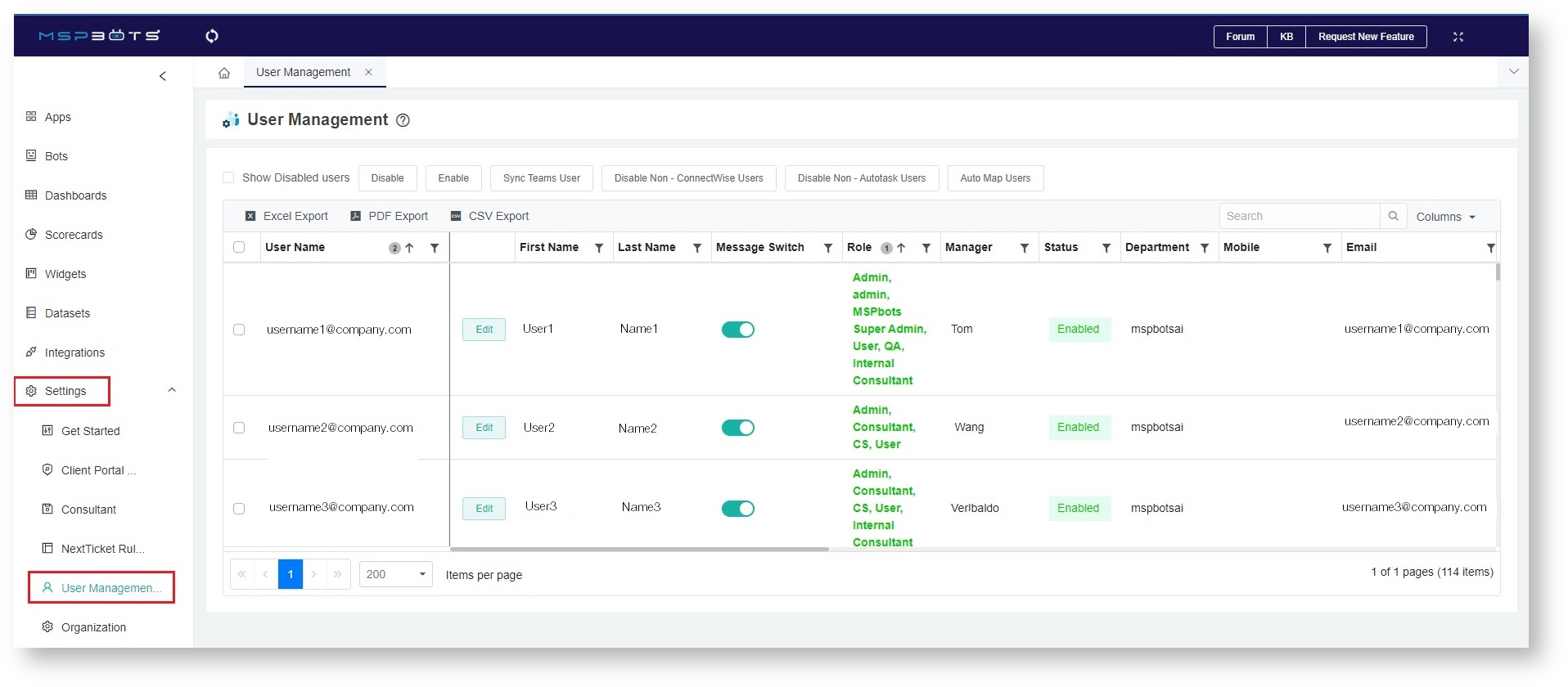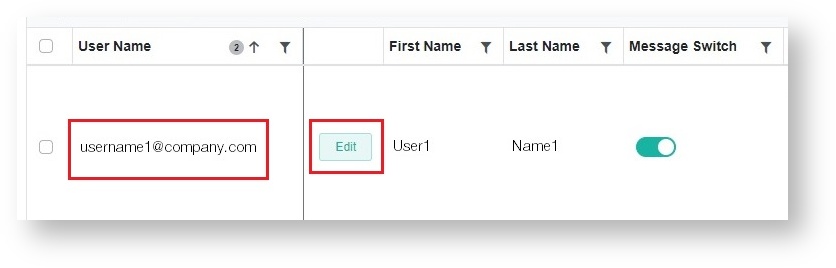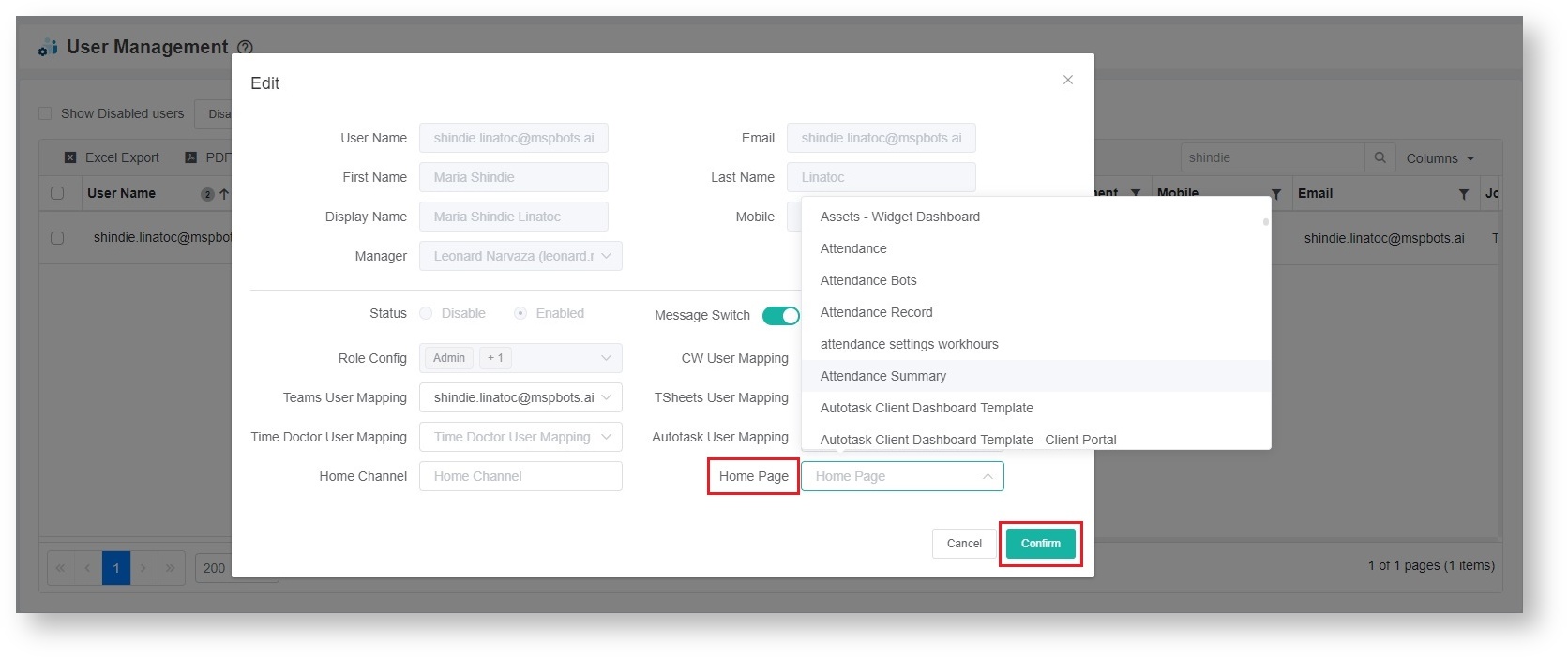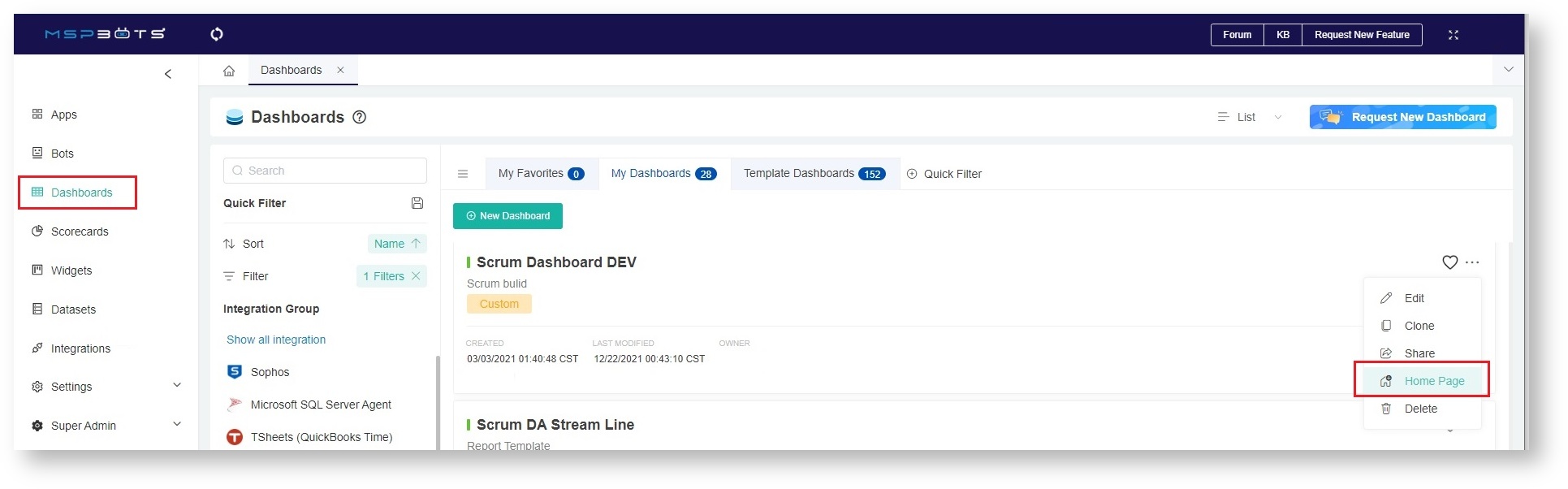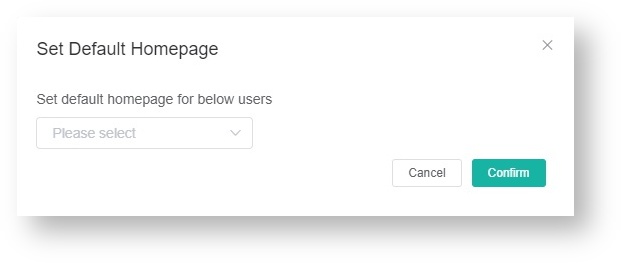N O T I C E
N O T I C E 
MSPbots WIKI is moving to a new home at support.mspbots.ai![]() to give you the best experience in browsing our Knowledge Base resources and addressing your concerns. Click here
to give you the best experience in browsing our Knowledge Base resources and addressing your concerns. Click here![]() for more info!
for more info!
Page History
A customized dashboard of constantly monitored data will be a great help, especially when accessible right after logging in. MSPbots has a new feature that allows users to set a homepage on the app. Read this article for how you can customize the MSPbots homepage for your clients.
| Table of Contents |
|---|
The procedure below is for administrators. Before you start, make sure you are logged in as an administrator.
How to set up the client's homepage from User Management
Having a custom dashboard with the data that you constantly monitor is useful especially if it's available as soon as you log in to the MSPbots app.
...
- Navigate to Settings > User Management.
- Select the user for whom you are creating the homepage and click the Edit button
...
- beside the
...
- username.
...
- On the
...
- Home Page field, select the dashboard that should appear on the homepage and click Confirm.
...
- Verify the new setting by going to the MSPbots app homepage. The selected dashboard should now appear as the homepage
...
- .
...
How to set up the client's homepage from
...
Dashboards
- Navigate to Dashboards and find the dashboard that you want to appear on the homepage.
- Click on the ellipsis button on the right and select Home Page.
...
- On the Select Default Homepage window, select the user for whom you are creating the homepage then Confirm.
- Verify the new setting by going to the MSPbots app homepage. The selected dashboard should now appear as the homepage view.
Overview
Content Tools