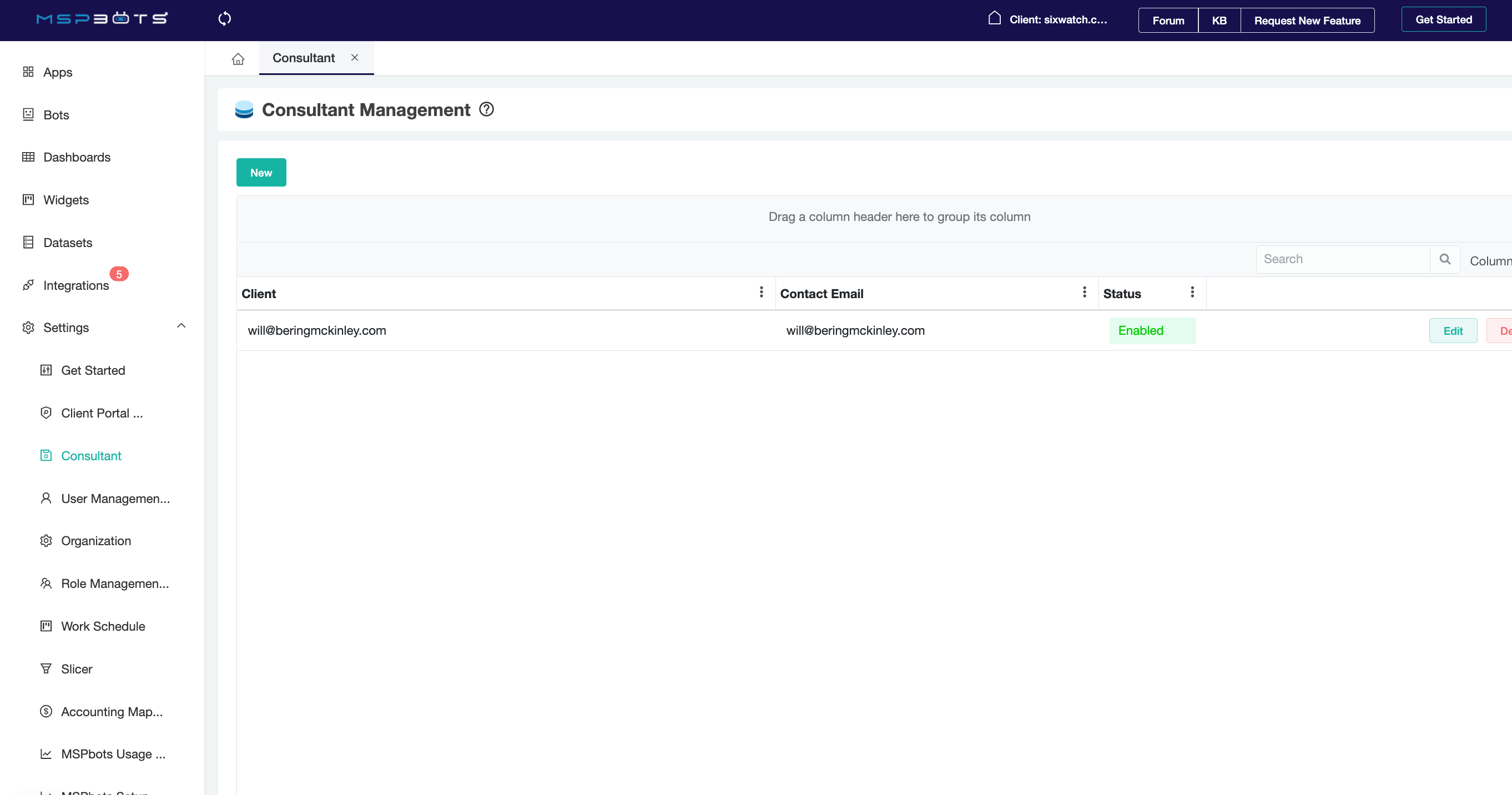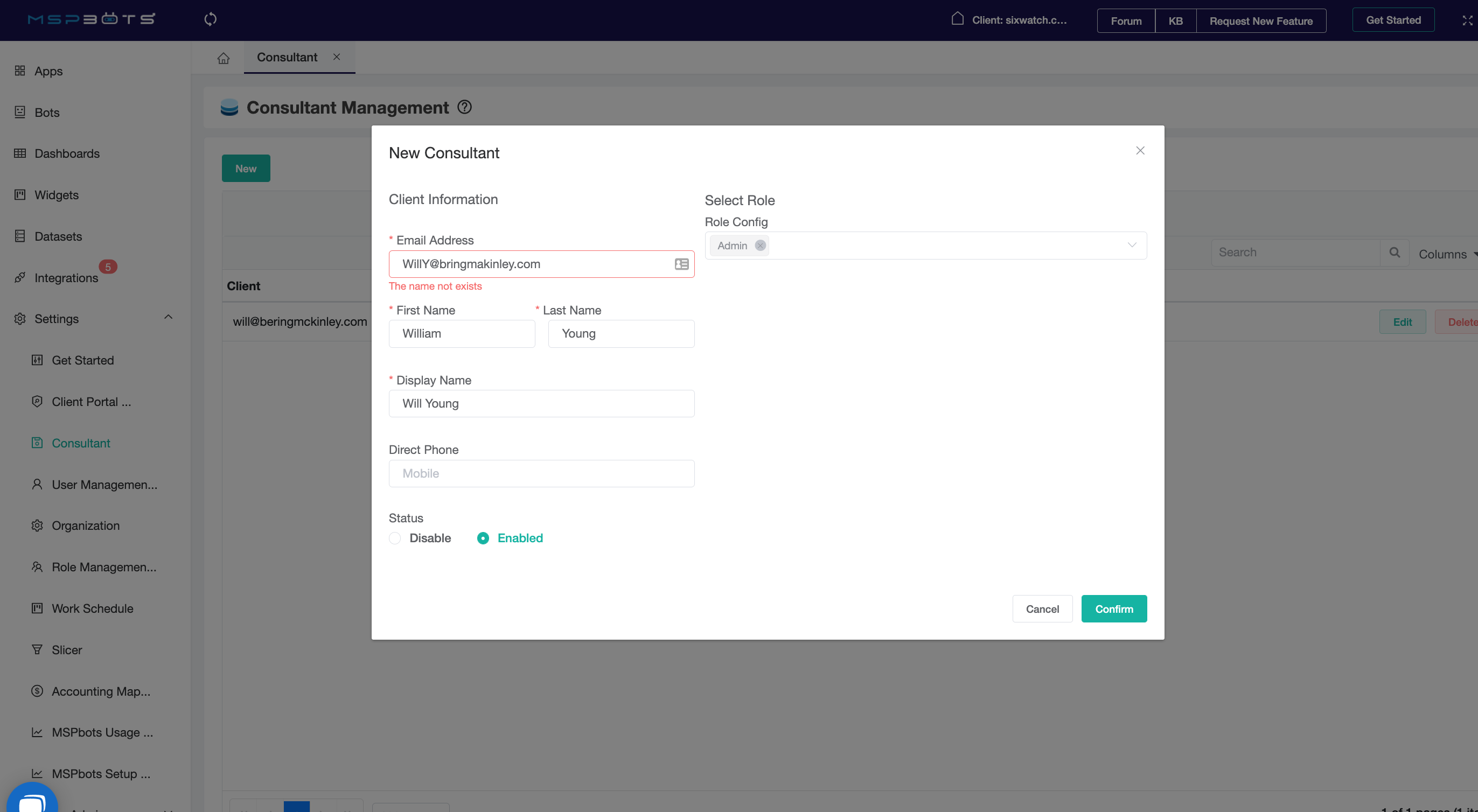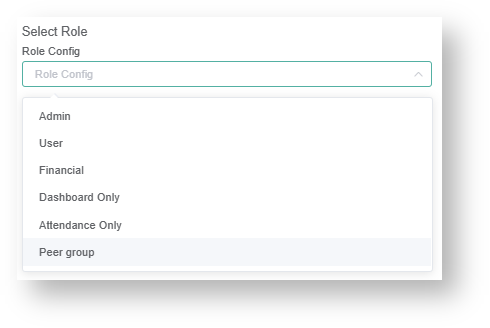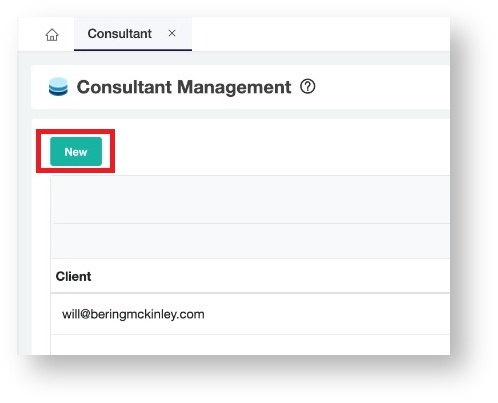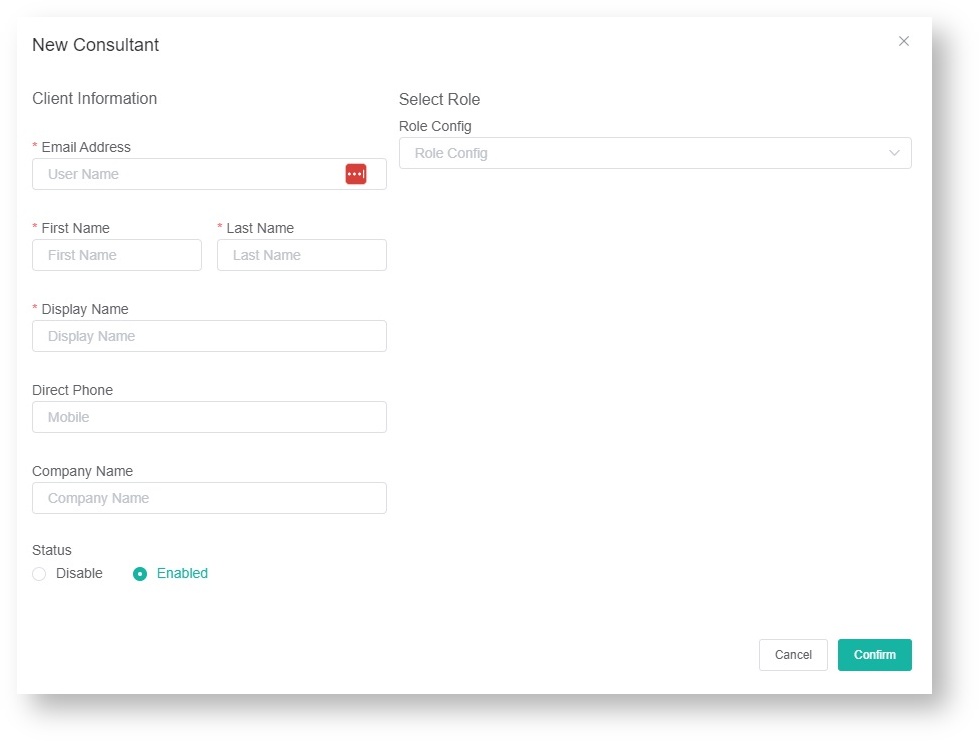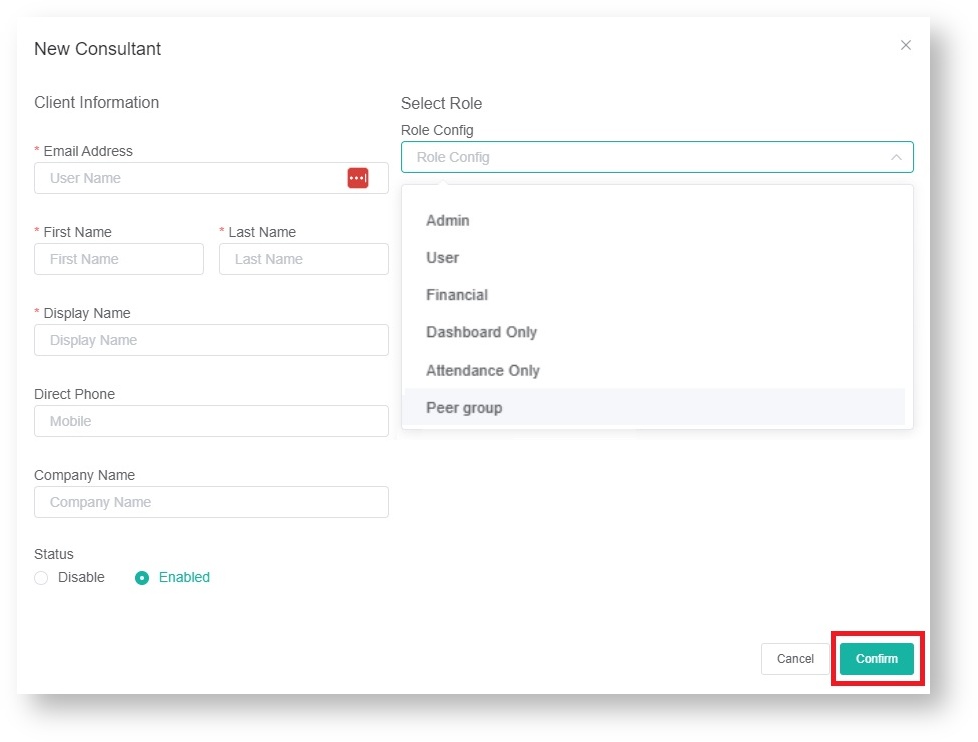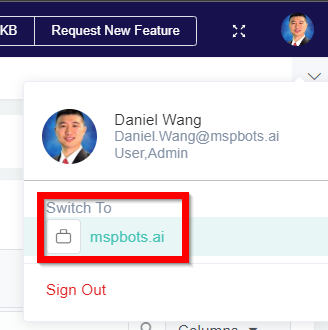N O T I C E
N O T I C E 
MSPbots WIKI is moving to a new home at support.mspbots.ai![]() to give you the best experience in browsing our Knowledge Base resources and addressing your concerns. Click here
to give you the best experience in browsing our Knowledge Base resources and addressing your concerns. Click here![]() for more info!
for more info!
Page History
| Table of Contents |
|---|
The Consultant feature gives external consultants MSPbots access to help you manage your MSPbots account.
Adding Consultant
1. Adding Consultant
1.1. Access the function from Setting → Consultant
1.2. Click on the button 'New' and input the account information.
1.3. Assign or select Roles.
This defines the level of access for your consultant.
...
What's in this article:
| Table of Contents | ||
|---|---|---|
|
Adding a Consultant
- On the MSPbots app menu, access the Consultant Management function from Settings > Consultant.
- Click on the New button.
- Input the Client Information.
- Next, assign a role to your consultant (below) and click Confirm.
Selecting a Role for your consultant
Assigning roles define your consultant's level of access to the MSPbots app, its apps, and assets.
- On the New Consultant window, click on Role Config field and select the role you want to assign from the dropdown list.
Refer to the article MSPbots User Roles and Descriptions for more information on each role. - Click Confirm to save and add the new consultant and the assigned role.
Switching to consultant access
1.4. Click confirm to save.
...
Click your avatar on the upper-right corner , click "Switch to"of the MSPbots app's screen and click Switch to mspbots.ai.
Overview
Content Tools