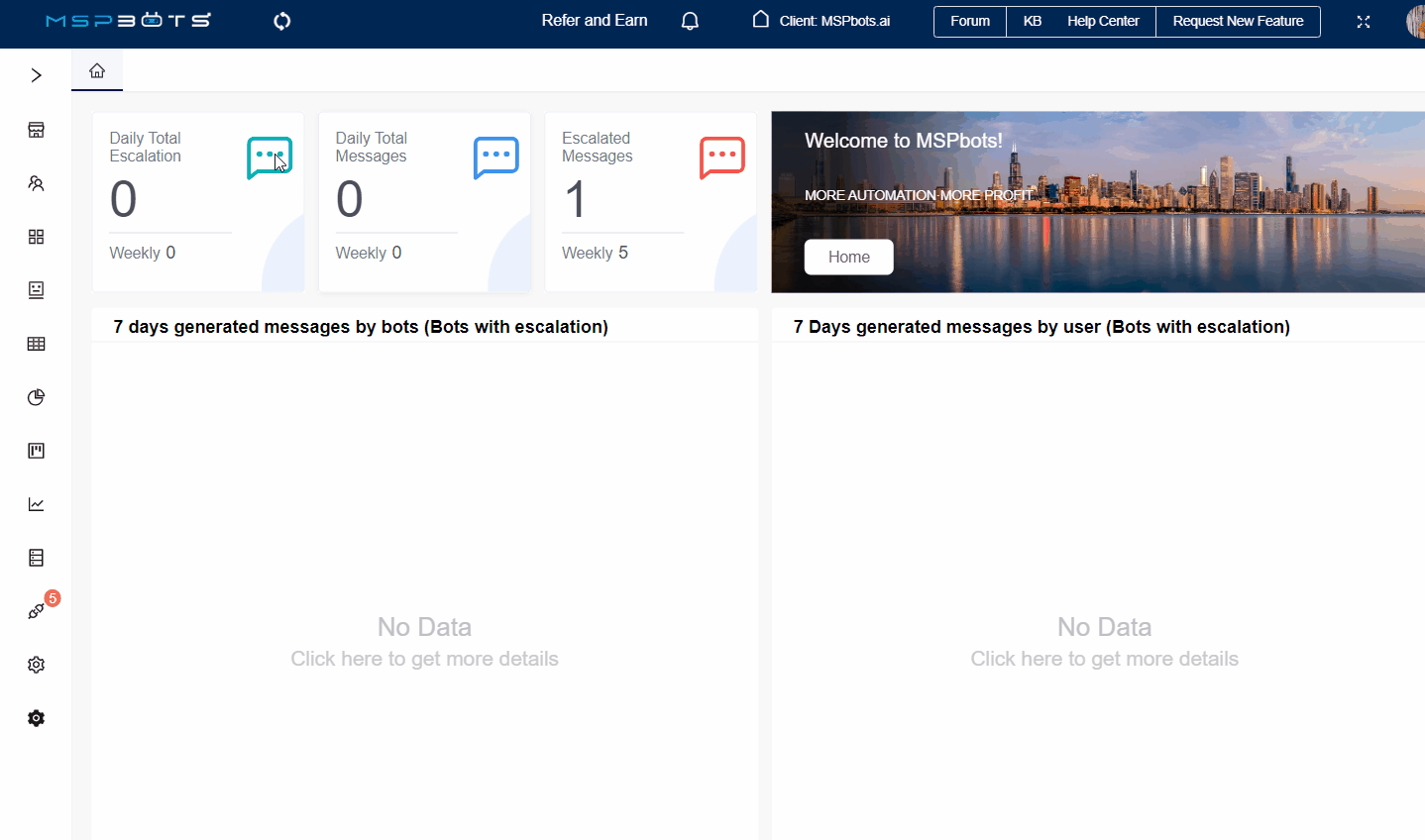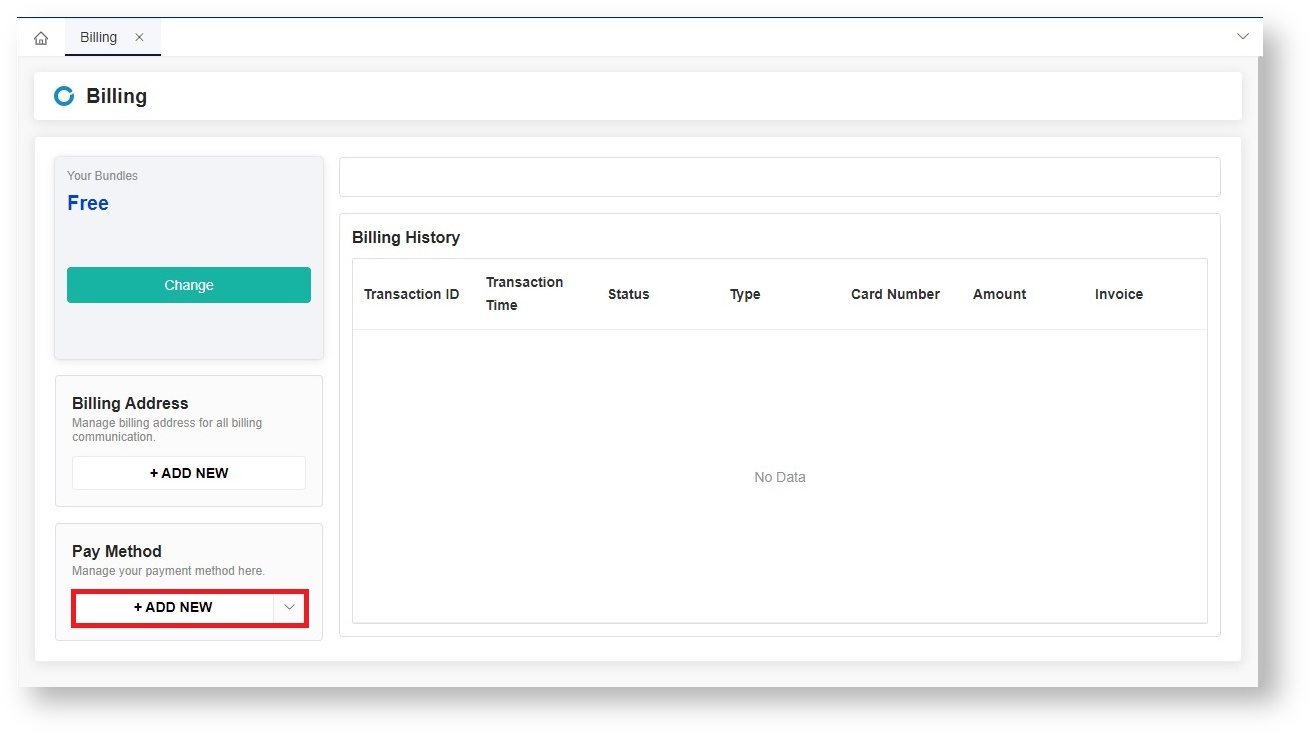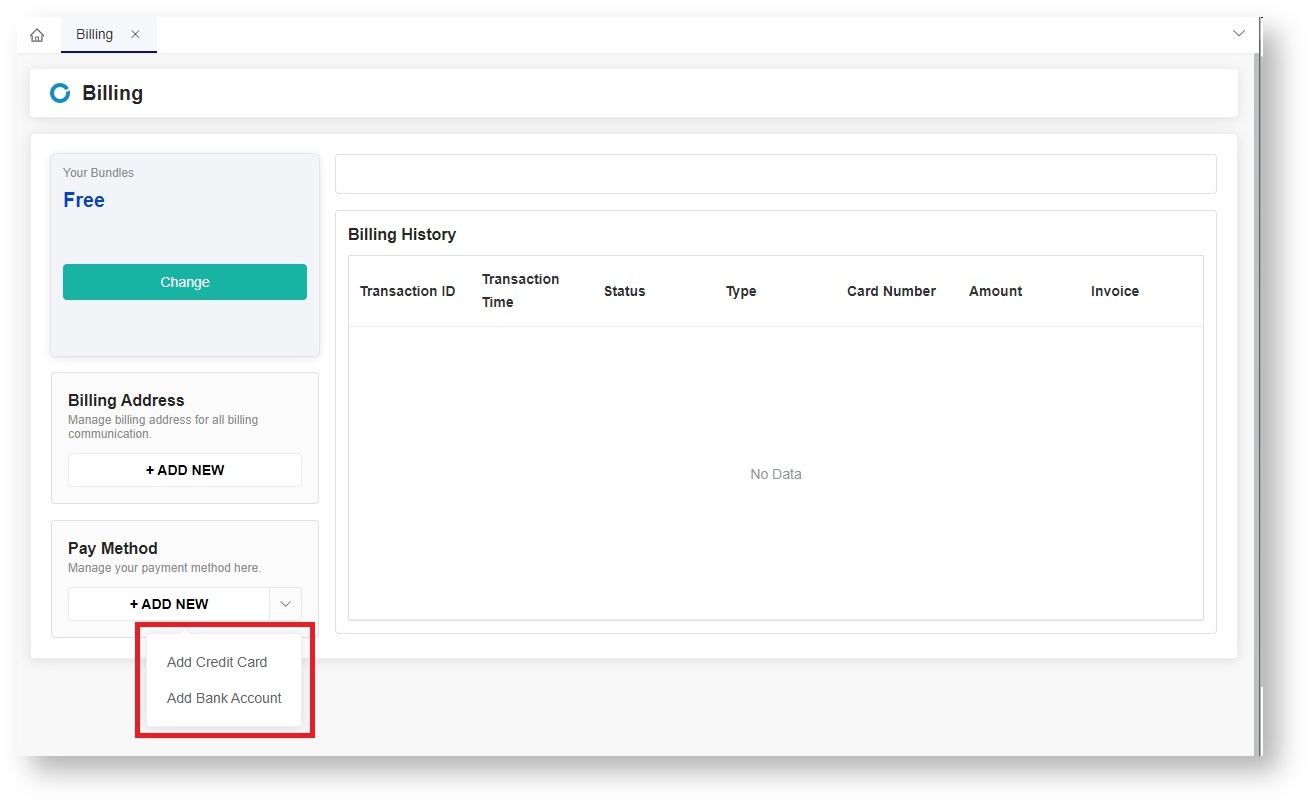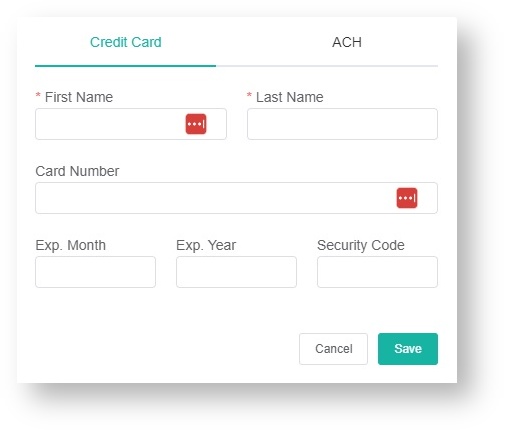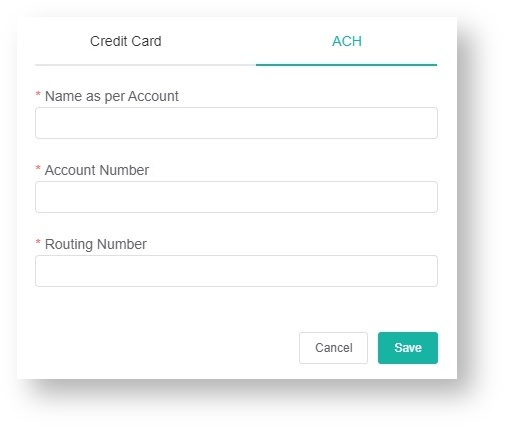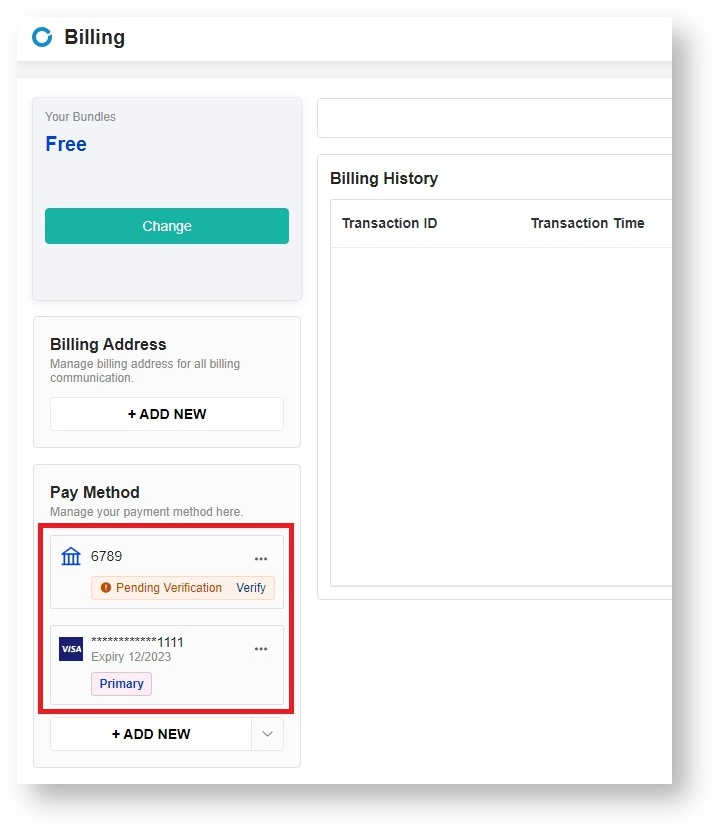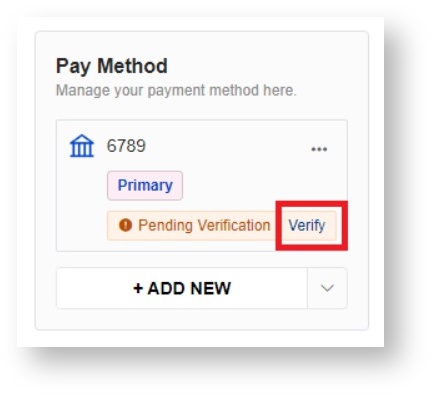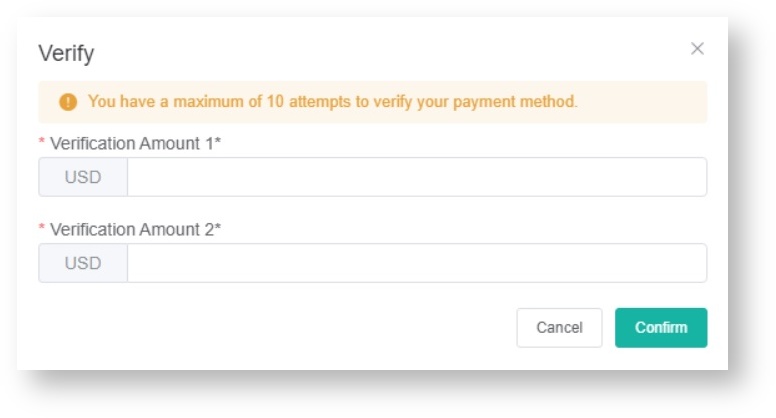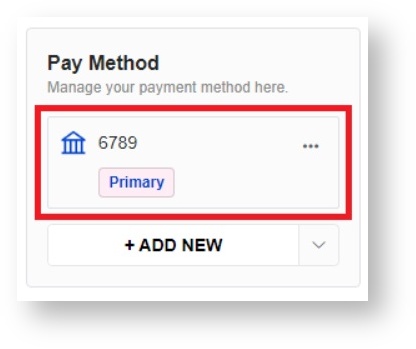N O T I C E
N O T I C E 
MSPbots WIKI is moving to a new home at support.mspbots.ai![]() to give you the best experience in browsing our Knowledge Base resources and addressing your concerns. Click here
to give you the best experience in browsing our Knowledge Base resources and addressing your concerns. Click here![]() for more info!
for more info!
Page History
...
- Log in MSPbots app and navigate to Settings > Billing.
- On the Billing tab, navigate to the Pay Method section and clickthe + ADD NEW button.
- Select Add Credit Card or Add Bank Account.
- If you selected Add Credit Card, fill in the following information on the Create Card tab:
- First Name
- Last Name
- Card Number
- Exp. Month
- Exp. Year
- Security Code
- If you selected Add Bank Account, fill in the following information on the ACH tab:
- Name as per Account
- Account Number
- Routing Number
- If you selected Add Credit Card, fill in the following information on the Create Card tab:
- Click Save to add the new billing account. The card number or bank account number will be saved in the Pay Method section. Use this information for your future transactions.
Verifying your ACH account
...
You need to verify your ACH account if you added a bank account to your payment method. To do this,
- Go to the Pay Method section on the Billing screen.
- Click the Verify link beside your bank account.
- On the Verify window, enter two Verification Amounts and click Confirm.
- The authentication process is successful once your ACH account no longer shows Pending Verification.
Upgrading your plan or bundle
...
Overview
Content Tools