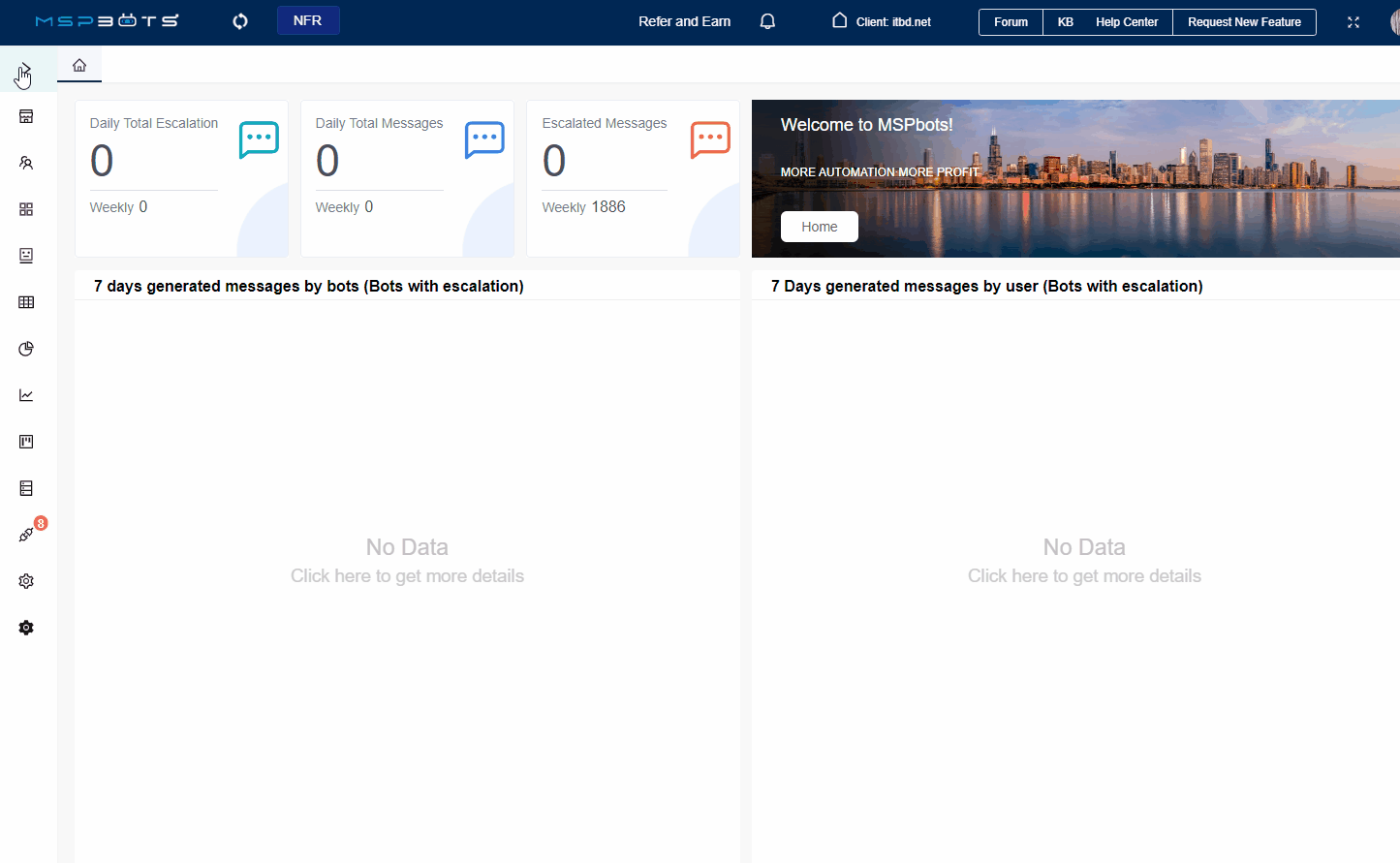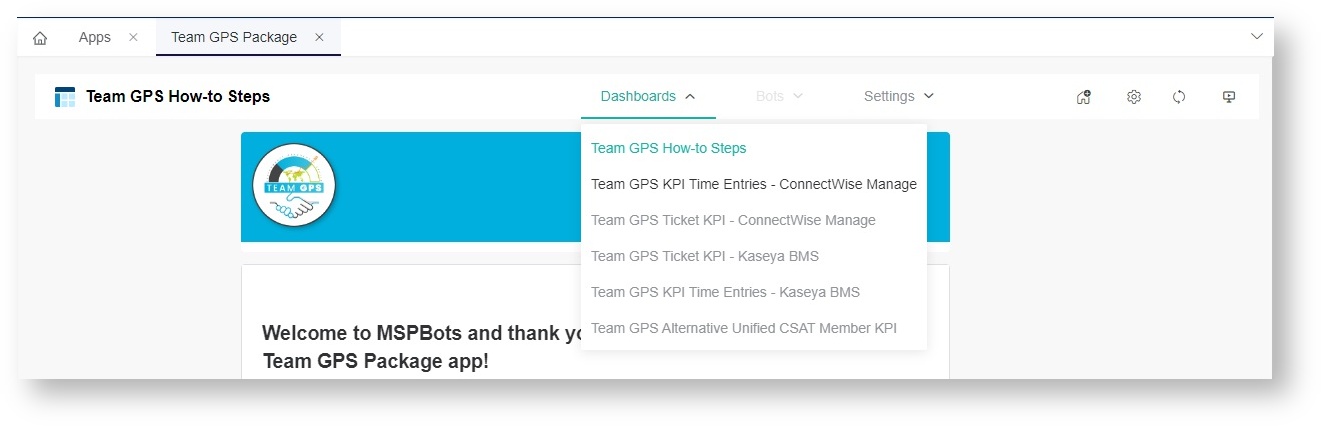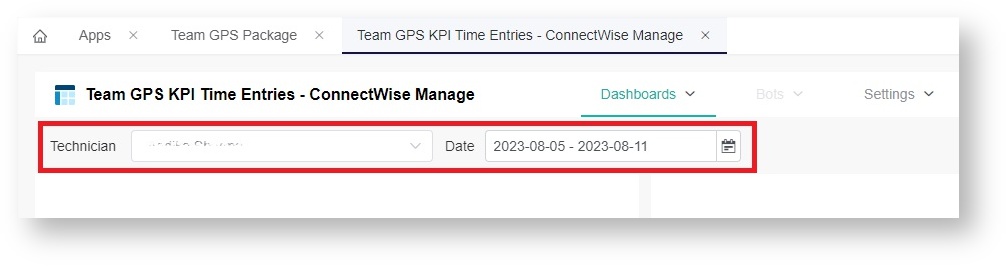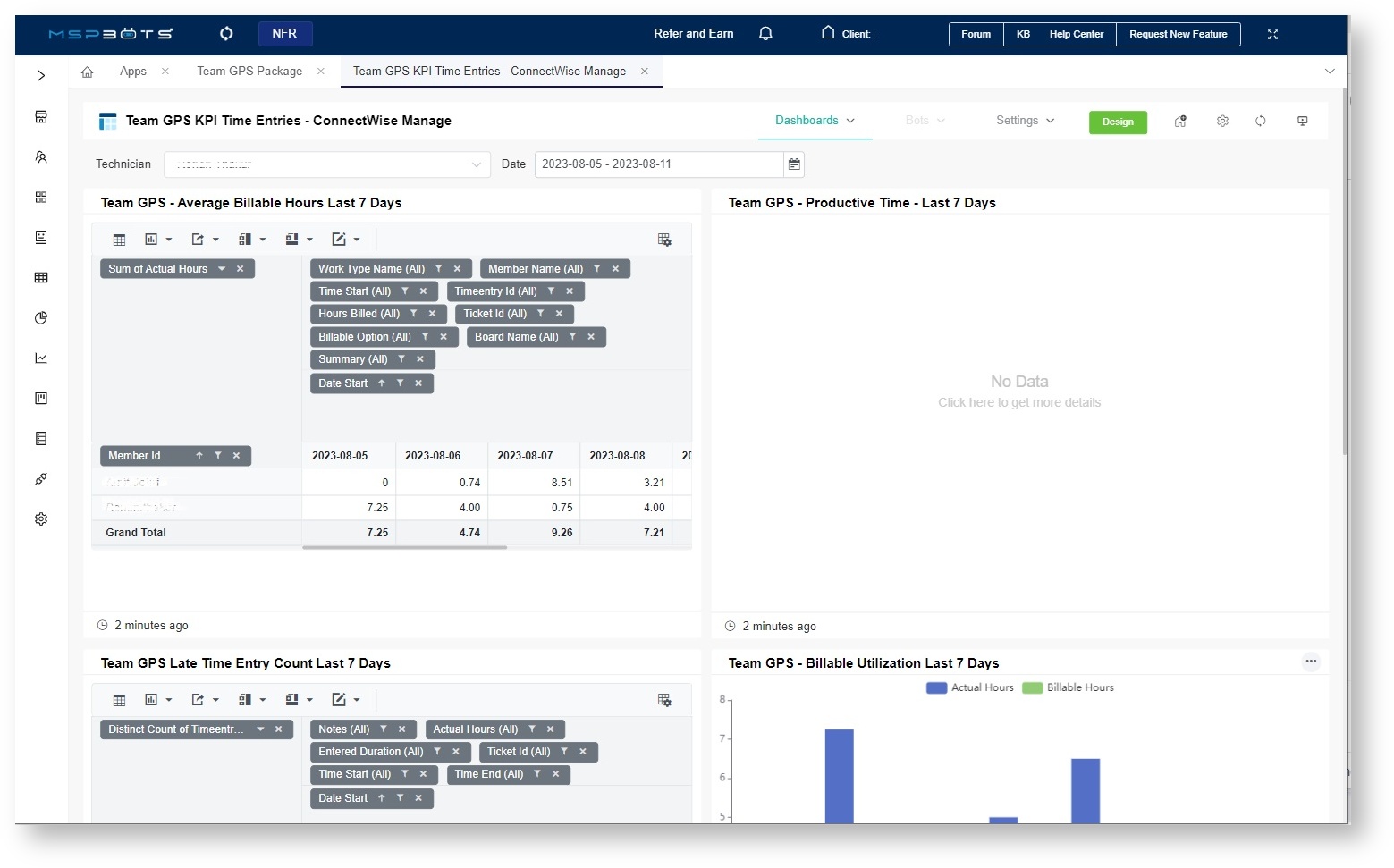N O T I C E
N O T I C E 
MSPbots WIKI is moving to a new home at support.mspbots.ai![]() to give you the best experience in browsing our Knowledge Base resources and addressing your concerns. Click here
to give you the best experience in browsing our Knowledge Base resources and addressing your concerns. Click here![]() for more info!
for more info!
Page History
...
- Sign up with MSPbots and log in.
- Link your PSA account software. To connect your PSA, select the link to your PSA above or view the List of integrations with setup instructions.
- Add ryan.bailey@itbd.net and vatsal.dubey@itbd.net as consultants. Refer to the article Consultant Management Feature for instructions on how to add a consultant.
- In the MSPbots app, go to Apps and open the Team GPS Package app.
- Navigate to the Dashboard menu and select the type of KPI data you want to view. This could be time entries or tickets.
Note Only admins and users with the consultant role have access to the dashboards. Refer to the article Consultant Management Feature for instructions on how to add a consultant.
- Select an employee from the Technician dropdown list and a date range from the Date slicer.
- Now, go to the dashboards to validate if the values in the widgets are consistent with your PSA's data. If the values do not meet your expected results, update the KPI settings.
For more information on the dashboards, read the section What are the Team GPS dashboards?
...
The Team GPS dashboards in MSPbots have widgets that let you validate results for KPIs and time entries. Below is an example of a dashboard.
These are the available dashboards for the Team GPS app in MSPbots.
...
Overview
Content Tools