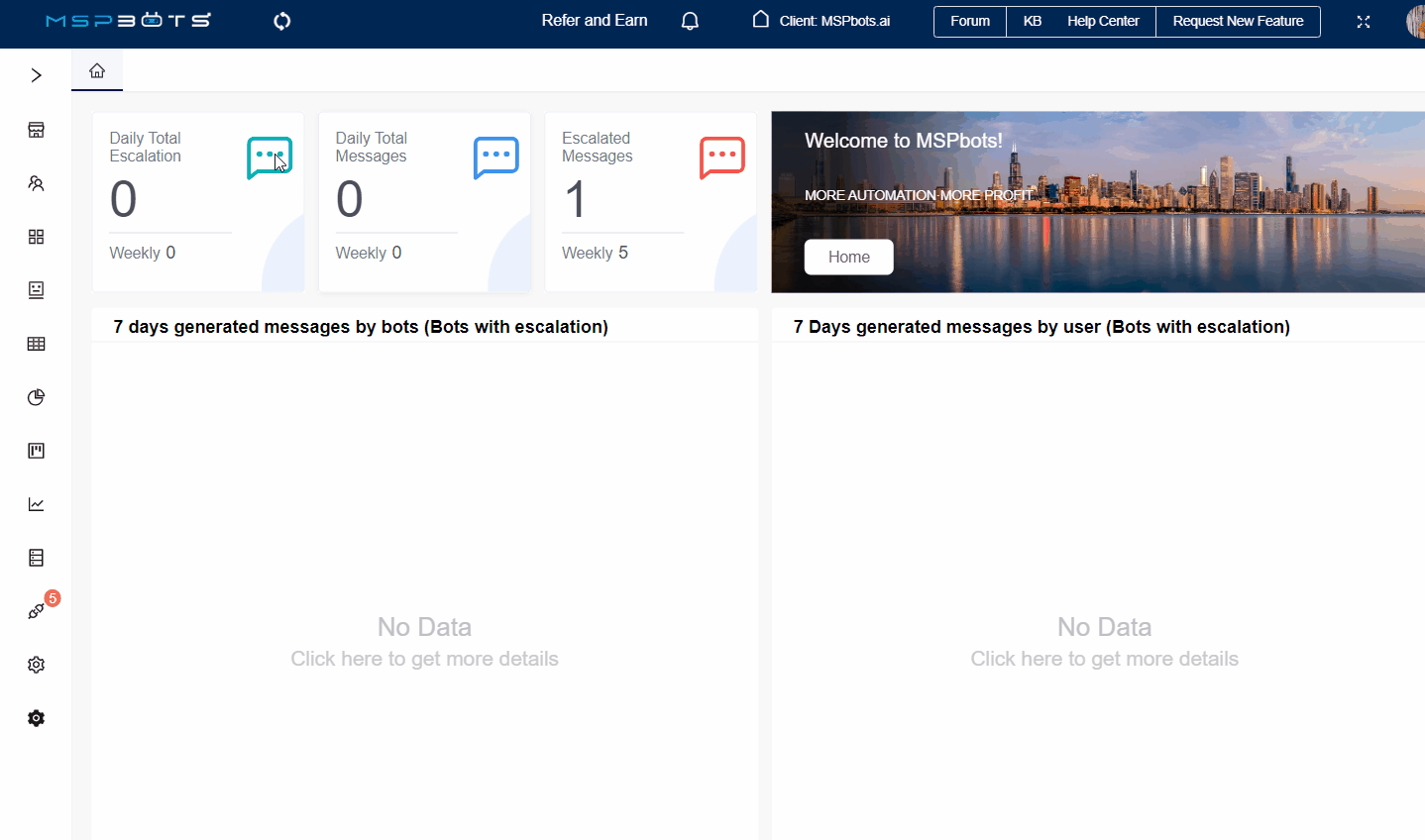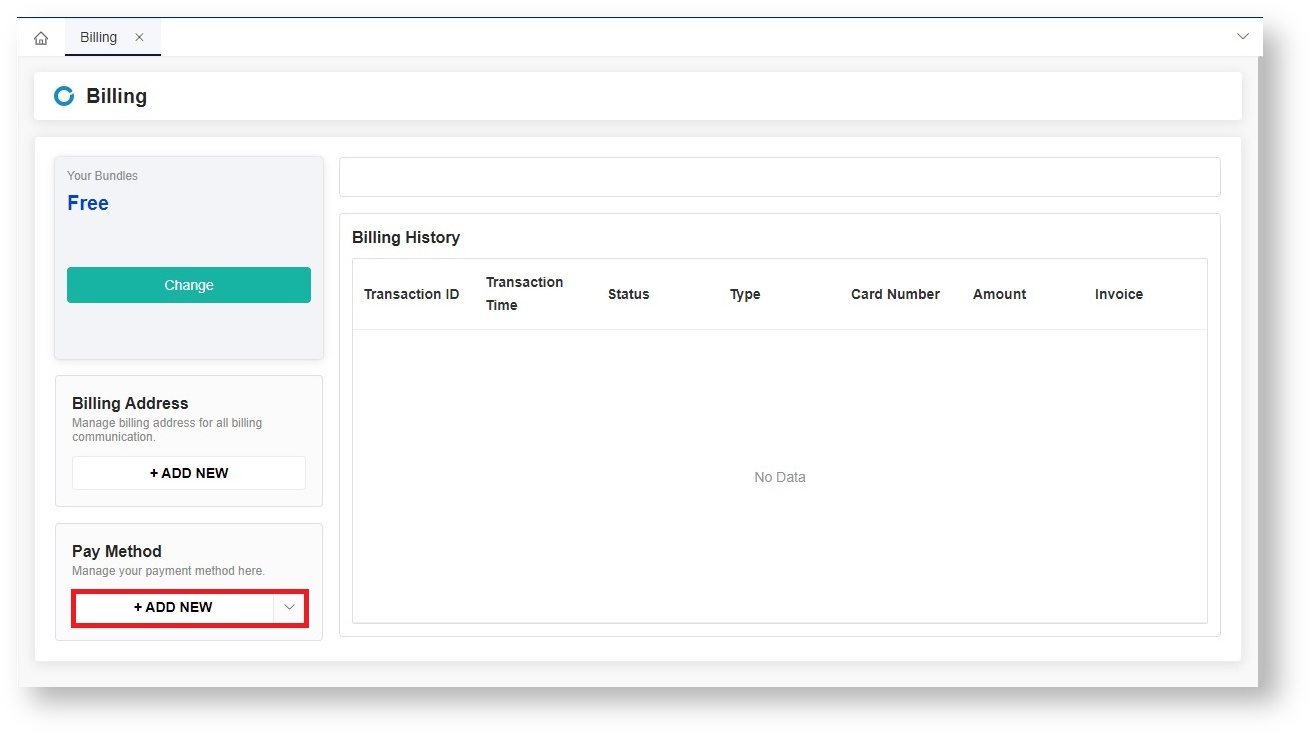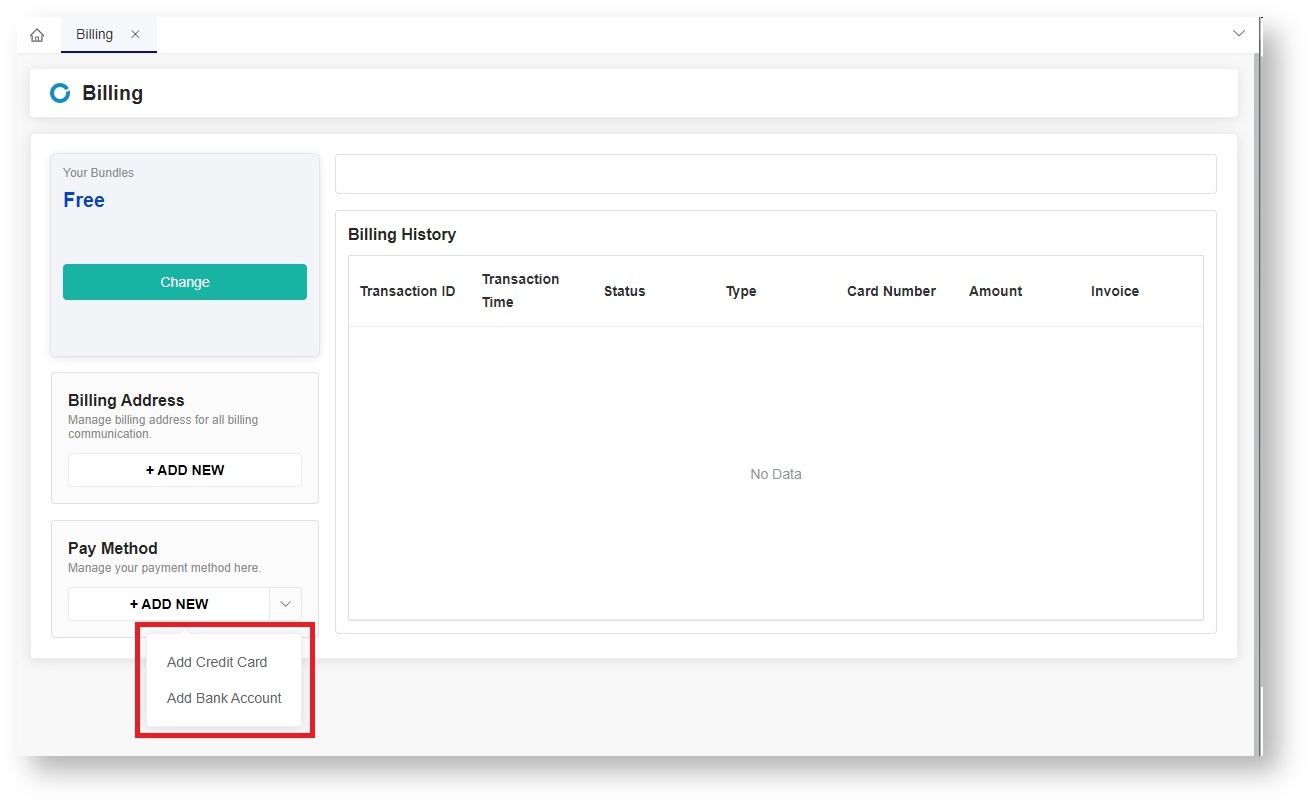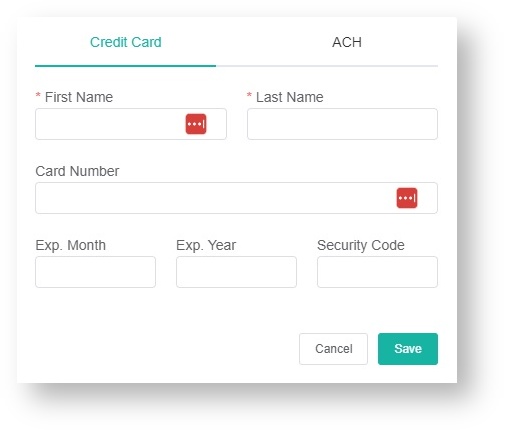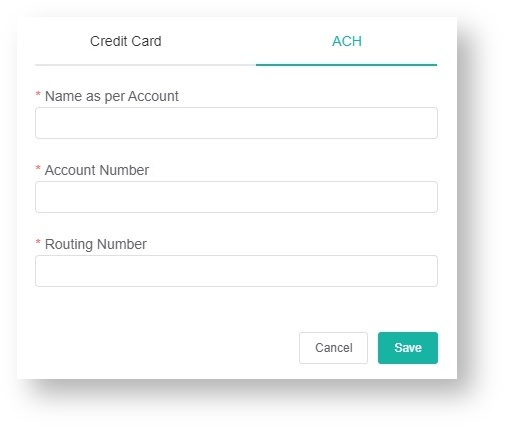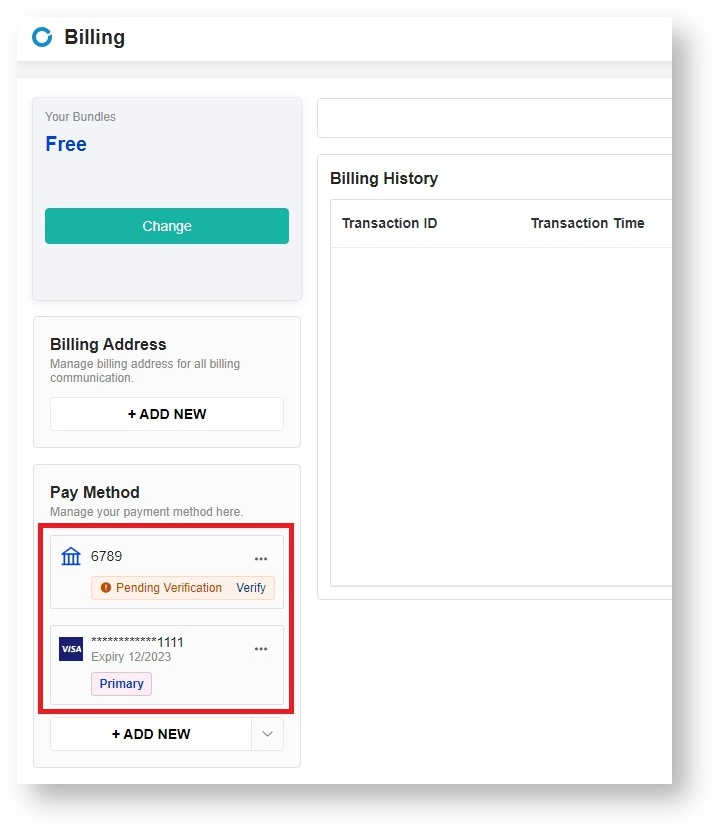N O T I C E
N O T I C E 
MSPbots WIKI is moving to a new home at support.mspbots.ai![]() to give you the best experience in browsing our Knowledge Base resources and addressing your concerns. Click here
to give you the best experience in browsing our Knowledge Base resources and addressing your concerns. Click here![]() for more info!
for more info!
Page History
...
Get your account ready for future transactions and set up billing with these steps:
- Open the MSPBots app then go toLog in MSPbots app and navigate to Settings > Billing.
- On the Billing tab, go navigate to the Pay Method section and clickthe + Add new payment method ADD NEW button.
- Select Add Credit Card or Add Bank Account.
- If you selected Add Credit Card, fill in the following information on the Create Card tab:
- First Name
- Last Name
- Card Number
- Exp. Month
- Exp. Year
- Security Code
- If you selected Add Bank Account, fill in the following information on the ACH tab:
- Name as per Account
- Account Number
- Routing Number
- If you selected Add Credit Card, fill in the following information on the Create Card tab:
- Click Save to add the new billing account. The card number or bank account number will be button.
Input your (credit) card details on the Create Card window and click Save.
You have just created your primary card number, which is now saved in the Pay Method section. This Use this information will be used for your transactions. If you need to modify your card details, click the Edit button to modify and Save.future transactions.
Upgrading your plan or bundle
...
Overview
Content Tools