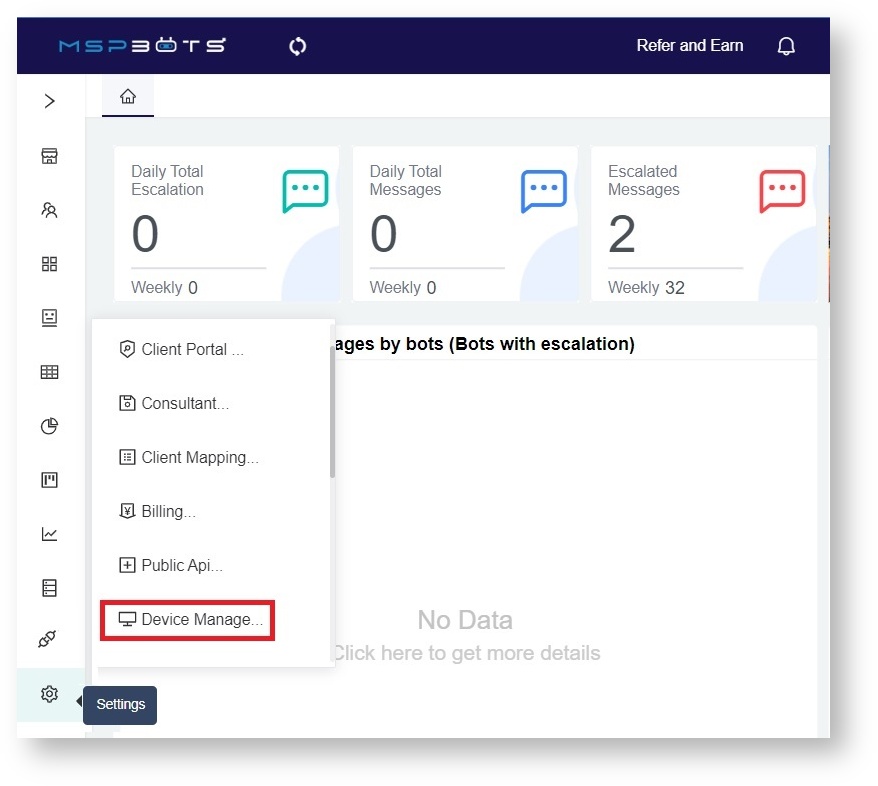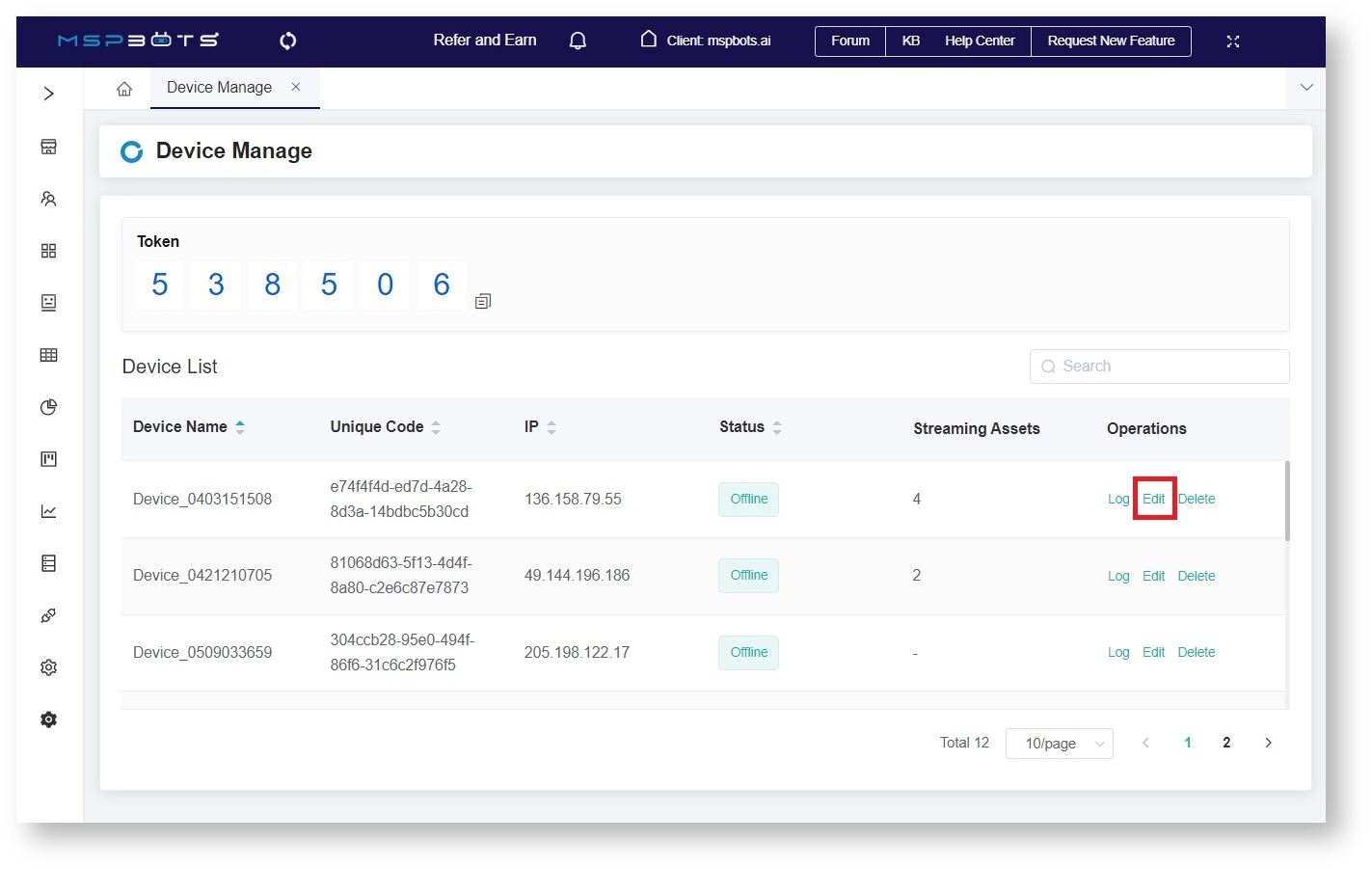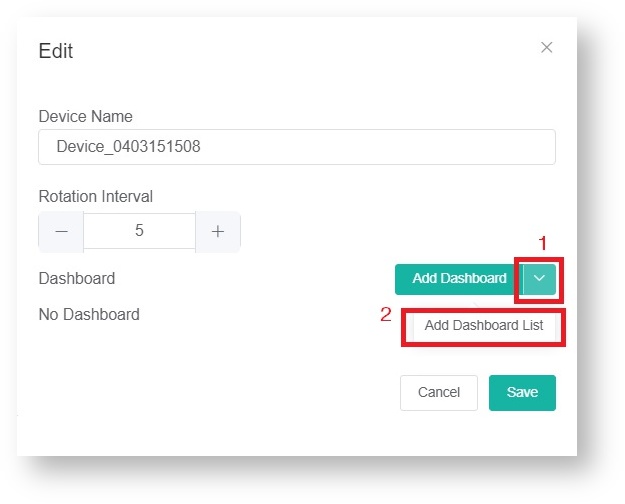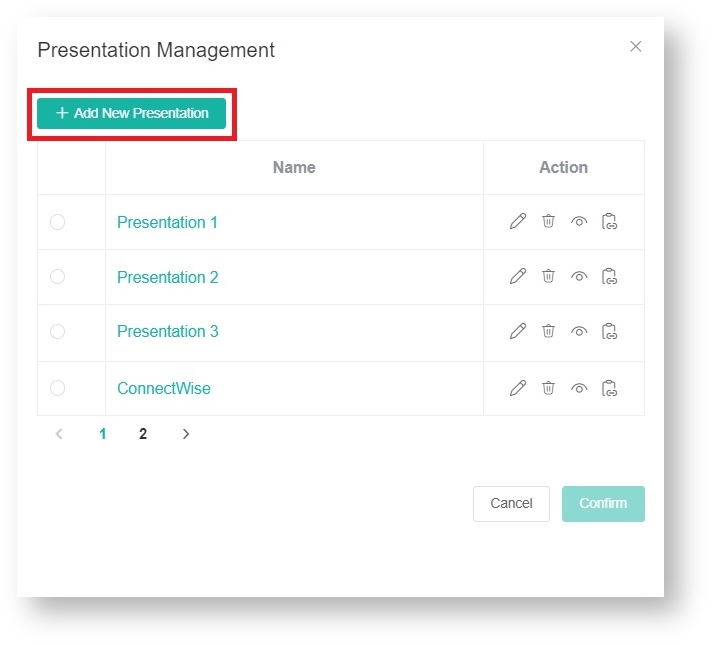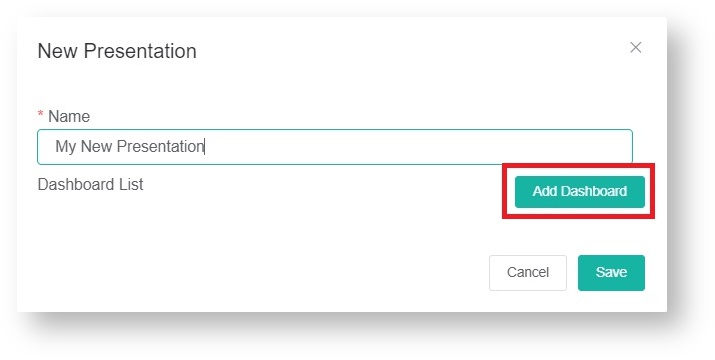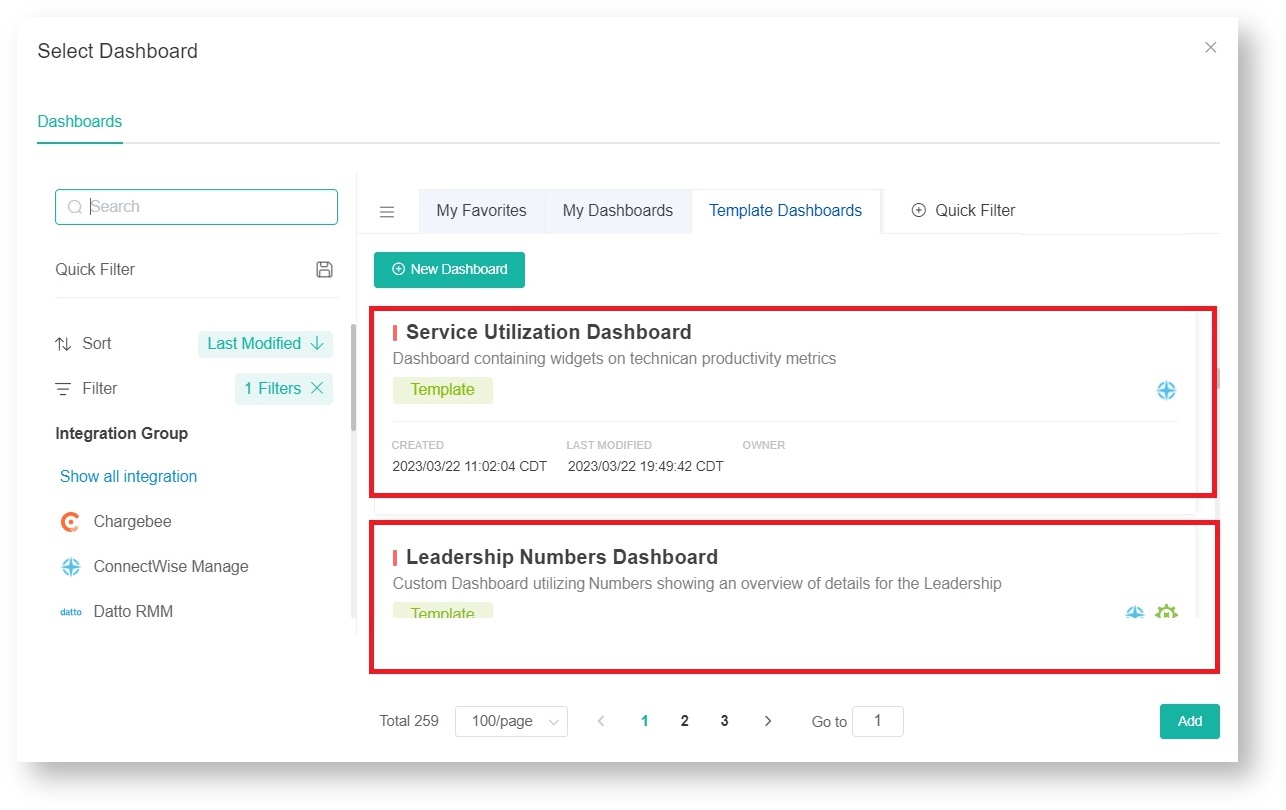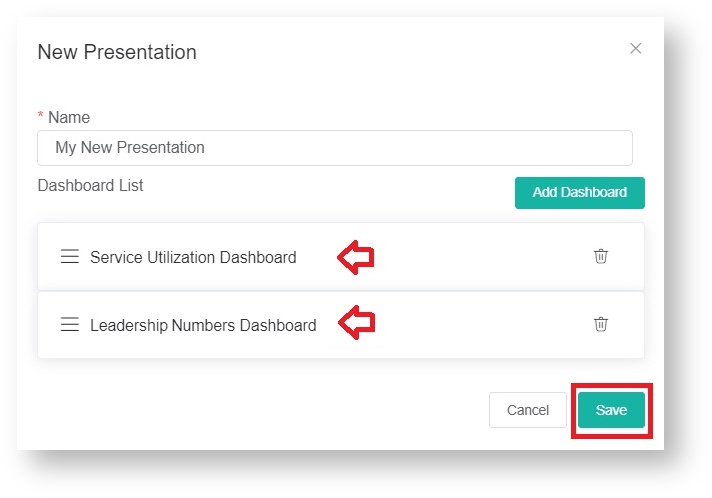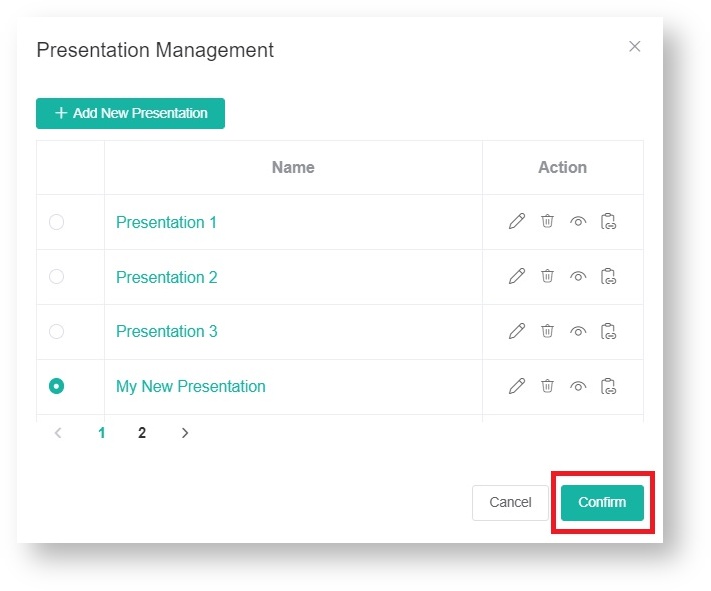N O T I C E
N O T I C E 
MSPbots WIKI is moving to a new home at support.mspbots.ai![]() to give you the best experience in browsing our Knowledge Base resources and addressing your concerns. Click here
to give you the best experience in browsing our Knowledge Base resources and addressing your concerns. Click here![]() for more info!
for more info!
Page History
The Stream to TV function of the MSPbots app allows you to share dashboards on screens. With this function, you can display your dashboard in areas where it will be most visible to your team. Real-time updates, priority tasks, and urgent issues are accessible and highlighted for timely action-taking.
What's in on this articlepage:
| Table of Contents |
|---|
How to display a dashboard using Stream to TV
...
- Open the MSPbots app and go to Settings > Device Manage.
- Locate the device where you want to stream your presentation and click the corresponding Edit link.
- In the Edit window, hover your cursor over and click Add Dashboard List.
- When the Presentation Management window opens, click the +Add New Presentation button.
- Next, on the New Presentation window, enter the name of your new presentation and click Add Dashboard.
- Then select the dashboards for your new presentation.
- Once you see the dashboards you selected appear on the Dashboard List, click Save.
- You will be directed back to the Present Management window, where you will find your new presentation. Click the radio button for your new presentation and click Confirm to save it.
Related Topics
...
| Content by Label | ||||||||||||
|---|---|---|---|---|---|---|---|---|---|---|---|---|
|
Overview
Content Tools