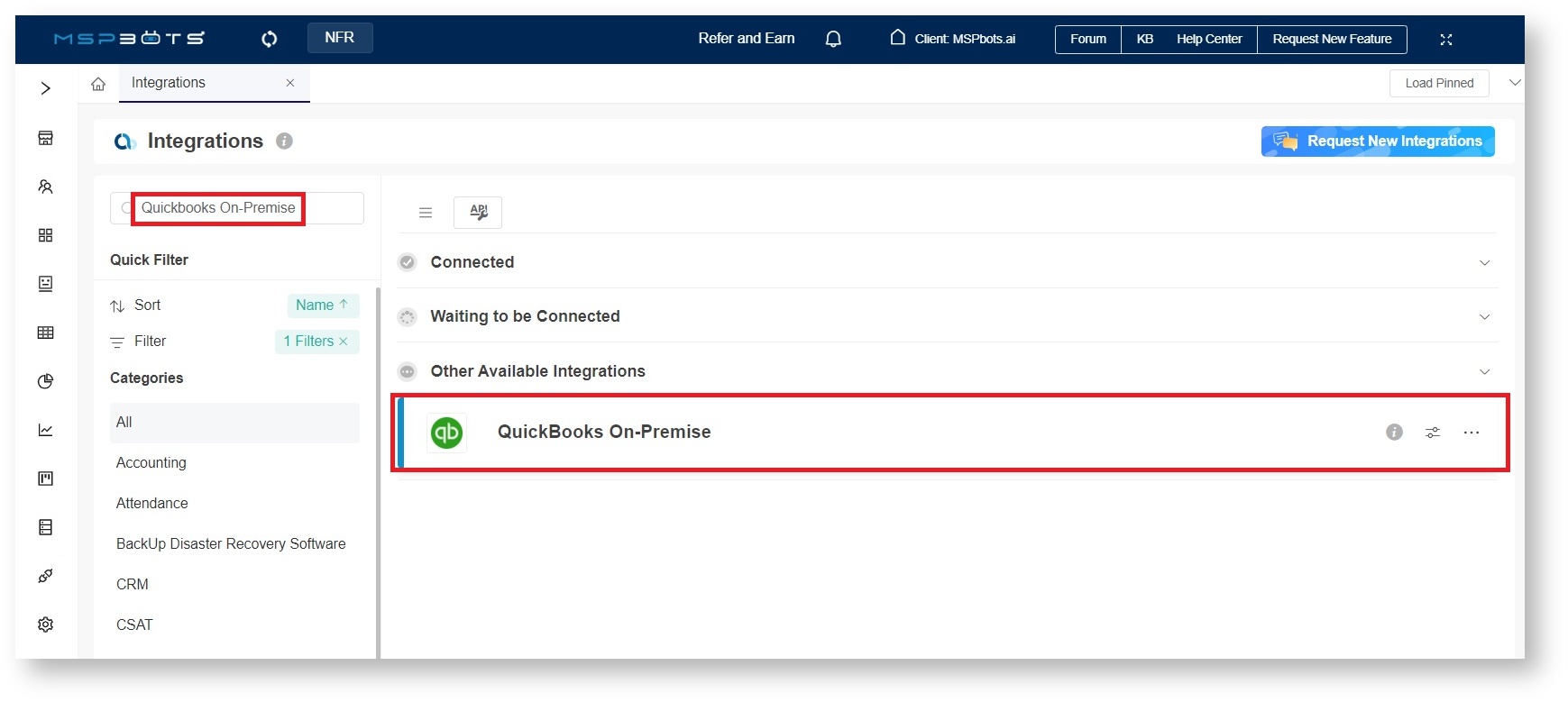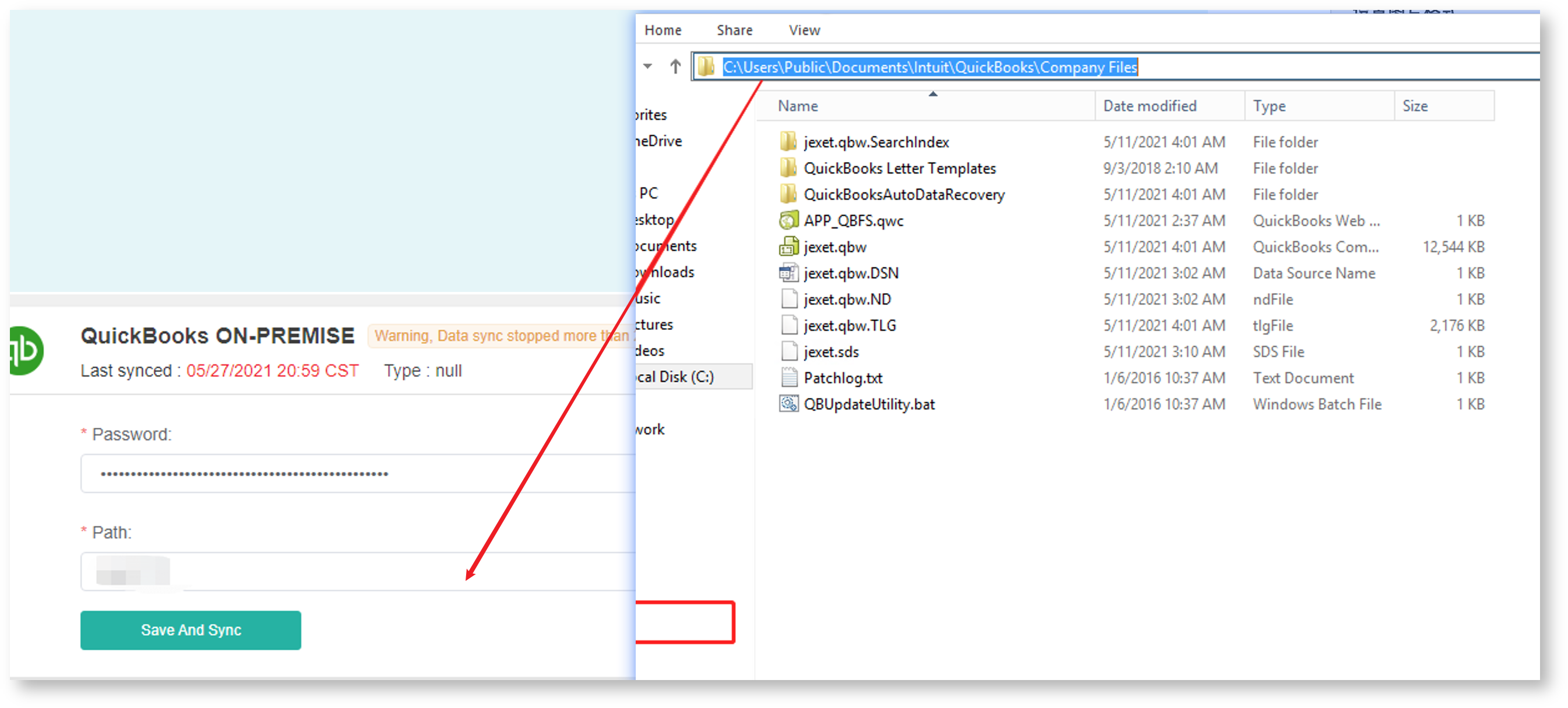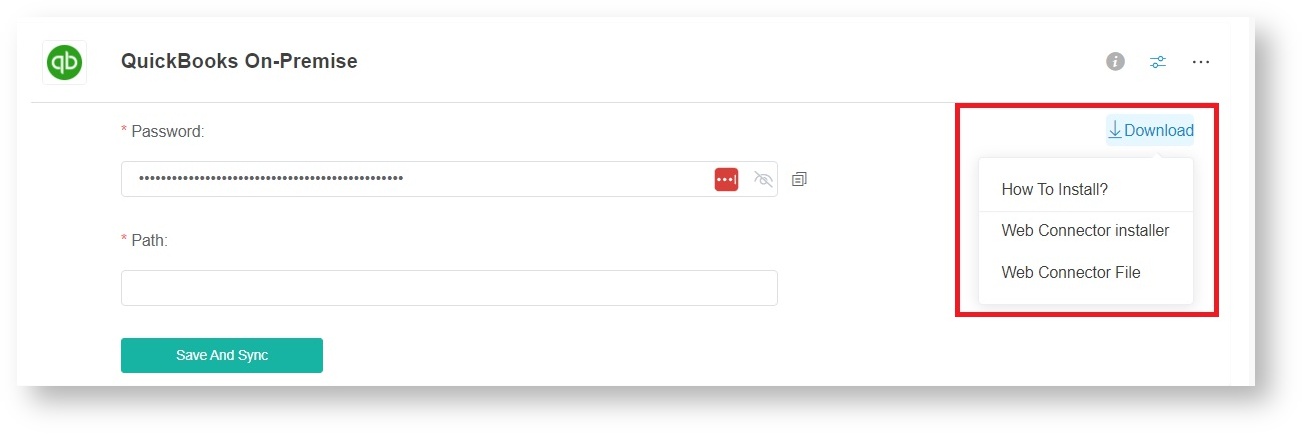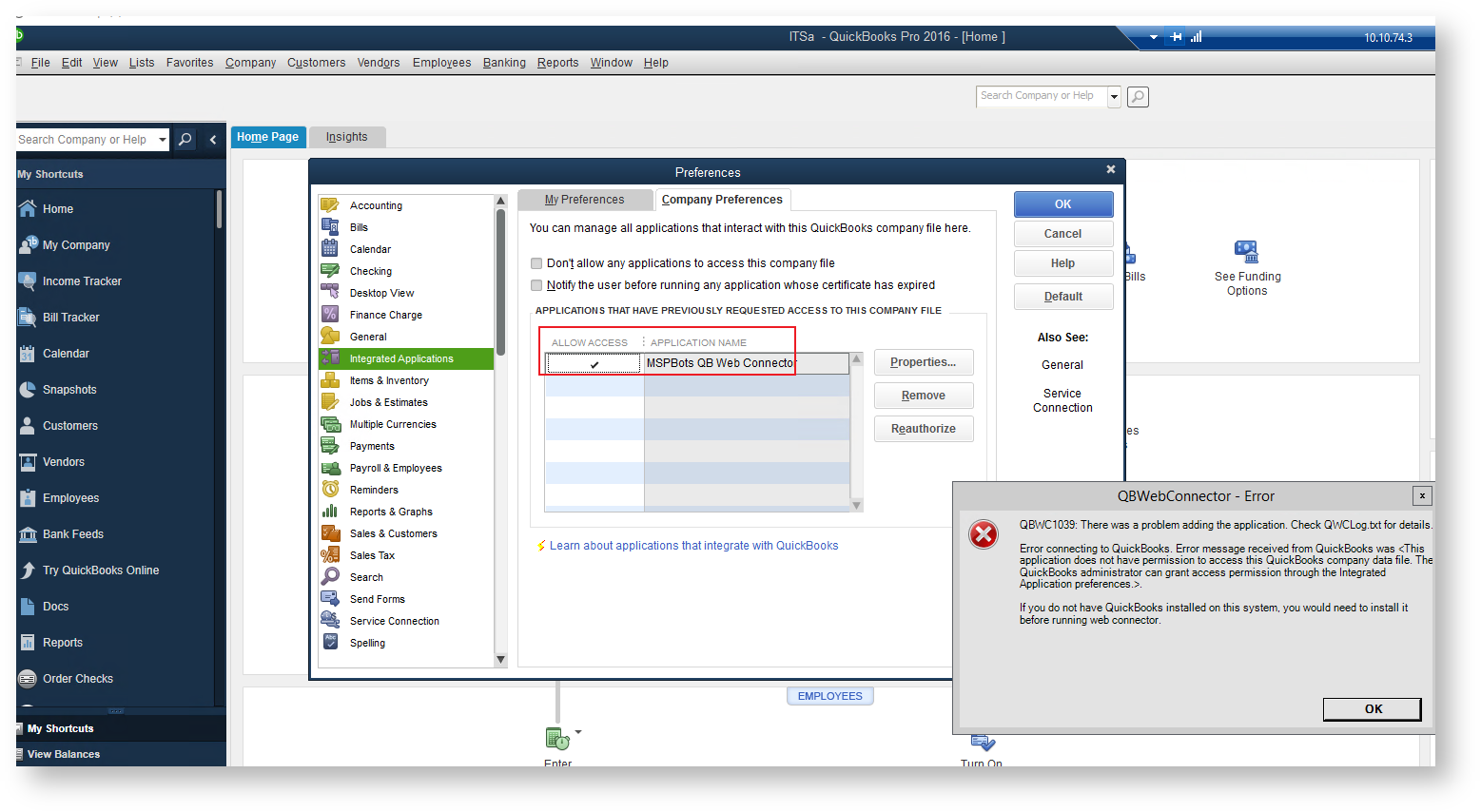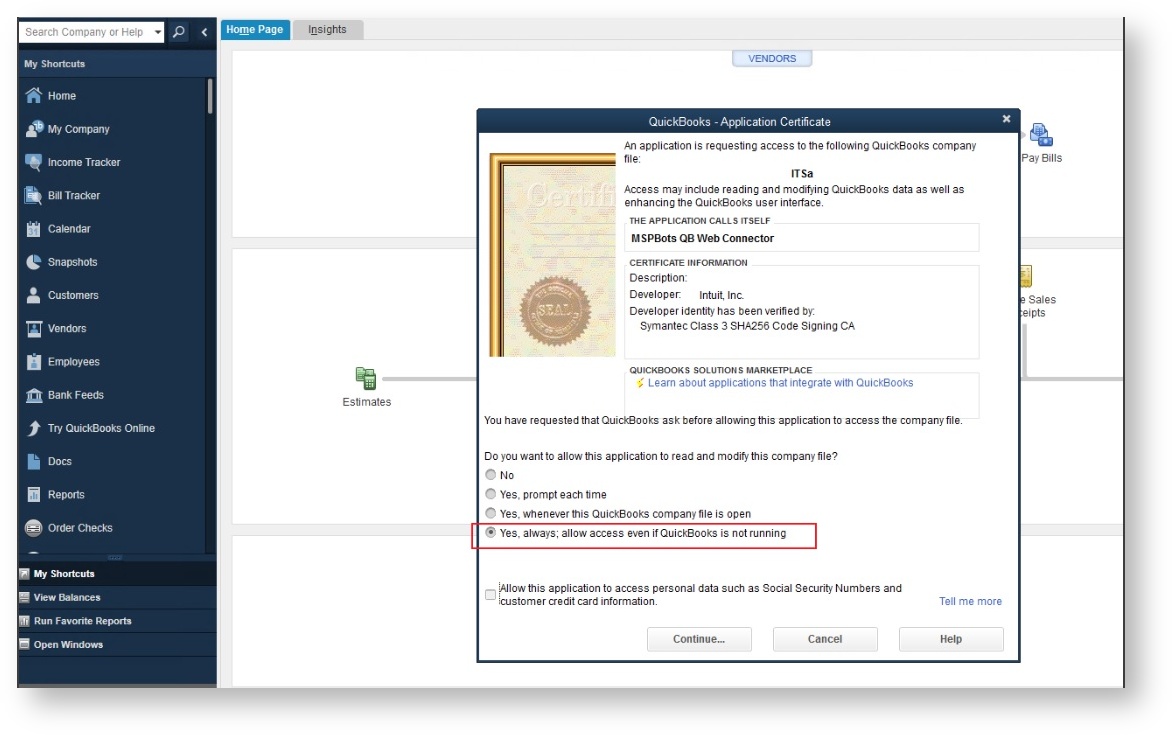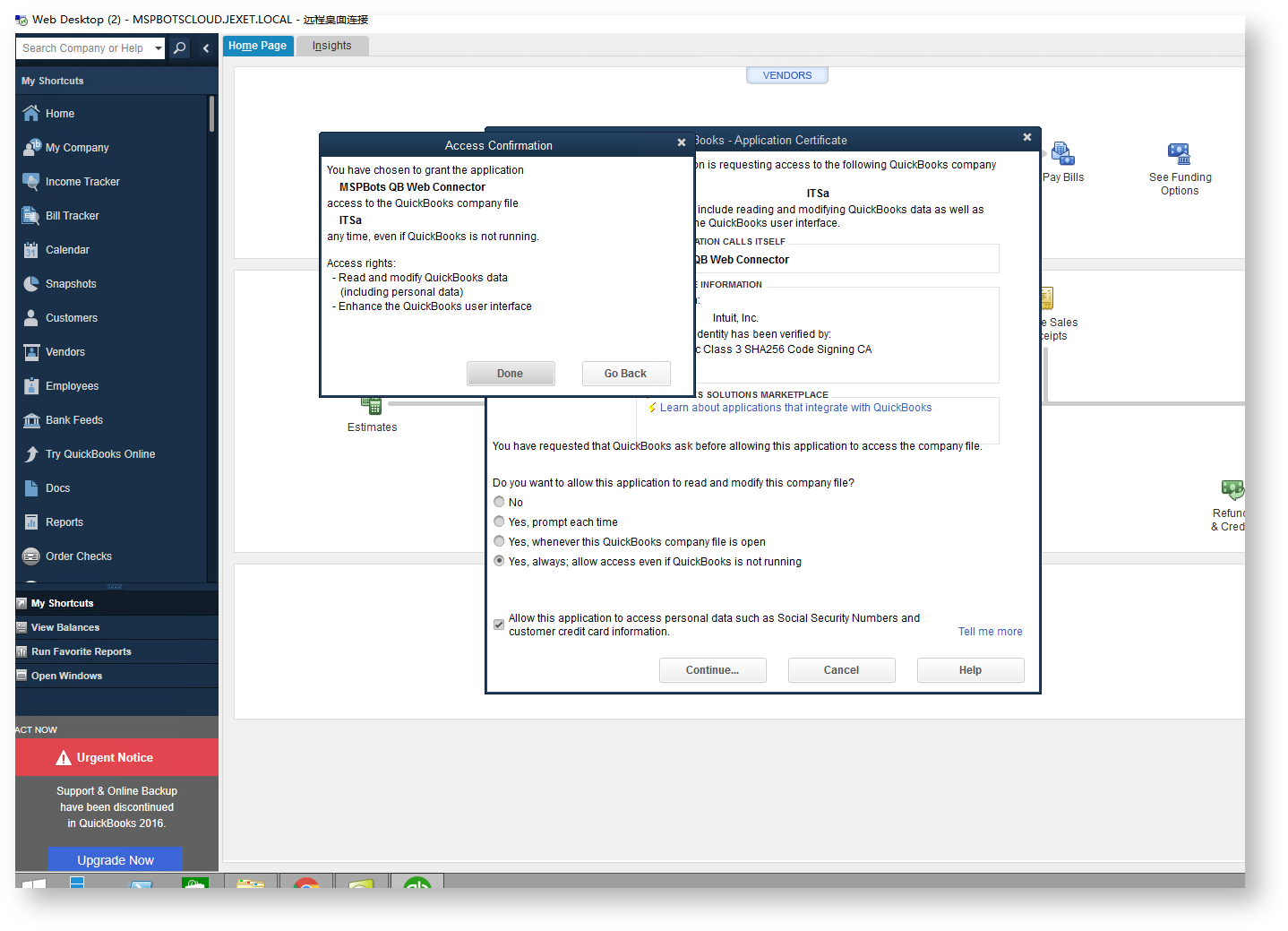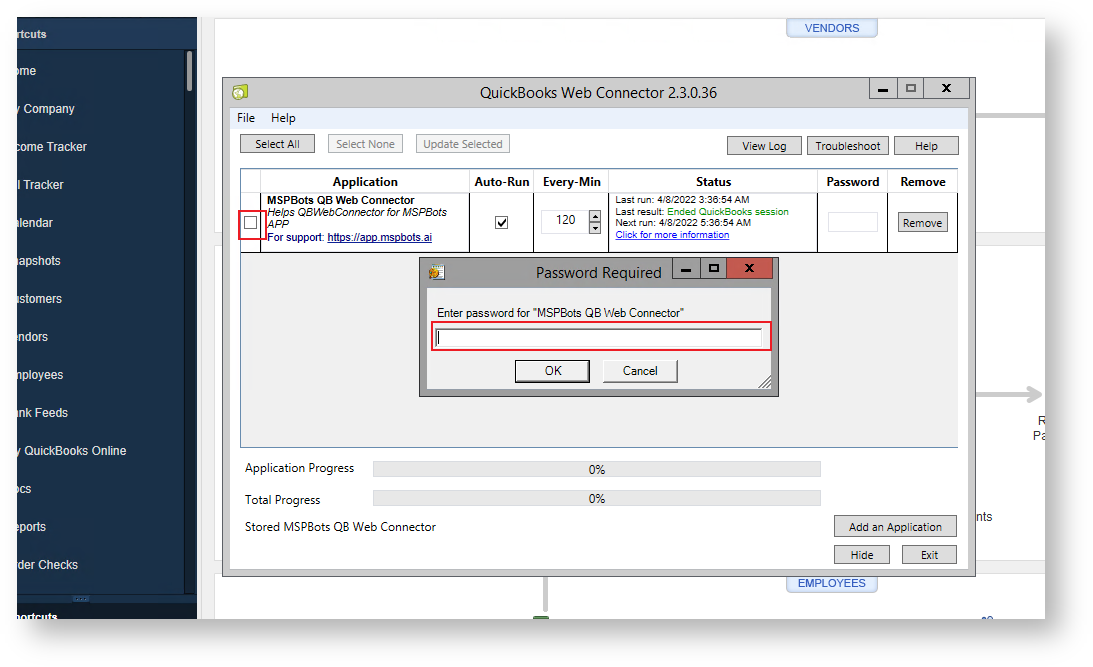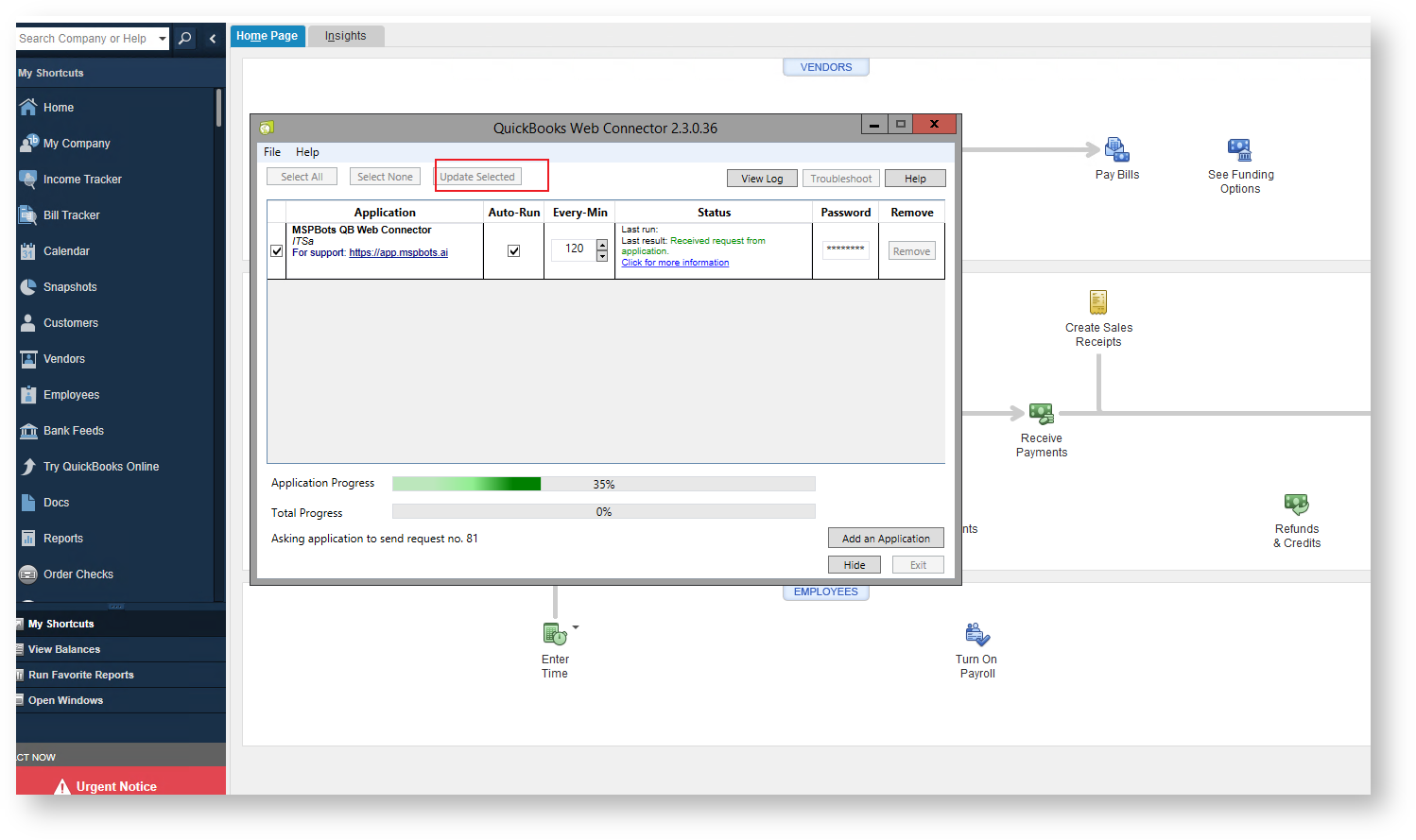N O T I C E
N O T I C E 
MSPbots WIKI is moving to a new home at support.mspbots.ai![]() to give you the best experience in browsing our Knowledge Base resources and addressing your concerns. Click here
to give you the best experience in browsing our Knowledge Base resources and addressing your concerns. Click here![]() for more info!
for more info!
Page History
...
- Open the Company QuickBooks file and keep it open. You cannot link the Web Connector if you are not logged in and when the QuickBooks file is closed.
- Go to MSPbots Integrations and search for QuickBooks On-Premise.
- Copy the password, update the path, then save it. The path of the platform comes from the file path of QuickBooks on the server. The path has to include the file name and .QBW extension.
- Download Web Connector Installer and Web Connector File.
- Quickbooks Web Connector Installer: QBWebConnector2_3R0_00215.zip.
- Install QuickBooks Web Connector if you don't have it yet.
- Download Quickbooks Desktop Web connector file: APP_QBFS.qwc.
- Then double-click the "Web Connector Files" QWC file to open the QuickBooks Web Connector Application.
If you haven't configured Web Connector to run when QuickBooks is closed yet, do the following steps:
- Sign in to QuickBooks as the Admin user.
- If QuickBooks is on Multi-user mode, go to the File menu, then select Switch to Single-user Mode.
- From the Edit menu, select Preferences.
- Select Integrated Applications and then select the Company Preferences tab.
- Select the third-party app.
- Select Properties.
- Check Allow this application to log in automatically.
- In the Authorization window, select Yes, always; allow access even if QuickBooks is not running.
- Select User to log in, then OK.
- Start the QuickBooks Web Connector.
- Authorize access by clicking Add an Application and choosing the QWC file. Click OK.
- In the Password Required pop-up window, enter the password copied from the QuickBooks On-Premise Integration in MSPbots.
- Synchronous Data. Click the Update Selected button and check the progress bar to 100%. If you encounter failure, please send us the log. Refer to the section on Submitting Logs for Troubleshooting below.
- Sync the data to MSPBots:
- Click the checkbox of the application added, and click Update Selected to do a manual sync.
- Check autorun and set the autorun interval at Every 720 Min.
It takes about 10-15 minutes to sync up the data. You can close the windows once the progress bar reaches 100%.
...
Overview
Content Tools