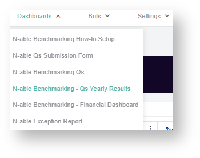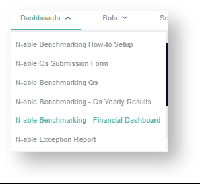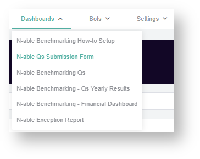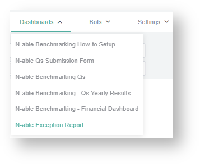N O T I C E
N O T I C E 
MSPbots WIKI is moving to a new home at support.mspbots.ai![]() to give you the best experience in browsing our Knowledge Base resources and addressing your concerns. Click here
to give you the best experience in browsing our Knowledge Base resources and addressing your concerns. Click here![]() for more info!
for more info!
Page History
...
Visit the Integrations page in the MSPbots Help Center for instructions on how to connect your software to MSPbots.
Step 2. Install the N-able
...
benchmarking package.
...
- Log in to the MSPbots app and go to Marketplace > Apps.
- Locate the N-able Benchmarking package and click on it to install.
...
| Note |
|---|
| Note: Currently, the APP installation is by-demand after signup. Please send your request to install to our partner MSPAdvisor dave@mspadvisor.com or email us at support@mspbots.ai. |
Step 3. Set up your Accounting Mapping using the N-
...
able template.
...
| Note |
|---|
Your accounting software must be fully integrated with MSPbots before you can successfully set up Accounting Mapping. |
...
| Info |
|---|
| This is where you add supplementary setups for your Managed Services in relation to Product Additions/ Services. |
Step 5. Update and
...
allocate your N-able Headcount % Labor FTE
...
1. Open the N-able Benchmarking app.
...
6. Click + Add, if there are missing headcount. Then, follow through Step 4 - 6.
Step 6. Review the
...
previous quarter's
...
results
...
You should have completed the following before you can review the dashboards:
- Accounting Mapping setup
- N-able Configuration setup
- N-able Headcount input
N-able Benchmarking -
...
Qs Yearly Results
This dashboard displays the previous quarter's results per category. To review this dashboard:
- Open the N-able Benchmarking app.
- Go to Dashboards and click N-able Benchmark - Previous QuarterQs Yearly Results.
N-able Benchmarking - Financial Dashboard
This displays the monthly and quarterly total amount of account categories per categories (Qs) in a given year.
To review this dashboard:
- Open the N-able Benchmarking app.
Go to Dashboards and click N-able Benchmark - Financial Dashboard.
Step 7. Input your Q values
...
for benchmarking.
...
The N-able Qs Benchmark dashboard contains the form for your Qs value input needed for the benchmarking per Quarter:
...
To access the N-able Qs Benchmark form:
1. Open the N-able Benchmarking app.
2. Go to Dashboards and click N-able Qs
...
Submission Form.
3. Add a new benchmark record by clicking the New button.
...
4. Updating the Q Benchmark form.
4.1. Select a Year.
4.2. Select a Quarter.
4.3. Switch ON publish to MSP Advisor to publish the result.
4.4. Scroll down on the column for Qs Category (Financial / Profitability) to see their definitions and all
...
the Qs categories for input.
4.5. Go to the Automatic column to see the previous quarter's Qs results from data automatically.
4.6. Enter a new value in the Manual column if you prefer not to use the automatic data.
...
The app will use the manual data over the automatic result.
...
...
| Note |
|---|
If the Automatic column shows a value of zero (0), then you need to manually input your Qs data. |
5. After updating all the Q values, click button to save the record.
Step 8. View your Qs
...
widget benchmarking results.
...
To view the N-able Benchmarking Qs Widgets calculation results per Qs Categorycategory:
- Open the N-able Benchmarking.
- Go to Dashboards and click the N-able Qs Benchmarking Qs
Step 9. Review any
...
exception tickets.
...
To access the N-able Exception Report:
...
1. Open the N-able Benchmarking.
2. Go to Dashboards and click the N-able Exception Report
3. Exception data pertains to tickets that did not meet the logical setup based on your N-able Benchmark Configuration (refer to Step 4).
These are:
- Non-service Time Entries
- Dual service Tickets (Ticket tagged as both Managed and Professional)
- Uncategorized Service Tickets
- Implied Professional Service Tickets
...
The N-able exception report helps you
...
on your review and analysis
...
and to
...
properly set up your benchmark configurations
...
.