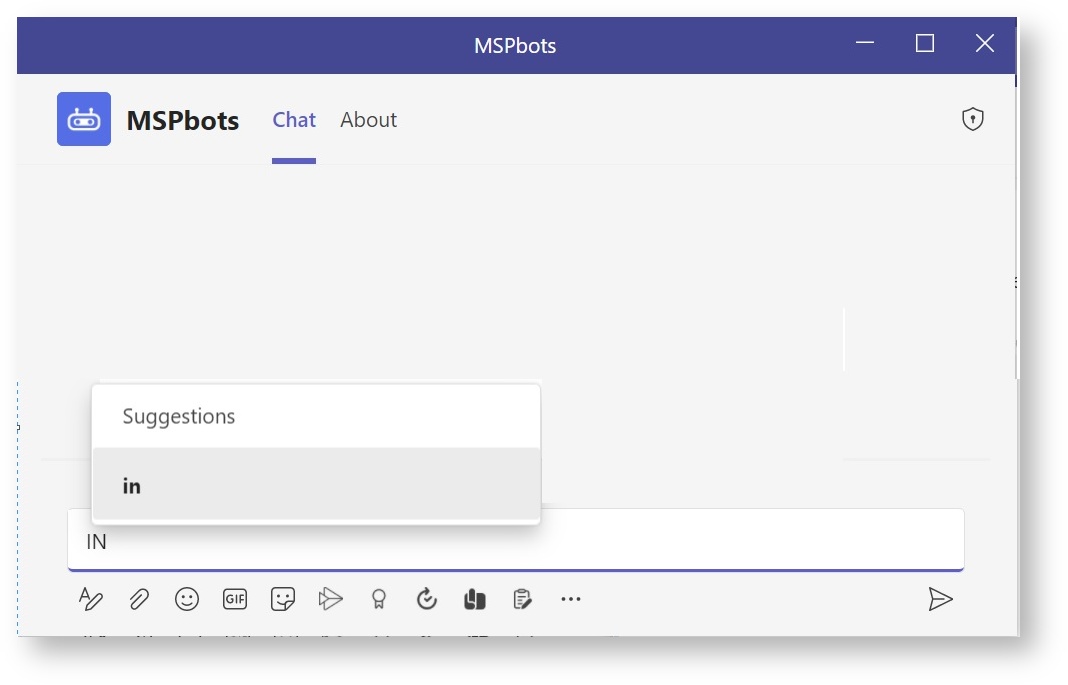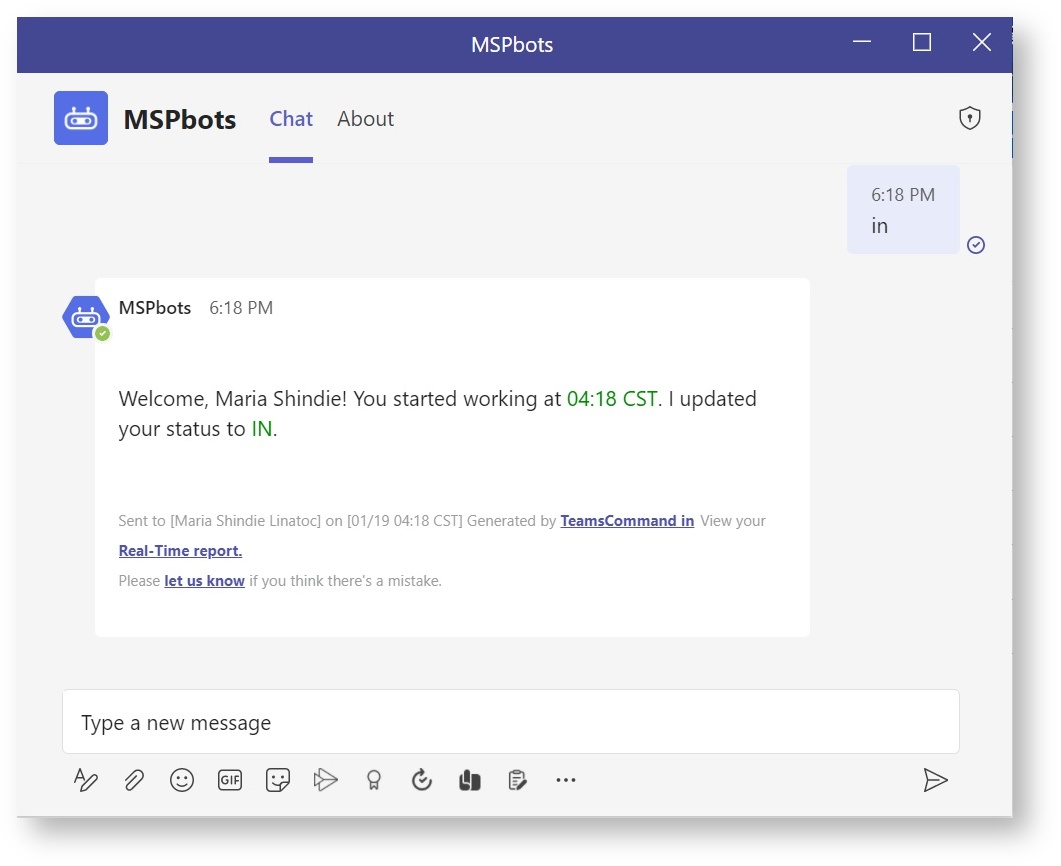Your team members can log their attendance every day through MS Teams as an alternative to using the buttons on the Attendance Dashboard. This article lists the commands that you can use to log attendance via your team's channel or chat in MS Teams.
| Note |
|---|
You must have the following before you can use the chat commands: |
| Info |
|---|
| title | Pre-requisites |
|---|
...
These are the chat commands for recording attendance.
in in will update | updates your status to IN as you start your workday. |
out out will update | updates your status to OUT as you end your workday. |
break break will update | updates your status to BREAK to start your break time. |
lunch lunch will update | updates your status to LUNCH to start your |
lunch timeback back will update | updates your status to IN after your break/lunch. |
stats stats | STATS command gives your current service stats as a technician. |
onsite | | ONSITE | Use the ONSITE command when providing onsite |
The onsite command update your status doing on-site | service at the client's location. |
| wfh | The wfh command updates your status to IN when you need to work from home. This should be used instead of IN when working from home since it will not be available once you have already clicked/used IN. |
...
| WFH | Use the WFH command to log in when working from home. |
To use these commands
Open MS Teams then go to your team's chat or channel and type the appropriate command.
Example:
Type IN to start your workday and hit ENTER on your keyboard. Suggestions will appear as you type.
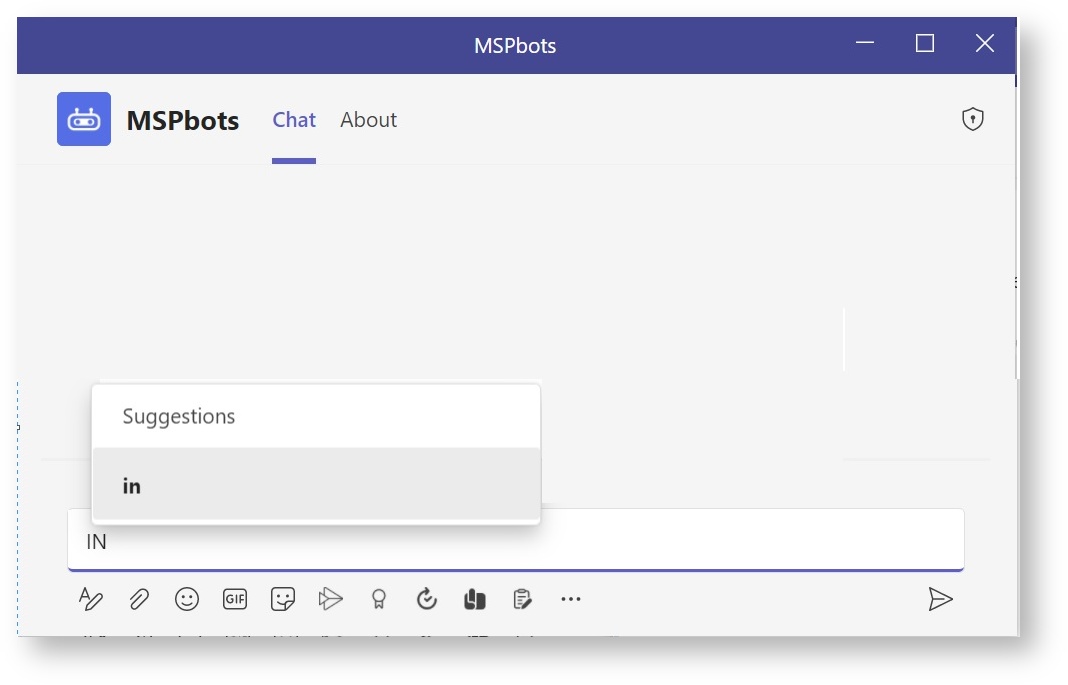 Image Added
Image Added
You will receive a message confirming your status is now IN.
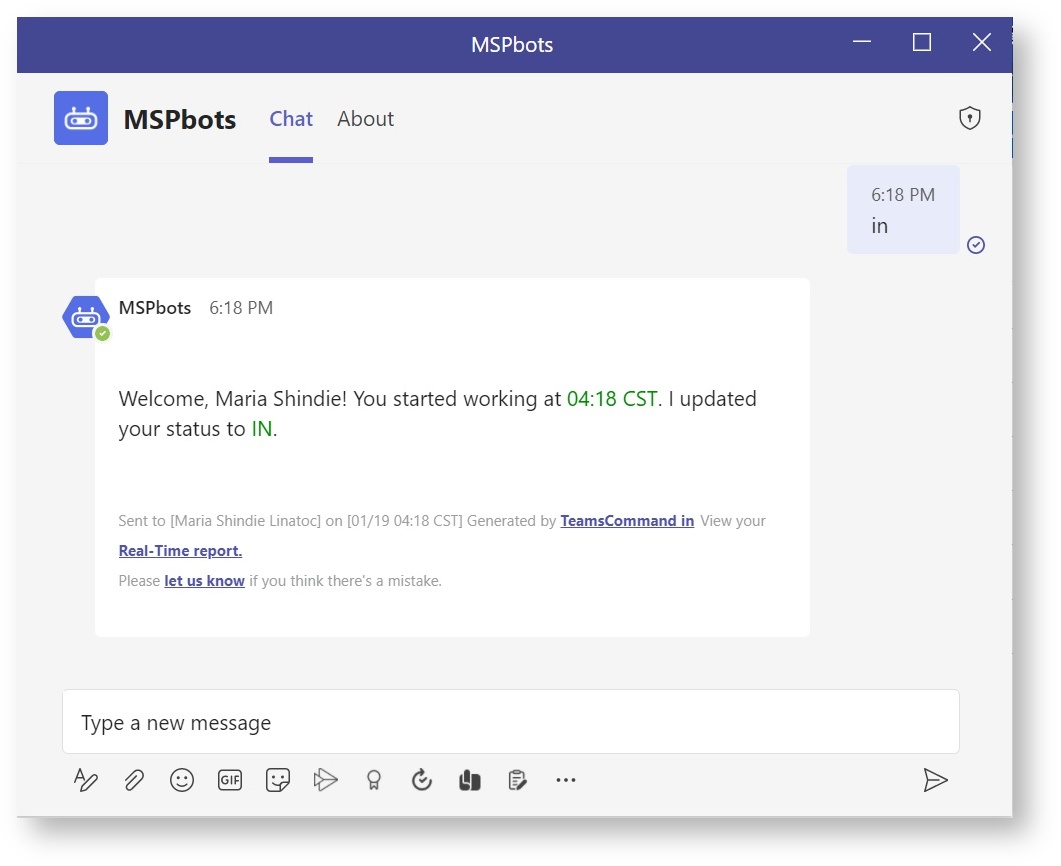 Image Added
Image Added
 N O T I C E
N O T I C E 
![]() to give you the best experience in browsing our Knowledge Base resources and addressing your concerns. Click here
to give you the best experience in browsing our Knowledge Base resources and addressing your concerns. Click here![]() for more info!
for more info!