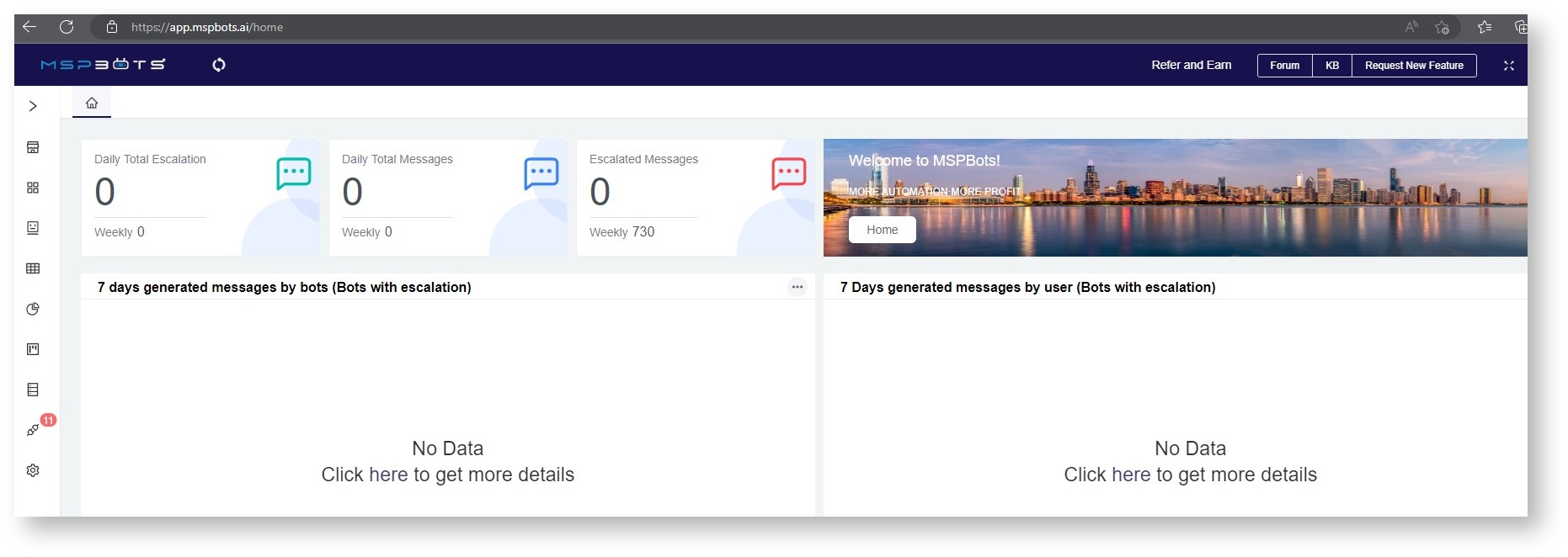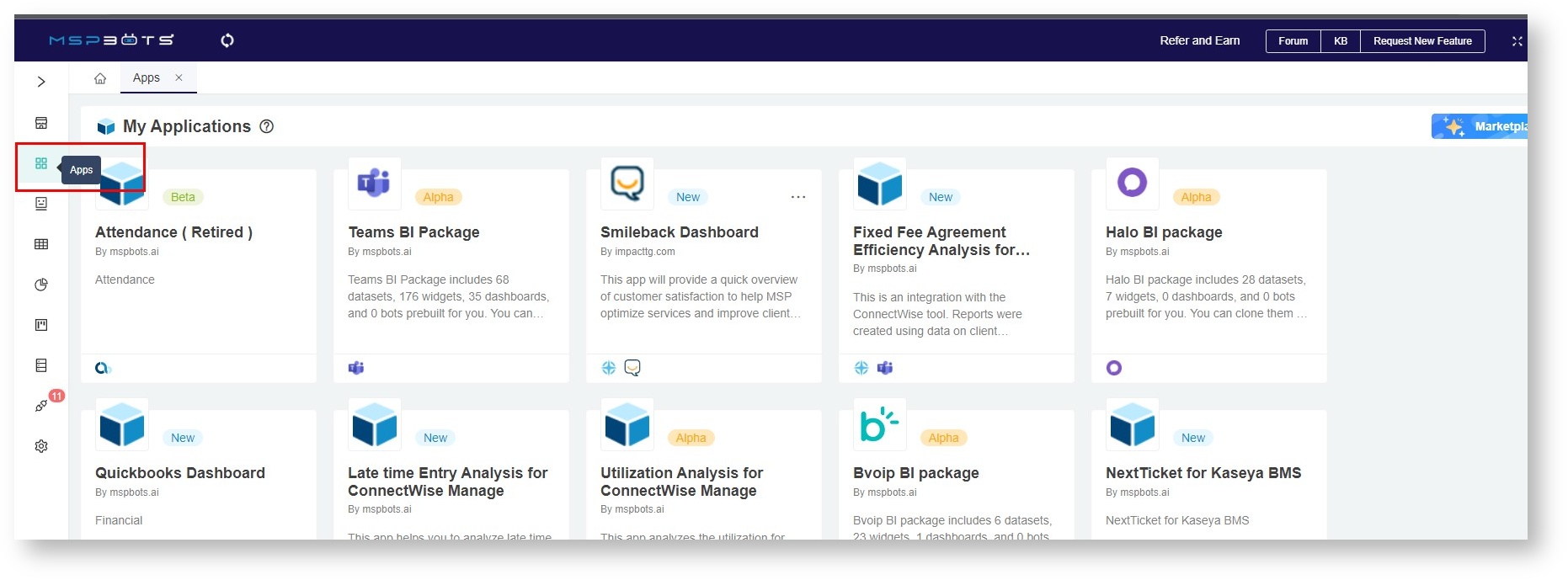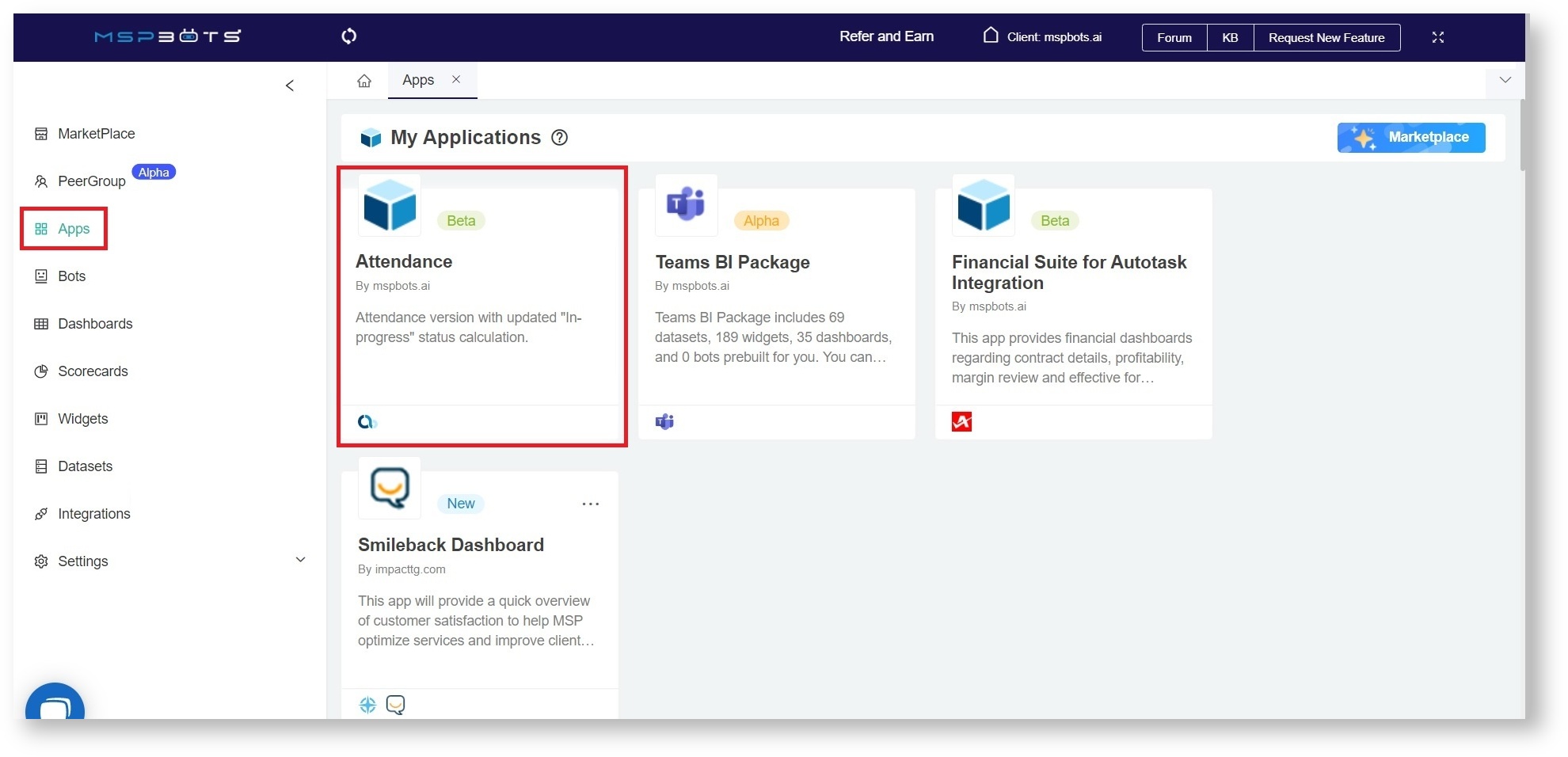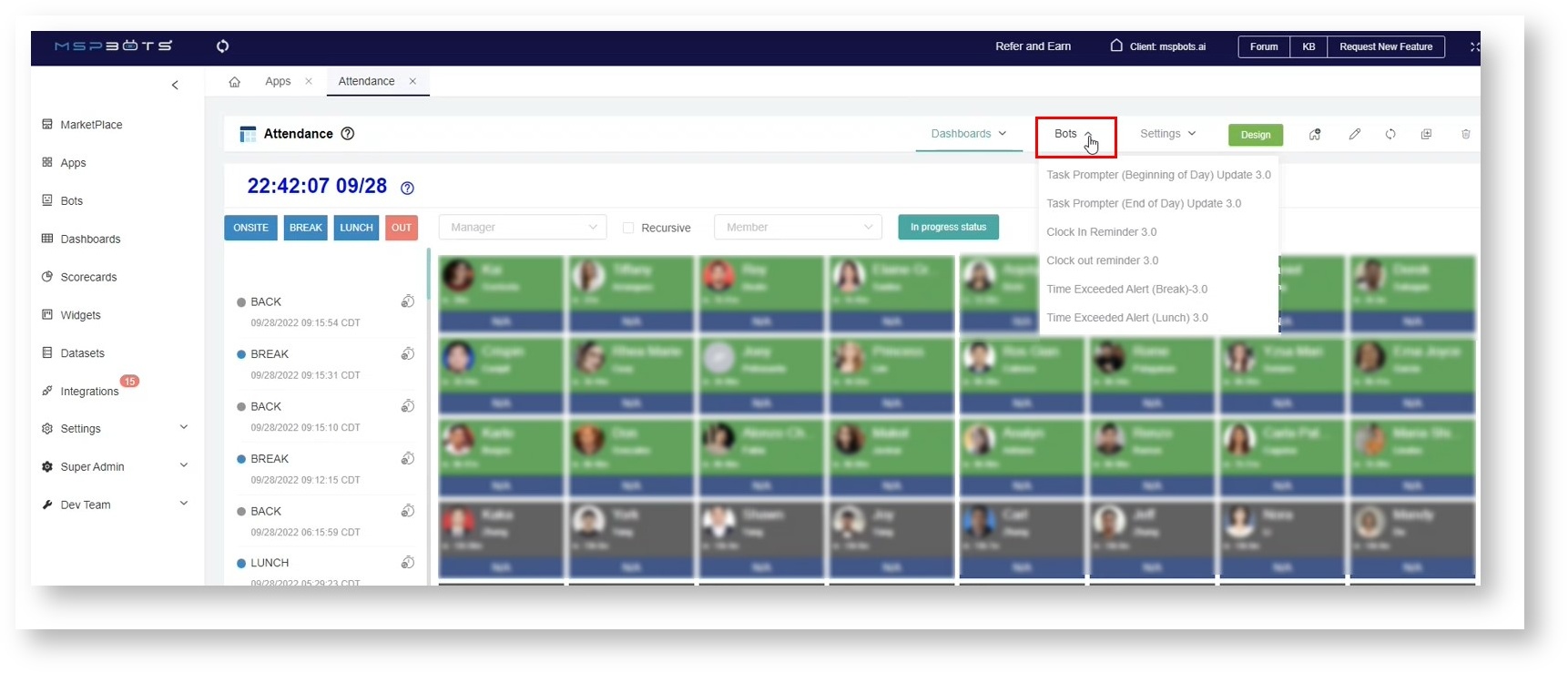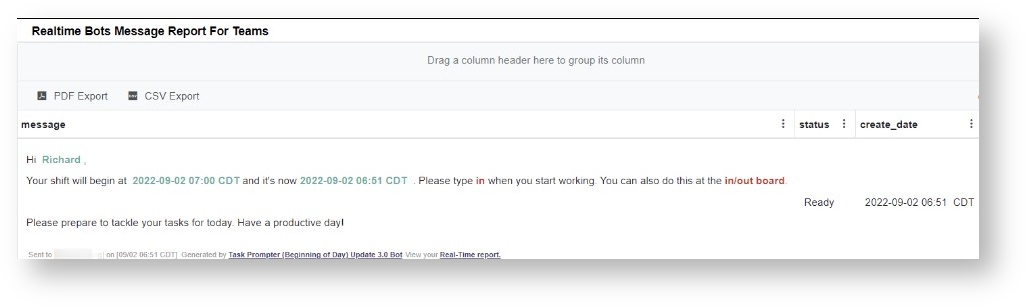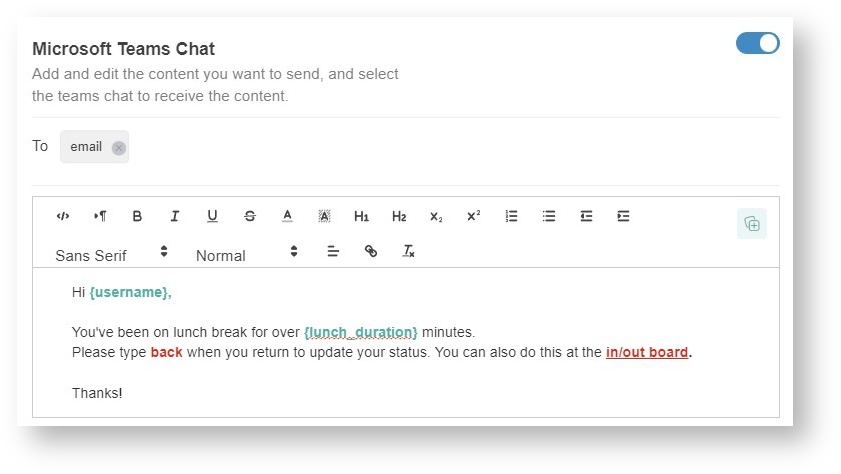N O T I C E
N O T I C E 
MSPbots WIKI is moving to a new home at support.mspbots.ai![]() to give you the best experience in browsing our Knowledge Base resources and addressing your concerns. Click here
to give you the best experience in browsing our Knowledge Base resources and addressing your concerns. Click here![]() for more info!
for more info!
Page History
The Attendance Bot, a result of Bots use robotic process automation (RPA) , enables to send notifications that remind workers to quickly and simply log their clock-in, clock-out, and break periods. The databases of their business are continuously updated with all of these facts.
Just by asking users to input brief commands, it accomplishes all of these tasks. This article gives an overview of the types of Attendance Bots.different bots for Attendance Manager.
Table of Contents
| Info |
|---|
Please make sure that ensure you have set up MS Teams for Attendance Manager notifications. |
...
How to Access the Attendance Bots
...
...
Sample View - Attendance Bots
...
How to activate the Bot
How to Access the Attendance Bots
- To start this process, open https://app.mspbots.ai and login using your Office 365 account.
- Click Apps on the MSPbots app which you can find on the left side of the screen.
- Then, scroll through My Applications to look for Attendance.
- Click the drop-down menu for Bots at the upper right part
.
The alternative way to access the bots are shown below:
Types of Attendance Bots:
| Type of Bot | Description of the bots | When to Use | |
|---|---|---|---|
| Clock In Reminder 3.0 | The Clock In Reminder bot reminds users to clock IN at the start of their shift. This bot sends the notification if it has been 5 minutes since the work schedule has begun and the user has not clocked IN. | Clock In reminder is a reminder for users who are about to start their shift. | |
| Clock Out Reminder 3.0 | The Clock out Reminder bot reminds users to clock OUT at the end of their shift. This bot sends the notification if it has been 5 minutes since the work schedule ended and the user has not clocked OUT. | Clock Out reminder is a reminder for users whose shift ended. | |
| Task Prompter (Beginning of Day) Update 3.0 | This bot reminds users The Task Prompter (Beginning of Day) Update bot sends users a clock-in reminder 5 minutes before the start of their shift to Clock IN.. You can modify the time for sending the notification by editing the bot's trigger criteria. | The Task Prompter The task prompter(Beginning of Day) bots are for theare for the beginning of their shift. | |
| Task Prompter (End of Day) Update 3.0 | This bot reminds users before their shift ends to wrap up their remaining tasks and clock OUT when done. | The Task Prompter (End of Day) Update bot sends users a clock-out reminder 5 minutes before the end of their shift. You can modify the time for sending the notification by editing the bot's trigger criteria. | The Task Prompter The task prompter (End of Day) bot is for them to be reminded at the End of their shift. |
| Time Exceeded Alert (Break) - 3.0 | This The Time Exceeded Alert (Break) bot reminds membersusers to clock BackBACK in when they take a break andforget to log back afterin within the allowedmaximum time allowed for breaks. For example, you can design the bot to have a maximum time of 30 minutes for a regular breakYou can modify the maximum time by editing the bot's trigger criteria. | The time exceeded alert Time Exceeded Alert (Break) reminds users who are on break. | |
| Time Exceeded Alert (Lunch) - 3.0 | This The Time Exceeded Alert (Lunch) bot reminds members users to clock Back IN when they take a lunch break. The admin determines the allowed maximum break time. For example, the maximum for a lunch break is one hour. BACK in when they forget to log back in within the maximum time allowed for lunch. You can modify the maximum time by editing the bot's trigger criteria. | The Time Exceeded Alert The time exceeded alert (Lunch) reminds users who are went on Lunch break. | |
| Tech Stats Reviewer Bot | The Tech Stats reviewer Reviewer sends users reminders on about overlapping time entries, open in-progress tickets, total technician work hours, and utilization rate reminders for technicians. The tech stats reviewer This bot helps minimize overlooked issues, issues with tickets being worked on for too long, and low utilization. This bot also allows low utilization, and tickets that have been open for an extended time. It also helps the admin to monitor and troubleshoot ticket issues quickly. An Only users with an admin account can only do create and edit this setup. | The Tech Stats Reviewer bot is used to alert techs about their utilization, tickets, time entries, tasks, and more when they take a break and before each day ends. |
Types of Attendance Bots
Clock In Reminder Update 3.0
...
The Clock In Reminder bot Update reminds users to clock
...
IN at the start of their shift
...
.
...
This bot sends the notification if it has been 5 minutes since the work schedule has begun and the user has not clocked IN. Default trigger settings
Sample Message
Clock Out Reminder Update 3.0
The Clock out Reminder bot reminds users to clock OUT at the end of their shift. This bot sends the notification if it has been 5 minutes since the work schedule ended and the user has not clocked OUT.
Default trigger settings
Sample Message
Task Prompter (Beginning of Day) Update 3.0
The Task Prompter (Beginning of Day) Update bot sends users a clock-in reminder 5 minutes before the start of their shift. You can modify the time for sending the notification by editing the bot's trigger criteria.
Default trigger settings
Sample MessageTask Prompter (End
...
How to activate the Bot
- Task Prompter (Beginning
of Day) Update 3.0
The Task Prompter (End of Day) Update bot sends users a clock-out reminder 5 minutes before the end of their shift. You can modify the time for sending the notification by editing the bot's trigger criteria.
Default trigger settings
Sample Message
Time Exceeded Alert (Break) Update 3.0
...
The Time Exceeded Alert (Break) bot reminds users to clock BACK in when they forget to log back in within the maximum time allowed for breaks. You can modify the maximum time by editing the bot's trigger criteria.
Default trigger settings
Sample Message
Time Exceeded Alert (
BreakLunch)
- Update 3.0
The Time Exceeded Alert (Lunch) bot reminds users to clock BACK in when they forget to log back in within the maximum time allowed for lunch. You can modify the maximum time by editing the bot's trigger criteria. Default trigger settings
Sample Message
Tech Stats Reviewer Bot
- Clock In Reminder 3.0
- Clock Out Reminder 3.0
...
The Tech Stats Reviewer sends users reminders about overlapping time entries, open in-progress tickets, total technician work hours, and utilization rate. This bot helps minimize overlooked issues, low utilization, and tickets that
have been open for an extended time. It also helps the admin to monitor and troubleshoot ticket issues quickly. Only users with an admin account can create and edit this setup.
Default trigger settings
Sample Message
How to activate the
...
bots
For information, read Activating a Bot on the MSPbots App for the procedure.
How to create a bot
For information, read How to Create a Bot for the Procedure.