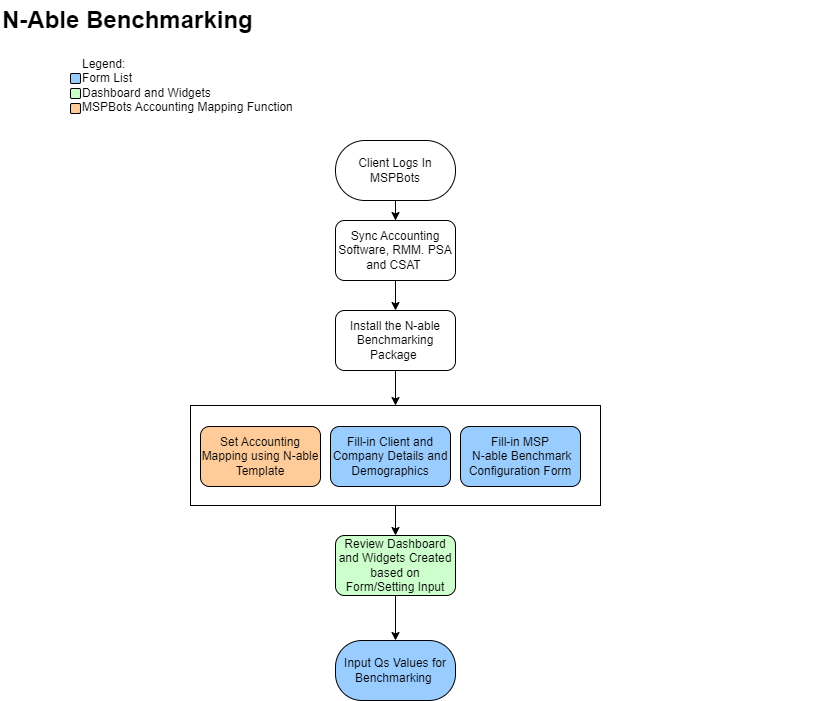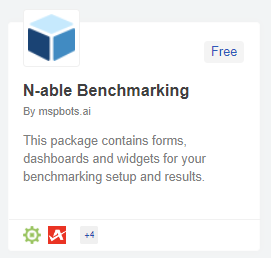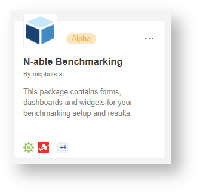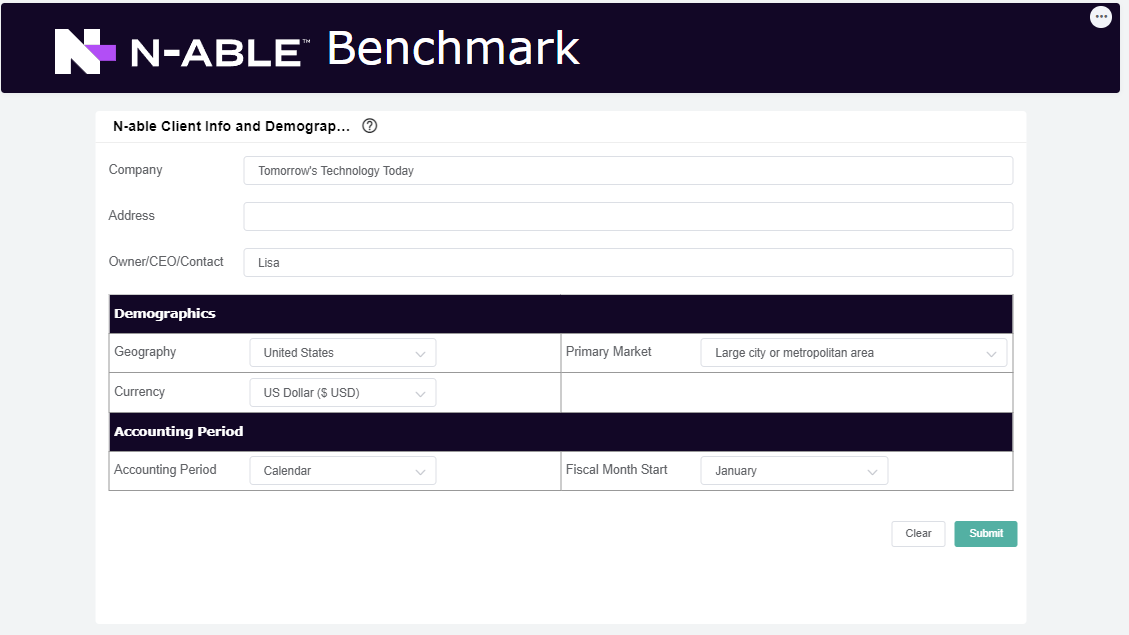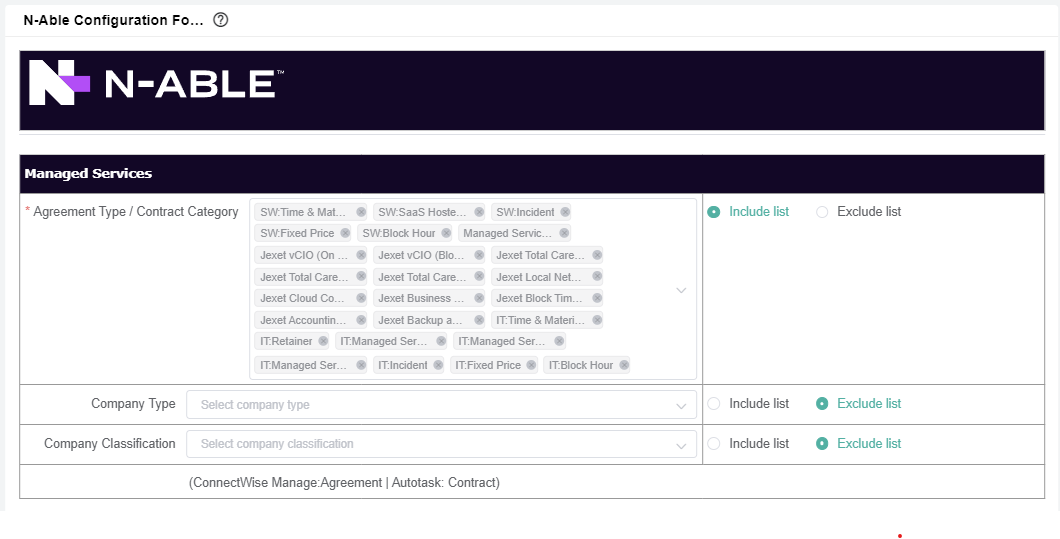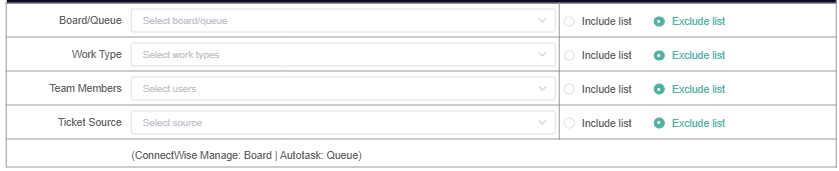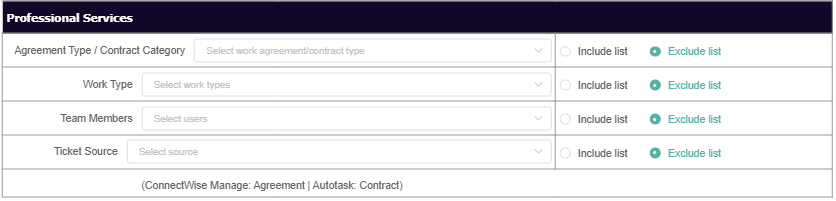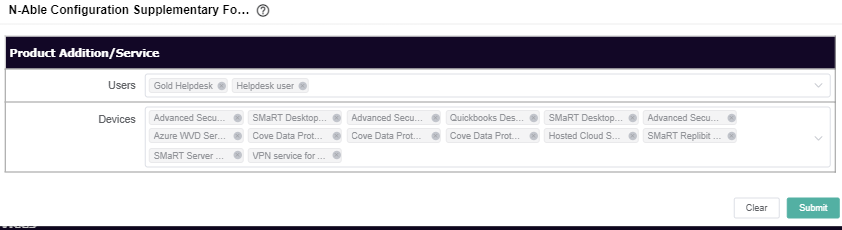N O T I C E
N O T I C E 
MSPbots WIKI is moving to a new home at support.mspbots.ai![]() to give you the best experience in browsing our Knowledge Base resources and addressing your concerns. Click here
to give you the best experience in browsing our Knowledge Base resources and addressing your concerns. Click here![]() for more info!
for more info!
Page History
...
N-able Benchmarking Process Flow
...
How to
...
sync your
...
software/s to MSPBots
...
Visit the following wiki Link: https://wiki.mspbots.ai/display/MKB/Integrations
...
3. Search N-able Benchmarking package. Then, click and install.
How to setup your Accounting Mapping using the N-able template
...
Pre: Accounting software already integrated with MSPBots
...
6. To save, click Save button.
How to configure your N-able benchmark
...
...
Pre: Installed N-able Benchmarking Package
...
3. Under My Application page, Search N-able Benchmarking
4. Click to open.
5. Hover to Settings menu. Then, click N-able Benchmarking Client Info and Configuration Form
...
(Click image to view complete form)
N-Able Client and Benchmark Configuration Form
Description: The dashboard contains form to set up the N-Able configuration for Client benchmark input reference.
| Steps |
|---|
| Form Name | Description |
|---|
| Section/Categories | Fields | Steps | |||
|---|---|---|---|---|---|
| 1 | N-able Client Info and Demographics Form: |
|
| 1. Update the ff:
2. Click Submit. | |
| 2 | N-able Benchmark Configuration Form |
|
|
Select the Agreement Type / Contract Category - Company Type - Company Classification - | ||||||
| Update Board/Queue - Work Type Team Members - Ticket Source - | |||||
| ||||||
| ||||||
|
Board/Queue - Automation Bots Ticket Source - | |||||
| Agreement Type/ Contract Category Work Type Team Members Ticket Source | |||||
|
| title | To select all filters by default, empty the field and select the exclude list radio box. |
|---|
Customer | |||||
| 3 | N-able Configuration Supplementary Form |
|
| Users Devices |
How to
...
N-able Benchmark Qs and Headcount Information
...