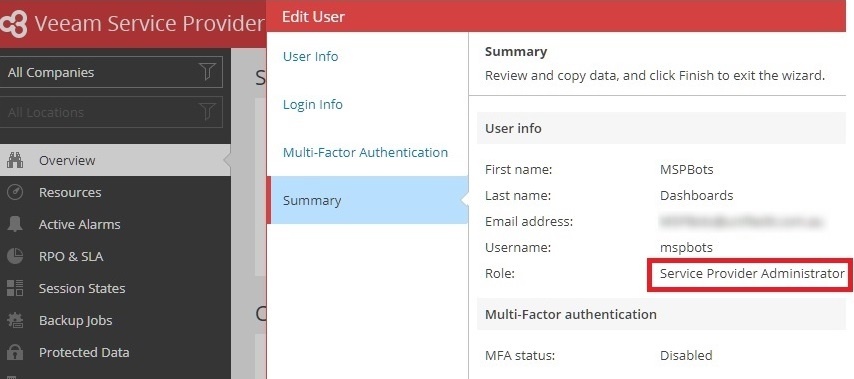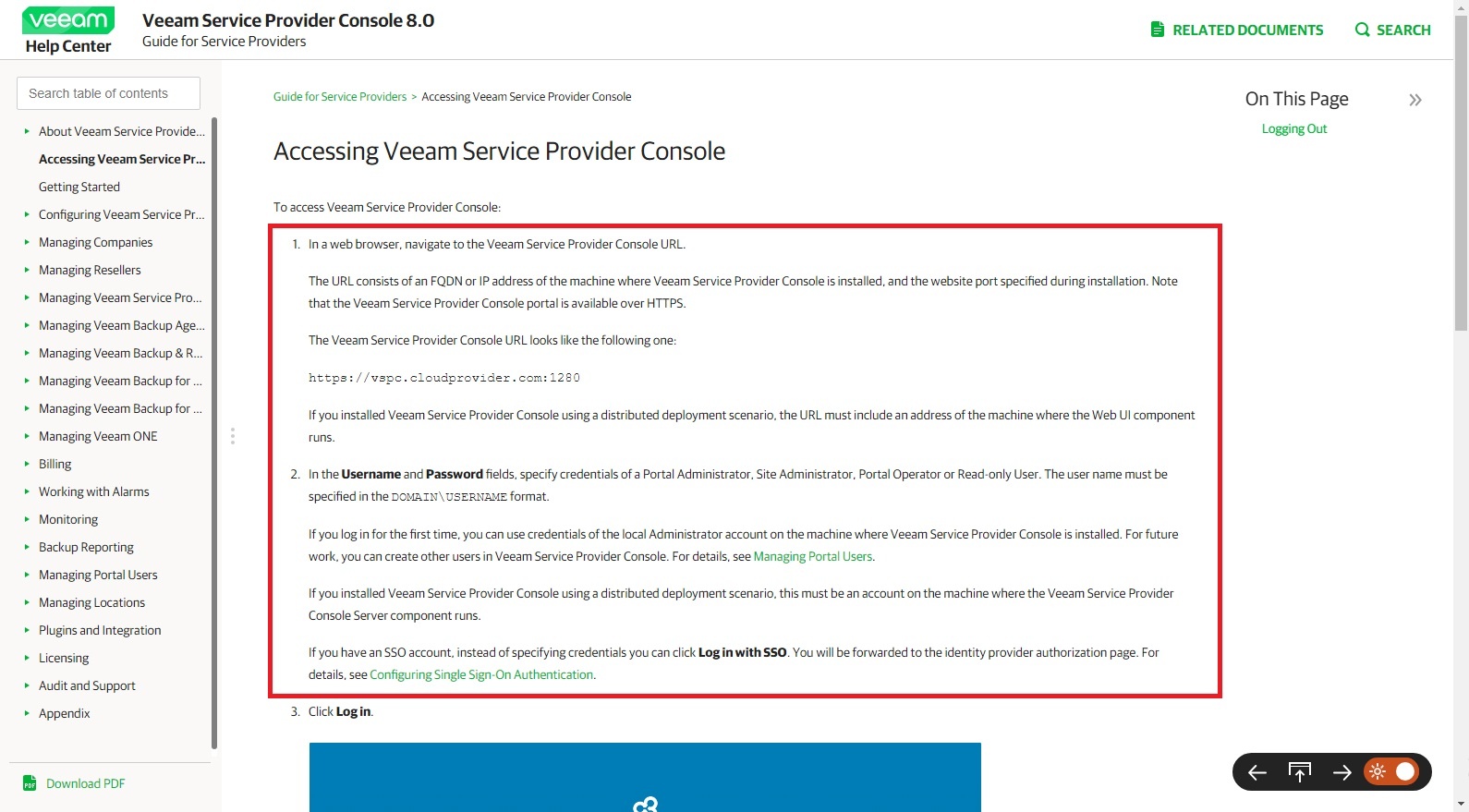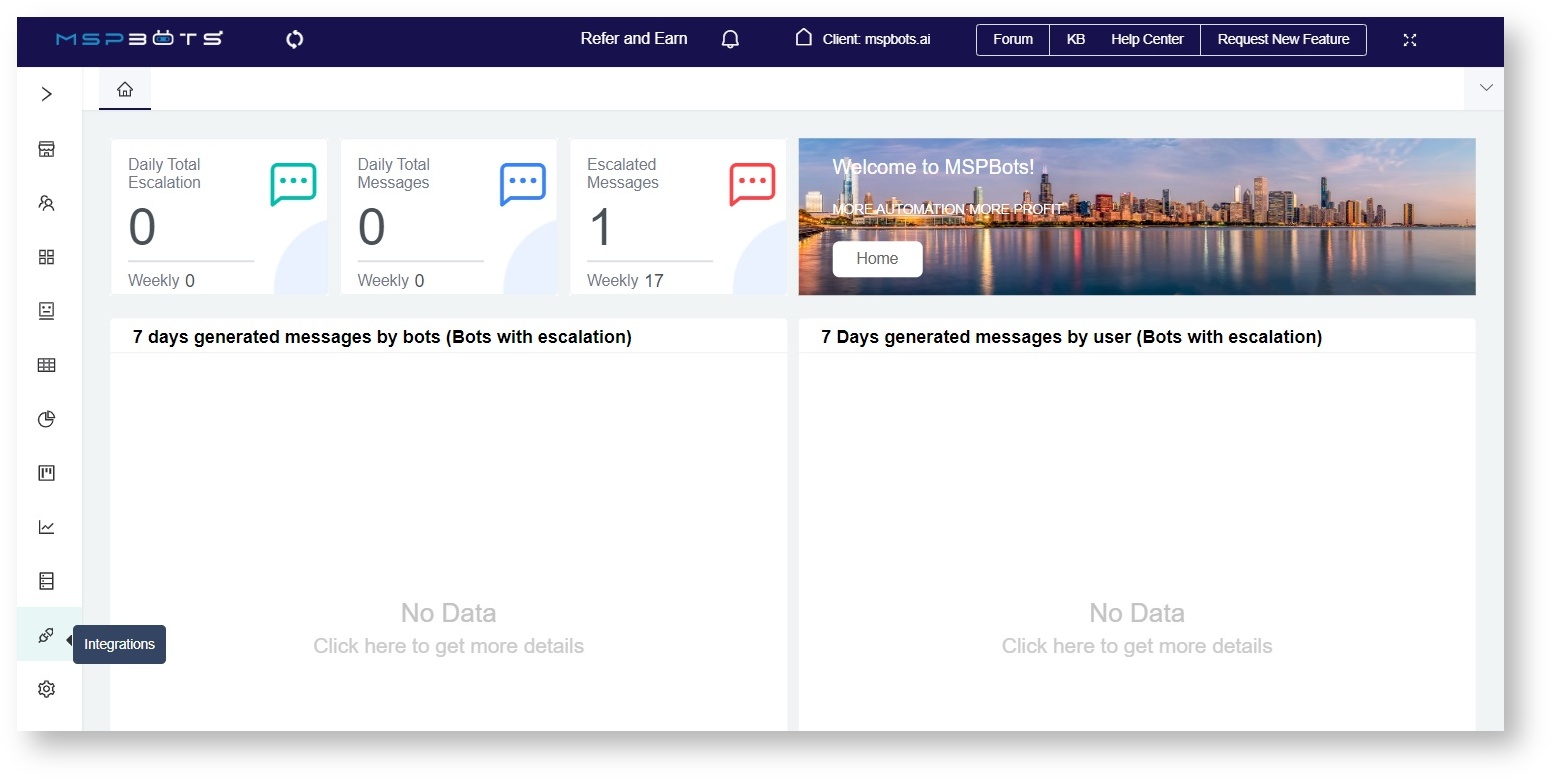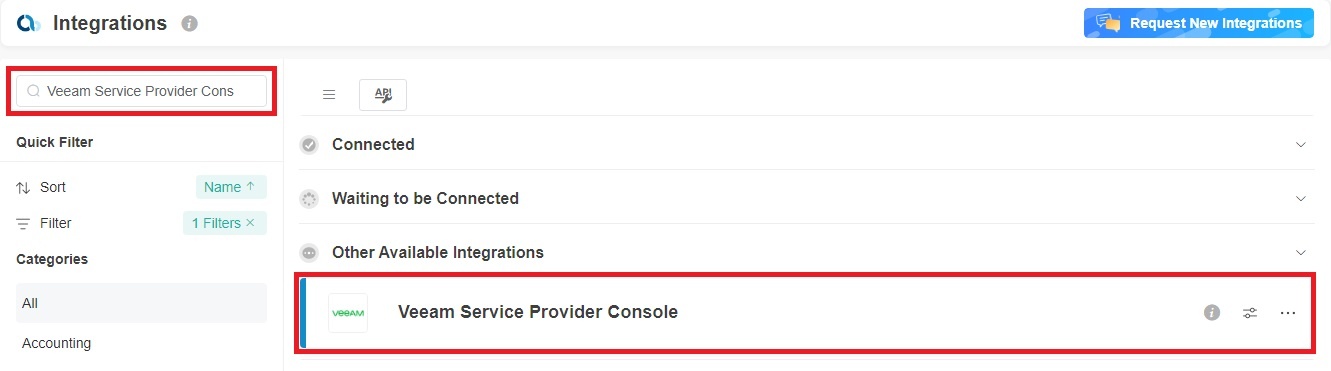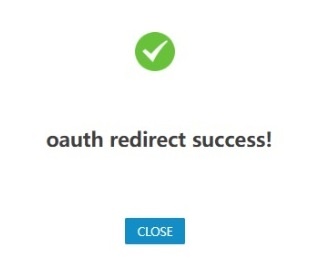N O T I C E
N O T I C E 
MSPbots WIKI is moving to a new home at support.mspbots.ai![]() to give you the best experience in browsing our Knowledge Base resources and addressing your concerns. Click here
to give you the best experience in browsing our Knowledge Base resources and addressing your concerns. Click here![]() for more info!
for more info!
Page History
...
This article primarily introduces how to connect Veeam Service Provider Console to MSPbots
...
.
What’s on this page:
| Table of Contents |
|---|
Prerequisites
...
By providing the following company information, you can give MSPbots a way to connect Veeam Service Provider Console to MSPbots
...
Perform the following steps:
, thus retrieving data:
- Veeam Service Provider Console URL
- Port
- Username
...
- and password for your Veeam admin account
...
- A valid SSL certificate on the server/domain in order to connect
...
- In the User info of Veeam Service Provider Console, set the Role to Service Provider Administrator.
Tip - Please ensure that the
...
- Veeam Service Provider Console URL
...
- you provide can be accessed from the outside (LAN). Because for on-premises, we must be able to access your
...
- Veeam Service Provider Console URL through port 1281 or 1280. If
...
- the URL cannot be accessed from the outside (LAN), we will not be able to communicate.
...
- If you want to know how to obtain the values of these fields, please refer to steps 1 and 2 in Accessing Veeam Service Provider Console, Configuring API Keys.
- If you want to know how to obtain the values of these fields, please refer to steps 1 and 2 in Accessing Veeam Service Provider Console, Configuring API Keys.
Required Permissions
...
Since the following operations require administrator privileges for configuration, you need to be an admin user.
How to Connect Veeam Service Provider Console to MSPbots
...
Do the following steps to connect Veeam Service Provider Console to MSPbots:
- Navigate to Integrations in the MSPbots app.
- Search for Veeam Service Provider Console and click it to open the connection settings.
- Please fill in the following fields.
- Site - Enter your Veeam Service Provider Console URL and port. The port is usually 1280 or 1281. When your URL starts with "https" and uses the default port, the port is 443.
- UserName - Enter the Username for the admin account that will retrieve data.
- Password - Enter the Password for the admin account that will retrieve data.
- Click Save and Sync.
- A redirect success window opens and shows that MSPbots has successfully connected to Veeam Service Provider Console.
Overview
Content Tools