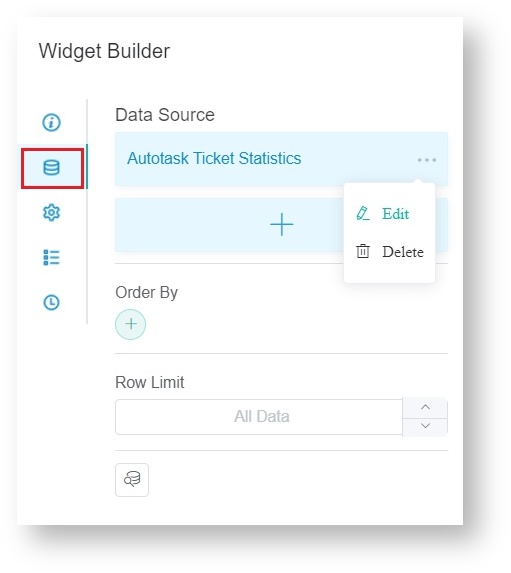N O T I C E
N O T I C E 
MSPbots WIKI is moving to a new home at support.mspbots.ai![]() to give you the best experience in browsing our Knowledge Base resources and addressing your concerns. Click here
to give you the best experience in browsing our Knowledge Base resources and addressing your concerns. Click here![]() for more info!
for more info!
Page History
...
- Log in to the MSPbots app as an administrator.
- Navigate to Widgets on the menu. Search for the widget used by the bot whose URL needs to be changed. For example: Stale Tickets
- Click the Stale Tickets Grid - Autotask widget to open the Widget Builder.
- On the Widget Builder window, select the Dataset icon. Click the ellipsis button and click Edit.
- When the Dataset window opens, look for the Alias with Ticket Link and the Business Type with Hyperlink.
- Click the paintbrush button on the same row and enter the new URL for the bot.
- Click Save.
- Click the Save button on the Dataset window.
...
Overview
Content Tools